Full Guide to Recover Deleted Notes on iPhone with/Without Backup
Summary
In this article, we will guide you on how to recover deleted notes on iPhone with/without backup. We recommend you to use EaseUS MobiSaver for iPhone to recover deleted notes on iPhone without a backup because of its user-friendly interface.
Notes help us maintain information in an organized manner, be it your grocery list, a presentation idea, or some other info. Additionally, you can save audio notes nowadays, making the process even easier.
However, notes also get deleted easily, maybe by mistake or intentionally, thinking there won't be any further need. Now, there are times when you might need your deleted notes back, and this is where we come in to help you out in getting them back effectively.
Backup or not, you can get your notes back since solutions exist for both situations. And here, we have detailed the most efficient ways to do so. Therefore, you need to go ahead and read this article to get your note back.
Is It Possible to Recover Deleted Notes on iPhone Without Backup?
Yes, it is possible to recover deleted notes without a previous backup. You might think it shouldn't be possible, but there are several ways to do this. If you don't have a backup, move on to the parts below.
- Note:
- Jump to the "Full Guide to Recover Deleted Notes on iPhone With Backup" section to see how to recover deleted notes on iPhone with backup.
Full Guide to Recover Deleted Notes on iPhone Without Backup
There are two methods to do this. The first one generally works but depends on the time interval since the note got deleted. However, the second method works in all cases. Let's get on to it, then.
- Method 1. Recover Deleted Notes from Recently Deleted Folder
- Method 2. Recover Deleted Notes with EaseUS MobiSaver for iPhone
Method 1. Recover Deleted Notes from Recently Deleted Folder
The Recently Deleted folder is a built-in feature in the Notes app of your iPhone. This feature keeps your deleted notes saved for a certain interval, usually between 30-40 days, hence the name Recently. After this time, the notes are permanently deleted. And you won't be able to recover using this method. Also, the feature is available in iOS 11 and above. Here are the steps to recover notes using the Recently Deleted folder.
Step 1. Open the Notes app and tap on the Recently Deleted folder.

Step 2. You will see the list of notes still recoverable. Tap on Edit in the upper right corner.
Step 3. Then select the notes to recover and tap on Move.
Step 4. Now select your Notes Folder on the next screen, and you are done.
If you succeeded in getting it back using this method, great. However, if you didn't, move on to the next method.
Method 2. Recover Deleted Notes with EaseUS MobiSaver for iPhone
EaseUS MobiSaver for iPhone is a third-party application designed for iPhone data recovery. It is an easy-to-use application available on Windows and Mac. EaseUS helps with recovering Notes and a lot of other data, including audio, photos, video, MeMo, Call History, Messages, Whatsapp and recover Kik data, and much more. Besides, you can also recover related attachments, hence a professional data recovery tool.
The process of recovering data with EaseUS MobiSaver is very easy, and we will discuss it later but before, let's see what the major highlights of EaseUS MobiSaver are and how they help.
Highlights:
- Unlimited iOS data recovery: You can restore unlimited data; you can simply restore everything you lost without considering limitations such as file type or size.
- Works for numerous situations: As said above, it can help you in numerous situations like Accidental deletion, Virus Attacks, and more.
- Multiple Recovery Modes: MobiSaver supports three quick recovery modes for fast and hassle-free restoration. The three modes are - Recover from iOS Device, Recover from iTunes, and Recover from iCloud Backup.
- Preview iTunes Backup Data: One of the most useful features of this is that you can see what files are in your backup before proceeding with the restore.
The step-by-step guide on how to use EaseUS MobiSaver for iPhone is listed below:
Step 1. Choose Recovery Mode
Connect iPhone to your PC and launch EaseUS MobiSaver. Choose the recovery mode - "Recover from iOS Device" on the left and click "Start".

Step 2. Scan for Lost Notes/Notes Attachments
EaseUS MobiSaver will automatically scan iPhone/iPad/iPod, and find present notes and even some lost one for you.

Step 3. Preview and Restore Notes and Attachments
Tick "Notes" and "Notes Attachments" on the left. Choose specific notes and attachments you want to recover. After selection, click "Recover to PC" or "Recover to Device" to decide where you are going to save them.

Full Guide to Recover Deleted Notes on iPhone With Backup
If you already have a backup of your Notes, the task becomes much easier, and it is great that you know the importance of backups. Now, depending on whether your backup is on iCloud or iTunes, we have detailed the separate ways to make it easier and more diverse. So let's see them.
- Method 1. Recover Deleted Notes with iCloud Backup
- Method 2. Recover Deleted Notes with iTunes Backup
Method 1. Recover Deleted Notes with iCloud Backup
iCloud is the built-in cloud backup tool for Apple devices. If you have a backup, you might already have set it up. You will just need to restore it to get your notes back. So we will get directly to the steps. We do this by restoring the device using iCloud backup, but first, you will need to erase your device's content. Let's do this.
Note: Erasing will delete all your data, including media.
Step 1. Go to "Settings" > "General" -> "Reset". Now tap on "Erase All Contents and Settings". Then Erase iPhone on the pop-up.
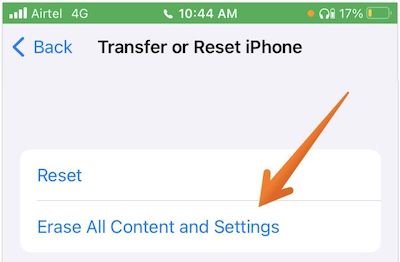
Step 2. Wait for the process to complete and the set-up screen to appear.
Step 3. Once it appears, follow the prompts, enter the required details, and proceed until the "Apps & Data" screen appears.
Step 4. Select "Restore from iCloud Backup".
Step 5. Follow the prompts, enter your iCloud details, and choose the appropriate backup from the list.
Wait till the backup is complete, and you will get your notes back. Remember, this process requires an active internet connection. Though you will get your notes back, use this method only if it's worth the risk since you also lose data.
Method 2. Recover Deleted Notes with iTunes Backup
If you back up your data to iTunes, you might be able to get your deleted notes back. But again, only notes that are in the backup can be recovered, and files created and deleted before the next backup won't be available. The steps to recover notes from iTunes are as follows.
Step 1. Connect your iPhone to your PC and open iTunes. Make sure the PC is the same one you made your backup.
Step 2. On the sidebar, go to "Summary". And tap on "Restore Backup".
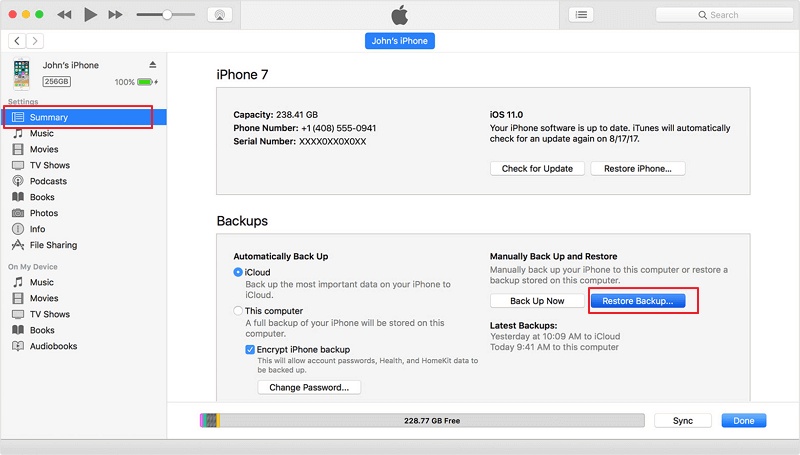
You are done, pretty simple, right! However, this will delete the existing data on your iPhone and rewrite the backed-up data. Simply said, you will lose your current data. Also, you can't see the notes in the backup, so you must wait for the entire process to see if you have the notes.
Recover Deleted Notes on iPhone FAQs
Now that we have covered all the methods, here are some FAQs that will help you answer a few questions about deleted notes on your iPhone.
1. How to get a backup of notes on an iPhone?
You can make a backup of notes in several different ways. You can use iCloud to do so and iTunes if you want an offline backup, or you can also back it up to your Gmail account. Other than this, you can also go for some third-party software that allows more manageable backups.
2. How to retrieve deleted folders on iPhone?
You can retrieve folders and files on your iPhone using iCloud; it keeps your data saved for 30 days. However, if it is turned off, you can recover it using iCloud and iTunes backups. Or even third-party backups if you made one. Besides this, you can go for EaseUS MobiSaver to easily recover your folders and a lot of other data, irrespective of the "ifs".
3. Why do some notes disappear from iPhone?
There can be a lot of reasons why some of your notes have disappeared. The first one is that you accidentally deleted them. Check in the recently deleted folder to see if it's there. It is also possible that the note has slipped down the list; either search for it or find it manually by scrolling through every note in the list.
Other than this, updating your apps and device is better since there might be some bugs too. And make sure that your account settings are correct because sometimes data gets saved in a different account.
Final Verdict
Now that we have come to the last part of this article, we hope that you got your important notes back, irrespective of the process. Though all the processes are great in their way, they have a lot of ifs. Not to mention the risks associated with iCloud or iTunes recovery, since it deletes all your data and writes an old backup.
We suggest using EaseUS MobiSaver as it is the safest option to get your notes back. Using MobiSaver, you can recover your notes, no matter when they got deleted and if you have a backup or not.
You can easily download it from the official website and follow the installation prompts. So go on and try it out before making the purchase.
Was This Page Helpful?
Related Articles
-
How to Quickly Recover iPhone Screenshots
![]() Jean/2025-07-21
Jean/2025-07-21 -
Recover Deleted Voice Memos without Backup [4 Solutions]
![]() Tracy King/2025-07-21
Tracy King/2025-07-21 -
iPhone Photo Vault Recovery (99% Users Rated Useful)
![]() Brithny/2025-07-21
Brithny/2025-07-21 -
Free Download EaseUS MobiSaver 6.5 Full with Serial Key
![]() Tracy King/2025-07-21
Tracy King/2025-07-21
