How to Recover Deleted Calendar Events on iPhone
Summary
In this passage, we will guide you on how to recover calendar events on your iPhone. We recommend you to use EaseUS MobiSaver for iPhone to recover your lost calendar and calendar events on iPhone.
Have you lost calendar events on your iPhone? Let's find out how you can recover them. Apple iPhone's calendar app is one of the most employed apps this iOS device has to offer. Therefore, it's no wonder many people rely on this application to manage their everyday tasks, such as studying, working, or even fun and entertainment.

But how do you recover calendar events if you accidentally delete them? Moreover, is it possible to retrieve deleted Calendar on iPhone if it's gone? There are a few ways, and today we'll be exploring them. So, let's get started.
Why Calendar Events Disappeared from iPhone
Over the years, many iPhone users have faced the problem of calendar events disappearing. This causes them to miss important dates, such as birthdays, anniversaries, etc. The cause behind this loss of essential dates could be because of a few main reasons:
- Account issues
- Syncing error
- Failing iPhone Storage
- Corrupted Calendar files
Account issues usually occur when the account isn't properly synced or signed in. Or, it could be that the Calendar back up to the account isn't working. On the other hand, the reason could be that the account you're using to sync files isn't working or has suddenly changed from iCloud to Google or vice versa.
Lastly, failing iPhone storage or corrupted data will always cause important things like Calendar events to get lost in the shuffle. So, even if one of these problems is behind, your Calendar will lose important events.
How to Recover Calendar Events on iPhone
There are always backups on cloud storage in iPhone devices. For instance, the backup could be recovered through an iCloud account or through the iTunes program on a Mac or PC. The point is, if you have a backup, then you can easily recover your lost calendar dates.
But, if you don't have a backup in place, you can skip to Part 3 to retrieve the deleted Calendar iPhone. However, if you do have a backup, then there are three main methods to recover lost calendar events; here they are:
Method 1. Recover Calendar from iCloud
The first method to recover calendar events is through iCloud. This isn't rocket science and doesn't require a lot of particular steps. So, if your iCloud backup is still intact, then you can quickly recover calendar events using these steps:
Step 1. Sign in to your iCloud account from your iPhone/iPad or computer.
Step 2. Find and click your account name in the top-left corner.
Step 3. Click/tap "Account Settings".
Step 4. Navigate to the bottom-left of your screen and find "Advanced".
Step 5. Click "Restore Calendars & Reminders".

Step 6. Click the nearest restore point.

Step 7. Click Restore again to confirm recovery.
This will restore your calendar events and send you a notification on iCloud notification of successful recovery.
Method 2. Recover iPhone Calendar from Finder Backup
Finder in a Mac can help you recover your lost Calendar as well. Granted, you need a backup file on your phone, and that's why these steps will only work if you have a Mac and your backup is still intact on your device. Here's how:
Step 1. Connect your iPhone to your Mac via USB Cable.
Step 2. Run the Finder app on your Mac.
Step 3. Click on "Restore Backup" (It'll pop up if there's a backup found on your device).

Step 4. Let it recover your Calendar.
These steps will recover your calendar files in a flash. However, the backup must exist on your iPhone device in the first place. Otherwise, the Restore Backup option will not be clickable.
Method 3. Recover Calendar from iTunes Backup
The final method we have is to recover using iTunes. Once again, backup needs to exist on your iPhone for this to work. Then, you'll need an iTunes program on your Mac or PC. Therefore, if you have iTunes installed already, then follow these steps:
Step 1. Launch the iTunes app on your Mac or PC.
Step 2. Connect your iPhone via USB Cable.
Step 3. Click iPhone from Sidebar.
Step 4. Go to Backups.
Step 5. Find and click "Restore Backup".

Step 6. Choose the latest restore point.
Step 7. Click "Restore".
There you have it, the way to recover your lost calendar events from iTunes. These steps will help you recover your lost important dates and other events you might have saved in your Calendar. However, it's important to remember it only works if you have a backup/restore point.
How to Recover Lost Calendar Events Without Backup
What happens when you don't have a backup in place? You turn to a professional recovery tool that helps you recover even the tiniest bit of information you might have missed on your iPhone.
EaseUS MobiSaver for iPhone is just that kind of program. It can help you recover any of your lost calendar files. There are a few reasons why you need to trust EaseUS MobiSaver to recover your files. The critical thing to remember here is that EaseUS MobiSaver is your only way of recovering your calendar data if it's lost without a backup. This program can recover your files by scanning your device's depths and restoring files from there. This includes files such as:
- Calendars and events
- Messages
- Call history and Contacts
- WhatsApp messages and attachments
- Kik messages and attachments
- Photos, videos, and other media
Now, if a program can help you do that, it can also help you recover your Calendar files. You must be wondering how? Here are a few steps to do so efficiently:
Step 1. Connect iPhone to PC
Open EaseUS MobiSaver, choose the button "Recover from iOS Device", and click "Start". Then the software will analyze your iPhone.

Step 2. Scan iPhone and Find Lost Calender/Reminder
EaseUS Mobisaver will automatically scan iPhone 13/12/11/X/XR/XS/8/7/6/5/4, and find present data and even some lost data for you. This process may take few minutes, and please wait patiently.

Step 3. Preview and Restore Calender/Reminder
After scanning, the lost data from iPhone 13/12/11/X/XR/XS/8/7/6/5/4 will be displayed. Select the "Reminders"/"Calender" option on the left to get the lost related data. Then, click "Recover to PC" or "Recover to Device".
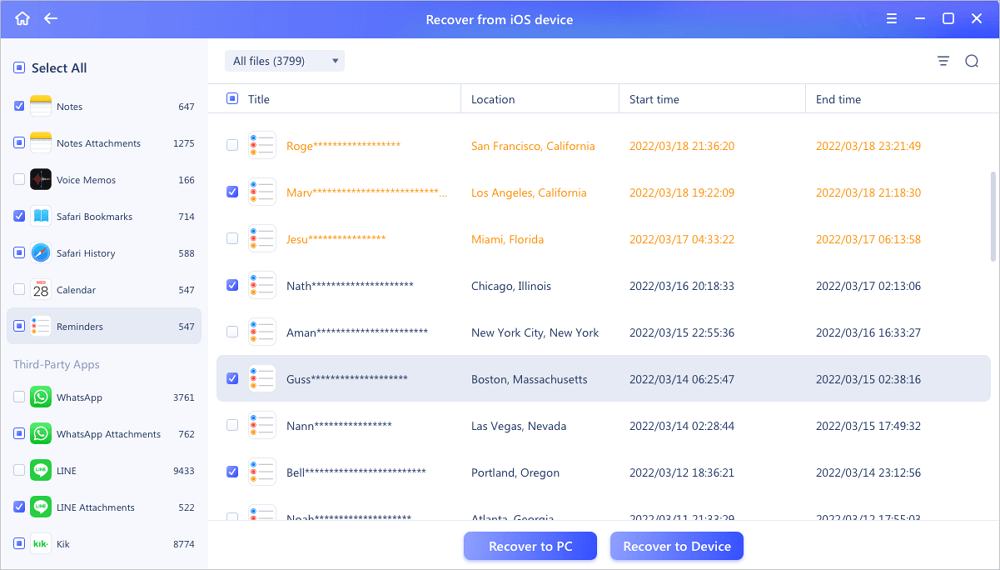
As you can see, the program doesn't have any problems recovering files without even a backup. Therefore, you can trust EaseUS to recover files where other programs fail – even if your phone has no recovery point.
Calendar Events Recovery FAQs
These recovery methods and options might have generated a few questions in your mind. Here are a few frequently asked ones to help you find answers:
1. How do I get my calendar entries back?
This article mentions three primary methods of recovering Calendar from backup: iTunes, iCloud, and Finder on your Mac. If you have no backup point, EaseUS MobiSaver for iPhone is your best option.
2. How to find deleted calendar events on iPhone?
The best option is to find an existing backup using iCloud or iTunes. Then, you can quickly recover from a set restore point. However, the problem might persist when you have no backup, and that's when you'll need a third-party professional tool like EaseUS MobiSaver.
3. How to reset an iPhone calendar?
You can sign in to your iCloud account, then find "Restore Calendars and Reminders" from the "Advanced" section. This will reset your iPhone calendar to an earlier restore point.
Conclusion
These methods can be used to recover your deleted calendar events on an iPhone. All three methods can efficiently recover your deleted Calendar and events from an earlier restore point. However, if you don't have one, then you can rely on EaseUS MobiSaver for iPhone to do it for you.
Was This Page Helpful?
Related Articles
-
Resolved: Restore Lost/Disappeared Contacts after iOS 12 Update on iPhone X/8
![]() Tracy King/2023-07-20
Tracy King/2023-07-20 -
Recover Old or Deleted WeChat History (3 Ways)
![]() Jean/2023-07-20
Jean/2023-07-20 -
Fixed: iPhone Stuck in Recovery Mode after Failed Update
![]() Tracy King/2024-06-12
Tracy King/2024-06-12 -
Fix the Album Artwork Not Showing on iPhone Issue
![]() Tracy King/2023-07-20
Tracy King/2023-07-20
