Resolved: Restore Lost/Disappeared Contacts after iOS 12 Update on iPhone X/8
Summary
If your contacts numbers lost or disappeared after iOS 12 or iOS 13 update on iPhone 11, iPhone X, iPhone 8/7, etc., relax. Try practical methods provided by EaseUS software and iOS geek websites here to restore your missing/lost iPhone contacts due to iOS 12/13 update with ease now.
"Lost contacts on my iPhone X after iOS 12 update. How can I restore lost/disappeared contacts due to iOS 12 update?"
After the 2018 WWDC developer conference, iOS 12 has been confirmed to be the next iPhone system right after iOS 11.4. And the iOS 12 beta version is already available for most iPhone users to try and test now.
According to Apple, it seems that iOS 12 is set to update by default automatically. Thus, as a result, some iPhone or iPad users may face diverse data loss issues on iPhone such as missing photos, disappearing contacts and losing messages, etc.
If anyone of you has this case, relax and try Apple solutions and EaseUS method to get your lost contacts back right now:
Note: The Apple solutions are connected from the Apple geek website, gathered and modified by EaseUS software.
If you prefer a more straightforward method, restoring lost contacts from iPhone, iTunes, or iCloud in 3 simple steps with the EaseUS solution will be a smart choice.
Apple solutions for retrieving lost contacts due to iOS 12 update
The Apple solutions apply to those iPhone or iPad users who have created backups of their lost data in iTunes or iCloud.
And if you didn’t create a contact backup in iTunes or iCloud, don’t worry. EaseUS solution with powerful iOS data recovery software will simply help you out.
Let’s see how to get your missing contact numbers back on your iPhone 11, iPhone X, iPhone 8, or iPhone 7 now:
Method 1. Restore lost contacts due to iOS 12/13 update from iTunes backup
1. Update iTunes into the latest version on your computer and connect your iPhone to your PC.
2. Run iTunes and click your iPhone icon, click Summary.
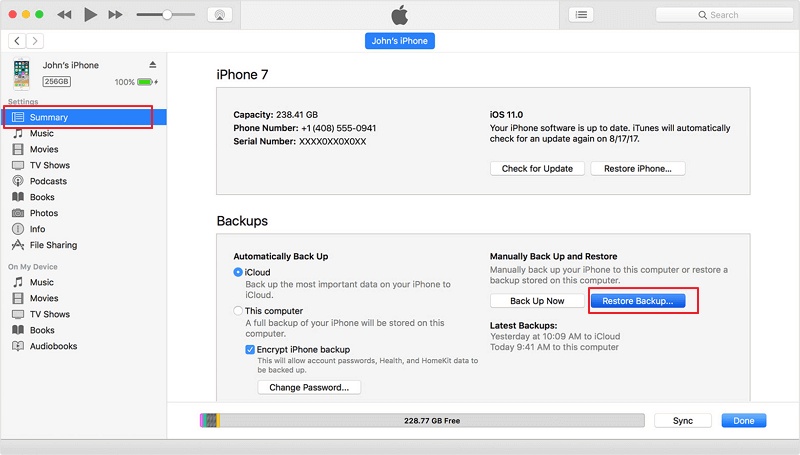
3. Select Restore Backup in iTunes. Then you can check the size of each backup, and select the most recent backup of your lost contacts.
4. Click Restore and wait for the process to complete.
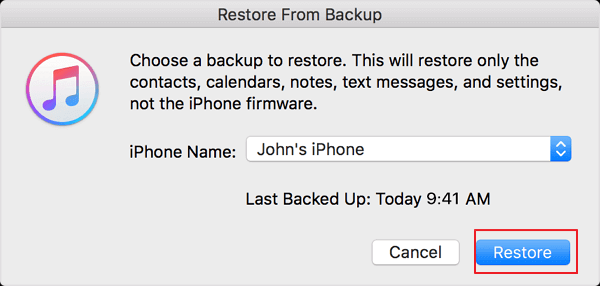
Wait and keep your iPhone connected to your computer after it restarts, it will sync data with iTunes on your PC. After this, you can disconnect your iPhone X/8, etc., and use your lost contacts on your iPhone again.
Method 2. Restore contacts after iOS 12/13 update from iCloud backup
To prevent unnecessary further data loss issues, here we'd like to suggest you transfer iPhone files to PC for free with the help of free iPhone data transfer software - EaseUS MobiMover.
Let’s see how to restore your lost contacts back on your iPhone now:
1. Turn on your iPhone and go to "Settings", tap on "General" and select "Reset".
2. Then click "Erase all content and settings > Set up your iPhone".
3. Tap on "Restore from iCloud Backup" and sign in to iCloud with your Apple ID.
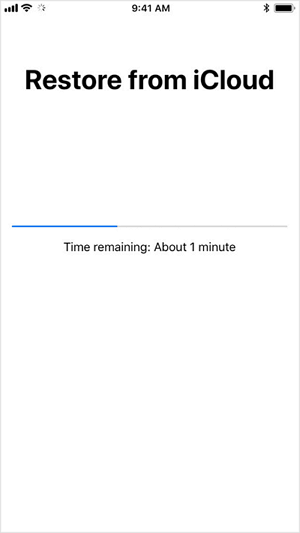
4. Choose the recent backup of your contacts and click "Restore".
All you need is to wait for the process to finish. Your lost contact numbers with all recent backups will be restored back to your iPhone.
Method 3. Restore disappeared contacts after iOS update from iPhone
If you prefer a straightforward and simple way to get your lost contacts back to your iPhone X or iPhone 8 etc., EaseUS solution - to restore disappeared or lost contacts from your iPhone without erasing iPhone data will help you out.
All you need is to apply the best iPhone data recovery software directly - EaseUS MobiSaver, and activate it to fully restore your iTunes or iCloud backups within three simple steps:
Note: To restore lost contacts or other data on your iPhone due to iOS 12/13 update, EaseUS MobiSaver won't ask you to erase or clean up iOS device data.
Step 1. Connect iPhone to Your PC
Launch EaseUS MobiSaver, select "Recover from iOS Device" on the left, and click "Start".

Step 2. Scan iPhone to Find Lost Contacts
EaseUS MobiSaver will automatically scan iPhone 13/12/11/X/XR/XS/8/7/6/5/4, and find your lost contacts.

Step 3. Preview and Restore Contacts
Tick "Contacts" on the left. You can choose the list of contacts you want to recover. After the selection, click "Recover to PC" or "Recover to Device" to decide where you are going to save the list.
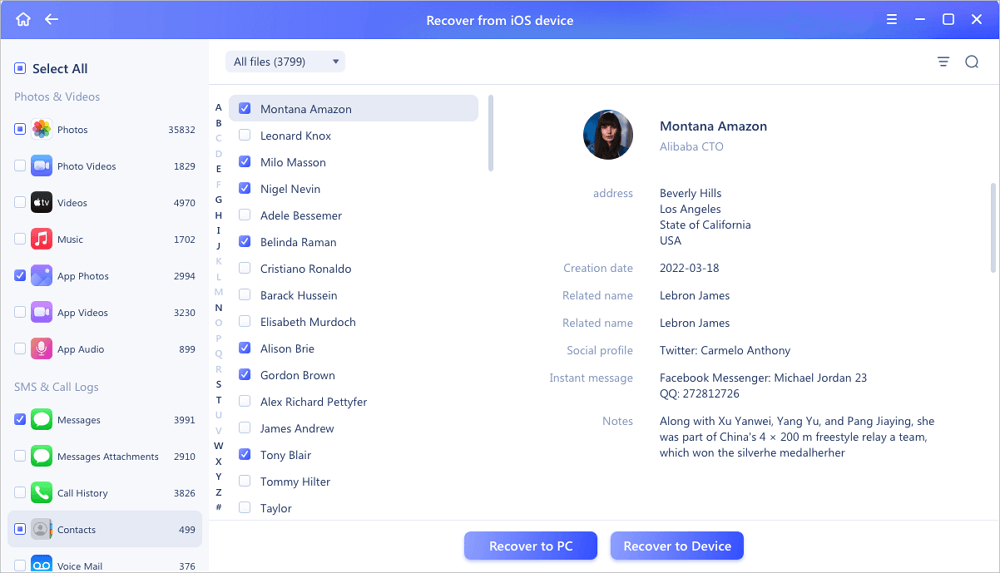
Was This Page Helpful?
Related Articles
-
3 Fixes to 0 Bytes Available on iPhone XS/XR/X
![]() Brithny/2025-07-21
Brithny/2025-07-21 -
How to Have Two Kik Accounts on One Phone
![]() Cedric/2025-07-21
Cedric/2025-07-21 -
How to Put iPhone in Recovery Mode [2025 Update]
![]() Brithny/2025-07-21
Brithny/2025-07-21 -
Kik Shows Notification but No Message iPhone [Solved]
![]() Cedric/2025-07-21
Cedric/2025-07-21
