Kik Shows Notification but No Message iPhone [Solved]
Summary
Does Kik show notifications but no message on your iPhone? You shouldn't worry as this article will solve kik shows notification but no message iOS 15 issue. Follow the solutions or download EaseUS MobiSaver now!
| Workable Solutions | Step-by-step Troubleshooting |
|---|---|
| Fix 1. Check Kik Notification | Visit "Settings" > hit the "Notification" button > find Kik Messenger and locate the app...Full steps |
| Fix 2. Clear Kik Cache | Open "Settings" > "General" > "iPhone storage" > find Kik and uninstall...Full steps |
| Fix 3. Check the "Do Not Disturb" | Open "Settings" on the phone > click on "Do Not Disturb" > turn the mode off...Full steps |
| Fix 4. Disable Battery Optimization | Visit "Settings" > click on "Battery" > select "App Power Saving" or "Battery Optimization"...Full steps |
| More Fixes... | There are five more methods provided to help you fix the problem...Full steps |
Did it ever happen that your iPhone missed out on notifications from the Kik messenger? If so, it could be some technical glitches in the Kik app! Also, this situation might arise when you toggle off the notifications on Kik, which doesn't let you see any notifications.
But if these problems can't be eliminated after hours of seeking customer support, something needs to be done. So, how come Kik notifications stop working sometimes, and how to solve this issue? Countless solutions are available to mitigate this "Kik shows notification but no message" issue.
This article will give you different solutions, and the best thing to fix this issue will be to use EaseUS MobiSaver to recover the lost Kik data on their iPhones. Let's get straight to it!
[9 Solutions] Fix Kik not Working on iPhone
In this article, we will tell you why Kik not working on iPhones and guide you on how to fix the problem. We will also provide EaseUS MobiSaver for iPhone to help you recover Kik data on your iPhone.
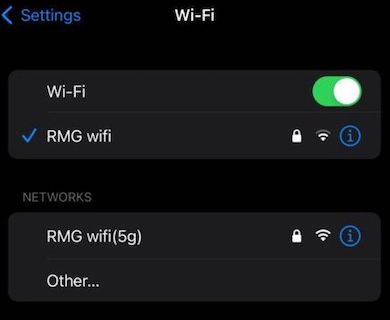
Why Kik Shows Notification But No Message
Multiple reasons are behind the "Kik shows notification but no message on iPhone" issue, which could vary from device to device. However, the possible reasons are the following:
- Lack of space: Lack of storage is one of the most significant issues with time in Android devices. Therefore, when Kik doesn't have sufficient storage to operate, it gets slower, glitchy, and sometimes crashes right off the bat.
- The Kik app is not updated: Not updating to the latest OS is another reason for "Kik showing notifications but no message on iOS 15". This condition might lead to several issues, for example, bugs not being fixed that result in problems adding people, crashes of Kik, and issues with the notifications.
- Viruses and bugs: Being an open online search engine, Kik might have bugs and viruses inside it. Because of the problem, several issues could spawn, such as "Kik showing notification but no message", the constant crashing of the app, etc.
But you shouldn't worry as we will give you the best solutions to these issues.
Full Guide to Fix Kik Shows Notification But No Message
As you got a glimpse of the failure of Kik notifications, don't be sad, as we have the best solutions for eliminating this issue. In this part, we take the iPhone as an example and give you the solutions. But for your information, the steps below will also work on Android devices.
Solution 1. Check Kik Notification
Once you've installed the Kik app and enabled the whole notifications from Kik, you will never miss any messages from your family and friends. If Kik doesn't inform you, you haven't let your iPhone get notifications from Kik. Therefore, unless you don't do this on your iPhone, you will never observe any of the new notifications on the iPhone's notification bar. However, let's check how to enable Kik's notifications on your device and solve the "Kik shows notification but no message iOS 15" issue.
Step 1. Visit Settings.
Step 2. Hit the "Notifications" option.
Step 3. To find Kik Messenger, scroll down and locate the app.
Step 4. Toggle on the Kik app to allow notifications after finding it.
Solution 2. Clear Kik Cache
The cache is often known as temporary data stored in your iPhone for the functioning of your app. But excessive cache data results in issues with wading through new data. However, eliminating cache on iPhone is quite analogous to deleting the app. The steps are shown below:
Step 1. Open "Settings" > "General" > "iPhone storage".
Step 2. Find the Kik app and uninstall it. After that, install it again from the app store.
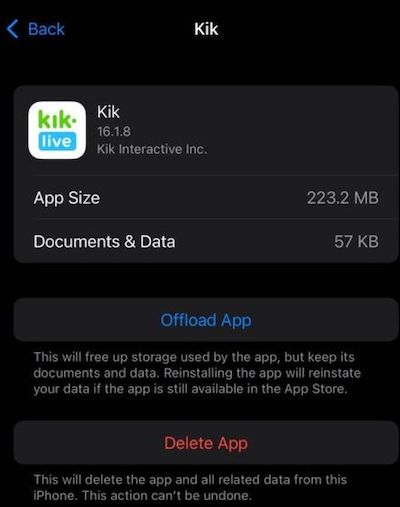
Solution 3. Check the "Do Not Disturb" Mode
This "Do Not Disturb" mode is identical to the Airplane mode and disables all your device phone calls, notifications, and alerts. To solve the "Kik showing notification but no message" issue, visit "Settings" > "Do Not Disturb" > Toggle it off. It's possible to disable this mode for single apps. You can search for an application inside DND and finally toggle it off!
Solution 4. Disable Battery Optimization
In order to disable all the background operations, you need to enable battery optimization or saver on your iPhone. This is more like a power-saving option that affects the app notification. Therefore, eliminate the Kik app from the battery optimization mode to obtain notifications from Kik on your device.
Step 1. Visit "Settings" from your iPhone.
Step 2. Click "Battery" after scrolling down.
Step 3. It's time to select the "App Power Saving" option or "Battery Optimization".
Step 4. After that, hit "Not Optimized" and select "All apps".
Step 5. Find out the Kik app and hit the "Don't Optimize" option.
Solution 5. Force Close And Reopen Kik
After opening the Kik app, it's unable to load in a proper way. The possible reason could be loading time errors and server issues. In that case, you need to shut down the app and restart it again. For this, you need to swipe and shut the app down from recent or multiple app lists. On the other hand, for iOS users, you need to double tap on the home button, swipe up, and close it.
You must reopen the Kik app and try to send a random text to someone. After that, you need to close or minimize the app. In case you see you have received message notifications, Kik's notification has started working on your iPhone.
Solution 6. Restart Phone Devices
If the solution mentioned above couldn't resolve the "Kik shows notification but no message on iPhone" error, the possibilities are something wrong with your iPhone. Therefore, you need to restart your device, open the Kik app and check if you're getting new texts or not.
Solution 7. Resetting All Settings
You can choose this option only when you're ready to lose everything on your iPhone. It should be used as the last option. To do this, navigate to "Settings"> "Reset iPhone"> "Reset".
Solution 8. Update Kik Version
Every time the app gets in trouble due to a new device update and issues from the server side. Therefore, apps need daily updates to work smoothly without fail. Also, you must have all the apps, including Kik.
Step 1. Visit the App store.
Step 2. Hit the profile icon shown on the screen.
Step 3. Search for Kik under the "Available Updates" section or scroll down to find the app.
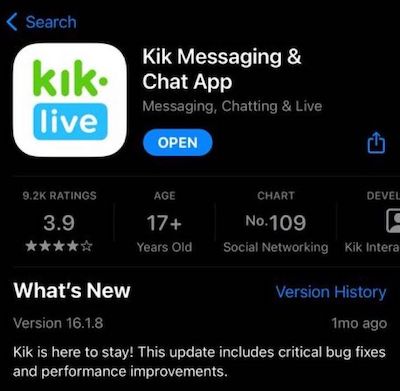
Step 4. In case any update is available, select Update.
Solution 9. Reinstall Kik App
It's the last thing to try when the "Kik shows notification but no message on iPhone" error. However, it's last on the list because the process might also expunge your data.
Step 1. Visit "Settings" > "General" > "iPhone Storage".
Step 2. Search for the Kik app and delete it. But install it again after uninstalling it.
Step 3. Visit App Store, find Kik, and hit the install button.
Bonus Tip: Recover Kik Data with EaseUS MobiSaver
You must not want to remove the Kik app from your iPhone if the aforementioned solutions don't work. It's possible to lose all the data, but when you have EaseUS MobiSaver for iPhone, you can recover every data on your iPhone. For example, you can recover deleted notes, contacts, call history, WhatsApp data (including attachments), messages, and more.
The best features of this software are shown below:
- Three recovery modes: This app provides three different recovery modes: recovery from iTunes backup, iOS devices, and iCloud backup.
- Extensive file types: Other than the few file types mentioned above, it allows the recovery of deleted calendars, Reminders, Safari, Timelines, Memos, Audio, and attachments.
- Free lifetime upgrade and technical support: You can get professional technical support and free lifetime upgrades to let go of your issue and doubts.
Recover Kik Data on iPhone
EaseUS MobiSaver is the most professional and straightforward iOS and Kik data recovery software to retrieve the lost data of iPads, iPhones, and iPods. The steps of how to use EaseUS MobiSaver for iPhone to recover Kik data are listed below.
Step 1. Select Device Storage
Connect iPhone to your PC and Launch EaseUS MobiSaver. Click the "Kik" button, and select "Device Storage" to recover Kik Data from iPhone.
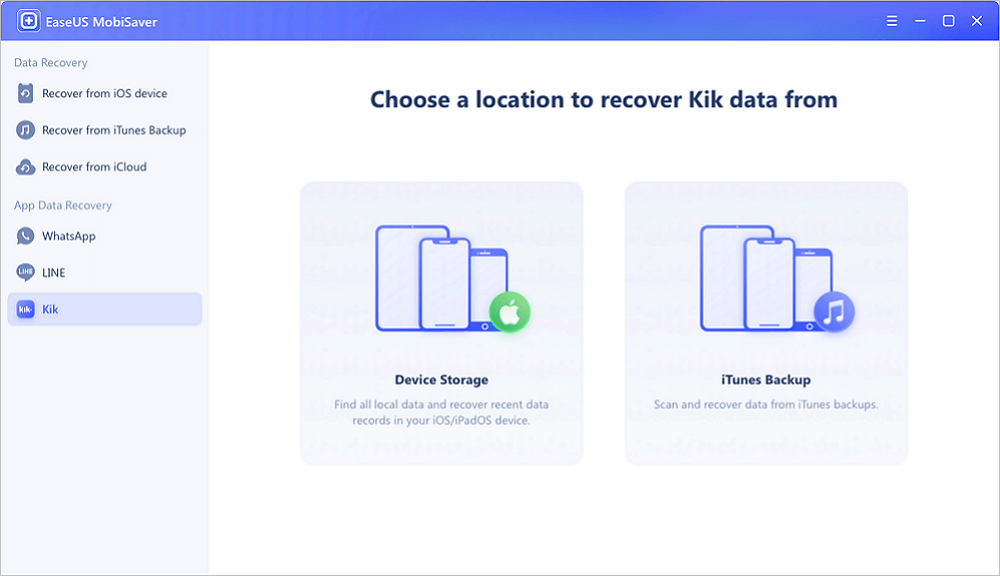
Step 2. Make Sure Your Phone Has Kik
If the Kik is not installed on your device, your device will not be detected.
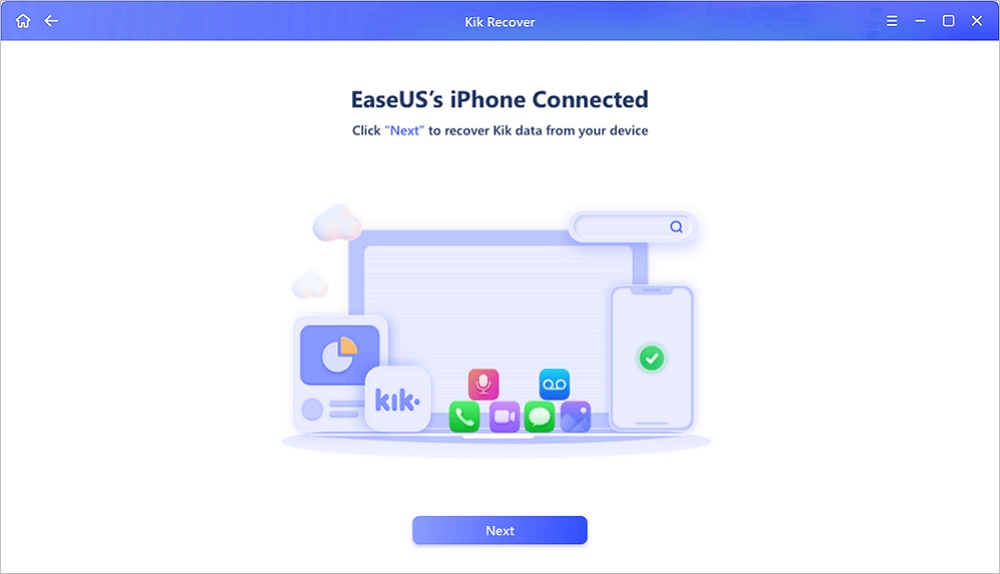
Step 3. Scan iPhone to Find Kik Data
EaseUS Mobisaver will automatically scan iPhone 13/12/11/X/XR/XS/8/7/6/5/4, and find present Kik data and even some lost data for you. This process may take few minutes, and please wait patiently.
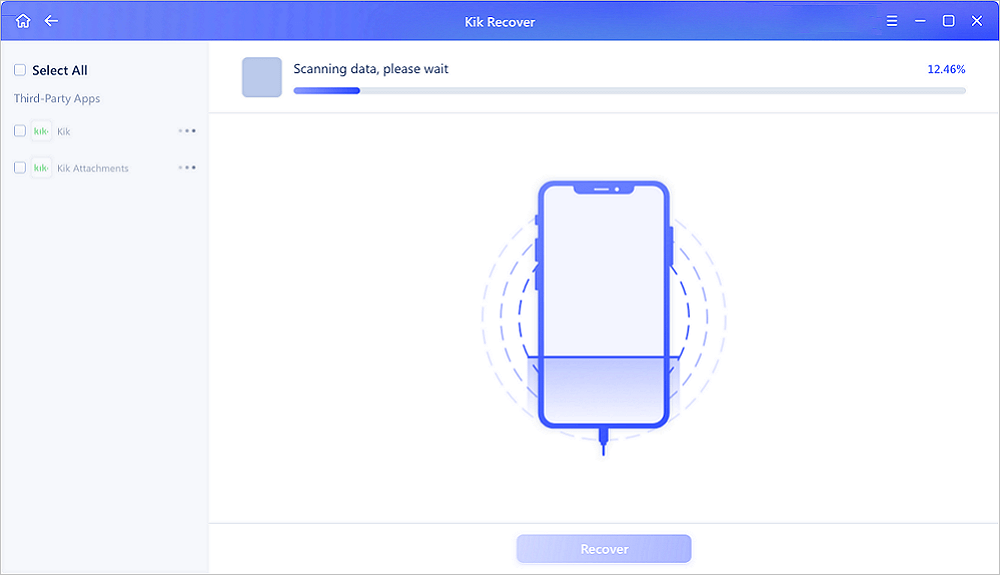
Step 4. Preview and Restore Kik Chats/Attachments
Select the "Kik" button on the left and the missing chats and Kik files will be displayed. Just preview and select the data you want to recover. Click "Recover to PC" or "Recover to Device".
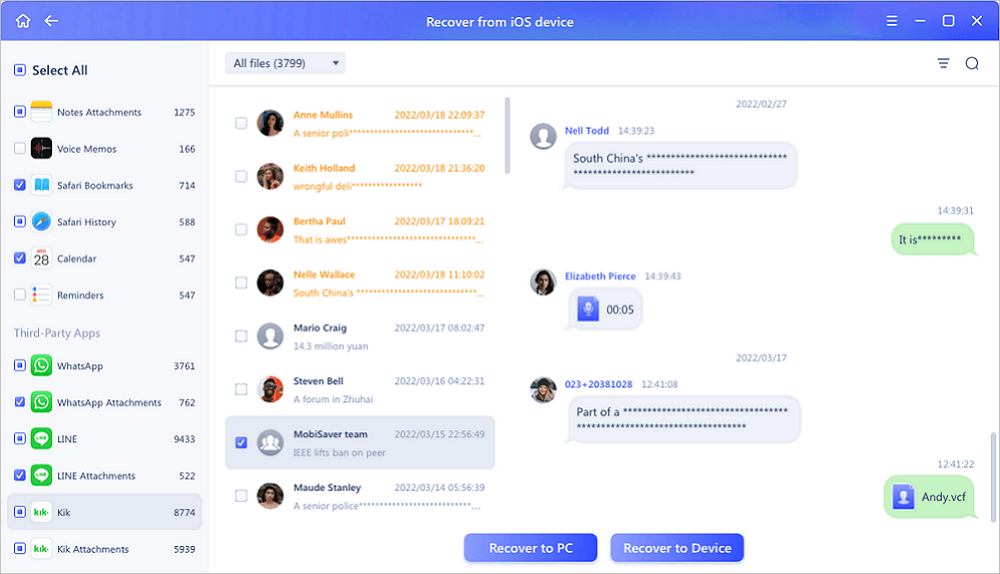
Recover Kik Data on Android
EaseUS MobiSaver, the most hassle-free data recovery software, is the best way to retrieve Kik data on Android. Hence, it retrieves lost contact, videos, photos, chats, etc. The steps of how to use EaseUS MobiSaver for Android to recover Kik data are listed below.
Step 1. Connect your Android phone to the computer
Install and run EaseUS MobiSaver for Android and connect your Android phone to the computer with a USB cable. Then click the "Start" button to make the software recognize and connect your device.

Step 2. Scan Android phone to find the lost data
After connected your Android phone, the software will quickly scan the device to find all the existing and lost data. You can easily find the lost files you want by choosing the correct file types.

Step 3. Preview and recover data from Android phone
Preview all the recoverable files and select the items you want to recover quickly. Then, click the "Recover" button to get the selected files back once.

Conclusion
Hopefully, one of the solutions, as mentioned earlier, might solve the "Kik shows notification but no message on iPhone" error. You may try every solution as those are entirely risk-free! But EaseUS MobiSaver is the best solution as it can help eliminate the "Kik shows notification but no message" issue instantaneously. So, download it now!
Was This Page Helpful?
Related Articles
-
Find Recycle Bin on iPhone 13/12/11 and Restore All Lost Files [Resolved]
![]() Tracy King/2025-07-21
Tracy King/2025-07-21 -
How to Extract Photos from iPhone Backup
![]() Daisy/2025-07-21
Daisy/2025-07-21 -
Free Download EaseUS MobiSaver 6.5 Full with Serial Key
![]() Tracy King/2025-07-21
Tracy King/2025-07-21 -
Restore Deleted Contacts/Text Messages on iPhone 7/7 Plus within 3 Steps
![]() Tracy King/2025-07-21
Tracy King/2025-07-21
