[9 Solutions] Fix Kik not Working on iPhone
Summary
In this article, we will tell you why Kik not working on iPhones and guide you on how to fix the problem. We will also provide EaseUS MobiSaver for iPhone to help you recover Kik data on your iPhone.
Kik Messenger, commonly known as Kik, is an instant messaging app available for Android and iPhones. Kik differs from other instant messaging platforms like Whatsapp, Telegram, Messenger, etc.
In addition to simple chats and sharing files, it has features for anonymous random chats and live streams.
But similar to all other apps, Kik also faces "not working" issues. It's irritating when you want to chat or watch a stream, but you can't open the app, so we are here to help. Read on to see how you can beat this and prevent ruining your mood the next time.
Why Is Kik not Working on iPhone
There can be many reasons Kik is not working on your iPhone, which might not necessarily be due to Kik.
Basic reasons behind "not working" issues include problems with your internet connection, excessive cache, small glitch or bugs, or even an update. It is not quite possible to tell beforehand the actual cause behind it. But you can understand the reason when working out the solutions.
And just below, we have listed 9 solutions to help you work out this issue. Mostly these solutions will repair the problem; however, contacting the Kik support team should be your next choice if it still exists.
4 Ways to Recover Kik Messages After Logging Out
In this article, we'll show you how to recover old messages after logging out in detail on your phone device. Among them, EaseUS MobiSaver can provide simpler and easier ways.
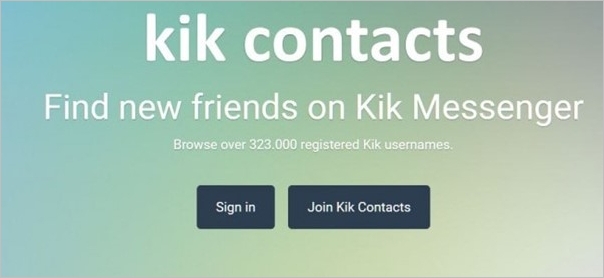
9 Solutions to Fix Kik not Working on iPhone
No worries, because here we are, with the solutions to your Kik problem. Here we have listed the ways to be discussed, so if you have already tried some, you can move to the new ones. So let's get started.
- 1. Connect to Stable Wi-Fi
- 2. Restart Kik App
- 3. Switch to Mobile Data
- 4. Restart iPhone
- 5. Turn On and Off Airplane Mode
- 6. Clear Kik Cache
- 7. Update iOS on iPhone
- 8. Update Kik App
- 9. Reinstall App
Fix 1. Connect to Stable Wi-Fi
Kik requires a stable internet connection to work. If the internet is not stable, Kik will not be able to load data properly. So connecting to a stable Wi-Fi network might help. The steps to connect to do so are.
Step 1. From Home Screen, open "Settings" > "Wi-Fi". Or you can also go to Wi-Fi settings from your Control Center.
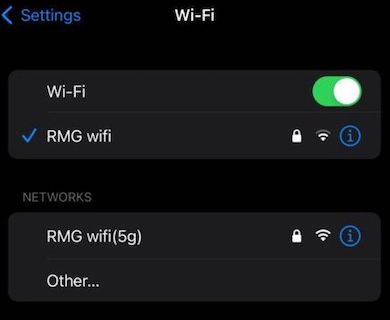
Step 2. Now tap on your "Wi-Fi Network", enter the password if it asks you to and connect to it.
Now try reopening Kik and see if the issue has been resolved; if not, move on to the next one. Restarting your router might also be a great option since sometimes routers have problems. So plug it off, wait for 15-20 seconds, and plug it back in. Now repeat the steps shown above.
Fix 2. Restart Kik App
Sometimes app processes get stuck in the memory, creating numerous processes by the same name creates issues. The solution is simple: close Kik Messenger and remove it from the recent list. The detailed steps to do so are.
Step 1. Open Recent App List.
- In iPhone X and Later, Swipe up from the bottom of the screen and stop at the middle.
- In other versions, double-click on the home button.
Step 2. Swipe left or right and find Kik.
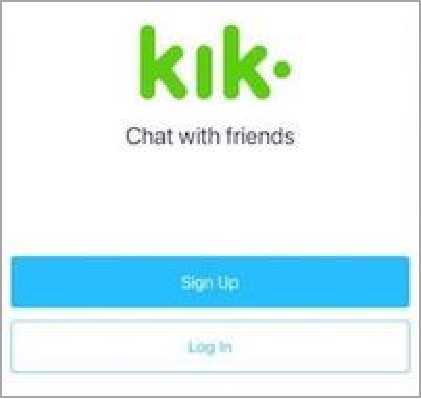
Step 3. Now Swipe up to remove Kik from the list and close the app.
Now try reopening Kik to see if it works, and again if it doesn't, move on to the next one.
Fix 3. Switch to Mobile Data
If you are on Wi-Fi and have tried changing the network and even restarting the router, it's better to switch to Mobile Data since the problem might be with the Wi-Fi.
You can easily switch to Mobile Data by turning off your device's Wi-Fi and tapping on the Mobile Data icon in the Control Center. However, you can also try changing some settings; the steps are as follows.
Step 1. Open "Settings" > "Cellular or Mobile Data" Option.
Step 2. Enable Cellular Data or Mobile Data. This will turn on your internet.
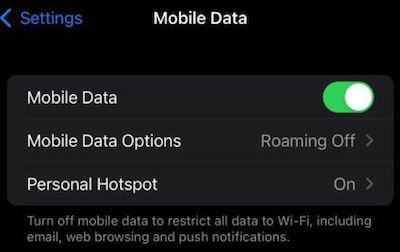
Step 3. Now you need to ensure that Cellular Settings are set to the max allowed by your iPhone, i.e., set to 3G, 4G, or 5G.
Fix 4. Restart iPhone
Sometimes "not working" issue might just be a small glitch caused due to other programs, apps, or processes. Nothing a reboot won't; be able to fix. Rebooting will reset all processes and give them a fresh start, solving any problems that might persist.
To restart your device, press the power button and hold it till you get options on the screen. Drag the Power off slider and wait for 30 seconds till your device turns off. Now turn it back on by long-pressing the power button.
Fix 5. Turn On and Off Airplane Mode
Though our devices keep searching for better signals for better quality, times exist when this service is not acting up to the mark. Turning Airplane Mode On and Off is a great option to provide better search signals. Turning the Airplane mode off shuts down the searching service and, turning it back on, starts it again. The steps to do this are listed below.
Step 1. Open Control Center.
- In iPhone X or later, Swipe down from the top-right corner.
- In the previous version, Swipe up from the bottom of the screen.
Step 2. Tap on Airplane Mode to switch it on, wait for 15 seconds, and tap again to turn it off.
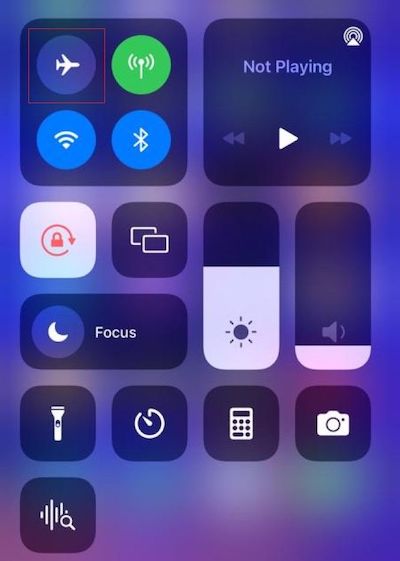
Fix 6. Clear Kik Cache
The cache is temporary data stored in the device for the app's functioning. However, too much cache data results in problems with reading and writing new data. Clearing cache on iPhones is the same as deleting the app, entirely different from Androids. The steps to delete Kik from your iPhone are as follows.
Note: This process will delete all your Kik saved data, including saved contacts, chats, and login data. Therefore it's better to try the other methods first.
Step 1. Open "Settings" > "General" > "iPhone Storage".
Step 2. Find and delete the Kik app, and you are done. Now just install it back from the App Store.
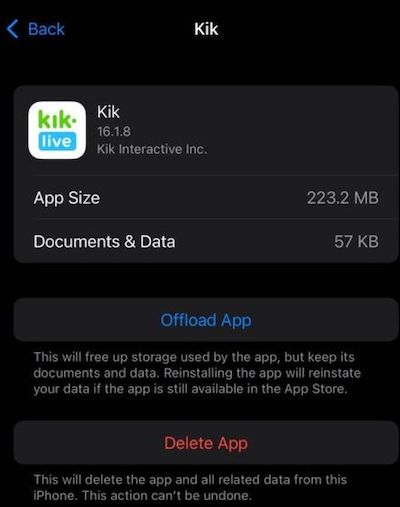
Fix 7. Update iOS on iPhone
The technology we use gets updated regularly to improve our experience, add new features, and remove problems causing bugs. Therefore it is necessary to keep the device updated to work with the latest developments. Updating erases a lot of problems, including Kik "not working". Follow the steps to update your iOS device.
Step 1. Open "Settings" > "General".
Step 2. Now tap on "Software Update".
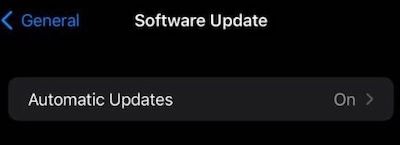
Step 3. Wait for some time and see if an update's available; if yes, update your device.
Well, if not, move on to the next Fix.
Fix 8. Update Kik App
Many times, apps get troubled, maybe due to problems on the server side, a new device update, or something else. For this, apps need regular updates to keep working properly without errors. Therefore, you must update all your apps, including Kik, the major issue here.
Step 1. Open App Store.
Step 2. Tap on your Profile icon on the screen.
Step 3. Check for Kik by either scrolling down or under the "Available Updates" section.
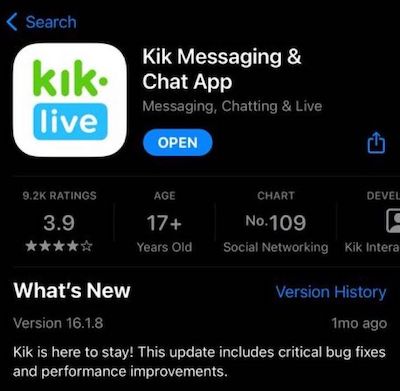
Step 4. If an update is available, tap on Update to update it.
Fix 9. Reinstall Kik App
Reinstalling Kik is the final solution to try. Uninstalling deletes all the data that might be causing an issue while reinstalling rewrites new data files. Therefore is the best way to solve issues. However, it is last on the list because this process also deletes your data. So let's see how you can do this.
Step 1. Open "Settings" > "General" > "iPhone Storage".
Step 2. Find and Delete the Kik app. After uninstalling it, you just need to install it again.
Step 3. Open App Store, search for Kik and tap on install to get it on your device.
Now open Kik to see if it's working properly, login is necessary to test it for the best.
Bonus Tip: Recover Kik Data with EaseUS MobiSaver
What if you had to delete Kik to remove the problem? Though your problem might be fixed, you will lose all your data. Serious, right! These are the kind of situations where EaseUS MobiSaver for iPhone comes to help.
MobiSaver is an iPhone data recovery tool available for Windows and Mac, using which you can get your deleted data back, and it's not just limited to Kik.
You can recover deleted notes, contacts, call history, WhatsApp data (including attachments), messages, and more. We will tell you step-by-step how you can recover your Kik data using MobiSaver. But before that, it's better to look into the special features to get to know it better.
Main Features
- Unlimited recovery each time: With each scan, you can recover unlimited data, like photos, videos, contacts, etc. That is, it does not limit the number of files you can recover at one time.
- Extensive file types: Other than the few file types mentioned above, it allows the recovery of deleted calendars, Reminders, Safari, Timelines, Memos, Audio, and attachments. Besides, it supports the recovery of third-party apps like Whatsapp, Kik, and LINE.
- Free technical support and lifetime upgrades: With MobiSaver premium, you get free lifetime upgrades and professional technical support to clear your doubts and issues.
- Multiple recovery modes: The app offers three recovery modes - recover from iOS devices, recover from iTunes backup and recover from iCloud backup.
MobiSaver has both Premium and Free versions, and it's clear that the premium has more features. However, the free version is also great if your need is limited.
Steps to Recover Kik Data With EaseUS MobiSaver
The steps of how to recover Kik data with EaseUS MobiSaver for iPhone are listed below.
Step 1. Select Device Storage
Connect iPhone to your PC and Launch EaseUS MobiSaver. Click the "Kik" button, and select "Device Storage" to recover Kik Data from iPhone.
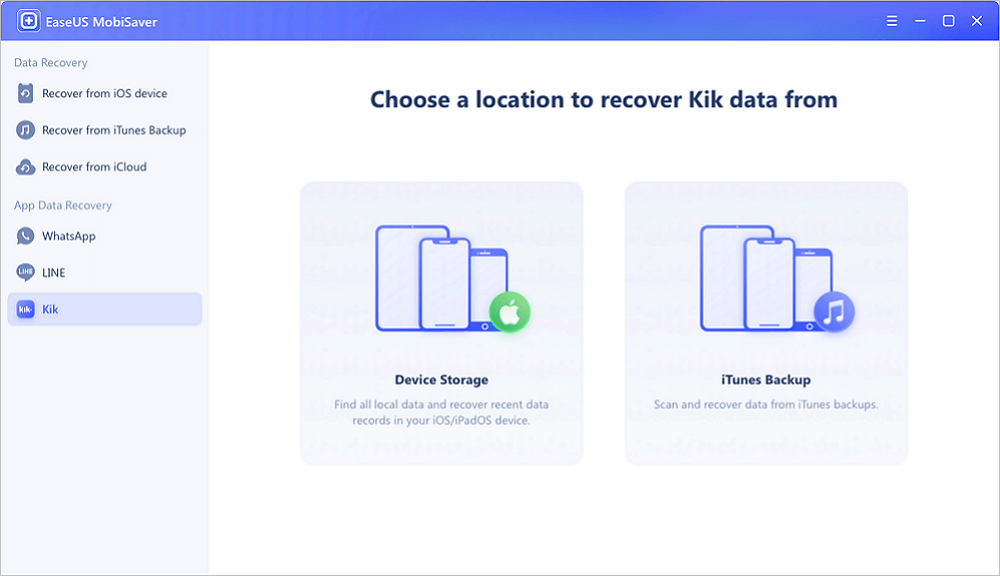
Step 2. Make Sure Your Phone Has Kik
If the Kik is not installed on your device, your device will not be detected.
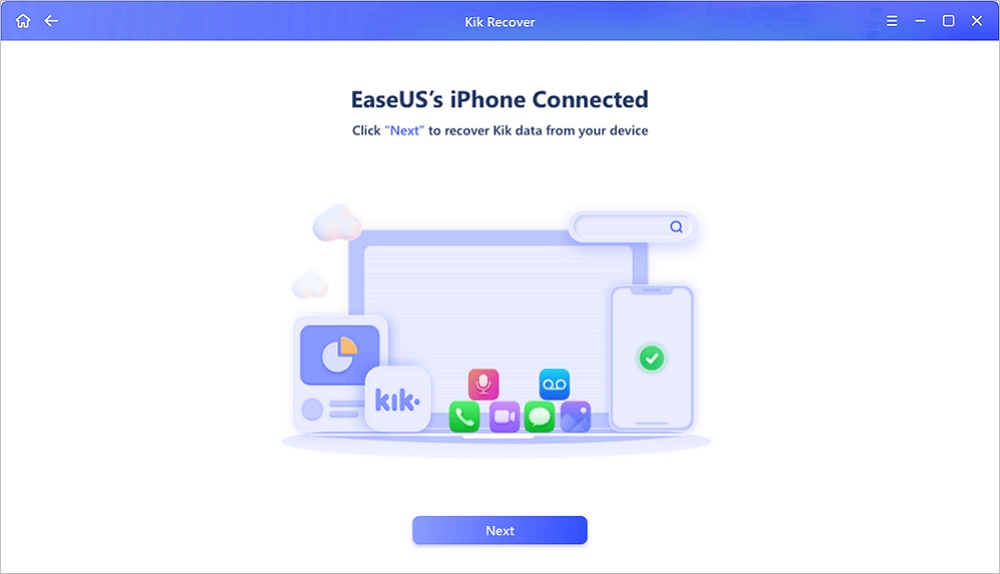
Step 3. Scan iPhone to Find Kik Data
EaseUS Mobisaver will automatically scan iPhone 13/12/11/X/XR/XS/8/7/6/5/4, and find present Kik data and even some lost data for you. This process may take few minutes, and please wait patiently.
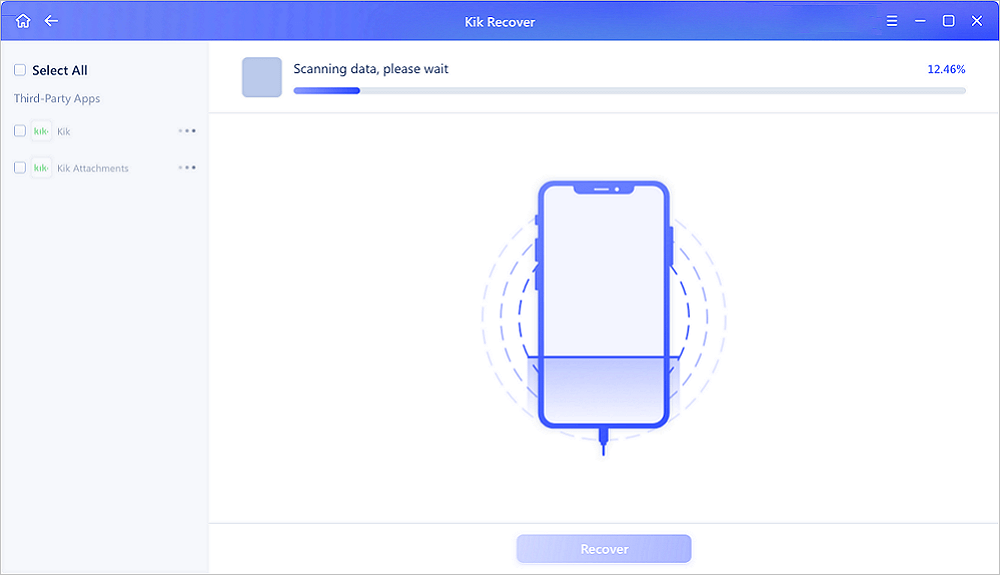
Step 4. Preview and Restore Kik Chats/Attachments
Select the "Kik" button on the left and the missing chats and Kik files will be displayed. Just preview and select the data you want to recover. Click "Recover to PC" or "Recover to Device".
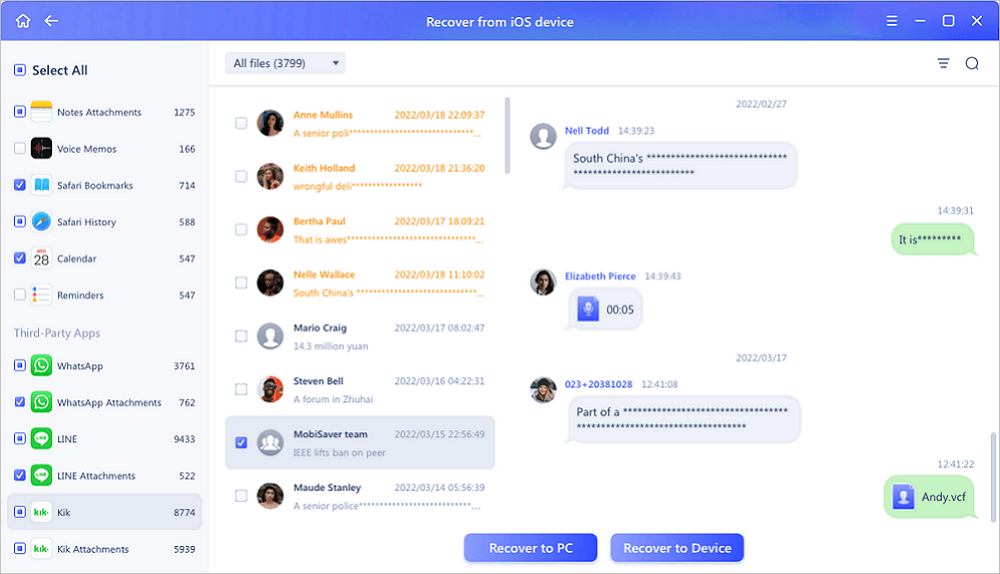
Final Verdict
Chances are high that one of the above solutions has helped you out. All the solutions are easy and risk-free, with a few exceptions. But what if you had to uninstall Kik to resolve the issue, this is where EaseUS MobiSaver comes in.
Using MobiSaver, you can efficiently get your Kik data back in simple steps. Besides, it's not just limited to Kik; you can get back numerous other deleted data.
The installation is super easy. Visit its website, download it, and simply install it from the prompts. You don't even need any guides. Yep, it's that easy. With this, let's bid goodbye, till next time.
Was This Page Helpful?
Related Articles
-
How to Free Restore Lost or Deleted Notes from iPhone
![]() Daisy/2025-07-21
Daisy/2025-07-21 -
Where Do the Deleted Files Go on iPhone, How to Recover Deleted Files on iPhone 13/SE/12/11
![]() Cedric/2025-07-21
Cedric/2025-07-21 -
The Best WhatsApp Recovery Software for iPhone & Android
![]() Tracy King/2025-07-21
Tracy King/2025-07-21 -
![]() Jean/2025-07-21
Jean/2025-07-21
