3 Ways to Recover Lost Data on iPhone 7
Summary
Don’t bother for losing contacts, messages, photos, music or videos etc data on you iPhone anymore. Here we’ll offer you 3 effective methods to help you recover lost data on iPhone 7/ iPhone 8/ iPhone X from iCloud backups, iTunes backups or iPhone 7 with ease. Follow and find the relative solution to restore lost iPhone 7 data now.
New iPhone 7 is released on Sept 7th 2016 and it will be available for all Apple fans in this month. While you are enjoying new features and changes in iPhone 7, we would like to remind you to be very careful while you are playing and using this new iPhone. Otherwise, it would be very easy for you to lose contacts, photos, messages, music files, or videos etc data on iPhone 7.
In order to avoid data loss trouble in your new iPhone 7, we highly recommend you to be very careful with the new device. And creating backups of your iPhone 7 regularly is also quite necessary. If data loss trouble has occurred to your new iPhone, don't worry. Here below, we have 3 easy ways to recover lost data on iPhone 7. You may follow any one of these methods to restore iPhone 7 data:
- Free restore lost data in iPhone 7 from iCloud backup
- Free restore lost iPhone 7 data from iTunes backup
- Restore lost data on iPhone 7 with iOS data recovery software (recommended)
Method 1. Free restore lost data in iPhone 7 from iCloud backup
If you have created iCloud backups for you new iPhone 7 data, you may simply restore or extract the iCloud backups to iPhone 7 with ease:
- Turn on your iOS device.
- In the Setup Assistant, proceed to "Set up your device", tap Restore from a Backup, then sign in to iCloud.
- Proceed to "Choose backup", then choose from a list of available backups in iCloud.
Method 2. Free restore lost iPhone 7 data from iTunes backup
If you have used iTunes to backup your iPhone 7 data, you may also follow below steps to free restore lost iPhone 7 data from iTunes backup:
1. Open iTunes on PC or Mac that you used to backup iPhone 7 data;
2. Connect iPhone 7 to the computer with a USB cable.
Follow the onscreen steps to enter iPhone 7 pass-code or to trust This Computer.
3. Select iPhone 7 when it appears in iTunes.
4. Choose Restore Backup in iTunes and look at the date and size of each backup and select the most relevant.
5. Click Restore and wait for the restore to be finished.
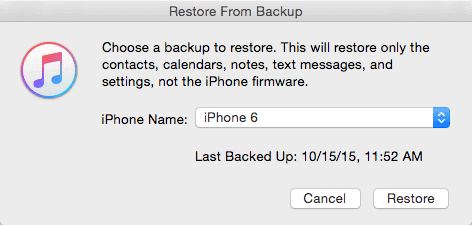
Method 3. Restore lost data on iPhone 7 with iOS data recovery software
If you have no iCloud or iTunes backups for you lost iPhone 7 data, relax and professional iOS data recovery software will help.
You may try a professional iOS data recovery software such as EaseUS MobiSaver to recover lost iPhone 7 data like photos, contacts, messages etc with simple clicks.
Free download EaseUS MobiSaver and let's how to recover data on iPhone 7 now:
Step 1. Connect iPhone to Your PC
Launch EaseUS MobiSaver. Click "Recover from iOS device" on the left and click "Start".

Step 2. Scan for Lost iPhone Data
EaseUS MobiSaver will automatically scan iPhone/iPad/iPod, and find present data and even some lost data for you. Just wait for the scan to complete.

Step 3. Click the "Recover" Button
You can choose the lost data such as your photos, videos, contacts, SMS, notes, voice mails, and other files you want to recover and save those data to another location.

After this, you can then import the restored data back into iPhone 7 and reuse them again.
Was This Page Helpful?
Related Articles
-
How to Recover Deleted/Lost Voice Memos with/without Backup
![]() Tracy King/2024-02-21
Tracy King/2024-02-21 -
Retrieve Deleted Text Messages iPhone Without Backup | 2024
![]() Dany/2024-06-05
Dany/2024-06-05 -
How to See Blocked Messages on iPhone
![]() Jean/2023-07-20
Jean/2023-07-20 -
How to Recover Data From Dead iPhone
![]() Daisy/2023-07-20
Daisy/2023-07-20
