How to Recover Voice Memos from iPhone
Summary
Want to recover deleted Voice Memos from your iPhone? If you do, check our step-by-step instructions to get several feasible ways to get the job done.
If you need to restore deleted Voice Memos, start by looking in the "Recently Deleted" folder in the Voice Memos app. If you find the memo there, you can restore it directly. If it's not in that folder, you might still recover it from an earlier iTunes or iCloud backup, provided you backed up your device before the deletion. If they fail, turn to recover voice memos with the assistance of third-party recovery tools, such as EaseUS MobiSaver.
Whichever situation you find yourself in, follow the methods below to get your lost Voice Memo back. Additionally, be sure to back up your iPhone before making any changes to your device.
Solution 1. Recover Voice Memos from the Recently Deleted Folder
To recover deleted voice memos iPhone, the first thing you should do is check your Recently Deleted folder, which will store your recently deleted items for 30 days. During this time, you can recover your deleted items. Here are the steps.
Step 1. Open the Voice Memos app on your iPhone.
Step 2. Scroll down to find the Recently Deleted folder and tap it.
Step 3. Find the voice memos you wish to recover.
Step 4. Click "Recover Recording."
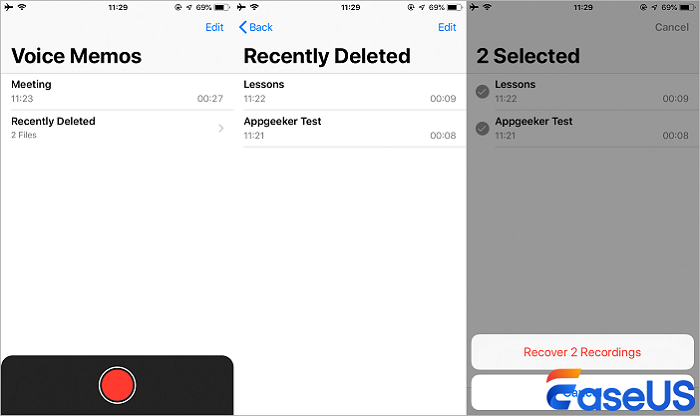
If, unfortunately, you can't find the deleted or lost Voice Memos from the Recently Deleted folder, you have to use some third-party tools to get them back. Of course, you can also restore your iPhone from an iTunes or iCloud backup that contains your deleted Voice Memos. All of these ways have their pros and cons, which will be detailed in the following instructions.
Solution 2. Recover Deleted Voice Memos from iTunes Backup
If you've lost voice memos and they're not in the "Recently Deleted" folder, you can restore them from an iTunes backup if you previously backed up your iPhone. Here's how:
Step 1. Connect your iPhone to your computer and launch iTunes.
Step 2. Under the Device list, select your iPhone.
Step 3. From the right panel, choose "Restore Backup."
Step 4. Choose the latest backup you made with iTunes.
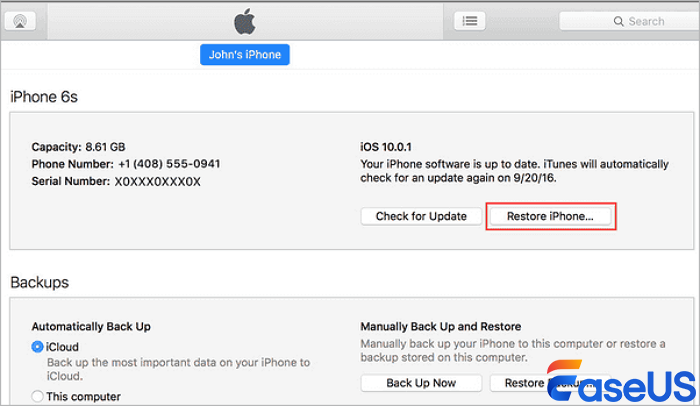
If you find this information helpful, please share it with others on social media to assist them in overcoming this common challenge.
Solution 3. Recover Deleted Voice Memos with iCloud Backup
If you have made a backup before, you can restore your iPhone from iTunes or iCloud backup. But note that this will erase your current data. If you don't mind data loss, follow these steps to get your lost Voice Memos back.
Step 1. First, erase your iPhone by going to your Settings > General > Reset > Erase All Content and Settings.
Step 2. Set your iPhone up from scratch. When you come to the Set up your iPhone page, choose "Restore from iCloud Backup." (If you have an available iTunes backup, you an also choose Restore from iTunes Backup)
Step 3. Then, sign in to your iCloud account and then choose a backup to restore.
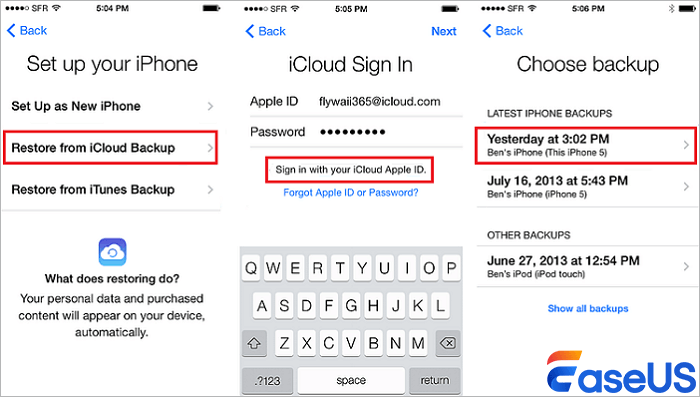
Solution 4. Recover Deleted Voice Memos Without Backup
If you didn't make any backup before or your backup is corrupt, then you can recover permanently deleted files including Voice Memos with EaseUS MobiSaver, an iPhone data recovery tool that provides functions like:
- Extract deleted/lost data from your device or iTunes/iCloud backup
- Preview data before restoring
- Selectively recover a specific data
Currently, over 20 types of iOS data are supported by it. That means you can also use it to recover iPhone contacts, messages, videos, and more. If you want to explore more functions, just download this program on your computer to have a try!
To recover deleted Voice Memos with EaseUS MobiSaver:
Step 1. Connect iPhone to PC
Launch EaseUS MobiSaver, choose the recovery mode - "Recover from iOS Device", and click "Start". Then the software will analyze the iPhone.

Step 2. Scan iPhone and Find Voice Memos
EaseUS Mobisaver will automatically scan iPhone 13/12/11/X/XR/XS/8/7/6/5/4, and find present data and even some lost data for you.

Step 3. Preview and Recover Voice Memos
After scanning, the lost data such as your photos, videos, contacts, SMS, notes, SNS data, or or other files from iPhone 13/12/11/X/XR/XS/8/7/6/5/4 will be recovered. Select the "Voice Memos" option on the left to preview the lost related data. Then, select "Recover to PC" or "Recover to Device".
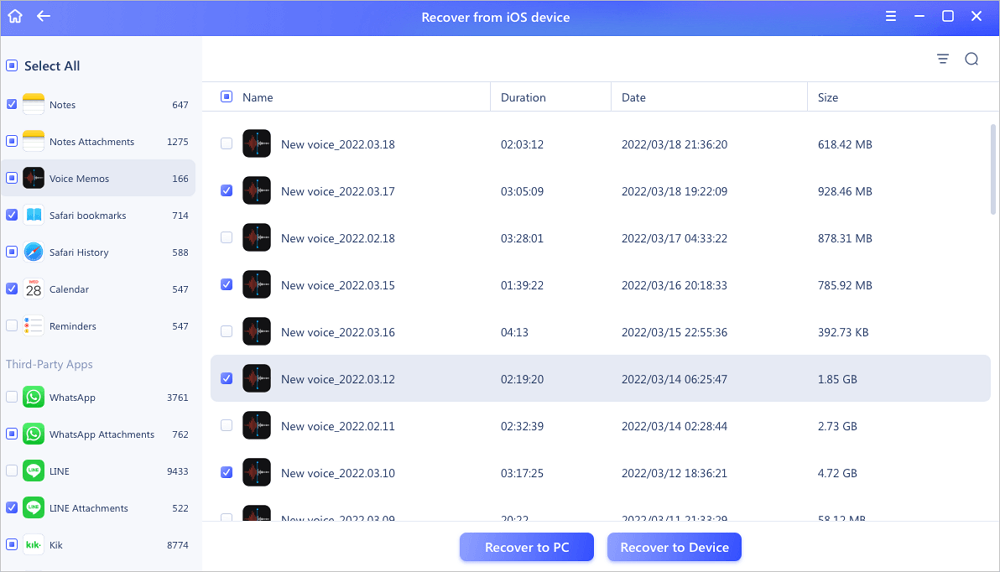
The Bottom Line
Through reading our guide, you may have learned how to recover deleted Voice Memos on your iPhone. If you don't want to lose data, use EaseUS MobiSaver to get your lost Voice Memos back. If you don't mind losing existing data, you can restore your iPhone from iTunes or iCloud backup. Whichever way you use it, I hope you can find your precious data back. Good luck!
How to Recover Voice Memos from iPhone FAQs
If you still have some questions about lost memo voice recovery, check the quick answers below to help yourself out:
1. Can I recover permanently deleted voice memos on my iPhone?
Yes, but only if:
- They are still in the "Recently Deleted" folder (stored for 30 days).
- You have an iTunes or iCloud backup containing the memos.
- You used a third-party recovery tool before new data overwrote them.
2. How do I restore voice memos from iCloud backup?
- Erase your iPhone (Settings > General > Reset > "Erase All Content and Settings").
- Set up your device and choose "Restore from iCloud Backup."
- Select a backup from before the memos were deleted.
3. Why can't I find my voice memos in iTunes backup?
Possible reasons:
- The backup was made after the memos were deleted.
- Voice memos were excluded from the backup (check iTunes backup settings).
- The backup is corrupted (try another backup or a recovery tool).
Was This Page Helpful?
Related Articles
-
EaseUS MobiSaver 6.5 Full with Serial Key [Free Download]
![]() Tracy King/2025-07-28
Tracy King/2025-07-28 -
Törölt mappák helyreállítása Windows 10/11 rendszeren [Gyors]
![]() Cedric/2025-07-25
Cedric/2025-07-25 -
How to Recover Deleted History on Microsoft Edge
![]() Brithny/2025-07-25
Brithny/2025-07-25 -
Retrieve Deleted Text Messages iPhone Without Backup in 2025
![]() Dany/2025-07-22
Dany/2025-07-22
