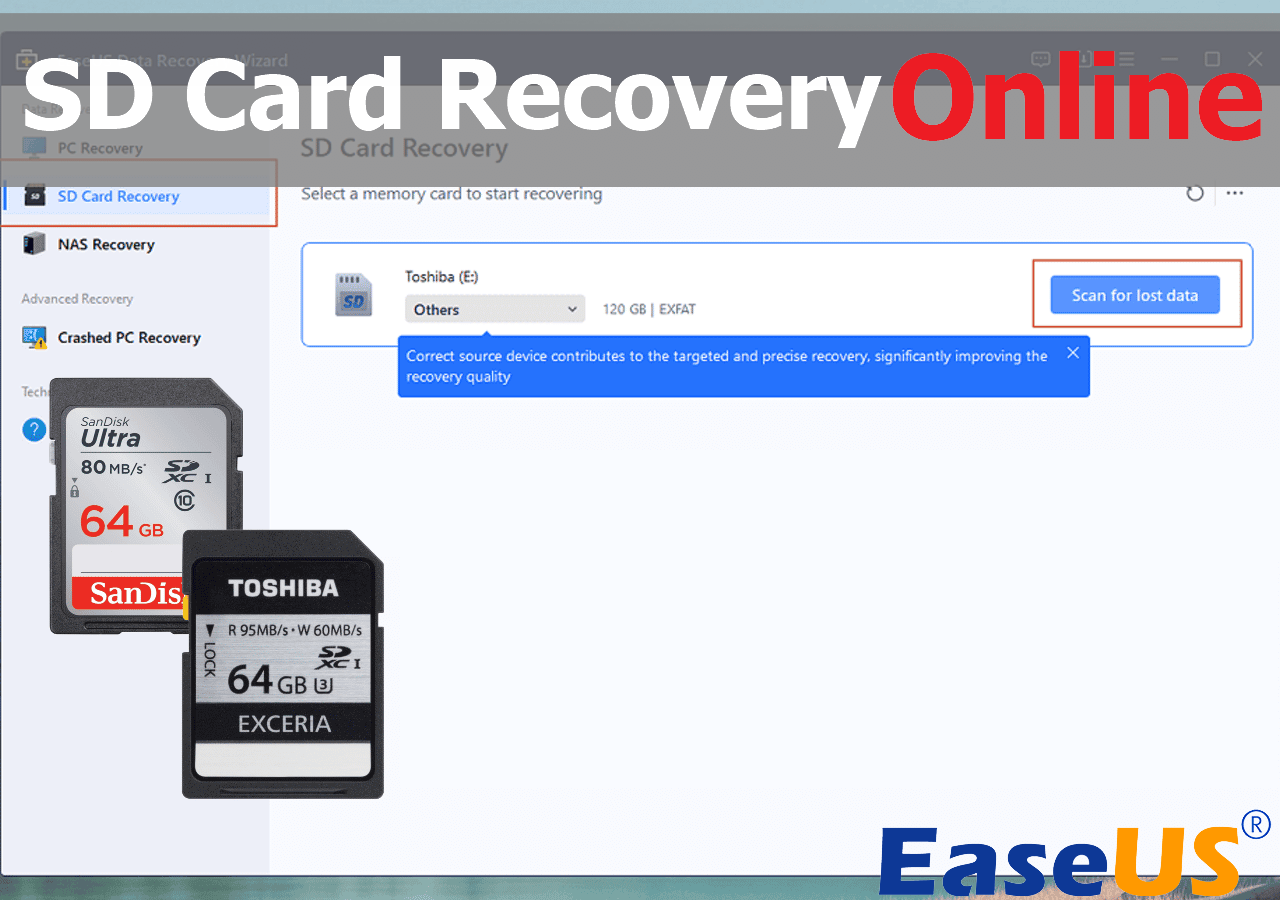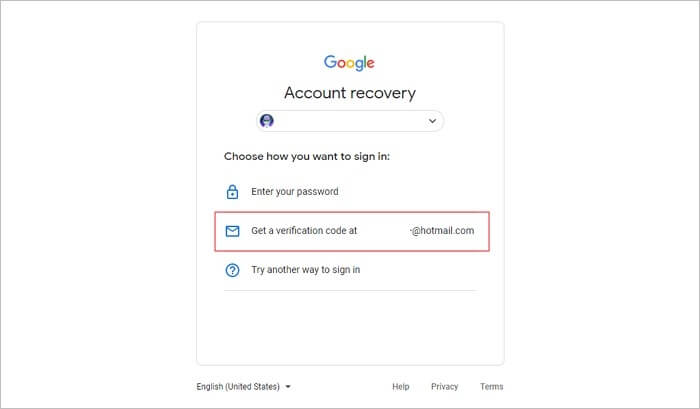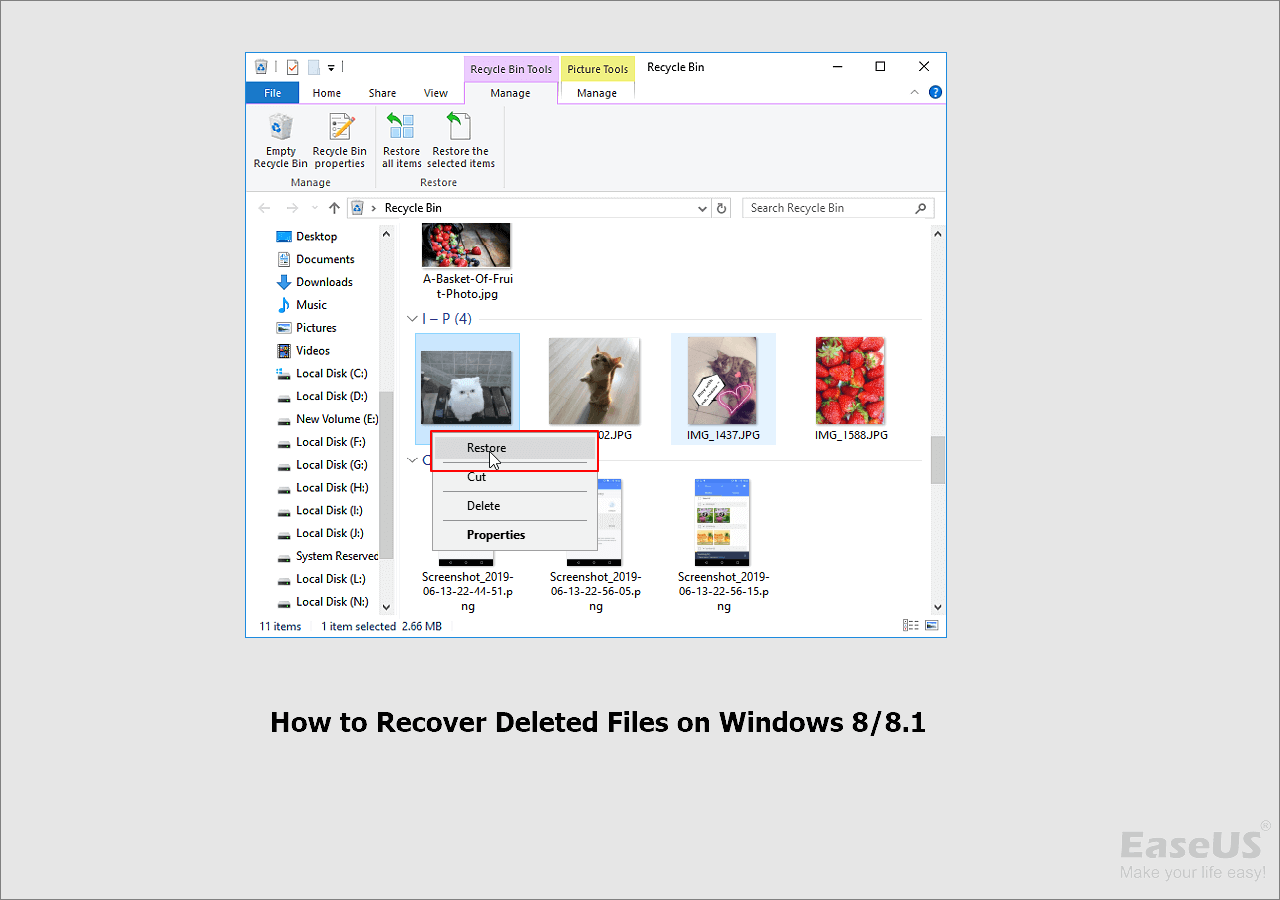-
![]()
-
![]() Lost Partition Recovery | Free Download Partition Recovery Software
Lost Partition Recovery | Free Download Partition Recovery Software December 12,2025
December 12,2025 6 min read
6 min read -
![]() How to Recover Deleted Photos on Canon Camera 5D/6D/70D/80D
How to Recover Deleted Photos on Canon Camera 5D/6D/70D/80D December 18,2025
December 18,2025 6 min read
6 min read -
![]()
-
![]()
-
![]()
-
![]() Email Password Recovery: How to Recover Gmail Account and Password
Email Password Recovery: How to Recover Gmail Account and Password December 12,2025
December 12,2025 6 min read
6 min read -
![]()
-
![]() How to Recover Deleted Photos from Fujifilm Camera | Fujifilm Photo Recovery
How to Recover Deleted Photos from Fujifilm Camera | Fujifilm Photo Recovery December 12,2025
December 12,2025 6 min read
6 min read -
![]()
Page Table of Contents
Is There Any Way to Recover Deleted OneNote Files
"I had been working on an exam study guide in OneNote 2007 for several hours of work in the past few days. Last night, I accidentally deleted the file by pressing the Delete button. It's a nightmare! I have to get it back. Is there any way to recover deleted OneNote files?"
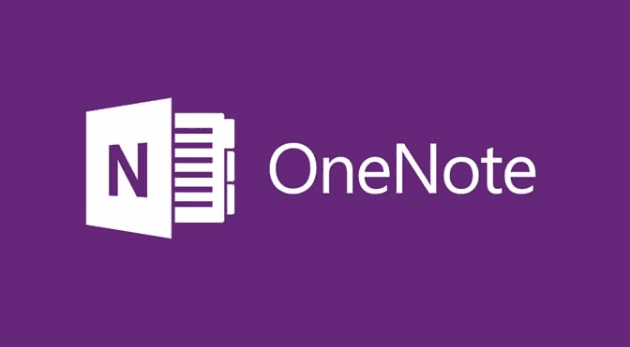
If you've lost or deleted some recent notes you were working on, you may still have a chance to restore them. There are two possible ways to recover deleted OneNote files in this article; you can selectively choose to restore OneNote from backup or use EaseUS Data Recovery Wizard.
Method 1. Recover OneNote from Backup on the Computer
OneNote provides an automatic backup feature to keep the notes according to the time you set. If you have backed up OneNote, you can manually restore OneNote from the backup.
If your OneNote files were stored on your computer, do the following.
- Open the notebook where you lost recent notes.
- Click "File" > "Info" > open "Backups".
- In the Open Backup dialog box, note the folder names that appear. Each folder represents a OneNote notebook that's stored on your computer.
- Double-click the notebook folder you want to open.
- Select the notebook section backup file you want to open, and then click "Open".
- If your deleted notes are included in the backup sections or pages, right-click the section tab or individual page tab you want to restore, and then use the Move or Copy command to put the notes back in their original location.
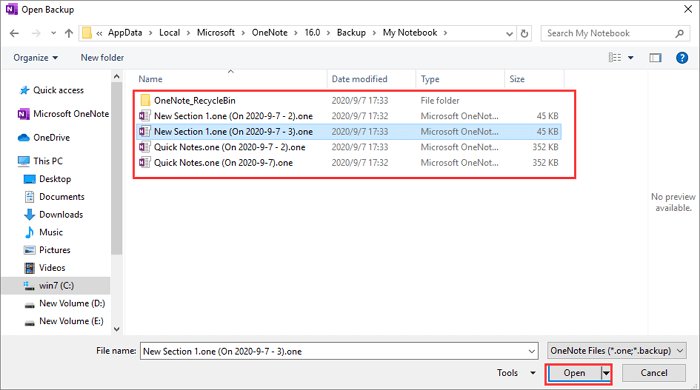
Method 2. Recover Deleted OneNote files with Software
By default, OneNote saves your notebooks to OneDrive or you can choose to create a local notebook in your Windows Documents folder. And you can change the default location by going to "File" > "Options" > "Save & Backup" > "Modify…" and selecting a location.
If you have deleted OneNote files on your computer, you can also use professional hard drive recovery software to recover lost OneNote without any data loss. And EaseUS Data Recovery Wizard is such a versatile tool that enables you to restore lost documents with ease. For instance, recover unsaved Word documents, and restore removed Excel, PTT, PDF, HTML, etc.
Except for the deleted files recovery, this program is also good at format recovery, lost partition recovery, OS crash recovery, virus attack recovery, RAW recovery, and so on.
Now, download and install the EaseUS data recovery tool for free. Then recover lost OneNote files with the step-by-step guide.
Step 1. Select the location to scan
Choose the specific device and drive where you have permanently deleted files using Shift delete or emptying recycle bin. Then, click the "Search for Lost Data" button to find lost files.

Step 2. Check the results
The software will automatically start scanning all over the selected drive. When the scan completes, select the deleted or lost folders in the left panel using the "Path" feature. Then, apply the "Filter" feature or use the search box to quickly find the deleted files.

Step 3. Recover deleted files
Select the deleted files and click "Preview". Next, click "Recover" to save them to another secure location or device. You can choose a cloud storage, such as OneDrive, Google Drive, etc., and click "Save" to save your recovered files.

Conclusion
Whenever you are faced with OneNote data recovery problems, you can turn to EaseUS data recovery software. This tool can perform SD card recovery, hard drive recovery, SSD data recovery, and Recycle Bin recovery easily. All you need to do is to download this tool and recover lost files within three steps.
Recover Deleted OneNote FAQs
There are some related questions and answers about OneNote. Read them and get additional help.
1. How can I recover lost OneNote files from my computer?
To recover lost OneNote files, you need to follow the steps below:
- Download and install EaseUS data recovery software
- Open the software and select the partition
- Click Scan and wait patiently
- Select the files and click Recover to get back lost OneNote files
2. Where do I find my lost OneNote files?
You can find OneNote files in the Backup folder. Usually, deleted notes are stored temporarily for 60 days in this folder. After 60 days, you need to run data recovery software to recover lost OneNote files.
3. How to empty the OneNote Recycle Bin?
To empty the OneNote Recycle Bin:
- Open the History menu in the OneNote desktop app
- Click the bottom half of the Notebook Recycle Bin button
- Select the Empty Recycle Bin option
Was this page helpful?
-
Brithny is a technology enthusiast, aiming to make readers' tech lives easy and enjoyable. She loves exploring new technologies and writing technical how-to tips. In her spare time, she loves sharing things about her game experience on Facebook or Twitter.…

20+
Years of experience

160+
Countries and regions

72 Million+
Downloads

4.9 +
Trustpilot Score


Free Data
Recovery Software
Recover data up to 2GB for free!