- Posted by u/pepino358 from Reddit.com
In this article, you'll learn:
- Quick Fix WD External Hard Drive Not Showing Up
- Fix WD External Hard Drive Not Showing Up [2 Efficient Solutions]
- Bonus Tip: Fix the WD External Hard Drive Not Working
- Extra Tip: WD External Hard Drive Recovery Solution
- FAQs About WD External Hard Drive Not Showing Up
How Do I Fix My WD External Hard Drive Not Showing Up on My Computer
However, it's no longer a new problem that an external hard drive fails to work or suddenly fails to appear on the PC. But it's still a challenging issue for ordinary users when their external hard drive, USB, or SD card devices suddenly become unrecognized, not working or responding on a PC. Below, you'll find one quick fix and four methods to fix the WD external hard drive not working issue. If your external hard drive or storage devices are having this issue, relax and follow up to get your problem fixed right here now.
Solutions here support to fix:
- WD elements not showing up
- WD hard disk not detected
- WD easystore not showing up
- WD discovery not finding the drive
- WD my boot not showing up
- etc., more issues
Quick Fix WD External Hard Drive Not Showing Up/Detected/Recognized Error
Here is a quick guide that you may follow to fix the WD external hard drive not detected, recognized, or showing up error on your own:
1. Change the USB port/Cable to detect the WD external hard drive.
If this doesn't work, continue with the following guidelines.
2. Click Start > Type: devmgmt.msc in the Search box and hit Enter.
3. Open Device Manager > Expand Universal Serial Bus controllers.
4. Right-click on the USB Root Hub > Select Properties.
5. Go to Power Management and uncheck. Allow the computer to turn off this device to save power.
After this, reboot the PC and reconnect the WD external hard drive to your PC. Then, you'll be able to use the drive again.
If this quick fix doesn't work, relax and follow the below-mentioned methods to repair non-working WD external hard drives or devices.
You May Also Be Interested In: If you have essential data saved on the WD external hard drive, you must turn to reliable data recovery software for help, as recommended below.
Recover Data from Western Digital Hard Disk
We will talk about the Western Digital/WD disk recovery tool and how to recover data from a Western Digital hard drive quickly.

Fix WD External Hard Drive Not Showing Up/Detected Error [2 Efficient Solutions]
Here you have two methods to follow and fix the WD external hard drive not recognized or undetectable error in Windows 10/8/7:
Method 1. Reboot the PC into Safe Mode to Check if the WD External Hard Drive Shows Up
- Go to Settings> Update & security.
- Tab on Recovery > Advanced Startup > Restart now.
- PC will automatically boot into another Startup Settings screen
![Reboot PC into safe mode and check if WD exteranl hard drive shows up]()
- Press F4 to initiate the PC reboot into Safe Mode.
Then, check whether the WD external hard disk shows up.
Method 2. Change Drive Letter to Make Unrecognized WD External Hard Drive Showing Up
The other way is to change the drive letter with the Disk Management tool to make unrecognized or undetectable WD external hard drive show up on the PC:
- Right-click on This PC/My Computer > Select Manage.
- Go to Disk Management > Find your external hard drive and right-click it by choosing Change Drive Letter and Path...
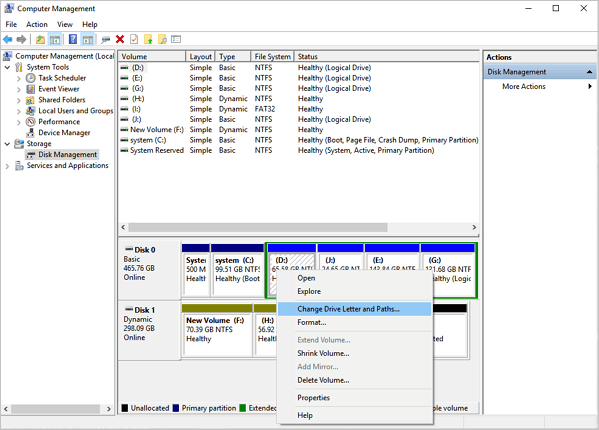
- Assign the drive with a new letter that doesn't exist in your PC and mark the Partition as Active.
- Click OK.
- Restart your PC, and your External hard drive will appear and work again.
Video Tutorial to Make WD External Hard Drive Showing Up
If the WD drive still doesn't work correctly after making it appear on PC, continue with fixes in the following video for help. Here are more details:
- 00:41 - Update USB Driver
- 01:22 - Reinstall USB Driver
- 01:56 - Create New Partitions
- 02:41 - Assign New Drive Letter
- 03:43 - Fix File System Errors
With the above-listed solutions, you can also apply them to fix similar or the same issues on other types of devices, including:
Bonus Tip: Fix the WD External Hard Drive Not Working/Responding
When WD external hard drive, USB, or other brands of storage devices are not working or not responding to any operations in your PC, don't worry. You can follow the below-offered methods to get problems fixed right now:
Method 1. Update WD External Hard Drive Driver to Make It Work
1. Click on Start > Type: devmgmt.msc in Search to open Device Manager by hitting Enter.
2. Expand Universal Serial Bus controllers > Right-click every USB device found there and select Uninstall.
3. Then check out whether any devices show up as unrecognized or not:
- If the WD external hard drive shows unrecognized, go to the drivers tab and delete/uninstall the driver. Then check whether the external hard drive appears in My Computer/My PC.
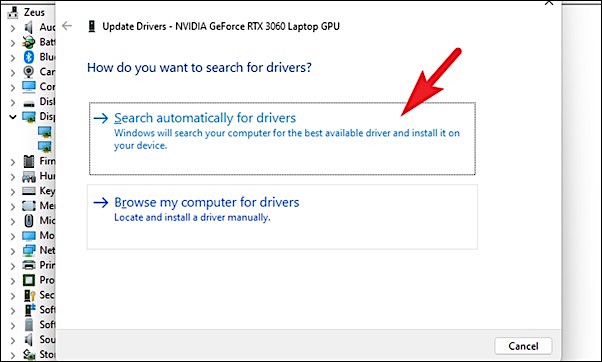
- If it doesn't show up, reboot or restart the PC;
- If it shows up but disappears later, repeat the above steps and go to Disk Management, change the drive letter of your WD external hard drive, and reconnect it to the PC to let the PC detect it again.
Method 2. Repair Corrupted System Files/Bad Sectors on Not Working WD External Hard Drive
Corrupted system files or bad sectors on WD external hard drives or other storage devices would block your device from working or responding in Windows PC.
Professional partition manager software from EaseUS will repair bad sectors and fix corrupted system files to make your WD external hard drive work again. Free download, install it, and follow the below guide steps to fix bad sectors and corrupted system files on your drive now:
Step 1. Right-click the target partition that may have a problem.
Step 2. Choose "Check" > "Check File System".
Step 3. In the Check File System window, check the "Try to fix errors if found" option by clicking the "Start" button.
Step 4. Please wait patiently. After the process, you can click the "Finish" button to exit the window.
Extra Tip: WD External Hard Drive Recovery Solution
After fixing the working external hard drive on your Windows PC, you may continue using it for storing fancy data again.
But if you lost files or valuable data on the drive, don't worry. Professional WD external hard drive recovery solution offered by EaseUS hard drive recovery software is what you exactly need. It will simply restore lost files from the WD external hard drive within three simple steps on a Windows PC.
If you lost files after fixing the WD external hard drive issue or cannot access saved data in your storage devices, download EaseUS hard drive recovery software and let it help now.
FAQs About WD External Hard Drive Not Showing Up
If you have further questions about the WD external hard drive, follow and find answers here.
1. Why can't I see my WD Passport?
The reasons why the WD Passport external hard drive is not showing up could be various, including drive letter conflict, outdated drive driver, corrupted file system error, etc.
2. What should I do when the WD 2TB external hard drive is not showing up on my PC or Disk Management?
- First, change usb port or usb cable.
- Reboot the PC into safe mode and check if WD shows up.
- Change drive letter.
- Check file system errors and fix existing bad sectors.
- Create a new partition on WD.
3. Can the WD hard drive be repaired?
When a WD external hard drive contains several bad sectors, you must take a WD hard drive repair tool like EaseUS Partition Master for help. But if a WD external hard drive has too many bad sectors, you must take a WD HDD repair tool to upgrade data to another healthy disk with ease.
Was This Page Helpful?
Daisy is the Senior editor of the writing team for EaseUS. She has been working at EaseUS for over ten years, starting as a technical writer and moving on to being a team leader of the content group. As a professional author for over ten years, she writes a lot to help people overcome their tech troubles.
Written by Tracy King
Tracy became a member of the EaseUS content team in 2013. Being a technical writer for over 10 years, she is enthusiastic about sharing tips to assist readers in resolving complex issues in disk management, file transfer, PC & Mac performance optimization, etc., like an expert.
Related Articles
-
Disk Cloning Scenarios #1 Chapter 1: Hard Drive Is Failing, Making Clicking Noise
![author icon]() Jerry/2025-05-13
Jerry/2025-05-13 -
[Fixed] External Hard Drive Not Showing Up in Disk Management on Windows 10/11
![author icon]() Larissa/2025-07-04
Larissa/2025-07-04 -
How to Solve G-Drive Not Showing up on Mac
![author icon]() Jaden/2025-07-02
Jaden/2025-07-02 -
Disk Utility Not Loading? Effective Solutions to Fix Disk Utility Not Loading Issue
![author icon]() Brithny/2025-07-02
Brithny/2025-07-02
EaseUS Data Recovery Services
EaseUS data recovery experts have uneaqualed expertise to repair disks/systems and salvage data from all devices like RAID, HDD, SSD, USB, etc.
