Apple's macOS Sonoma Game Mode emerges as an icon of innovation for Mac users in the ever-changing world of technology, where the desire for top speed and flawless experiences is non-negotiable.
Sonoma Game Mode promises to improve your Mac experience, whether you're a hardcore gamer looking for continuous gaming or a creative worker looking for efficient resource use.
More than simply a new addition, Sonoma Game Mode may completely alter the dynamics of a game. This article will help you understand Game Mode on macOS Sonoma, how to use it, and why it matters. You'll learn how to activate and disable it smoothly, ensuring it works exactly when and where needed.
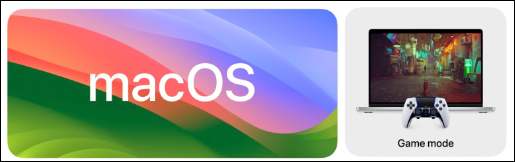
Furthermore, we will give full instructions on maximizing its advantages, accompanied by a video guide for practical application. So, if you're ready to take your Mac experience to new heights, come along with us as we explore the macOS Sonoma Game Mode world, where performance meets perfection.
What is macOS Sonoma Game Mode
Sonoma for macOS Game Mode isn't just a catchphrase; it's a game-changing feature that optimizes your Mac's performance when needed. Consider a mode that caters to your gaming sessions or resource-intensive jobs, guaranteeing a continuous and flawless experience.
Sonoma Game Mode is fundamentally about resource allocation. It's like having a personal assistant for your Mac, prioritizing the program you're using while preventing background activities from stealing essential system resources.
This results in more fluid gaming, quicker rendering, and better performance. So you don't need to format your Mac to make it faster when playing games.
Sonoma Game Mode's ability to reduce distractions is a major benefit. No more unexpected slowdowns or alerts will occur during your gaming or creative activities. Your Mac devotes its power to what is most important - your present work.
But how exactly does it work? Sonoma Game Mode handles CPU and GPU resources intelligently, which you can view in Activity Monitor, ensuring that your Mac's processing capability is optimum for the present program. It's like having a turbocharger ready for your Mac when you need that additional performance bump.
Sonoma Game Mode demonstrates Apple's dedication to providing a great user experience. As a creative and entertainment powerhouse, your Mac should perform well for any resource-intensive software, not just games. After covering Sonoma Game Mode fundamentals, let's activate and employ this amazing weapon.
In case of loss or accidental deletion of game data at some point, it is recommended that you back up your game data frequently on your Mac. You can use an external hard disk to back up your important data or EaseUS Data Recovery Wizard for Mac Pro, an all-in-one backup and recovery program.

Back Up Your Mac and Never Lose Data
Back up and restore your MacBook/iMac without Time Machine, iCloud, or external hard drives.
How to Enable/Disable Sonoma Game Mode
Whether you're getting ready for a hard gaming session or require top-tier performance for creative activities, activating macOS Sonoma Game Mode is a simple step. Here's how to activate and deactivate this revolutionary Mac feature.
MacOS Sonoma 14's Game Mode is fully automated. When you launch a game, your system will automatically go into Game Mode, and a notice will pop up to let you know.
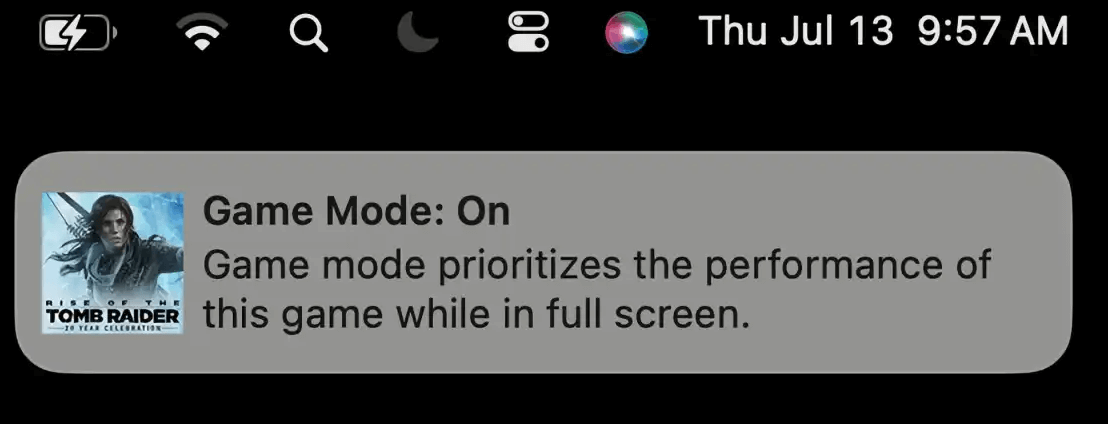
To manually activate or deactivate Game Mode, click the game controller symbol in the top menu bar and pick the appropriate option from the submenu.
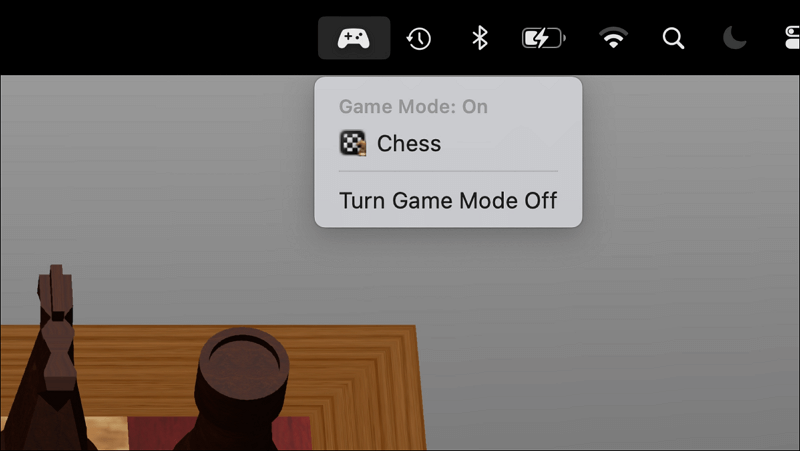
That's it! You may now switch between Sonoma Game Mode and regular operation on your Mac. You may easily choose between a mode intended for gaming and other operations and one suited for general use.
If you are playing a game on your Mac and your game suddenly crashes and the window freezes, don't worry; you can abort the game process with "Force Quit". If it doesn't work on your Mac, don't worry, this article can help you solve this problem!
Force Quit Not Working on MacBook Pro/Air
This article discusses how to fix the "Force Quit" option not working on Mac. Read more >>
Share this article on social media to help others learn more about Sonoma Game Mode.
How to Use Sonoma Game Mode to Boost Performance
If you maximize Sonoma Game Mode, your Mac's performance in games and other resource-intensive tasks will increase. This detailed tutorial will teach you how to optimize this valuable feature. This article has both textual and video content.
- 00:00 - Introduction: Learn what Sonoma Game Mode is and why it's important for peak performance.
- 02:03 - Enabling Sonoma Game Mode: Optimize your Mac using Sonoma Game Mode.
- 02:49 - Customizing Settings: Learn how to customize Sonoma Game Mode.
With Game Mode enabled, the computer's processing power and graphics card are dedicated entirely to the game. Background processes are given less attention.
I ran Age of Empires Game on a MacBook device to see how this prioritizing is implemented while simultaneously playing Assasin Creed in Game Mode. When Age of Empires was running in the background, the game continued to function normally and without any hitches on my end.
Just so you know, the laptop's single CPU Age of Empires score was 2300, while the score for 2 CPUs was 12139. The Age of Empire results for Assasin Creed when run in Game Mode were much lower: 1431, 7890. It's obvious that Age of Empire's processing speed was slowed down since Game Mode was enabled.
Conclusion
macOS Sonoma Game Mode is a significant benefit for Mac users in a world where buttery-smooth performance is a must-have. Enabling this function improves the overall performance of your Mac, not just the gaming experience. It's essential for improved performance in games, visuals, and multitasking.
In seconds, you can maximize your Mac's performance by directing its resources where they are needed most. Apple's dedication to the user experience shines through in Sonoma Game Mode, making it a must-have for gamers and other power users. Please turn it on and play with the settings, and your Mac will quickly become more capable of handling everything from gaming to creating.
Sonoma Game Mode FAQs
Here are some questions people also ask when they search for Sonoma Game Mode; take a look:
1. What is Game Mode macOS Sonoma?
Mac OS X Sonoma's Game Mode is a performance optimization feature that prioritizes the currently running program above other processes, making games and other resource-intensive activities run more smoothly.
2. What does Game Mode do on macOS?
Game Mode improves the performance of your Mac by prioritizing resources for the current program, decreasing interruptions, and lowering system load.
3. What is the Game Mode on my MacBook Air?
Game Mode is available on various Mac models, including the MacBook Air, and may be activated to improve gaming and application performance.
4. Is macOS Sonoma stable?
Recent updates to macOS Sonoma have increased its steadiness and performance. However, for the greatest results, it is recommended that you always use the most recent version of your system software.
Was This Page Helpful?
Brithny is a technology enthusiast, aiming to make readers' tech lives easy and enjoyable. She loves exploring new technologies and writing technical how-to tips. In her spare time, she loves sharing things about her game experience on Facebook or Twitter.
Related Articles
-
How to Resolve "Outlook Cannot Connect to Server" Error
![author icon]() Daisy/2024-01-11
Daisy/2024-01-11 -
What Is an Active Partition in 2024, Everything You Need to Know
![author icon]() Sherly/2024-06-21
Sherly/2024-06-21 -
Best Ways To Fix Windows PowerShell Keeps Popping Up
![author icon]() Daisy/2024-01-11
Daisy/2024-01-11 -
How to Fix Roblox Error Code 277 | Fixes and Explanations
![author icon]() Dany/2024-05-28
Dany/2024-05-28
EaseUS Data Recovery Services
EaseUS data recovery experts have uneaqualed expertise to repair disks/systems and salvage data from all devices like RAID, HDD, SSD, USB, etc.

