Key Takeaways:
- 📌Portal Save File Location saves your game progress and allows you to start the game from where you have left off.
- 📌The Portal Save File path differs for various OS and Steam clouds. But, on all the devices, it resides in the common folder.
- 📌To protect your game saves, you must back up your Save Files using a professional Backup tool like EaseUS Todo Backup Free.
As the name suggests, Portal teleports players from one location to another while solving puzzles. The teleporting happens with a device called Portal Gun, which allows users to create inter-spatial ports between two flat planes. Portal's unique physics allows kinetic energy to be retained through portals, requiring users to manoeuvre creative skills to hop through test chambers using portals. The game is fun and exciting for everyone, but knowing the Portal save file location is critical, as it stores the game's progress.
In this post, we will know where the Portal/Portal 2 save file location exists and how to safeguard it so as not to lose the game's progress.
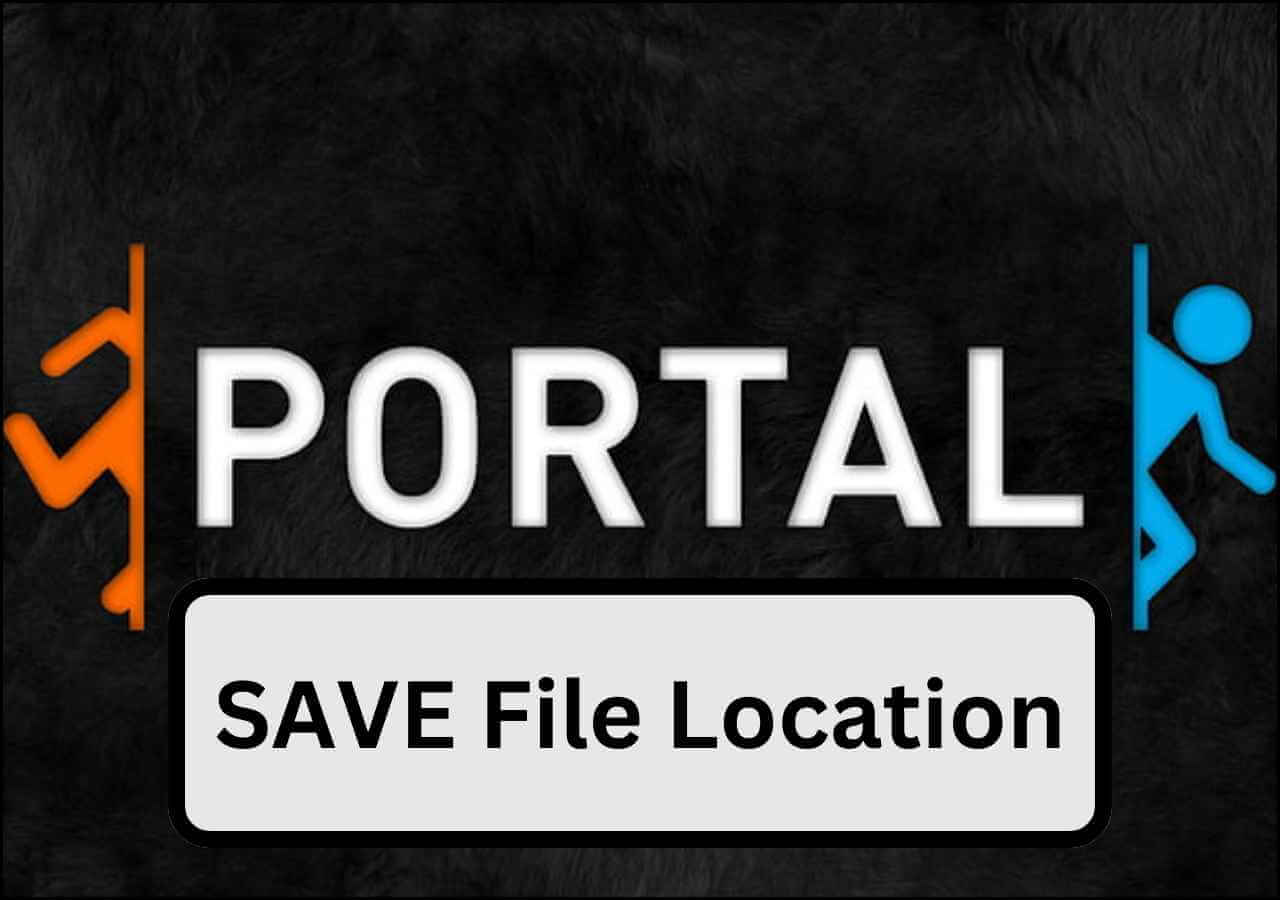
🚩Extend Reading: How to Backup Palwaorld Save Files on PC/Steam/Xbox
Portal/Portal 2 Save File Location on Windows/Mac/Linux
The Portal or Portal 2 save file locations differ for various OS. Since it is a Steam app, the inevitable is it will be in the Steam folder on your PC. But, the path can be different based on the kind of OS you have. Let us see the paths:
🍎For macOS:
- ~/Library/Application Support/Steam/steamapps/common/Portal 2/portal2/save
💻For Windows:
- C:/Program Files (x86)/Steam/steamapps/common/Portal 2/portal2/save
🐧For Linux:
- ~/.steam/steam/steamapps/common/Portal 2/portal2/save
All of the paths are for Portal 2, but you can follow the same for Portal too.
Portal/Portal 2 Save File Location on Steam
Another way you can access your saved files is to use the Steam Cloud. The advantage is once you connect to the Steam Cloud, the software automatically updates all the game saves and stores them on the cloud. So, whenever you lose the local save file, the cloud is always there for you to help.
The Portal/Portal 2 Save File Location on the Steam is:
- [Steam Install]/steamapps/common/Portal 2/portal2/SAVE/{64BitSteamID}
Here, you will find the *.sav file with the contents of the game saves.
📖Extend Reading: GTA V File Location | Baldur's Gate 3 Save File Location & Config File Location
Pro Tip: Backup Portal Save Files on Windows PC
Now that you know where to find the game saves of the Portal, one thing that bothers any gamer is, "What if I lose the game save file?." The perfect solution to avoid losing your game or configuration data under any circumstances is to back up Portal Save Files. You need a reliable Backup tool with advanced backup options to efficiently back up your data and restore it whenever you want.
EaseUS Todo Backup Free is a professional backup tool with advanced backup options and backup scheduling. You can safely back up the Save File data, and on schedule, the data gets updated as your game progresses. Additionally, the software provides cloud space with encryption to add another layer of security to your data. The users can create system clones, images, and bootable drives using this to protect the entire PC without any data loss worries. Download the tool now, and back up your Portal/Portal 2 saved files.
Secure Download
Key Features of EaseUS Todo Backup:
- Back up your folders and drives, or back up the entire system.
- Use advanced backup methods and scheduling to automate the game backup process.
- Allows you to create clones and images of your operating system.
- Encrypt the data backup in safe mode.
- Make bootable disks or drives for repairing and reinstalling the OS.
Once you know exactly where the game is stored, follow the detailed guide below to back up your Portal game save with EaseUS Todo Backup's File Backup feature:
Step 1. To initiate a backup, click the Select backup contents option.

Step 2. There are four data backup categories, File, Disk, OS, and Mail, click File.

Step 3. On the left, both local and network files will be shown. You may extend the directory to pick the backup files.

Step 4. Follow the on-screen instructions and choose a location to store the backup.

Click Options to encrypt the backup with a password in Backup Options, then click Backup Scheme to specify the backup schedule and start the backup at a certain event. There are also other additional choices you may choose to tailor the backup process to your requirements.

Step 5. The backup may be stored on a local disk, EaseUS' online service, or NAS.

Step 6. EaseUS Todo Backup enables customers to back up data to a third-party cloud drive as well as its own cloud drive.
If you want to back up data to a cloud drive provided by a third party, choose Local Drive, scroll down to add Cloud Device, and then add and log in to your account.

You can also choose the EaseUS cloud drive. Sign up for an EaseUS Account, then click EaseUS Cloud and log in.

Step 7. Click Backup Now to begin the backup process. The backup job will be presented as a card on the left side of the panel after it has been finished. Right-click the backup job to handle it further.

The Botton Line
Save Files are quite essential to start your game from the point you have stopped it, or else you have to restart the entire game from the beginning. Just like any other game, the Portal also stores the game progress in the Save Files. In this post, we will see the path for Portal/ Portal 2 save file location on various OS and Steam cloud.
The best way to save your game progress in Portal and all other games is to back up your game saves. With a professional tool like EaseUS Todo Backup Free, you can back up the saved files and automate the process with scheduling.
Secure Download
FAQs Related Portal Save File Location
Here are some of the most frequently asked questions on the Portal save file location. If you have similar queries, I hope this will help you.
1. Does Portal 2 save progress?
Yes, Portal 2 saves the progress. The progress is saved on your account whenever you complete a test chamber. The next time you start the game, you will pick up from where you have left off.
2. How do I delete my Portal 2 saves?
To delete the Portal 2 saves, you must delete the folder named "Save." The folder holds the game progress; upon deleting it, you will delete the saves and lose game progress.
3. Is Portal 2 connected to Portal 1?
That's not true, but you can call Portal 2 a continuation of Portal 1, as Portal 2 happens a long time after the first installment.
Was This Page Helpful?
Updated by Tracy King
Tracy became a member of the EaseUS content team in 2013. Being a technical writer for over 10 years, she is enthusiastic about sharing tips to assist readers in resolving complex issues in disk management, file transfer, PC & Mac performance optimization, etc., like an expert.
Written by Larissa
Larissa has rich experience in writing technical articles and is now a professional editor at EaseUS. She is good at writing articles about data recovery, disk cloning, disk partitioning, data backup, and other related knowledge. Her detailed and ultimate guides help users find effective solutions to their problems. She is fond of traveling, reading, and riding in her spare time.
Related Articles
-
[Solved] Valorant Constantly Crashing on PC🔥
![author icon]() Roxanne/2024-10-23
Roxanne/2024-10-23 -
4 Ways | How to Stop Windows 11 Update Pending Restart
![author icon]() Jerry/2024-11-25
Jerry/2024-11-25 -
How to Increase Hard Drive Speed on Windows 10 [Step-by-Step Guide]
![author icon]() Sherly/2024-10-28
Sherly/2024-10-28 -
5 Proven Ways to Fix Zsh Command Not Found Error on macOS [Bash & Zsh]
![author icon]() Jaden/2024-10-10
Jaden/2024-10-10
EaseUS Data Recovery Services
EaseUS data recovery experts have uneaqualed expertise to repair disks/systems and salvage data from all devices like RAID, HDD, SSD, USB, etc.
