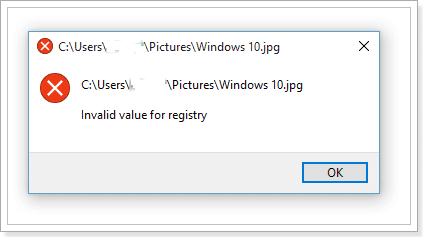The invalid value for registry JPG/JPEG problem can be fixed, and your images can be restored if you use the following solutions.
| Workable Solutions | Step-by-step Troubleshooting |
|---|---|
| Fix 1. Restore JPG/JPEG | Launch EaseUS Data Recovery Wizard, hover on the hard drive, then click "Scan"...Full steps |
| Fix 2. Reset the Photo App | Go to Start > Settings > System > Apps & Features. Click "Microsoft Photos"...Full steps |
| Fix 3. Change Registry Settings | Press Windows + R and type Regedit to the Run dialog box to open Registry Editor...Full steps |
| Fix 4. Update Photo Drivers | At the Start, type Device Manager. Select "Device Manager" from the list displayed...Full steps |
| Fix 5. Run Troubleshooter | Go to "Start> Settings > Update & Security > Troubleshoot"...Full steps |
| Fix 6. Clear Caches | Press "Win + R" to open the Run box > type WSReset.exe and then tap "Enter"...Full steps |
| Fix 7. Run SFC | Type Command Prompt in the search bar, right-click it, and choose...Full steps |
What Does Invalid Value for Registry Mean
Windows registry is a collection of databases that store the information and settings for software programs, hardware devices, user preferences, and more. If an invalid value for registry error happens, there is something wrong with the registry entries. This error is common with Windows operating system. Usually, the registry error appears after upgrading Windows to a new version. When you upgrade PC or update your apps in Windows, the registry entries of the previous version may remain intact. These outdated entries conflict with the system process, and hence you are unable to view Photos. Here's a real case from the website:
"I've recently upgraded my computer from Windows 7 to Windows 10. When I try to open one of the JPEG photos in a photo app, I got an error message 'Invalid Value for Registry'. Now I'm prevented from opening and viewing any image files because of the invalid value for a registry. What should I do?"
How to Fix Invalid Value for Registry JPG/JPEG Windows 10
The first thing to do is open the images with another similar application to fix invalid value for registry error. This simple method is very efficient, as your old software for viewing images may not work correctly after a Windows upgrade. If this way fails, try the following solutions to fix the matter.
Method 1. Restore JPG/JPEG with Invalid Value for Registry Error
Windows 10 invalid value for registry JPEG issue occurs unexpectedly and can easily lead to damage and loss of photos. We highly recommend you restore JPG/JPEG files in advance if any data loss situation occurs due to troubleshooting.
The best way to restore images is with the help of special, professional software. EaseUS Data Recovery Wizard is the best data recovery software to easily and quickly recover deleted, formatted, or lost data from your PC, laptop, or removable devices. It is also good at JPEG photo repair, video repair, and document repair.
Follow guides below to learn how to recover JPG, JPEG, PNG, and other photos with EaseUS disk data recovery software.
🏆 EaseUS SD card recovery leverages patented video fragment reconstruction technology to deeply repair video files lost due to accidental deletion, formatting, or corruption. Explicitly designed for cameras, action cameras, drones, and dashcams, it accurately restores complete and playable precious footage.
Step 1. Open EaseUS Data Recovery Wizard. Find your SD card, camera, or hard drive partition where you deleted or lost pictures, then click "Search for Lost Data".

Step 2. After the scanning finishes, choose "Pictures" in the left panel to quickly filter photos.

Step 3. You can preview the pictures you want to recover. Then, click "Recover" and choose another location to save the recovered data. The save location can either be your local drive or cloud storage like OneDrive, Google Drive ot Dropbox.

💡Want to know more about SD card data recovery? For example, what is the best SD card data recovery software? How to recover a damaged SD card? How to recover data from an unreadable SD card...Go for SD Card Data Recovery FAQs and restore your precious lost files.
Also read: Top 13 Best Video Repair Software for Windows 10/8/7
Method 2. Reset the Photo App Without Touching the Registry
Resetting will delete settings and cached data from the Photos App on your system. You can fix the "invalid value for registry" error in this way. This is for Windows 10 users:
Step 1. Go to Start > Settings > System > Apps & Features.
Click "Microsoft Photos". A box appears. Select "Advanced Options".

Step 2. Click the "Reset" button.

This would take some time and when it’s finished, restart your PC. Check if you have fixed the invalid value error.
Method 3. Fix Invalid Value for Registry Error by Changing the Registry Settings
Now you can feel free to fix the registry problem in Windows 10 with the solution here, which is also applicable in Windows 7 and 8.
Step 1. Press Windows + R and type regedit to the Run dialog box to open Registry Editor.
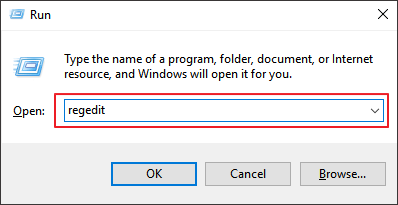
Step 2. Click "Yes" to run Registry Editor.
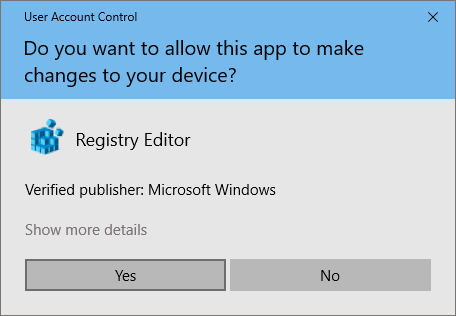
Step 3. In the left pane of Registry Editor, navigate to the following registry key:
HKEY_CURRENT_USER\Software\Classes\Local Settings\Software\Microsoft\Windows\CurrentVersion\AppModel\Repository\Families\Microsoft.Windows.Photos_8wekyb3d8bbwe
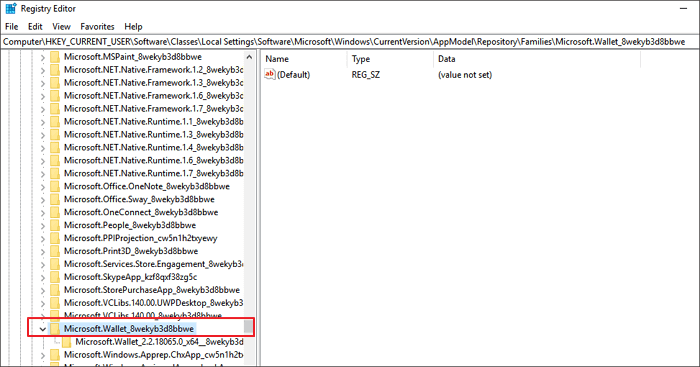
Step 4. At this registry location, you first need to take ownership of Microsoft.Windows:
- Select "Administrator (Desktop Name \ Administrator)" and click "Advanced".
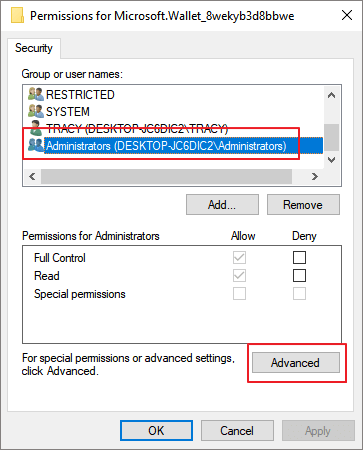
- Click "Change" next to SYSTEM.
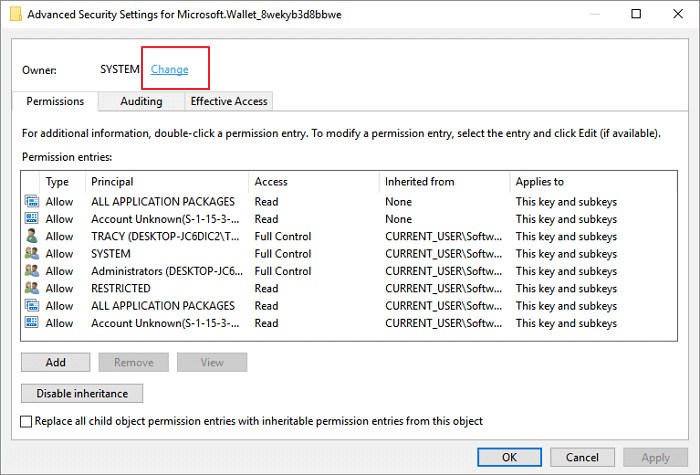
- Enter your User Name and click "Check Names" to get the right form, and click "OK" to confirm.
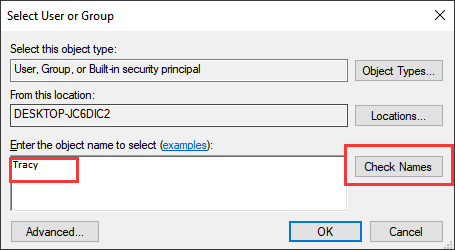
- Check to "Replace owner on the sub-containers and objects" and select "Apply". Then click "OK" to keep all the changes.
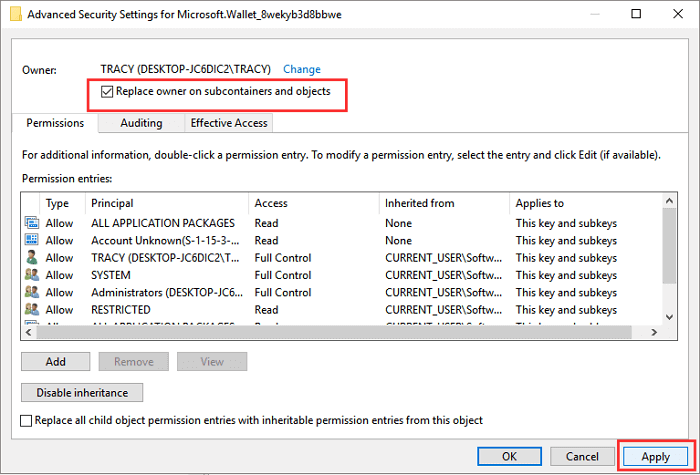
- Finally, choose the User Name (Your Desktop Name \ Administrator) option and check to Allow boxes for "Full Control" and "Read", click Apply. And select "OK " to keep all the changes.
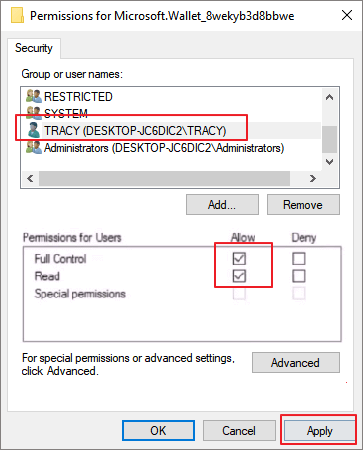
Step 5. Once you spotted all outdated version keys, right-click on them one by one and select "Delete". This step will remove some of your keys in Registry and cause some file loss or program failure issues. Be very careful and select the right keys to delete.
After deleting lower version number entries, you can close Registry Editor and restart your machine; that should fix the "Invalid Value for Registry" problem.
Also read: The directory name is invalid in Windows 10
Method 4. Update Windows Photo Drivers
If your graphic drivers are out-of-date, you might encounter an "invalid value for registry" error as well. Therefore, you need to update your drivers.
Step 1. At the Start, type Device Manager. Select "Device Manager" from the list displayed.
Step 2. Expand "Display Adapters" and right-click on "graphics driver" and select "Update Driver".
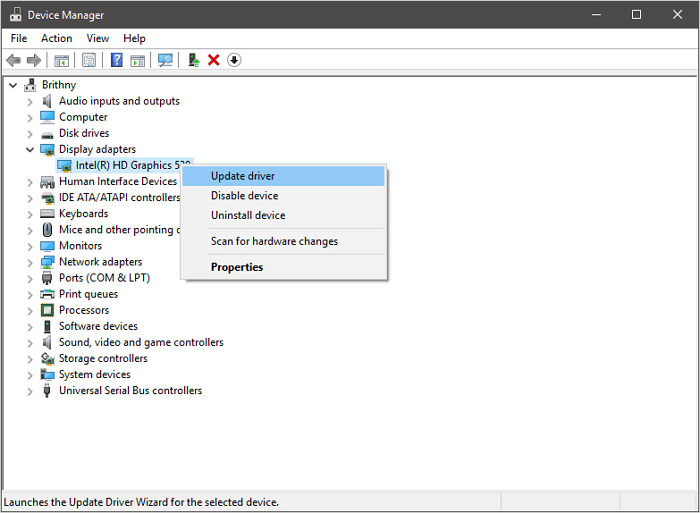
Step 3. Select "Search automatically for updated driver software...."
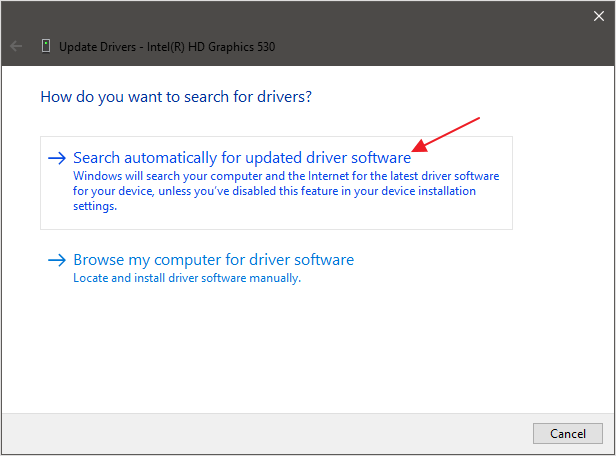
After the process, restart the computer. The error "invalid value for registry" should disappear.
Method 5. Run Windows Troubleshooter to Fix Invalid Value for Registry Error
If you still fail to view your photos, you can run Windows troubleshooter to troubleshoot problems that may prevent Windows Store Apps from working properly.
Step 1. Go to "Start> Settings > Update & Security > Troubleshoot".
Step 1. Select "Windows Store Apps > Run the troubleshooter".

The troubleshooter would analyze and detect problems automatically. After the process, you may fix invalid value for registry error while viewing JPG/JPEG/PDF.
Method 6. Clear the Windows Store Caches
Windows Store Cache is one of the reasons causing the error. It is a nice choice to clear the Windows Store Cache. This process will reset Windows StoreCaches. Once this process finishes, try to restart the Windows Store and see whether the problem is solved or not.
Step 1. Press "Win + R" to open the Run box.
Step 2. Type WSReset.exe and then tap "Enter".

Then, Windows Store will open, and there is a message showing that: The cache for the Store was cleared.
Method 7. Run System File Checker (SFC)
If you have file system errors, you may encounter this error. SFC, also called System File Checker, is a utility in Windows that allows users to scan for corruptions in Windows system files and restore corrupted files.
Follow the steps below:
Step 1. Type Command Prompt in the search bar, right-click it, and choose "Run as administrator".
Step 2. Type the following cmd: sfc /scannow and hit "Enter".

Also read: SFC fails to fix errors
Final Words
When encountering an invalid value for registry error on Windows 10/8/7, you need to troubleshoot in time. Or severe error may lead to data loss. This article has discussed 7 different methods in all to fix invalid value for registry when opening JPG, JPEG, or PNG files. These solutions are equally applicable to resolving invalid value for registry error when opening MP3, MP4, or other media files.
If you have solved the invalid value for registry error through one of the methods above, share the same with us. If you still have questions, feel free to ask us for help.
More FAQs About Invalid Value for Registry on Windows 10
Check more topics relevant to invalid value for registry JPG/JPEG on Windows 10.
What does invalid value for registry mean?
The invalid value for registry JPEG error is a common problem on Windows operating system. Usually, the registry error appears after upgrading Windows to a new version. If the Windows Photos app or Photo Viewer are not updated completely, when you try to open photos, mostly the JPG, JPEG, or PNG files, the invalid value for registry error in JPEG/JPG files may appear. But don't worry, we can overcome this issue in several ways.
What causes invalid value for registry?
The invalid value for registry error is typical for Windows and most often appears after upgrading the system. This error occurs when a user upgrades a system or updates an application in Windows while the previous version of the registry key remains unchanged. These older entries conflict with the system and result in an error message invalid value for registry while opening videos, audio, documents, and photos.
How do I fix invalid value in registry error?
How do I fix registry errors on Windows 10? You can try out with the following tips:
- Open the image in another photo viewer application
- Reset photo application to fix registry value invalid error
- Update drivers on Windows 10 to fix the problem
- Update windows photo viewer to resolve invalid registry value error
- Delete the outdated entries
- Run sfc scan to fix invalid registry value error
How do I fix invalid value in MP3 registry?
Try to invalid value for registry MP3 by updating drivers on the Windows operating system:
Step 1. Right-click on the Start button and choose Device Manager.
Step 2. Expand the Display Adapters and then right-click on the graphics driver, and then select Update Driver Software.
Step 3. Finally, select Search automatically for updated driver software.
If this method doesn't work, fix the issue by deleting the older version of registry entries, performing system file check, or updating Windows to the latest version.
How do I fix invalid value in MP4 registry?
There are a few ways to fix invalid value for registry MP4. For example, you can run System Maintenance troubleshooter to find and clean up unused files, shortcuts and perform maintenance tasks.
Follow the below steps:
Step 1. Press Windows and X key together and select Control Panel.
Step 2. Click on Troubleshooting.
Step 3. Click on the View all option on the left side of the Windows.
Step 4. Click on the System Maintenance option.
Step 5. Click on Next and follow the onscreen instructions.
If you have solved the invalid value for registry error through one of the methods above, share the same with us. If you still have questions, feel free to ask us for help.
Was This Page Helpful?
Daisy is the Senior editor of the writing team for EaseUS. She has been working at EaseUS for over ten years, starting as a technical writer and moving on to being a team leader of the content group. As a professional author for over ten years, she writes a lot to help people overcome their tech troubles.
Jean is recognized as one of the most professional writers in EaseUS. She has kept improving her writing skills over the past 10 years and helped millions of her readers solve their tech problems on PC, Mac, and iOS devices.
Related Articles
-
How to Stop Windows 10 Deleting Files Automatically
![author icon]() Tracy King/2025-12-12
Tracy King/2025-12-12 -
Samsung TV USB Format: Best Choice and Efficient Tutorial
![author icon]() Cici/2025-07-04
Cici/2025-07-04 -
Which USB Format to Boot Windows: FAT32, NTFS, or exFAT? [Best Solutions]
![author icon]() Cici/2025-07-10
Cici/2025-07-10 -
How to Fix MacBook Keeps Shutting Down | 2025 Updated
![author icon]() Dany/2025-09-17
Dany/2025-09-17
EaseUS Data Recovery Services
EaseUS data recovery experts have uneaqualed expertise to repair disks/systems and salvage data from all devices like RAID, HDD, SSD, USB, etc.