It is easy to protect and manage your data with a dynamic mirror setup, but sometimes it drives users into issues such as Dynamic Mirror Showing Failed. This guide will explain why this error occurs and offers three practical solutions to fix it.
Let's see what caused this error in your Windows computer, then dive into the solutions.
What Caused Dynamic Mirror Showing Failed Error
Multiple causes can exist for the dynamic mirror showing failed errors in Windows. You can consider the following most common reasons:
- Dynamic disk is offline or disconnected properly, cable disconnection, etc.
- Disk failures, including bad sectors, corrupted file systems, etc.
- Corrupted Dynamic Disk Mirroring system
- Power failure or unexpected shutdown during the mirroring process
- Operating system corruption or software issues
- Disk compatibility issues between different storage controllers or devices.
- Settings errors in the disk management utility
No matter who is causing this error, the fixes below will help you meet your needs.
How to Fix Dynamic Mirror Showing Failed Error
If you encounter the dynamic mirror failed issue, you might try any of the following fixes. These fixes will also help you to prevent your computer in the future. Choose any of the steps and perform the given steps:
Fix 1. Make Sure the Disks Are Online
When the dynamic disk volumes show the Failed status, there are chances that your dynamic disk is offline. You can check the dynamic disk's status and make by online by using the Disk Management utility in Windows 11/10.
Step 1: Press the Windows button and search Disk Management.
Step 2: Select Create and Format Hard Disk Partition option at the top of the list.
Step 3: Right-click Disk 0 and choose Properties.
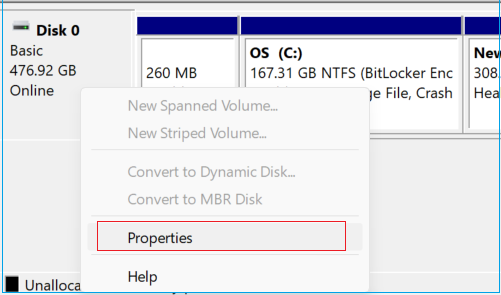
Check if the dynamic volume status is showing offline. If yes, you will need to restart the volume manually. In case it doesn't solve the error, try the coming methods.
Fix 2. Repair File System
The File System can be damaged due to multiple causes, like unexpected system failure, power loss, unsafe drive ejection, etc. You can utilize the most efficient tool EaseUS Partition Master if a damaged file system cause the Dynamic Mirror failed error. After successful installation, this tool will empower you with many useful features to repair file systems.
This tool has a powerful disk check feature designed to scan and fix file system errors. It can analyze different parts of the disk that may contain corrupted data. You can check whether the location, size, or other information pieces match the data available on the disk. You can take proper actions based on the results, such as resizing, formatting, deleting, wiping, or creating a partition. Here are the steps to follow:
Step 1. Right-click the target partition that has a problem.
Step 2. Choose "Advanced" > "Check File System".
Step 3. Confirm if you want to hide the partition or not.
Step 4. In the Check File System window, check the "Try to fix errors if found" option.
Step 5. Click "Start" to check errors on your partition.
What Else Can EaseUS Partition Master Do
EaseUS Partition Master is a full-featured tool that also supports more functions. It can:
- Check USB speed
- Check the hard drive temperature
- Improve SSD read and write speed
- Fix other disk and partition errors
Fix 3. Check Bad Sectors and Repair Damaged Hard Disk
Another reason Dynamic Mirror Showing Failed can be having corrupted partitions, bad sectors, and damaged Hard Disks. To fix these issues, scan your disk with EaseUS Partition Master. Its Disk Surface test feature is developed to check bad blocks and repair damaged or corrupted portions of hard disks. In addition, this master tool will help you to clone a hard drive to avoid any data loss from a damaged hard drive.
Hit the link and download EaseUS Partition Master to fix Hard Disk's bad sectors.
Step 1. Open EaseUS Partition Master. Right-click the disk that you want to check, and then click "Surface Test".
Step 2. The operation will be immediately performed and all bad sectors will be marked as red.
EaseUS Partition Master is an excellent disk manager. You can find the solution to any problem. If you want to check the health of your hard disk fully, click the link below.
How to Check Hard Drive Health in Windows
It's crucial that you maintain a close eye on hard drive health in Windows 11 and Windows 10 to prevent any unforeseen crashes and the subsequent data loss they would cause.
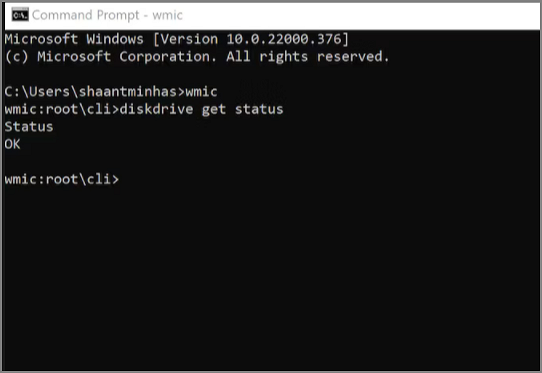
Conclusion
This article helps to learn the causes and 100% working solution of Dynamic Mirror Showing Failed. However, if the problem still exists, we recommend you recover the data from Dynamic Mirror using EaseUS Partition Master to reduce the risks of data failure.
FAQs About Dynamic Mirror Showing Failed
This FAQ section is dedicated to helping users to find the answers if they have further questions about Dynamic Mirror Showing Failed.
1. What happens when a mirrored drive fails?
Generally, the drives mirror the exact images of each other. If one mirror drive fails, the active one can access the mirrored data on another. In addition, the read speed works much faster in mirrored drives than the write speed.
2. What makes a basic or dynamic volume's status is failed?
A regular or dynamic drive shows failed status when the disk is corrupted or contains damaged blocks. If your drive shows failed status, it cannot start automatically and may indicate data failure. You will need to repair the drive using a third-party tool like EaseUS Partition Master.
3. How do I fix a dynamic hard drive to basic?
You can use the command line to convert to a dynamic disk.
To do so, Press Windows + R, type cmd, and hit Enter to open the command prompt. Now, type diskpart to open the diskpart command prompt and run the following commands:
- list disk
- select disk n
- convert dynamic disk
Was This Page Helpful?
Updated by Larissa
Larissa has rich experience in writing technical articles and is now a professional editor at EaseUS. She is good at writing articles about data recovery, disk cloning, disk partitioning, data backup, and other related knowledge. Her detailed and ultimate guides help users find effective solutions to their problems. She is fond of traveling, reading, and riding in her spare time.
Cici is the junior editor of the writing team of EaseUS. She accepted the systematic training on computers at EaseUS for over one year. Now, she wrote a lot of professional articles to help people resolve the issues of hard drive corruption, computer boot errors, and disk partition problems.
Related Articles
-
Mac Error Code 8072 Occurs? Check Here to Get Rid of It
![author icon]() Jaden/2024-01-11
Jaden/2024-01-11 -
How to Recover Unsaved/Lost Notepad ++ Files with/Without Backups
![author icon]() Tracy King/2024-05-30
Tracy King/2024-05-30 -
How to Fix Update Error 0xd0000034 on a Windows PC
![author icon]() Brithny/2024-05-28
Brithny/2024-05-28 -
Windows 11 Update Slows Down SSD Performance? Newest Guide
![author icon]() Sherly/2024-01-11
Sherly/2024-01-11
EaseUS Data Recovery Services
EaseUS data recovery experts have uneaqualed expertise to repair disks/systems and salvage data from all devices like RAID, HDD, SSD, USB, etc.
