Table of Contents
![]() About the Author
About the Author
![]() Related Posts
Related Posts

AI-Enhanced
File Repair
Repair corrupted files and enhance file quality!
Users often reported, "I downloaded an EXE file on my Windows 10 PC and discovered it can't be opened. After trying for hours, it's impossible to open. So, is there anything wrong with my PC, or is it the corruption that happened to the EXE files?"EXE files, aka Executable files, are utilized by OS to launch programs. Usually, the executable files possess EXE extensions, but they still possess other types of file formats, including CMD, WSH, BAT, COM, etc. One of the main reasons for not opening EXE files is corruption.
Wondering "how to fix corrupted exe files Windows 10?" Below are the top 3 fixes mentioned.
Fix 1. Fix Corrupted EXE Files on Windows 10 with File Repair Software
File corruption can occur suddenly and may affect any file format, including PDF, PowerPoint, Excel, Word, video, audio, and more. The most effective solution for fixing corrupted files in Windows 10 is to use file repair software.
EaseUS Fixo Document Repair is one of the best tools for repairing and retrieving existing or missing videos, photos, and corrupted EXE files under every circumstance of data corruption. Being an effective document repair software, EaseUS Fixo can:
- Repair corrupted photo files.
- Repair corrupted files from laptops, HDDs, and PCs.
- Resolve several files simultaneously.
- Repair damaged EXE files after retrieval.
You can follow the steps here to repair corrupted zipped files:
Step 1. Download and launch EaseUS Fixo File Repair on your PC. Choose "File Repair" to repair corrupted Zip files. Click "Add Files" to select corrupted Zip files browsing from your folders.

Step 2. To repair multiple Zip files at once, you can click the "Repair All" button. If you want to repair a single one, move your pointer to the targeted file and choose "Repair". You can also preview the Zip file by clicking the eye icon.

Step 3. Click "Save" to save a selected file. You can also select "Save All" to save all the repaired files. After that, choose "View Repaired" to see the saving destination of the repaired Zip files.

The steps to download this professional file repair software are hassle-free. Download it now! If you love the information given here, kindly share it with your friends on social media.
Fix 2. Repair EXE Files with an Online Tool on Windows 10
EXE files get corrupted? Now what? You can quickly repair any corrupted document file types, such as Excel, PDF, Word, and PowerPoint. Is there any content that needs to be added, an imprecise layout, or other errors?
EaseUS Online File Repair is the one-stop software for repairing EXE files with one click. By using this premium document repair tool, you can fix different types of corrupted files, including EXE files, irrespective of the damage level. The key features of this tool are the following:
✅Pros
- EaseUS is a renowned company with a long history of developing trusted software products.
- It supports several system platforms, including different OS, ensuring compatibility with various individuals.
☑️Cons
- This tool doesn't guarantee file recovery after repairing any file format.
Step 1. Open the official website and drag your corrupt document here. You can also click "Upload Document" and find the location where your Word, PowerPoint, Excel or PDF files are stored.

Step 2. Before the repair process, you need to enter your email address to receive the education code you will use in step 4. Now, click "Strat Repairing" to launch the process. Wait patiently for the process to end. You can leave the site during the repair but remember not to close it.

Step 3. EaseUS will send you the extraction code when the repair is finished. Go back to the page, type your code, and click "OK" to save your file.

If you like this passage, kindly share it with your friends on social media.
Fix 3. Repair Corrupted EXE Files on Windows 10 with CMD
The next solution to repair corrupted EXE files on Windows 10 is with CMD. These are the steps to repair corrupted EXE files:
Step 1. In the search bar of Windows, type cmd and select "Run as Administrator."
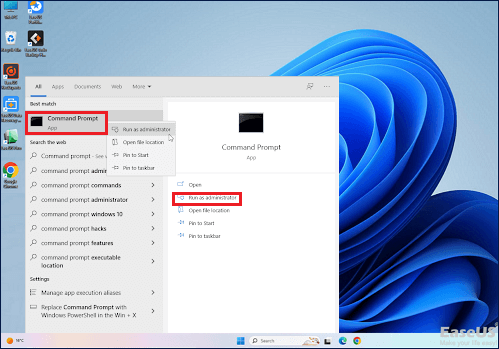
Step 2. This command, assoc .exe=exefile, needs to be copied and pasted into "Command Prompt" and hit the "Enter" button.

Step 3. Reboot your Windows 10 PC to check if it has resolved the issue.
To help you understand the topic better, we will provide a video. The main outlines of the video are given below:
- 00:40 - Right-click on a blank region of your taskbar and choose "Task Manager."
- 00:47—Run a new task. Type cmd in the "Run" window, and hit OK.
- 1:00 - In the command prompt window, type the command assoc .exe=exefile and hit enter.
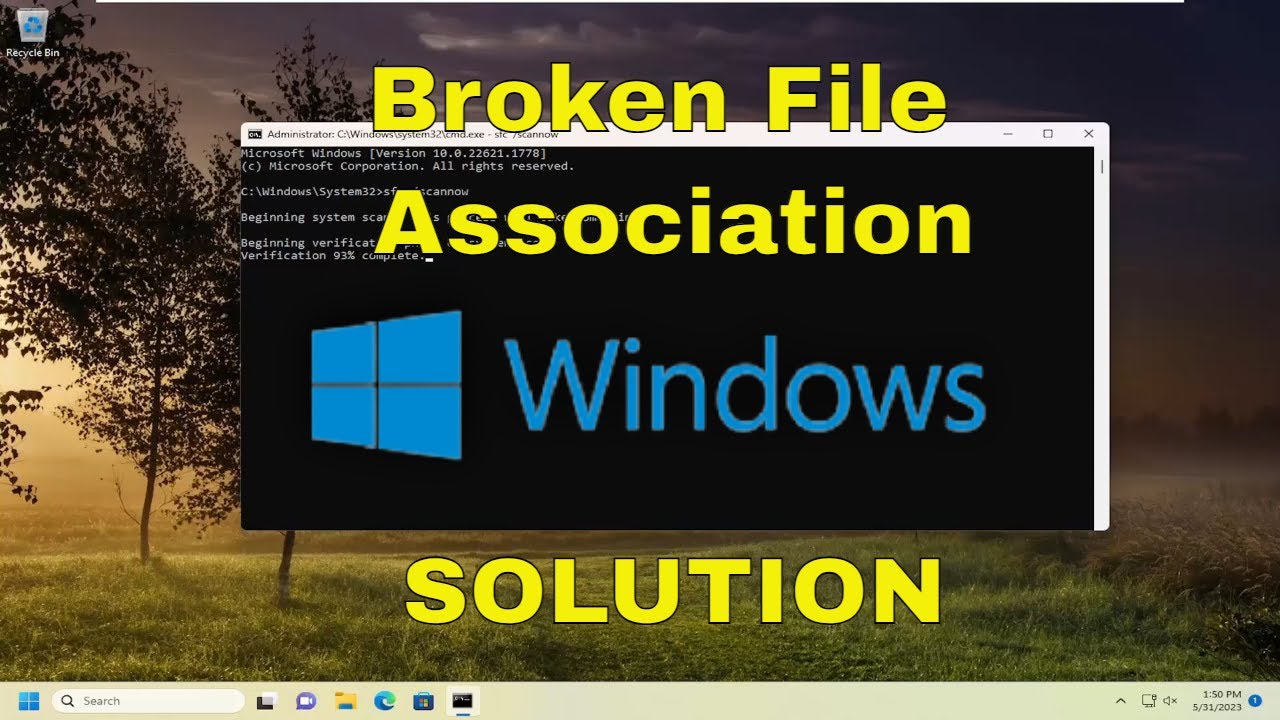
Bonus Tip: How to Avoid Corrupted EXE Files
Any executable file that has been manipulated or changed following a reliable compiler, link builder, and host hardware's (stable) effective assembly. Generally speaking, corruption excludes bugs and other issues that could give the appearance that the file is not functioning. On the other hand, file corruption suggests that something happens other than the regular processing that was necessary to generate the file in the first place. But the corruption of EXE files can be avoided with the below-mentioned tips:
- Use a potent antivirus program or turn on Windows Defender on your Windows 10 to safeguard yourself from malware infections.
- As damaged registry files cause EXE file corruption, you must reverse overclocking to maximize the PC's performance.
- Update the right version of Windows to avoid corrupted EXE files.
As you understand, corruption is the main culprit here; let us see what may cause the corruption of the EXE files. These are the 4 main reasons for the EXE files on Windows 10 get corrupted:
💻System crash
This happens when the file is opened for reading and writing. Therefore, if a system crash occurs when the EXE files remain open in read or write mode, they might become corrupted.
❎Version mismatch
There's a chance that a DLL file will be circulated and come in multiple versions. Some software may be upgraded to a more recent version, while others anticipate an earlier version. The file may be claimed to be corrupted in some way by a different program.
⛔Hard disk corruption
A damaged disk sector is the most frequent reason why Windows 10 users' EXE files get compromised. Wear is merely caused by the amount of read data a system file receives, increasing the disk's condition. Although millions of reads would be needed before it might result in a damaged sector, it is still possible.
⏫Program issue while updating
The EXE files likely got corrupted while installing it, and a bad copy of the file was altered during the update installation.
Conclusion
File corruption can occur quite frequently with Windows. You now know how to fix damaged files on Windows because you can access programs to repair these EXE files. You might be surprised at how useful this will be. As much as these techniques assist you in handling broken files, we also hope they do the same for you. The best way to fix a corrupted file is EaseUS Fixo Document Repair. Download the tool now!
How to Fix Corrupted EXE Files on Windows 10 FAQs
The following are the top-notch FAQs to look into to fix Windows 10's damaged EXE file problem:
1. How do I fix corrupted files in Windows 10?
- In Windows 10, damaged documents can be fixed with the DISM tool. The steps taken are as follows:
- To open the software with administrative features, press Windows + X and select "Windows PowerShell (Admin)".
- Enter the command: DISM /Online /Cleanup-Image /RestoreHealth
- Within 10 minutes, the entire process will be over.
- After the DISM program repairs your data, reboot your Windows 10 computer.
2. How to quickly resolve a Windows 10 EXE file that won't open?
Turning off the Windows Firewall is the first step towards resolving an EXE file not being opened error in Windows 10. The actions to take are as follows:
- Hit "Windows + S," and type Windows Defender, and opt for "Windows Defender Firewall."
- Hit "Turn Windows Firewall on or off" from the left panel.
- Opt for "Turn off Windows Firewall (not recommended)" for both Public network settings and private network settings.
- Hit "OK" to save changes.
How do I uncorrupt a corrupt file?
EaseUS Fixo Document Repair can help you uncorrupt a corrupt file. This tool lets you repair and retrieve lost and damaged videos, photos, and more.
Was This Page Helpful?
About the Author
Jaden is one of the editors of EaseUS, who focuses on topics concerning PCs and Mac data recovery. Jaden is committed to enhancing professional IT knowledge and writing abilities. She is always keen on new and intelligent products.