Quick navigation to choose the best Windows 11 download plan:
| Workable Solutions | Step-by-step Troubleshooting |
|---|---|
| Free Download vs Free Upgrade | Make sure that your purpose is a free download instead of a free upgrade...Full steps |
| Get All Four Options |
1. Windows Installation Assistant...Full steps 2. Windows Installation Media...Full steps 3. Windows 11 Disk Image...Full steps 4. Windows 11 download software...Full steps |
| Must-have Backups | Installation of Windows always has a risk of data loss or deletion...Full steps |
With the launch of Windows 11 in October 2021, it became a hot topic in the global tech community. Windows is one of the most popular and most used operating systems globally, and this is why it has gained so much hype.
Windows 11 brought many upgrades over the predecessor, Windows 10. The most important update of Windows 11 was safety and security. Your data and passwords are more secure in Windows 11 due to its advanced security algorithm.
But, there is a problem for those using the older version of Windows. They are confused about whether they should download the free full version of Windows 11 or upgrade it for free. Both of these have pros and cons, so let's discuss them.

Windows Product Key Big Sale - Save Up to 85% Off
Safe and secure Windows 11 product key with the best price and immediate delivery. This is a time-limited offer.
Order with our specific COUPON CODE - EaseUSVIP
Windows 11 Free Download Full Version vs. Free Upgrade
There is a vast difference between downloading the full version or upgrading to the latest one. However, it is still a subjective matter, and you can choose to go with the one that fits you well. Furthermore, if you decide to download the full version, you will have to install it from scratch, which requires an ISO file.
If you are upgrading from an older version of Windows to Windows 11, it will only install the necessary updates and keep the rest of the files. Moreover, upgrading is a considerably quick process as it does not install Windows from scratch.
On the other hand, to install Windows from scratch, there is a risk of data and settings loss, and you will have to configure everything again. But, if you upgrade from an older version to Windows 11, you won't have to lose any settings or data.
Based on the explanation of the difference between the free download full version and the free upgrade, are you sure you still want a free download? If yes, read on to get a detailed guide.
***Windows 11 free download full version, namely to clean install Windows 11, is a process of erasing an old hard disk data and reconfiguring a new Windows installation. You must take a significant backup with free backup software to avoid data loss during Windows installation.
Secure Download
How To Get Windows 11 Free Download Full Version
Follow the best offer for a fully upgraded version of Windows 11 with a genuine key. The time-limited lasts for 10 days🔥

Windows Product Key Big Sale - Save Up to 85% Off
Safe and secure Windows 11 product key with the best price and immediate delivery. This is a time-limited offer.
Order with our specific COUPON CODE - EaseUSVIP
Option 1. Use Windows 11 Installation Assistant
Using Windows 11 installation assistant is one of the quickest and easiest ways to install Windows 11 on your PC. But, before you start, make sure to check the system requirements and make sure that your PC meets the minimum requirements for Windows 11.
Here is how you can start:
- Log on to the Microsoft Official website for Windows 11 download.
- Scroll down to Windows 11 installation assistant and click on download now
Your PC will now download an installation file and run it after downloading.
When you select Accept and Install, your Windows 11 setup will be upgraded to Windows 11. You must be free to use your computer during the downloading and installation.
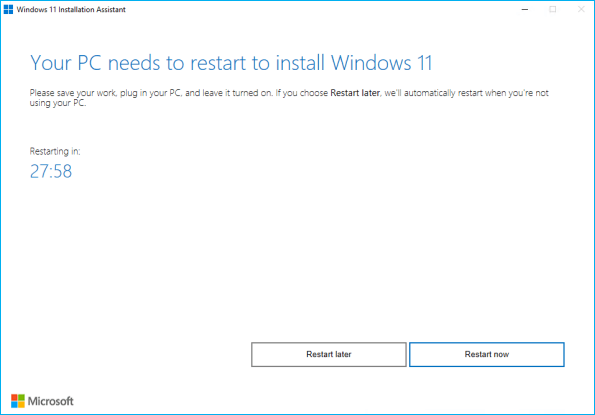
In the end, you will be requested to restart your computer when the setup is complete. If you need more time to save all the ongoing activity, you may either restart the system right away or wait for the 30-minute countdown to expire.
You may sign in to Windows after your computer has rebooted. After completing the final setup, you'll be placed on your new Windows 11 desktop.
Follow the best offer for a fully upgraded version of Windows 11 with a genuine key. The time-limited lasts for 10 days🔥

Windows Product Key Big Sale - Save Up to 85% Off
Safe and secure Windows 11 product key with the best price and immediate delivery. This is a time-limited offer.
Order with our specific COUPON CODE - EaseUSVIP
Option 2. Create Windows 11 Installation Media
Another easy way to install Windows 11 is by creating an installation media. Here is how you can do it:
- Download and run the media creation tool
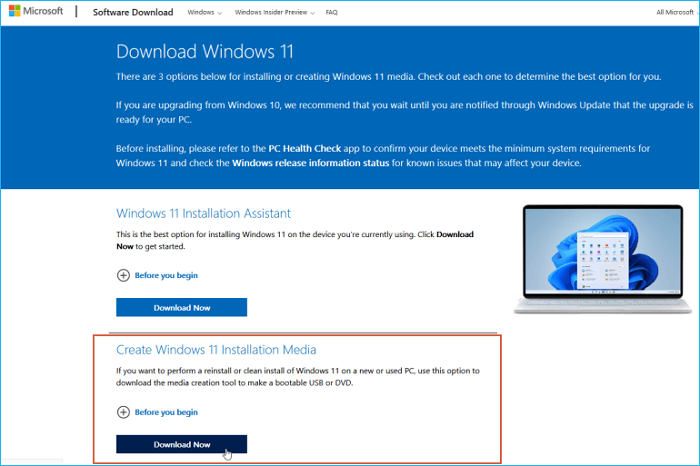
Following that, you have three options for installing the operating system. The Installation Assistant, installation media, or a disc image are all options (ISO file).
- Right, Click Download Now after scrolling down to the Create Windows 11 Installation Media option.
You'll be prompted to approve the licensing terms and verify the languages and versions for Windows 11 throughout the initial setup. You'll then be prompted to choose between a USB device with at least 8GB of storage space and an ISO file that you may burn on a DVD. If you use a USB drive, be sure it's plugged into your computer. Then click next.
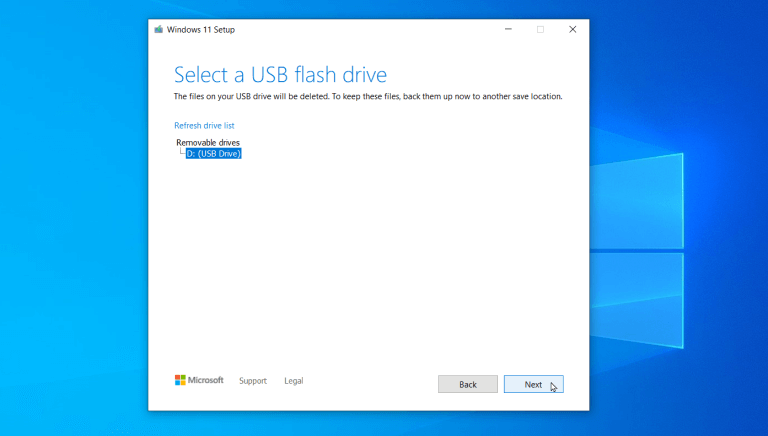
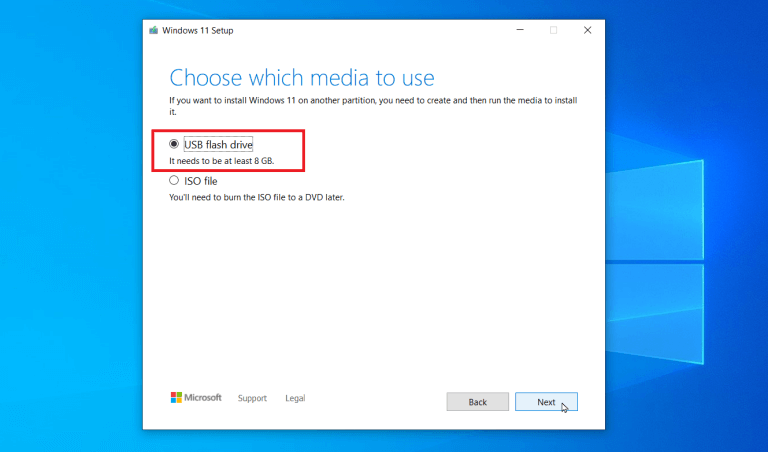
Suppose you have more than one detachable disc attached to your computer. Then click next. The application installs Windows 11 to your USB drive before creating installation discs. Click Finish after the procedure is completed.
Follow the best offer for a fully upgraded version of Windows 11 with a genuine key. The time-limited lasts for 10 days🔥

Windows Product Key Big Sale - Save Up to 85% Off
Safe and secure Windows 11 product key with the best price and immediate delivery. This is a time-limited offer.
Order with our specific COUPON CODE - EaseUSVIP
Option 3. Download Windows 11 Disk Image
Do you like to go with DVD? Pick the ISO file button; Click Next on the page to choose which media to use. Modify the file's title to something more specific, such as Windows 11.iso, then save it to the location you want it to go to. Allow the document to be transferred to the specified folder after clicking Save.
The application will prompt you to burn the ISO file to a DVD as soon as the procedure is finished.

Rather than launching the built-in Disc Image Burner software, Microsoft displays a dialogue window with the filename of the downloadable file and command-line options for using the utility. Dismiss the message by clicking OK, then stop the Media Creation Tool by clicking Finish.
You may utilize the Image Burner tool like Rufus, but there's a more straightforward method. Put a writable DVD in the disc tray of your computer. Right-click on the Microsoft Windows ISO file in Windows Explorer, then pick the Burn disc image option.
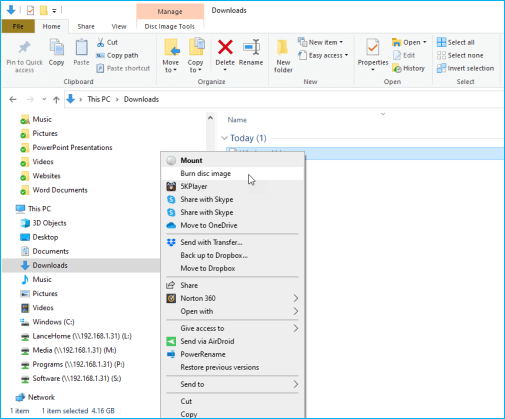
Option 4. Windows 11 Downloader Software
The easiest way to upgrade from Windows 10 to Windows 11 is using automated downloader software. EaseUS OS2GO is the best Windows downloader software of all. Using this software, you can create a portable Windows 10/11 disk or a bootable windows USB for Mac.
Furthermore, it is a cheap option, but still,l you can have a free trial to check its capabilities and then spend your money wisely.
Step 1. Install EaseUS OS2Go on your Windows computer. Plug in a USB drive or external hard drive that is large enough.
Step 2. Choose the third tab "Windows Install Drive Creator". First choose the Windows versions you want to install, EaseUS OS2Go supports creating Windows 11/10/8.1 installation media. You could also select a local ISO file. When all set, click "Create".

Step 3. Then you will see a safety warning message, telling you that all data on the selected disk will be deleted. Click "Continue" to proceed.
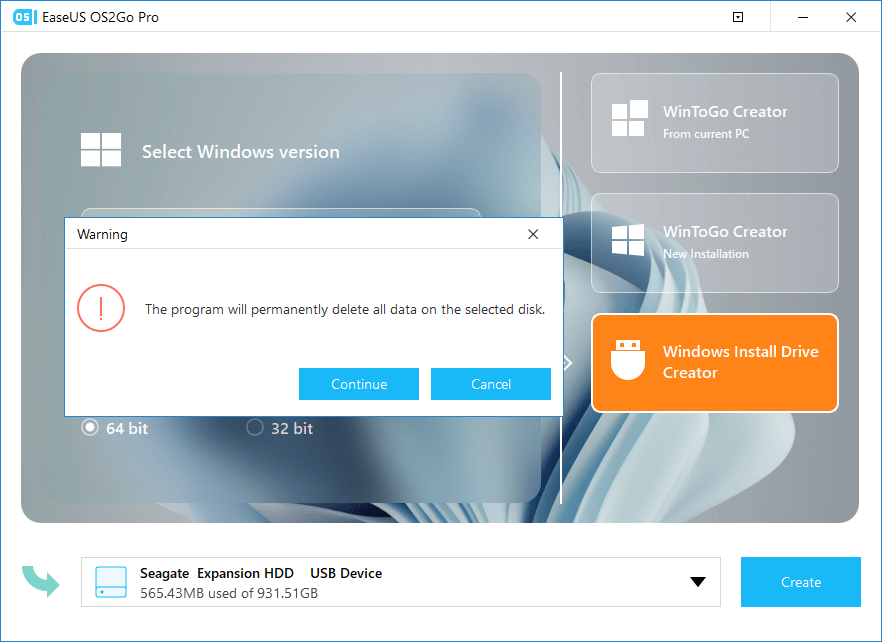
Step 4. Then EaseUS OS2Go will start to create the Windows Installation media. It usually takes a while to download a ISO file, the time it takes depend on your OS and Network condition. When the progress reaches 100%, the USB drive should be bootable now.
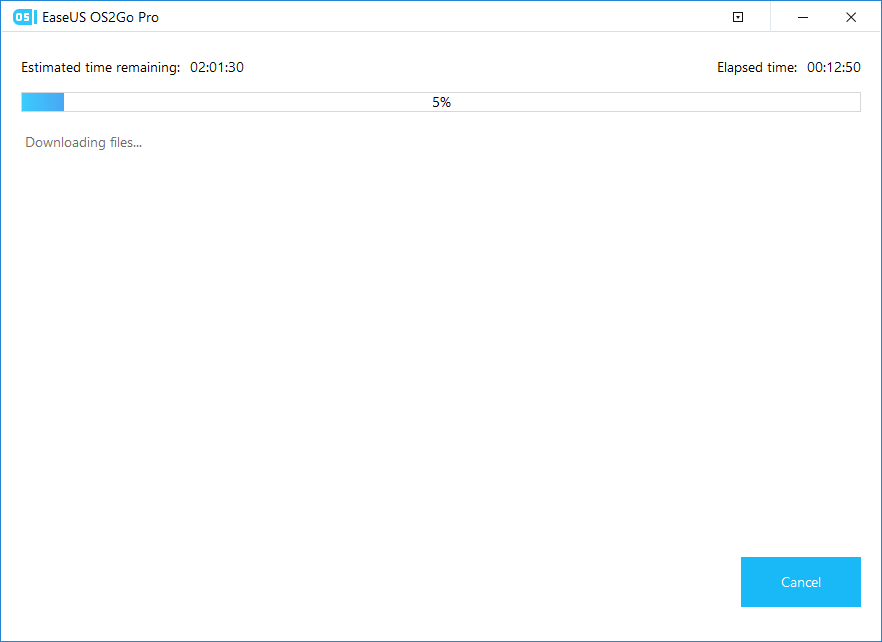
Step 5. Insert the Windows Installation media to your computer and start the installation process.
Follow the best offer for a fully upgraded version of Windows 11 with a genuine key. The time-limited lasts for 10 days🔥

Windows Product Key Big Sale - Save Up to 85% Off
Safe and secure Windows 11 product key with the best price and immediate delivery. This is a time-limited offer.
Order with our specific COUPON CODE - EaseUSVIP
Take A Significant Backup Before Installing Windows 11
Installation of Windows always has a risk of data loss or deletion. Therefore, it is essential to backup all your necessary data beforehand and stops worrying about potential data loss. However, not all data backup software on the market are trustworthy.
EaseUS Todo backup free is the best option in such conditions, and it has huge cloud backup storage for free users. Moreover, EaseUS Todo backup free is an old player in the industry with tons of positive customer feedback. So, you should not worry about data theft either if you are backing up your data with the best free backup software.
Secure Download
Step 1. Click the "Select backup contents" button to start backup.

Step 2. There are four data backup categories, File, Disk, OS, and Mail, click File.

Step 3. Both local and network files will be listed on the left. You can expand the directory to select the files to be backed up.

Step 4. Follow the on-screen guide, select the destination where you want to save the backup.

Click "Options" to encrypt the backup with password in "Backup Options", set the backup schedule and choose to start back up at certain event in "Backup Scheme". There are also many other options you can explore, customize the backup task according to your need.

Step 5. You can store the backup to local drive, EaseUS's cloud service, and NAS.

Step 6. EaseUS Todo Backup enables users to back up data to both third-party cloud drive and its own cloud drive.
If you want to back up data to third-party cloud drive, choose Local Drive, scroll down to add Cloud Device, add and login your account.

You can also choose EaseUS's own cloud drive. Click EaseUS Cloud, sign up with your EaseUS Account and log in.

Step 7. Click "Backup Now" to start backup. After the backup task is completed, it will be displayed in the form of a card on the left side of the panel. Right-click the backup task to further manage it.

Secure Download
FAQ on Windows 11 Free Download Full Version
1. Can I Download Windows 11 for free full version?
No, Windows 11 is not yet available for free download. Microsoft has not announced any plans to release a new version of Windows. However, you can upgrade to Windows 11 for free if you're currently running an eligible version of Windows 10.
2. Is Windows 11 full version available?
Windows 11 operating system was released in Oct 2021 and is the latest version of Windows. You can upgrade to Win11 and try it new features.
Was This Page Helpful?
Related Articles
-
How to Create Windows 10 Live USB with 3 Free Ways🔥
![]() Jerry/2024-03-05
Jerry/2024-03-05 -
Windows 10 ISO Download 64-Bit Full Version for Free [2023 Latest]
![]() Cedric/2023-11-23
Cedric/2023-11-23 -
How to Install Windows 10 on Mac with USB Drive
![]() Jean/2023-07-20
Jean/2023-07-20 -
[Solution] Install Windows 11 on An Unsupported Computer
![]() Jean/2023-07-20
Jean/2023-07-20
EaseUS OS2Go
- Create portable Windows to USB
- Copy installed Windows OS to USB
- Clone Winodws OS drive to USB
- Run Windows 11 on any PC
- Run Windows 11 on unsupported PC
- Run Windows 11/10 on a Mac
