Want to Extend HDD Using MBR on Windows Server 2012 R2, How to Do This?
I have an HDD using MBR on Windows Server 2012 R2, and I am going to extend it to 4TB. Is there any program that can help me extend an MBR disk to 4TB? Any suggestions will be appreciated. Thank you.
Best Answered by
Sherly· Answered on Apr 22, 2024
If you want to expand a disk to 4TB, then you need to convert MBR to GPT before that because MBR will only show 2TB, no matter how big your disk actually is. So how to convert MBR to GPT? In fact, there are many methods, such as Disk Management or Diskpart. However, using these two tools, I often encounter the following errors:
The target disk is the system disk, and disk management cannot convert the OS disk to GPT.
The "Convert to GPT Disk" option in Disk Management requires partition deletion.
So if you don't have much experience, I still recommend you to use an all-in-one utility, EaseUS Partition Master Server.
100% Secure
Free Inquiry
It provides you with the "MBR to GPT" disk conversion function, which automatically changes the disk style to GPT without affecting saved data and installed programs, even if it is on a Windows Server operating system. Here is how:
Step 1. Click open EaseUS Partition Master and go to the "Disk Converter" section.
Step 2. Choose the target MBR disk and hit "Next."
Step 3. Click "Convert" to start.
If you've converted your Windows Server system disk from MBR to GPT and the computer won't boot, go into your BIOS setup and configure the boot mode from Legacy to UEFI. There is a link to help.
How to Enable/Disable UEFI Mode? Your Complete Guide
By default, UEFI mode should be enabled until specific issues arise. It provides better security, simpler interfaces, better performance, and many other enhancements compared to legacy BIOS.
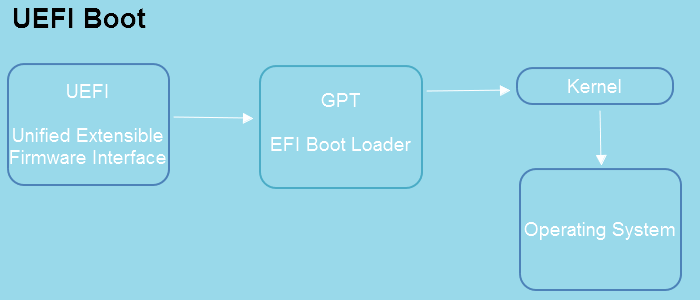
Sincerely hope my answer can help with your problem.