On your iPhone or Mac, you may see error messages like "waiting for activation" or "activation unsuccessful." when you try to activate your iMessage. Like this user's case:
How do I fix the iMessage and FaceTime error that keeps showing when activating my iMessage? Please, it is frustrating and annoying that I have switched off both iMessage and FaceTime.
from Apple Discussions
In that case, how to fix an error occurred during activation iMessage? Try the solutions on this page.
How to Fix the Error Occurred During Activation iMessage
Apple states that the activation of iMessages may take up to 24 hours. It's safe to presume iMessage isn't functioning if it doesn't activate after a full day. How to fix iMessage waiting for activation and related issues is provided here.
- Fix 1. Restart Your iMessage on the MacBook
- Fix 2. Update Your iPhone
- Fix 3. Reset Automatic Time Updates
- Fix 4. Check Apple ID and Password
Fix 1. Restart Your iMessage on the MacBook
First, you should try this easiest remedy. Restarting the iMessage application on the Mac that you sync usually solves the issue if your phone is configured correctly and there isn't a problem with Apple's servers.

Bonus Tip: How to Recover Deleted iMessage on Mac
If restarting the Message on your Mac still cannot resolve the error during iMessage activation, you risk losing your message data! Consequently, it would be beneficial to take extra care to secure your data. This is an excellent iMessage recovery tool for the Mac: EaseUS Data Recovery Wizard for Mac.
Chat and message data are stored in chat.db files by the Messages application. It includes details about the content, attachments, and other metadata of your text and iMessage messages. You can use Mac's recovery software to restore the deleted iMessage data by following the video:
- 00:50 Method 1. EaseUS Data Recovery Wizard for Mac
- 02:02 Method 2. Recover from iCloud
- 02:22 Method 3. Recover from Time Machine Backup
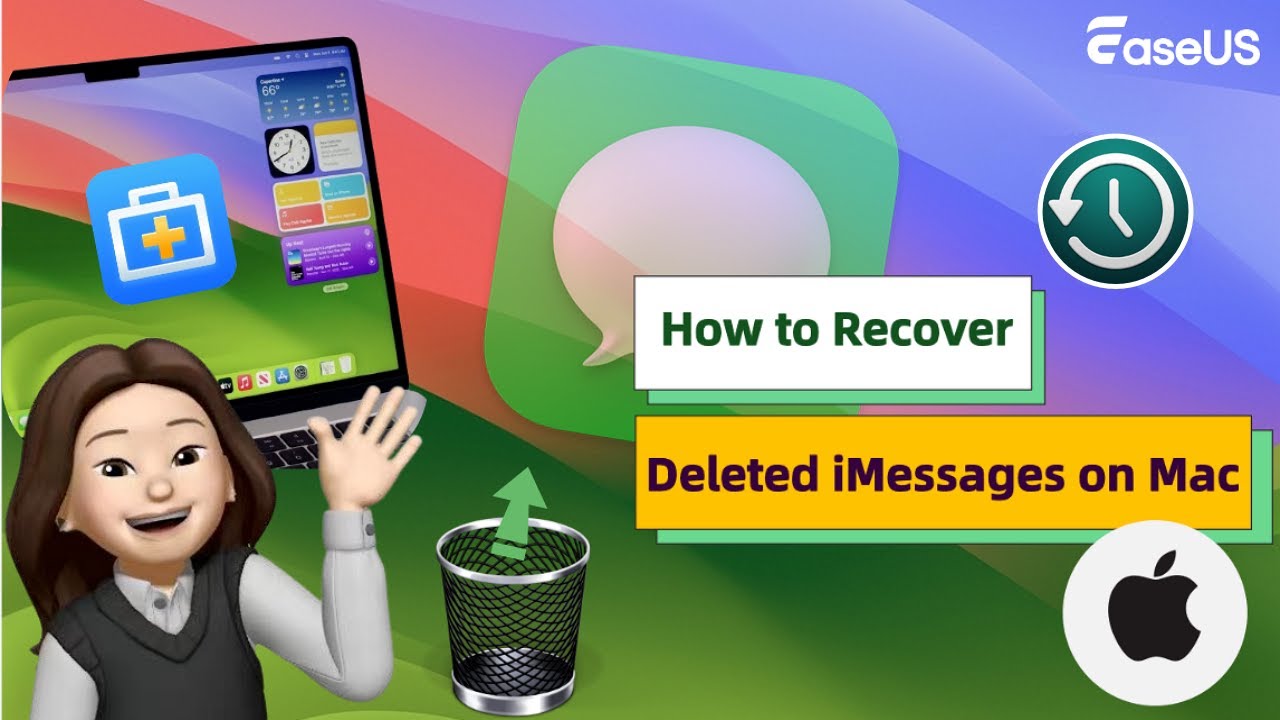
Step 1. Select the location to scan
Launch EaseUS Data Recovery Wizard for Mac and choose the hard drive, SSD, SD card, USB flash drive, or TF card where you lost data. Click "Search for lost files" to start scanning.

Step 2. Filter lost Mac data
The software will automatically scan for lost data on MacBook/iMac. When the scan completes, filter wanted data through the "Type" and "Path" buttons.

Step 3. Recover lost data or files
Double-click a file to preview it. Then, click the "Recover" button to restore the lost data to another place.

If you find this information helpful, please share it with others on social media to help them overcome this common challenge.
Fix 2. Update Your iPhone
Make an update for your iPhone. If your iPhone's operating system (iOS) is outdated, iMessage may not function properly. After installing any available updates, check iMessage.
- 1️⃣Turn on your iPhone, go to Settings > General > Software Update;
- 2️⃣Tap Download & Install when the update has been detected;
- 3️⃣The latest iOS will be downloaded to your device, and then you can run the iMessage to see if you can activate it.
Fix 3. Reset Automatic Time Updates
Check the Date & Time settings on your Mac to set or change the date and time. If the date and time are correct, the timestamps on your emails, messages, and files are also accurate. Then, you can successfully activate iMessage.
Navigate to System Preferences on your Mac and select the "Date & Time" option.
You can verify this in "Settings" > "General" > "Date & Time" on your Apple Vision Pro.

Fix 4. Check Apple ID and Password
Enter your Apple ID and password on appleid.apple.com, just as you would on your device.
Step 1. Open "Settings", tap your name, and tap "Sign Out".
Step 2. Then restart your Mac, open Settings, and tap Sign in.
Step 3. Open the Messages app on your Mac. Select "Messages" > "Settings" from the menu bar, then select iMessage. If you're logged into iMessage, click Sign Out.
Why Does the Error Occurred During Activation iMessage
An iMessage activation mistake usually causes one or more of the following symptoms to appear:
- Text messages cannot be sent or received at all.
- Messages can be sent and received, but your blue text bubbles turn green.
- Text messages have not been delivered, according to iMessage.
The advice on this page should have you blue bubbling again in no time, as it might be difficult to recognize a problem until it has been fixed.
Conclusion
Despite its playful nature, iMessage comes with a serious warning. Numerous customers have experienced problems with iMessage and frequently encounter errors stating that iMessage cannot be activated. If you're experiencing the same issue, commonly known as the "iMessage waiting for activation error," we've put together a simple how-to guide.
You can reconnect to iMessage if it's enabled and Apple isn't experiencing any issues.
Was This Page Helpful?
Jaden is one of the editors of EaseUS, who focuses on topics concerning PCs and Mac data recovery. Jaden is committed to enhancing professional IT knowledge and writing abilities. She is always keen on new and intelligent products.
-
EaseUS Data Recovery Wizard is a powerful system recovery software, designed to enable you to recover files you’ve deleted accidentally, potentially lost to malware or an entire hard drive partition.
Read More -
EaseUS Data Recovery Wizard is the best we have seen. It's far from perfect, partly because today's advanced disk technology makes data-recovery more difficult than it was with the simpler technology of the past.
Read More -
EaseUS Data Recovery Wizard Pro has a reputation as one of the best data recovery software programs on the market. It comes with a selection of advanced features, including partition recovery, formatted drive restoration, and corrupted file repair.
Read More
Related Articles
-
EaseUS Data Recovery Wizard for Mac Activation Code
![author icon]() Tracy King/Dec 14, 2025
Tracy King/Dec 14, 2025 -
Recover Mac from Kernel Panic, Fix Crash and Recover Data
![author icon]() Dany/Dec 12, 2025
Dany/Dec 12, 2025 -
Repair Disk Permissions on Mac | 3 Methods
![author icon]() Finley/Dec 12, 2025
Finley/Dec 12, 2025 -
Where Is My Documents Folder Mac: Restore Folder Missing
![author icon]() Brithny/Dec 12, 2025
Brithny/Dec 12, 2025