Time machine, first introduced in Mac OS X Leopard, is a built-in feature pre-installed on every Mac. But does Time Machine back up everything on your Mac computer? If not, is there any alternative to Time Machine? Let's check in the article.
What Is Time Machine & How It Works
Time Machine is an excellent backup tool to automatically back up data on an hourly, daily, and weekly basis for your Mac devices. For example, when you clean install macOS Ventura, you can use it to create a backup of your Mac to avoid data loss.
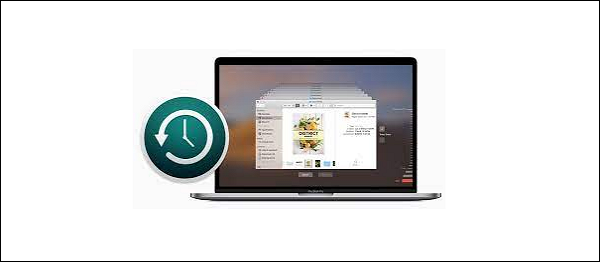
To use Time Machine on your Mac, you need an external hard drive to store backup files. You can also use Apple's Time Capsule, a wireless router, as a storage device for backups created by Time Machine. When creating backups, Time Machine can take snapshots of your Mac, so you can go back to look through your previous backups.
Time Machine uses hard links to create a backup folder. For example, when the first backup runs, Time Machine will copy all files from the startup disk to new folders on the backup disk, and when Time Machine runs the next time, it only copies files changed to a new folder.
For files that have not changed, it will create hard links that point to the actual files in a previous backup. Therefore, if the initial backup copied 1,000 files and only a file has changed since then will be copied during the second backup.
Does Time Machine Backup Everything on Mac
If you are newer to Time Machine, you may wonder if Time Machine is enough to back up your Mac computer. Does Time Machine back up everything on Mac? In this part, you will get the answer.
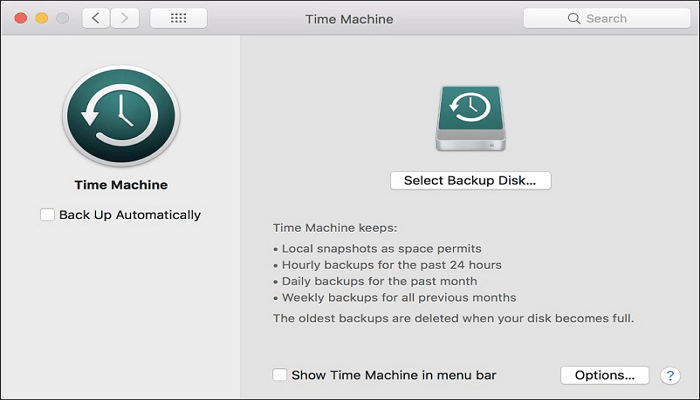
Undoubtedly, Time Machine is a practical backup utility for all Mac devices. Still, contrary to what is widely believed that Time Machine backs up everything, it excludes some files. The following is a list of what Time Machine cannot back up.
- System log files or apps. Time Machine cannot back up system files or apps installed during macOS installation. Therefore, any built-in applications cannot be backed up.
- Cache files/temporary files. These files are just local copies of frequently accessed files. You can recreate them whenever you want. Therefore, Time Machine will ignore these files to save space on the backup drive.
- Spotlight indexes. Spotlight allows you to search your hard drive for files or applications and will create index files to help the operating system (OS) know where your data is. But just like cache files, Spotlight can easily recreate them.
- Trash contents. Time Machine will ignore any files or folders in the Trash for space saving.
- iCloud content. Time Machine can back up data stored on your hard drive, but iCloud drive files not locally synced will not be backed up.
- Photo library. If your Photo library is located on an external drive, you might not back up it using Time Machine because the permissions for your Photos collection and the Time Machine backup might not agree.
Is There Any Alternative to Time Machine
Undeniably, Time Machine is an excellent choice for Mac computer users to create a backup, but some users may think backing up a Mac using Time Machine is too complex and want a simple way to do so. So, is there any alternative to Time Machine? And can you back up Mac without Time Machine?
The answer is in the affirmative. This is because you can back up your entire Mac with EaseUS Todo Backup for Mac, the best alternative to Time Machine.
EaseUS Todo Backup for Mac is the easiest way to back up your data on a Mac computer to avoid data loss. It can run smoothly on all Mac systems, including the macOS Ventura, and it is pretty easy to use because you can finish the backup process in a few clicks. It can create a backup in full, incremental, or differential modes and clone a USB drive. As a great companion for Time Machine, it can also help you archive files to hard disks, network volume, CD/DVD, or external devices. In addition, you can also use it to back up Outlook emails and create a disk image on your Mac.
The following are the detailed steps to back up your Mac computer.
Step 1. Launch and run EaseUS Todo Backup for Mac.
Click the first Backup tab or simply click the + button in the bottom-left corner to create a backup project - name the backup project and click OK.

Step 2. Set up the backup destination where you want to store Mac files as backups, automatic backup frequency, etc and click OK.

Step 3. Add files and folders to the backup project.
Click File+ to selectively choose files and folders to add to the backup and click the blue start button to back up your Mac to another drive or external device.

The Bottom Line
Does Time Machine backup everything? Do you have your answer now? Undoubtedly, Time Machine is an excellent backup utility for Mac computers, but more is needed. You cannot ignore its drawbacks when using Time Machine to create a backup of your Mac.
Fortunately, such problems will no longer be the case when you use EaseUS Todo Backup for Mac, the best backup software for Mac. You can back up your Mac without Time Machine and perform other backup tasks with it. EaseUS Todo Backup for Mac is indeed an excellent backup tool. Do not hesitate to try it!
FAQs
1. Does Windows have a backup like Time Machine?
File History can be regarded as the Time Machine alternative for Windows that works with a storage device or an external storage device for this feature. It was first launched with Windows 7 along with the Backup and Restore.
2. Does Time Machine backup iCloud desktop and documents?
iCloud can back up some stuff, but not everything. Time Machine is a complete system backup, while iCloud only stores selected files and data. You can see a list of everything being synced and stored in your iCloud account. Go to System Preferences > Internet Accounts > iCloud.
3. Does Apple Time Machine backup emails?
Yes, Time Machine can back up emails. And you can also restore mail messages for a backup created by Time Machine. You can retrieve individual emails, but it is difficult since there is no subject in the file title in Time Machine. You can only find them by date.
4. Is Time Machine the best way to backup a Mac?
Undoubtedly, Time Machine is an excellent backup tool for Mac computers. A Time Machine backup makes it easy to transfer all your data and apps from one Mac to another. But it cannot back up everything on your Mac computer. That's to say, Time Machine is not enough to create a backup for Mac devices. Fortunately, you can use third-party backup tools, such as EaseUS Todo Backup for Mac, to help you solve these problems.
Was This Page Helpful?
Related Articles
-
How to Create a Disk Image on Mac
![author icon]() Jean/2025-07-02
Jean/2025-07-02 -
How to Delete Old Time Machine Backups in 3 Possible Way
![author icon]() Jerry/2025-07-02
Jerry/2025-07-02
-
Transfer Files and Applications to New Mac without Migration Assistant
![author icon]() Tracy King/2023-07-20
Tracy King/2023-07-20 -
How to Create a Copy of Word Document on Mac | 5 Ways
![author icon]() Jerry/2025-07-02
Jerry/2025-07-02
EaseUS Todo Backup For Mac
- Set up an automated backup schedule in stealth mode.
- Compress backups to save storage space.
- Encrypt your backup to protect privacy.