What Is the $WinREAgent Folder
There is a chance that when browsing through your Windows computer, you come across the $WinREAgent folder. The folders starting with the $ sign are usually hidden and created by different Windows functions. $WinREAgent is an example of such type of folder, and it is created by Windows Recovery Environment. This folder is usually created when you are updating your Windows. The Windows Update creates many such folders while downloading and installing Windows updates.
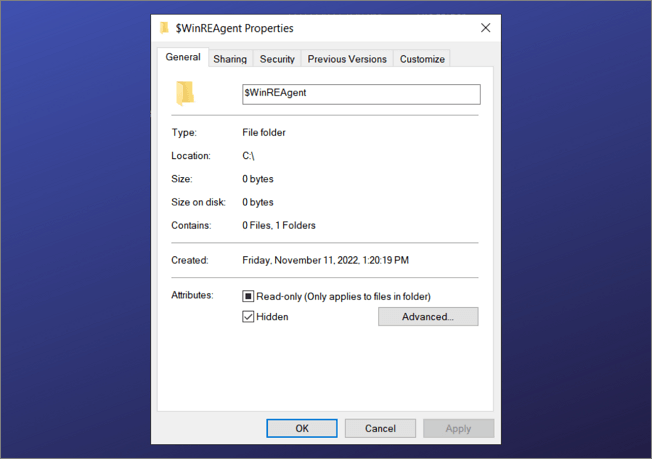
The $WinREAgent folder contains temporary files for Windows that can be used to roll back the updates or restore the system to a previous checkpoint if updating process fails. In healthy Windows systems, the folder will have a subdirectory named "Scratch," and both the folder and its subdirectory have a 0-bytes size.
Where Is the $WinREAgent Folder Located
Since Windows Recovery Environment creates the $WinREAgent folder during Windows updates, it is always located in the C drive or the drive where Windows OS is installed. As we have mentioned above, the folders starting with $ signs are hidden, so you will need to enable the hidden items for viewing. The process to do that is not difficult, and you can follow these steps to locate and view the $WinREAgent folder in your system:
Step 1. Start with "My Computer" and open the C hard drive or the hard drive where Windows is installed. Now move to the top bar and tap on the "View" tab.
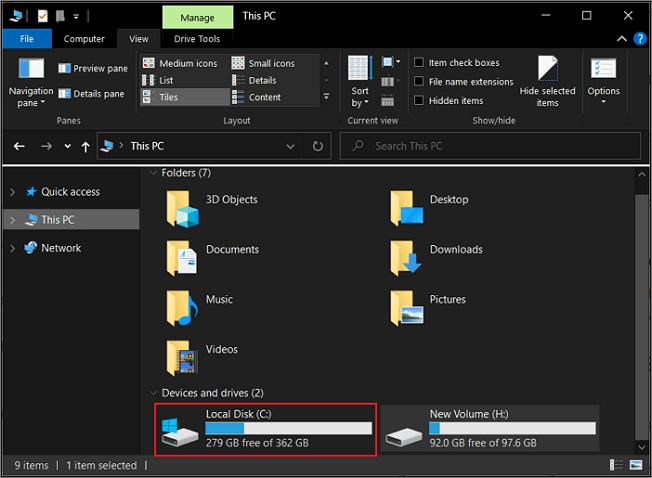
Step 2. In the "View" tab, you will need to check the "Hidden items" option. When done, you will be able to see $WinREAgent and other hidden folders on your hard drive.
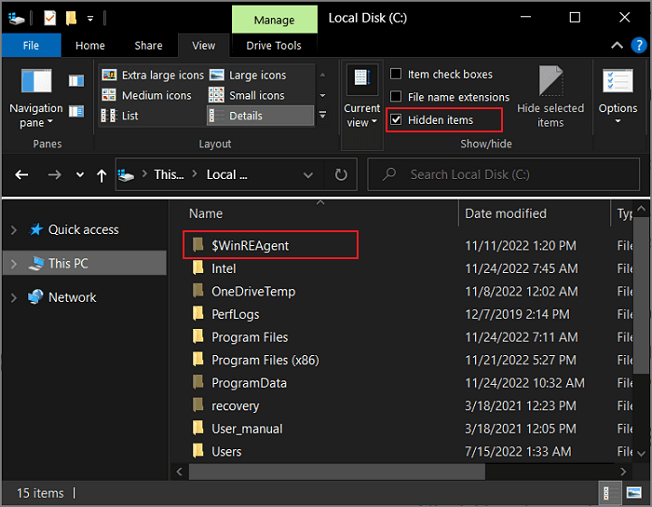
Can I Delete the $WinREAgent Folder
If you are wondering if you could delete the $WinREAgent folder, the answer is yes. The primary purpose of this folder is to provide a temporary restore point for Windows in case an update goes haywire or you want to roll back the update. It means most of the time; the $WinREAgent folder and its data get automatically deleted within 10 days of the update.
You can also manually delete this folder after updating the Windows if you are not going to roll back the update. If there are pending updates, install them first before deleting the folder. One indicator that you can delete this folder safely is its size of zero bytes.
How to Delete the $WinREAgent Folder
Manually deleting the $WinREAgent folder is not difficult, as it is the same as deleting any other folder. However, before deleting this folder, you need to ensure a few things. First, you don't want to roll back updates, and second, there are no uninstalled pending updates. That's why you need to keep in mind that the $WinREAgent folder size should be zero bytes when deleting it. Follow these steps to delete this folder:
Step 1. Locate the $WinREAgent folder in your C drive or the drive where Windows operating system is installed. You need to enable the viewing of hidden items to see the folder.

Step 2. Once the folder is located, select it and right-click on it to bring up the menu. In the menu, tap "Delete" to remove the folder from your computer. You can also use the "Del" key after selecting the folder to delete it.
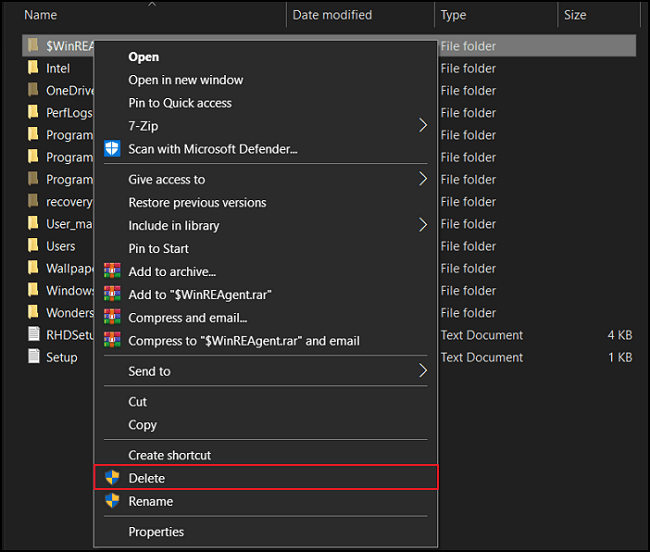
Bottom Line
The $WinREAgent folder and other folders are essential for different Windows processes. Most of the time, these folders contain essential information and will get deleted or recreated depending on the situation. Although you can manually delete the $WinREAgent folder, it is better left alone as it doesn't take any space, and Windows will recreate it on the next update.
Was This Page Helpful?
Daisy is the Senior editor of the writing team for EaseUS. She has been working at EaseUS for over ten years, starting as a technical writer and moving on to being a team leader of the content group. As a professional author for over ten years, she writes a lot to help people overcome their tech troubles.
Related Articles
-
What Is Win32 Disk Imager? A Complete Guide on It
 Larissa/2024-01-11
Larissa/2024-01-11 -
How to Find Motherboard on Windows 11, 10, 8 and 7
 Daisy/2024-01-11
Daisy/2024-01-11 -
What Is User Folder Mac and How to Manage It? [Updated 2024]
 Tracy King/2024-01-11
Tracy King/2024-01-11 -
What is AMD CPU fTPM? Everything You Need to Know
 Daisy/2024-10-25
Daisy/2024-10-25
