You must have heard of Macintosh HD and Macintosh HD Data, but do you know the difference between Macintosh HD and Macintosh HD Data? Don't worry; this post will help you learn more about their differences. Just keep reading.
The Definition of Macintosh HD
Since Apple released macOS 10.15 Catalina, Mac's internal hard drive has been split into two separate entities. One of these entities is named Macintosh HD by default.
Macintosh HD is primarily for storing operating system files and applications. Because of this, it is also called the system volume. Also, because Macintosh HD contains macOS files, Mac users cannot erase, delete or edit Macintosh HD at will. If these files are modified or deleted, the Mac device will be damaged and will not turn on.
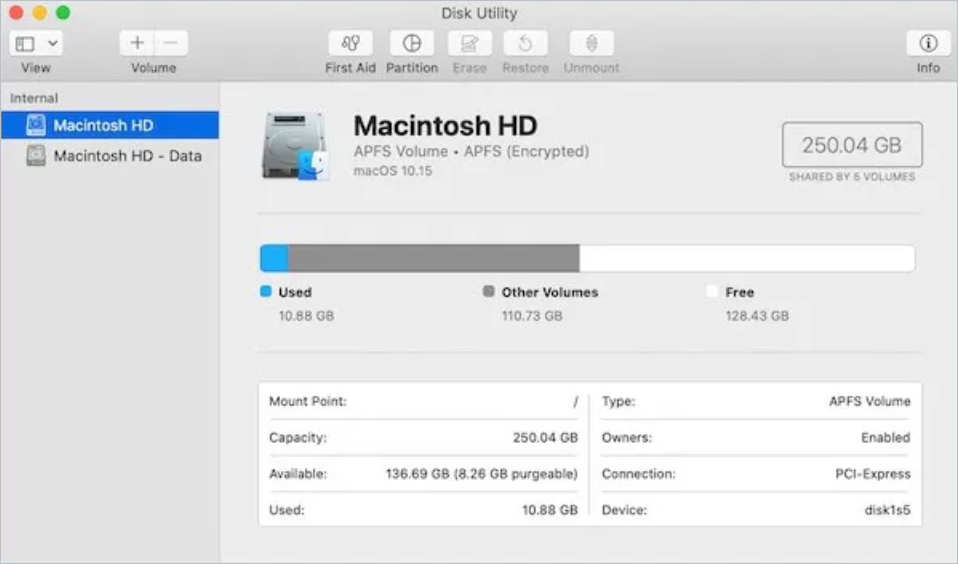
The Definition of Macintosh HD Data
Macintosh HD - Data is another separate entity from Mac's hard drive. Macintosh HD - Data volumes are primarily used to store files, including documents, videos, photos, and audio. Mac users have read and write permissions to this volume, so Mac users can directly edit and manage files on Macintosh HD - Data.
The Difference Between Macintosh HD And Macintosh HD - Data
One big difference between Macintosh HD and Macintosh HD - Data is the content of files stored by the two. Macintosh HD volumes are primarily for Mac system files and scripts, while Macintosh HD - Data volumes are primarily where personal data is stored. In addition, Macintosh hard drive volumes can only be read but not modified, while users can read and write access to Macintosh HD - Data and edit operations.
Despite their differences, they also have some things in common. One thing is that in the Finder, they all show up as one total Macintosh HD volume.
Which One to Erase, Macintosh HD or Macintosh HD - Data
We perform different operations on the device, so the desired operation steps will also differ. Below we will explain the corresponding steps for different operation purposes.
Erase Macintosh HD Volume When Reinstalling macOS
Erase Macintosh HD And Macintosh HD - Data When Downgrading macOS
Erase Macintosh HD Volume When Reinstalling macOS
Macintosh hard drive volumes are system volumes on your Mac. Therefore, the data on this volume is entirely separate from all other data. This design is also mainly to prevent accidental overwriting critical operating system files. Because of this, when we want to reinstall macOS, we must wipe the startup disk in macOS Recovery Mode, i.e., wipe the Macintosh HD volume.
The purpose of erasing Macintosh HD is to create a clean and stable environment for the better reinstallation of macOS. Errors or failures may occur if we do not remove Macintosh HD before installing the system.
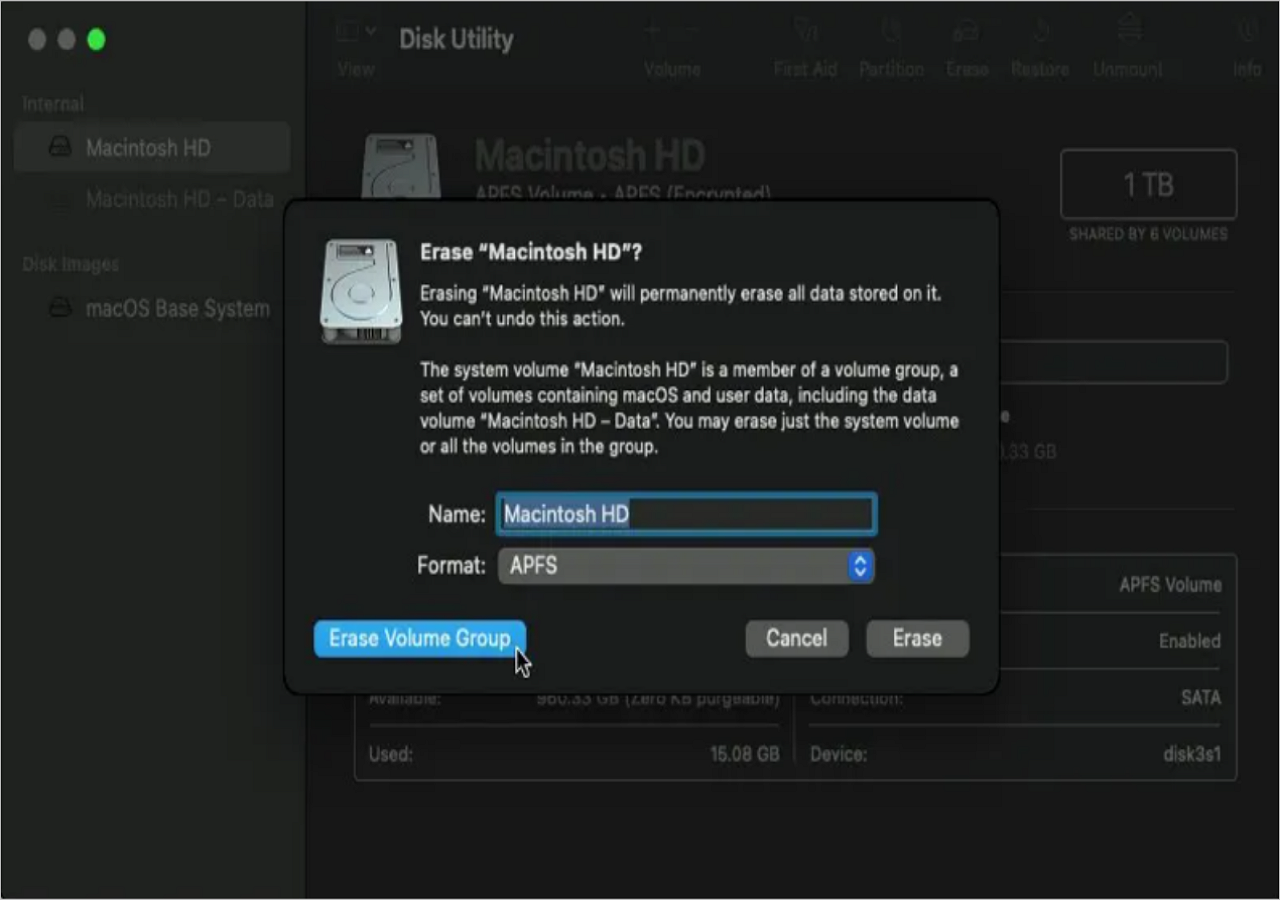
Note: To prevent accidental loss of essential files during system reinstallation, we recommend you back up important data in advance.
Erase Macintosh HD And Macintosh HD - Data When Downgrading macOS
Downgrading macOS and reinstalling macOS are different. When downgrading macOS, we must wipe both the Macintosh HD volume and the Macintosh HD - Data volume.
Because the device will retain the data volume of the previous macOS after downgrading macOS, but new Macintosh HD-Data volumes are also generated as the system degrades. Problems arise when the device has two Macintosh HD - Data volumes. So, when downgrading macOS, we need to wipe both the Macintosh HD volume and the Macintosh HD - Data volume.
Was This Page Helpful?
Daisy is the Senior editor of the writing team for EaseUS. She has been working at EaseUS for over ten years, starting as a technical writer and moving on to being a team leader of the content group. As a professional author for over ten years, she writes a lot to help people overcome their tech troubles.
Cedric Grantham is a senior editor and data recovery specialist of EaseUS. He mainly writes articles and how-to tips about data recovery on PC and Mac. He has handled 10,000+ data recovery cases and is good at data recovery of NTFS, FAT (FAT32 and ExFAT) file systems, and RAID structure reorganization.
Related Articles
-
Windows 11 Must Read | All You Should Know about Windows 11
 Tracy King/2025-06-30
Tracy King/2025-06-30 -
Complete Guide of SATA Cable[Definition, Types, Usage & Differences]
 Larissa/2025-06-30
Larissa/2025-06-30 -
What Is An Input Device? Definition, Functions, and Examples [Full Information]
 Daisy/2025-06-30
Daisy/2025-06-30 -
USB Splitter vs. USB Hub – Which Is Better[ a Thorough Guide]
 Larissa/2025-06-30
Larissa/2025-06-30