What Is Application Support Folder Mac
The Application Support folder Mac stores a lot of files from your installed applications and ensures they work properly on macOS, including your registration information, settings, and configuration data.
Every time you install applications on your MacBook Pro or other Mac models, the subfolders of applications will be generated and stored in the Application Support folder Mac. Even after you uninstall applications, they leave data behind in their subfolder.
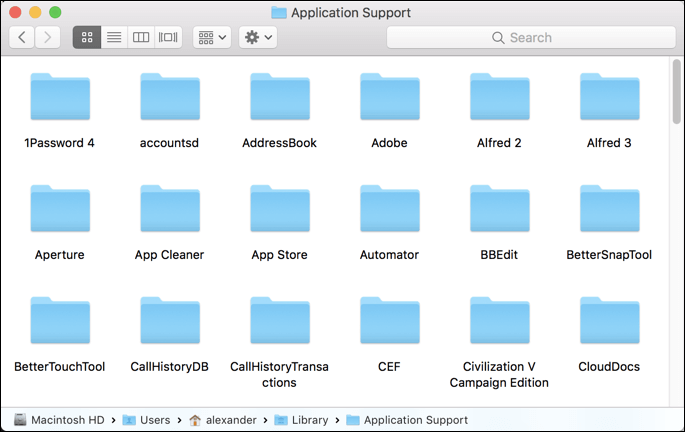
It's convenient for users to restore previous settings when they reinstall the deleted applications. In addition, you can use the Application Support folder to make modifications or address its error.
Note that the Application Support folder can influence the installed applications, so in most cases, accessing the Application Support folder is not suggested.
How to Find Application Support Folder
If you want to access your Application Support folder on your Mac, here is a screen recording about how to locate Application Support folder on your Mac:
- 00:06 Click 'Go' on the Apple menu bar
- 00:11 Find the Users folder
- 00:31 Go to the Application Support folder
To find the Application Support folder on your Mac, you can follow the steps below:
Step 1. Open "Finder" on your Mac, and click "Go" on the Apple menu bar.
Step 2. Select "Go to Folder" or press the key combination "Shift + Command + G".
Step 3. Type the path ~/Library/Application Support in the search box and press "Return".
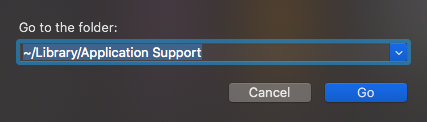
And then, you can see numerous folders in the Application Support folder on your Mac.
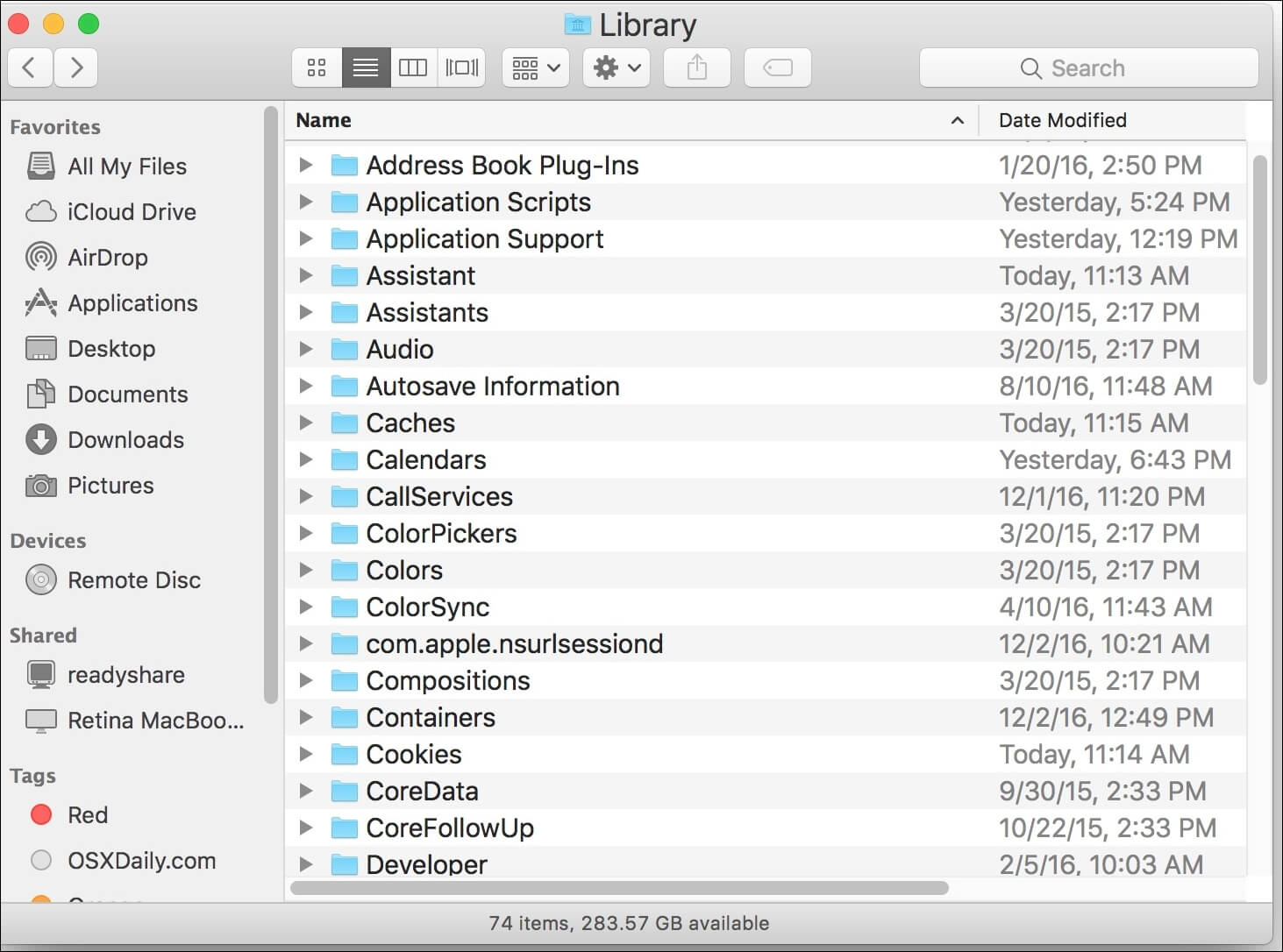
Can You Delete Application Support Folder
When you are clearing system storage on your Mac, you may find the Application Support folder is huge, so is it safe to delete files in the Application Support folder to free up space on Macintosh HD? You can delete the entire subfolder of an uninstalled application to release your storage space.
However, if the application you are using now and won't delete it later, you can't do that. Deleting the subfolder of an app in the Application Support folder leads to a malfunction of the app, and it won't perform properly since its subfolder is missed.
As we mentioned before, most of the applications retain their data in the Application Support folder after being uninstalled on Mac. Therefore, you should manually delete the files of deleted applications in the Application Support folder.
Share this article on social media to read it anytime.
Application Support Folder Mac Missing
It is well known that folders in Application Support are essential to run the installed program on a Mac. But in some situations, accidents happen and cause the Application Support folder to be missing. Here are the main reasons cause the Application Support missing:
Application Support folder is hidden: This is one of the most common reasons. In some Mac settings, the Application Support is to be hidden by default to prevent some computer users from causing program errors.
Accidentally deleted the Application Support folder: applications installed and their data created that take up too much storage space on Mac, so some users delete files from the Application Support folder as they clean up system data to release space.
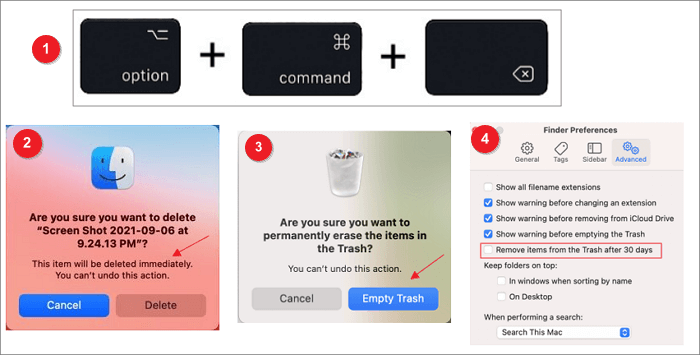
How to Recover Deleted Files on Mac After Emptied Trash Bin
This article introduces effective methods to recover deleted files on Mac computers before or after the Trash bin has been emptied. Read more >>
Corruption of the Application Support folder: virus infections or interrupting macOS while writing data may cause the Application Support folder to be missing after corruption.
Restore Missing Application Support Folder on Mac
As we know, files in the Application Support folder are an important condition to ensure the normal operation of applications. So, restoring the missing Application Support folder on Mac is necessary. Besides restoring the accidentally deleted Application Support folder from Mac Trash, to avoid data loss, we recommend three methods to restore it.
Method 1. Unhide Folders to Restore Application Support Folder
When your Application Support folder is hidden, not missing or deleted, you can refer to the following steps to unhide your Application Support folder on your Mac:
Step 1. Open "Finder" on the Apple menu bar.
Step 2. Click "Go" and then select "Go to Folder".
Step 3. Type ~/Library into the search box, and hit "Return" to open the Library folder.

Step 4. Press "Command + Shift + >" simultaneously to unhide any files/folders in Finder.
Method 2. Restore Application Support Folder with Time Machine Backup
If you enabled Mac Time Machine before the Application Support folder is empty or missing, you could restore files in the Application Support folder with the snapshots created by the Time Machine backup function. Just follow the steps below:
Step 1. Open "System Preferences" and go to "Time Machine".
Step 2. Turn on the "Show Time Machine in menu bar" option and then close the window.
Step 3. Select "Finder > Go to Folder", and type ~/Library/Application Support.
Step 4. Hit "Return". Then click "Enter Time Machine" of the Time Machine icon.
Step 5. Locate a snapshot of your Library folder using the arrow buttons.
Step 6. Click "Restore" to recover your Application Support folder.
Note that restoring the Application Support folder using a Time Machine backup will replace the existing files and data generated after the snapshot was taken.
Method 3. Recovery Restore Application Support Folder using Data Recovery Software
Without backups in Time Machine, you can restore data in the Application Support folder using data recovery software. EaseUS Data Recovery Wizard for Mac can help you recover data from the missing Application Support folder effectively and quickly.
EaseUS Data Recovery Wizard for Mac
- Recover permanently deleted files on Mac, including documents, photos, audio, music, emails, videos, images, etc.
- Recover missing files after the system crashes, and recover lost files after macOS Ventura update.
- Support recovery for suddenly disappearing files on Mac, hard drive files corruption, missing files on external hard drives, etc.
To easily understand the operation to restore the missing Application Support folder on Mac, you can refer to three steps:
Step 1. Select the drive to be scanned
In the main EaseUS Data Recovery Wizard window, there will be a list of the drives connected to your Mac. Select the drive you need to recover lost/deleted files from, and click the "Search for lost files" button.

Step 2. Select your lost data/files
EaseUS Data Recovery Wizard for Mac will immediately scan your selected disk volume and display the scanning results on the left pane. You can sort the results to find the wanted files if you are looking for certain files.

Step 3. Recover lost/deleted data
Once you have found the desired files, preview the files and then click "Recover" to begin the recovery of your deleted/lost Mac files.

Conclusion
The Application Support folder stores files and data of applications you installed on your Mac. And if you delete these files, the application can't work properly on your Mac. So, if the Application Support folder is missing, you need to restore it. When your Application Support folder is hidden, not missing or deleted, you need to unhide it.
However, if you want to restore the missing Application Support folder without Time Machine backup, data recovery software could help. EaseUS Data Recovery Wizard for Mac supports data recovery under various conditions, including restoring the missing Application Support folder.
Application Support Folder Mac FAQs
Here are some questions people also ask when they search for the Application Support folder on Mac:
1. Can you delete the Application Support folder on Mac?
If you don't want to use the app, you can delete the entire subfolder of it in the Application Support folder to release the storage space. But don't do that if the app you are still in use.
2. Where is the application support folder hidden?
Application Support folders are in the Library folder. You can follow the steps to access the Application Support folder:
Step 1. Go to "Finder" and select "GO".
Step 2. Hold the "Option" key down.
Step 3. Select "Library" in the menu and press "Return".
3. Where is the application support folder in Windows 10?
You can view the AppData folder manually by entering your Users folder on Windows 10's C drive. Usually, the path is C:\Users\ADMIN.
4. How do I clean up my Applications folder on Mac?
Most apps are in your Application Support folder, so you can go to the Application Support folder, select the app you don't need, and move it to the Trash.
Was This Page Helpful?
Brithny is a technology enthusiast, aiming to make readers' tech lives easy and enjoyable. She loves exploring new technologies and writing technical how-to tips. In her spare time, she loves sharing things about her game experience on Facebook or Twitter.
Related Articles
-
What Is Mac Startup Disk | Accidentally Deleted Startup Disk on Mac [Fixed]
 Brithny/2025-01-24
Brithny/2025-01-24 -
What Is SDRAM? Synchronous Dynamic Random-Access Memory Explained
 Daisy/2025-01-24
Daisy/2025-01-24 -
Ultimate Guide to Choosing the Right SD Card for Nintendo Switch
 Roxanne/2025-01-24
Roxanne/2025-01-24 -
What Is USB to HDMI Adapter? What Is It Used For?
 Larissa/2025-01-24
Larissa/2025-01-24