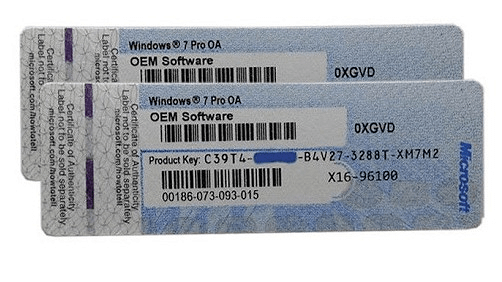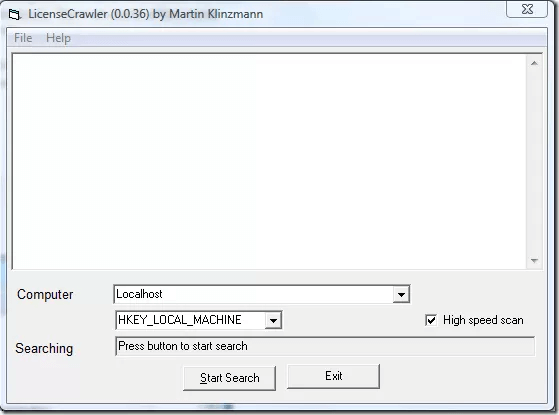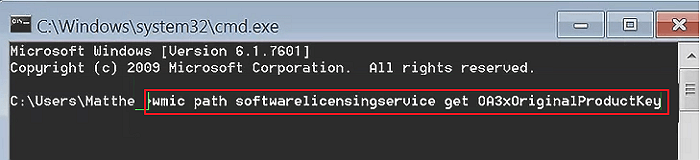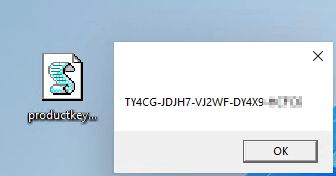Table of Contents
On this page, we discussed what the Windows key is, where you can find the Windows key, and how to find the product key of your current Windows OS with the 10 best Windows key finder software and tools.
Follow and learn how to find or recover lost Windows keys on your own now.
Applies to find product keys on Windows 11/10/8.1/8/7/Vista/XP, and Windows Server 2022/2019/2016/2012 R2/2012/2008/2003.
Windows Key Overview
Windows key, also know as Windows product key, is a 25-character license that is usually used to activate or re-activate Windows operating system on desktop computers and laptops.
It's shaped like this:
- TXUD8-USE8EX-U7XTM-LULE9-ULNX8
- Or like this: XXXXX-XXXXX-XXXXX-XXXXX-XXXX
Besides Windows activation, you may also want to find your Windows product key when you transfer or migrate Windows OS to a new HDD/SSD.
Where Can I Find My Windows Product Key for Free
There are three locations that you can find the product key for Windows operating systems:
- 1. On the computer.
- 2. On the software COA sticker.
- 3. On the Microsoft Windows support platform.
Note that if you still have the Windows OS COA sticker which was delivered by Microsoft with the operating system, you can directly check and find the Windows key there. For an official guide, you may refer to the Microsoft site and learn how to find Windows keys.
However, if you lost the COA sticker or you simply don't have such a card that was printed with your OS key, don't worry. In the following, you'll find the 10 best Windows key finders and you can apply any one of them to find the product key for your Windows successfully. Let's see.
Top 10 Best Windows Key Finders Available, Download to Find Your Product Key
How do I find my product key for Windows 10? Can I view my Windows key on a Windows Server computer? Check the list here, you'll find a designed Windows key finder for help.
List of Top 10 Best Windows Key Finders in 2022 [Paid & Free]
- #1. EaseUS Key Finder - Paid
- #2. Belarc Advisor - Paid
- #3. Abelssoft MyKeyFinder - Paid
- #4. LicenseCrawler - Paid
- #5. Lazesoft Windows Key Finder - Freeware
- #6. Free PC Audit - Freeware
- #7. Magical Helly Bean Keyfinder - Freeware
- #8. PowerShell Command - Free Tool
- #9. CMD - Free Tool
- #10. Notepad - Free Tool
Quick Navigation - EaseUS Editors' Pick:
- For the easiest and 1-click Windows key finder, EaseUS Key Finder deserves a try.
- For the best hardware and software information checker, try Belarc Advisor.
- For a pure free Windows key finder, don't miss Lazesoft Windows Key Finder deserves a shot.
- For a free manual way, you can run the PowerShell command to find a Windows key.
So how do I view my current Windows key? Free download the desired product key finder on your PC and follow to check your OS license now.
#1. EaseUS Key Finder
1-click & The Easiest Windows Key Finder Software
EaseUS Key Finder is a 1-click product key finder that anyone can apply this software to scan and find Windows keys on their computers successfully. Besides finding Windows keys, it also helps to find other types of software keys installed on the computer.
Download:
Find Product Key For:
- Windows 11/10/8.1/8/7/Vista/XP
- Windows Server 2022/2019/2016/2012 R2/2012/2008/2003, etc.
- Windows Office key, Adobe software keys
- Windows SQL product key
- Web browser account and password, like Chrome, Firefox, Edge, etc.
- WiFi Passwords.
How to Use:
Step 1. Click "Windows" tab under the Registry Key.

Step 2. Check Windows product key on the right side. Click "Copy" to paste. Or select other two options:
"Save" - Save to local as a PDF file.
"Print" - Click to print key file.

Besides product checking, EaseUS Todo PCTrans is also a powerful file transfer software. With it, you can migrate files, apps, and even OS settings to a new computer.
#2. Belarc Advisor - Paid
Comprehensive Window Key Finder & Hardware Information Checker
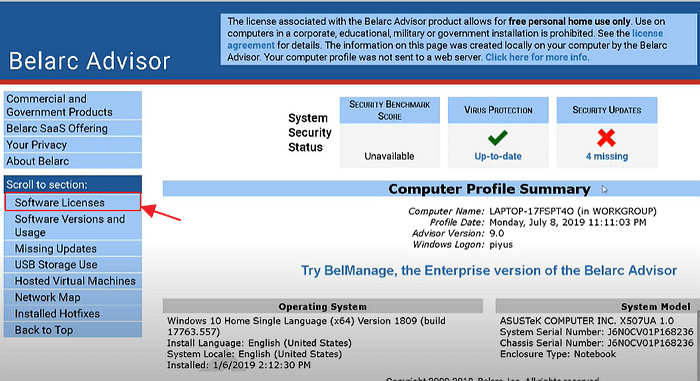
Belarc Advisor is more than a product key finder for Windows OS, which also lists the system information and hardware information of your computer in the software.
Download: https://www.belarc.com/products_belarc_advisor
Find Product Key For:
- Windows 7/XP/Vista.
- List hardware and software information on computers.
How to Use:
Step 1. Install Belarc Advisor on your computer.
Step 2. Click "Software License" on the left pane.
Step 3. Wait for the software to scan and list the product key on the right result pane.
#3. Abelssoft MyKeyFinder - Paid
More Like a Password Finder
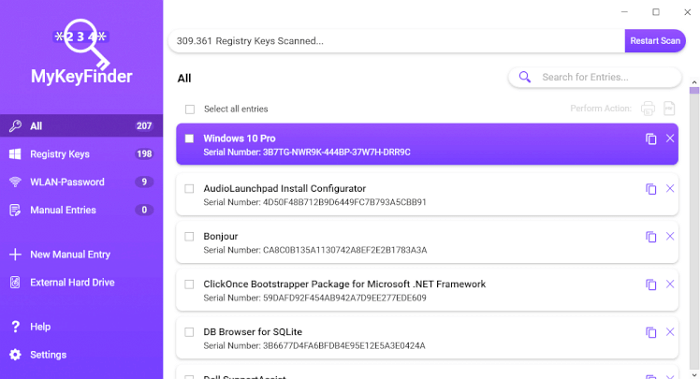
Unlike Belarc Advisor, Abelssoft MyKeyFinder works even deeper in finding product keys. Besides Windows key, this software also works to unveil some hidden passwords for your storage devices.
Download: https://www.abelssoft.de/en/windows/helpers/mykeyfinder
Find Product Key For:
- Windows 10/8.1/8/7.
- Find WiFi code.
- Find the password of an external hard drive.
How to Use:
Step 1. Install and launch MyKeyFinder, let it scan the Windows key for you.
Step 2. When the scanning process completes, check the scan list and view your Windows key.
#4. LicenseCrawler - Paid
Windows 7 Stylish Key Finder
LicesenCrawler is similar to MyKeyFinder and it supports scanning and find keys for Windows and other installed software. The only issue within this software is that it took a bit long period in scanning Windows and software for finding the product key.
Download: https://www.klinzmann.name/licensecrawler.htm
Find Product Key For:
- Windows 7/Windows 95.
- Windows Server 2008 R2 (64bit).
- Other serial numbers and licenses for software.
How to Use:
Step 1. Launch LicenseCrawler and select "LocalHost" at the computer section. Then click "Start Search".
Step 2. When the scanning process completes, view the found serial number and key for Windows and software. Go to "File > Save" to save the result on PC.
#5. Lazesoft Windows Key Finder - Freeware
Open Source Key Finder
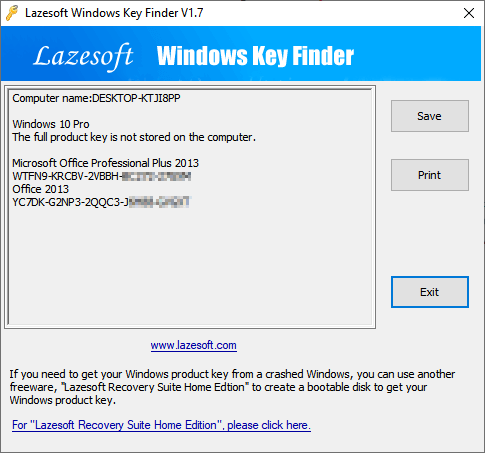
Lazesoft Windows Key Finder is an open-source freeware that enables you to find and copy the Windows key flexibly. It doesn't require installation and enables you to view the product key on the screen within one click.
Download: https://www.lazesoft.com/lazesoft-windows-key-finder.html
Find Product Key For:
- Windows 10/8.1/8/7/Vista/XP
- Windows Server 2016/2012 R2/2012/2008/2003
- Office 2016/2013/2010/2007/2003/2000
How to Use:
Step 1. Install and launch Lazesoft Windows Key Finder on your computer.
Step 2. Wait for it to check and display all found keys automatically.
#6. Free PC Audit - Freeware
Old Stylish Windows Key Finder
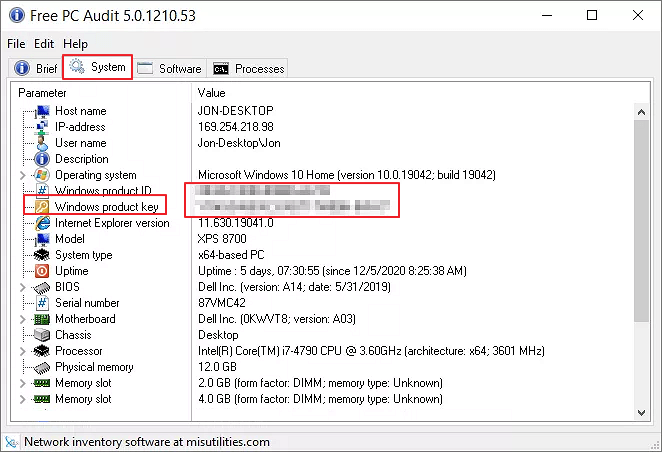
Free PC Audit is similar to License Crawler which is a Windows 7 stylish interface and it's a bit complex for beginners to use. This software also doesn't need to install for finding product keys by running from a .exe file.
Download: https://www.misutilities.com/free-pc-audit/index.html
Find Product Key For:
- From Windows NT up to Windows 10.
How to Use:
Step 1. Launch Free PC Audit.
Step 2. Click "System" > "Windows Product Key".
View and find the product key of your current Windows OS on the window.
#7. Magical Jelly Bean Keyfinder - Freeware
Free Product Key Finder
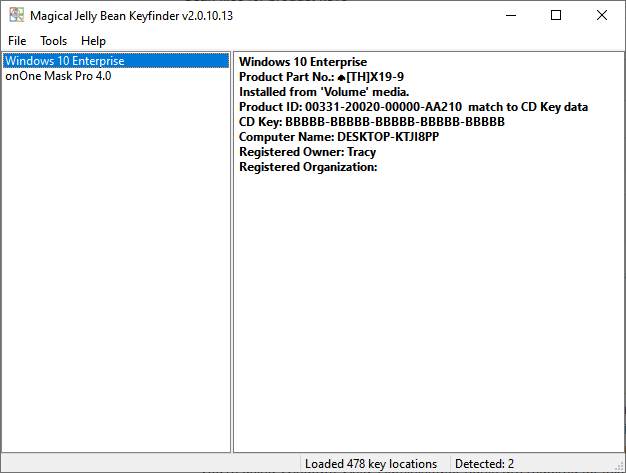
Magical Jelly Bean Keyfinder is said to be a free utility for finding product keys of Windows from the registry. It also supports finding license keys for some applications. The software is easy to use.
Download: https://www.magicaljellybean.com/keyfinder/
Find Product Key For:
- Windows 8/7.
- Office 2010.
How to Use:
Step 1. Install Magical Jelly Bean Keyfinder and launch it on your computer.
Step 2. This software will automatically run and list the found Windows product key on the screen.
Editors' Feedback: We tested the software on Windows 10, but it didn't display the found key on the screen.
Besides third-party Windows key finder software, Microsoft and other geek sites also provided other 3 free manual methods as presented below and you can apply one for help.
#8. PowerShell Command - Free Tool
Windows Built-in Command Line Key Finder
If some of you prefer Windows built-in tool to find a product key for the current operating system, you may turn to the PowerShell command for help.
Download: It's pre-installed in Windows, you don't need to download this tool at all.
Find Product Key For:
- Windows 10/8.1/8/7.
How to Use:
Step 1. Right-click the Windows icon and select "Windows PowerShell".
Step 2. Type the command in PowerShell and hit Enter to find the Windows key: (Get-WmiObject -query 'select * from SoftwareLicensingService').OA3xOriginalProductKey.
Step 3. Wait for Windows PowerShell to display the product key of your current Windows.
#9. CMD - Free Tool
PowerShell Alternative Windows Key Finder
Command Prompt, also known as CMD, is an alternative tool to replace PowerShell in Windows operating system. If the PowerShell doesn't work properly on your computer, you should take this tool for a try.
Download: Being similar to PowerShell, Command Prompt is pre-installed in Windows.
Find Product Key For:
- Windows 11/10/8.1/8/7.
How to Use:
Step 1. Type cmd in Windows search box, right-click Command Prompt, and select "Run as Administrator".
Step 2. Type the command line in Command Prompt and hit Enter: wmic path softwarelicensingservice get OA3xOriginalProductKey.
Wait for the process to complete, your Windows key will show up on the screen.
#10. Notepad - Free Tool
A Bit Complex But Efficient Key Finder for Windows
The last option that you can try is to run a notepad command tool for finding the Windows key. It's a bit complex but workable for all Windows OS.
Download: Installation is not necessary.
Find Product Key For:
- All Windows operating systems.
How to Use:
Step 1. Right-click the empty area on your desktop and create a new notepad.
Step 2. Copy and save the following content into the notepad:
Set WshShell = CreateObject("WScript.Shell")
MsgBox ConvertToKey(WshShell.RegRead("HKLM\SOFTWARE\Microsoft\Windows NT\CurrentVersion\DigitalProductId"))
Function ConvertToKey(Key)
Const KeyOffset = 52
i = 28
Chars = "BCDFGHJKMPQRTVWXY2346789"
Do
Cur = 0
x = 14
Do
Cur = Cur * 256
Cur = Key(x + KeyOffset) + Cur
Key(x + KeyOffset) = (Cur \ 24) And 255
Cur = Cur Mod 24
x = x -1
Loop While x >= 0
i = i -1
KeyOutput = Mid(Chars, Cur + 1, 1) & KeyOutput
If (((29 - i) Mod 6) = 0) And (i <> -1) Then
i = i -1
KeyOutput = "-" & KeyOutput
End If
Loop While i >= 0
ConvertToKey = KeyOutput
End Function
Step 3. Go to File > Save As > Select "All Files" at the Save as type section.
Step 4. Rename the notepad file as "productkey.vbs".
Step 5. Double-click the productkey file, it will automatically scan and display the found Windows key for you.
Finding Windows Key Can Be Easy with a Reliable Windows Key Finder Here
On this page, we presented you with the 10 best Windows key finder software and tools that you can follow anyone to successfully find your current Windows product key or serial number for installed software like Office or Adobe products.
Among these tools, for an all-in-one and comprehensive key finder, EaseUS Key Finder won't fail you. Besides finding a Windows key, you can also apply it to find the license for installed software, like Office, Adobe, and even browser passwords.
In a word, finding a Windows key can be easy as long as you select a reliable key finder tool for help.
Was This Page Helpful?
Updated by Tracy King
Tracy became a member of the EaseUS content team in 2013. Being a technical writer for over 10 years, she is enthusiastic about sharing tips to assist readers in resolving complex issues in disk management, file transfer, PC & Mac performance optimization, etc., like an expert.
Related Articles
-
Adobe Serial Number Checker Free Download | Find Adobe Software Serial Key in Windows
![author icon]() Tracy King/2025/12/08
Tracy King/2025/12/08 -
Forgot My Password on Snapchat: Recover It Now⚡
![author icon]() Cici/2025/12/08
Cici/2025/12/08 -
How to Reset Epic Games Without Email and Password
![author icon]() Cici/2025/12/08
Cici/2025/12/08 -
Best Windows Password Recovery Tool Free Download 2025
![author icon]() Tracy King/2025/12/08
Tracy King/2025/12/08
About EaseUS Key Finder
EaseUS Key Finder offers complete solutions for you to efficiently find Windows or Windows Server product keys, discover Offce, Adobe, and other installed software serials, and find WiFi codes, etc, successfully in simple clicks.
Product Reviews