Table of Contents
We all have many accounts on various platforms, making it challenging to remember multiple passwords. Reputable platforms like LinkedIn constantly provide password reset options for recovering your account. You can reset your password even if you cannot remember the linked email address or phone number. However, the lack of access to this information may make it time-consuming and frustrating. Additionally, it makes you panic that you've lost your professional contacts.
Well, we always come to assist you in such circumstances. You can learn how to find my LinkedIn password from this EaseUS article. Even if you have forgotten your contact information, we will give you a workable alternative to retrieve your password. Let's begin with a positive mindset.
How to Find My LinkedIn Password
We have covered two methods to help you recover your LinkedIn password. It is recommended to choose the first method since it is the most practical and helpful if you forget your email and password.
Before giving you detailed steps about the two methods, there is a table that can help you make the best decision possible for regaining your LinkedIn password in the present and the future.
| Criteria | ||
| Operation Difficulty | Low | Moderate |
| Time | Quick | Moderate |
| Steps | Few | Multiple |
| Target Users | Users who have forgotten their LinkedIn password and need a quick solutions | Users who have access to their email and want to reset their LinkedIn password manually |
| Pros |
|
Official method |
| Cons | Users need to download the software | Takes longer and requires access to email |
According to the above table, the first fix is better for all users. Users who have forgotten their LinkedIn password and need a speedy fix should use this method because it is easier, quicker, and involves fewer steps. Next, you can read the detailed steps below about the two fixes.
Fix 1: Use EaseUS Key Finder to Find Your LinkedIn Password
EaseUS Key Finder is one of the best tools to navigate your LinkedIn password in minutes. The program offers every essential feature to help users recover forgotten passwords or their personal or social accounts through internet browsers. Its Internet & Network Password feature is one of the most valuable features of this software.
You can instantly download and get the free trial of this tool, then follow these steps to recover your LinkedIn password.
Step 1. Click "Internet & Network" under Password.

Step 2. Check Browser Accounts & Passwords of Chrome, Edge, Firefox, and IE.
"Copy" - Click it, then directly paste.
"Save" - Save as a PDF file.
"Print" - Connect Printer to print.

Following the above steps, it is believed that you will find your LinkedIn password. In fact, besides the function mentioned above, the EaseUS Key Finder also has some other functions as follows:
- Easily find my Facebook password
- Help users find Yahoo passwords without phone numbers and emails
- Help users find WiFi passwords
- Help users recover the Windows 10 product key of Adobe and Microsoft Office
In a word, the EaseUS Key Finder is a good option for users to find their LinkedIn passwords. It can not only help users find their LinkedIn passwords but also save passwords on Chrome, such as social accounts on internet browsers. It is strongly recommended that you try this software.
Fix 2: Reset LinkedIn Password to Find LinkedIn Password
Another practical way to fix the issue is resetting the password. However, the second fix is a little inferior compared with the first fix. Because this method requires users to reset their original passwords. Therefore, if you do not want to change your previous password, it is suggested that you choose Fix 1.
For the second way, here are the steps to follow:
Step 1. Go to the login page of Linkedin and click Forgot Password.
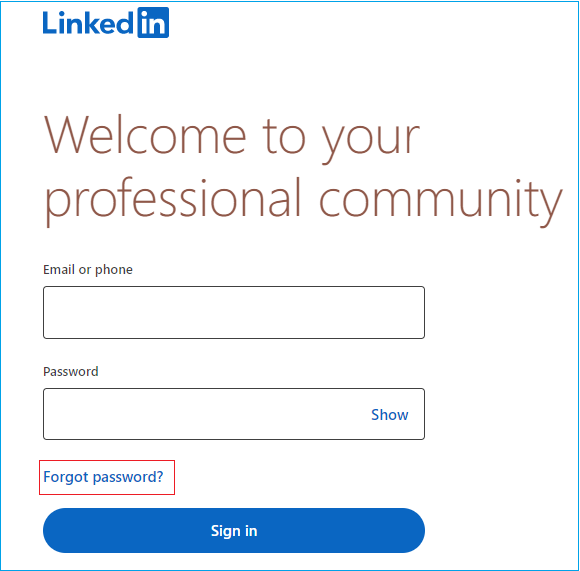
Note: This method only applies if you have information, such as email or phone number. If yes, let's move forward.
Step 2. Enter your email or phone number connected to your LinkedIn account.
Step 3. Check your SMS or email box where you'll receive the reset Code.
Note: The Code will be delivered via SMS if you select your mobile number as your preferred option. Otherwise, you will get it in your email inbox.
Step 4. Enter the Code in the appeared box, and click the Next button.
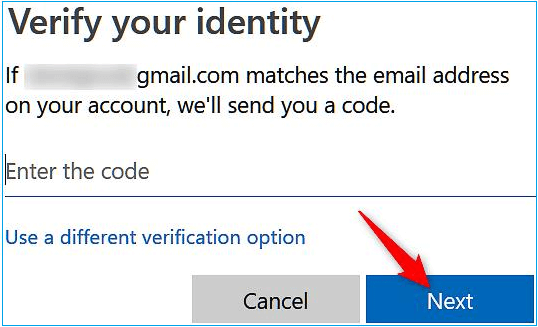
Step 5. You will be led to the reset page, where you will be asked to enter the new password twice.
Note: The password must contain at least six characters using uppercase and lowercase letters, numbers, and symbols.
Step 6. If you want to log out of all active sessions when you change your password, mark the checkbox labeled "Require all devices to sign in with new password" after successfully entering a strong password.
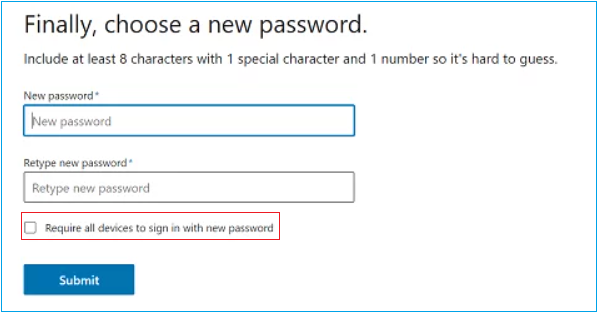
Step 7. In the end, click Submit, and you are done.
Step 8. Complete the two-step verification if needed.
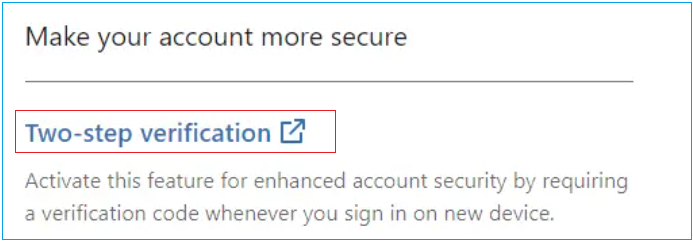
After the process, you will receive a confirmation email of your password reset.
In fact, the EaseUS Key Finder can also help users find or recover the product key of Microsoft Office. If you are interested in it, you can read this linked article:
How to Find or Recover Microsoft Office 2010 Product Key Already Installed?
Do you know where you can find the Microsoft Office 2010 product key? This passage mainly discusses five quick ways to help users find the Office 2010 product key.
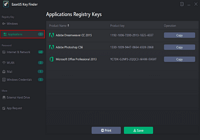
Why You Need to Find a LinkedIn Password
If you have a LinkedIn account, it's crucial to ensure you always have access to your password. If you don't, several issues may arise that might harm your LinkedIn account and professional reputation.
Here are some possible problems you may encounter if you are unable to find your LinkedIn password:
- Unable to log into your LinkedIn account and cannot access any of the information included in it without your password.
- Encounter the risk of password leakage, resulting in the loss of important information. Your LinkedIn account and the private information it contains could be accessed by someone else if your password is compromised.
- It may result in your LinkedIn account being blocked/restricted if they notice any suspicious activity on it (such as repeated failed login attempts).
You may feel frustrated while encountering the problems mentioned above. It could interfere with your networking efforts and may harm your professional reputation. It is very important to take precautions to protect your password and ensure you can always access it whenever you need. Try the methods described in the section below to discover your LinkedIn password.
You may want to know the following:
Conclusion
You may quickly find your LinkedIn password by following the comprehensive methods provided in this article. You can utilize any of the ways because they are all equally valid and straightforward, and we have added step-by-step instructions to help you do so.
We recommend using the first method if you need results quickly or cannot remember your emails or phone numbers. The tool mentioned in this method will not only find your password but also create a backup so you won't ever get lost trying to find your password. It is the simplest way to obtain your keys or passwords.
If you think this article is helpful, you can share it on social media.
How to Find My LinkedIn Password FAQs
To help you navigate this process, we've answered some questions about how to find your LinkedIn password. Contact us for further assistance if you have additional questions.
1. How do you reset your LinkedIn password without email?
You may still reset your password using your phone number or the social media accounts linked to your LinkedIn account if you don't have access to the associated email address. You can also visit the LinkedIn login page, select Forgot Password, and follow these instructions to confirm your identity and generate a new password.
2. How do I log into LinkedIn if I forget my password and email?
You can still try to retrieve your account if you have forgotten your LinkedIn password and the email address linked with it. To do so, provide some basic information, such as your name and the phone number linked to your account. You can also try contacting LinkedIn's support staff for additional guidance.
3. How do I find my LinkedIn account?
Here are a few things to do if you can't find your LinkedIn account. To begin with, try logging in with the email address connected to your account. Then, if it doesn't work, try looking up your name or your business name on LinkedIn to check if your invoice appears in the search results. Finally, contact LinkedIn's support staff for additional help if all else fails.
Was This Page Helpful?
Roxanne is one of the main contributors to EaseUS and has created over 200 posts that help users solve multiple issues and failures on digital devices like PCs, Mobile phones, tablets, and Macs. She loves to share ideas with people of the same interests.
Related Articles
-
How to View Saved Password in Windows 11 [2024 Full Guide]
![author icon]() Cici/2024/01/12
Cici/2024/01/12 -
Can I Recover Lost Product Key on Windows 11/10/8/7? 5 Methods Here to Help
![author icon]() Tracy King/2023/11/22
Tracy King/2023/11/22 -
3 Methods | How to Find and Recover Microsoft Visual Studio Product Key
![author icon]() Tracy King/2023/11/24
Tracy King/2023/11/24 -
How to Find Administrator Password Windows 10 Using Command Prompt
![author icon]() Sherly/2024/01/12
Sherly/2024/01/12
About EaseUS Key Finder
EaseUS Key Finder offers complete solutions for you to efficiently find Windows or Windows Server product keys, discover Offce, Adobe, and other installed software serials, and find WiFi codes, etc, successfully in simple clicks.
Product Reviews
