Table of Contents
Your chrome account and password are the gateways to various other details which your browser keeps on storing while you browse. Right from your login to your mail to your shopping site, every account detail is stored. This includes the account username and the password associated with it. You can access these details easily from your chrome account. In other words, it's a repository of the account credentials which you have visited so far with the browser. As you know, your chrome account is nothing but your primary google account. So, if you are thinking about how to find a chrome account and password, then this article is for you.
We will check two different ways through which we can find a chrome account and password. However, before we start, you need to ensure that you are logged into your chrome account. In case you have forgotten the chrome password option, then follow the password recovery options provided by Google. You must have a working Google account, and you can log into it successfully, to try the methods which we will suggest in this article.
| Workable Solutions | Step-by-step Troubleshooting |
|---|---|
| Option 1. Find Chrome Account and Password via EaseUS KeyFinder |
Step 1. Click "Internet & Netword" under Password. Step 2. Check Browser Accounts & Passwords of Chrome...Full steps |
| Option 2. View and Export Saved Passwords by Chrome | Launch the Chrome browser > Click on the profile option on the top right...Full steps |
| More Info: Find Account and Password on Android and iOS Device | Open the Chrome app installed on the Android/Apple phone....Full steps |
Option 1. Find Chrome Account and Password via EaseUS KeyFinder
One of the recent tools that has been introduced is EaseUS KeyFinder. It's a tool with additional features which might not be there with some of the legacy tools. EaseUS KeyFinder can find the stored Browser accounts and passwords, including Chrome, Firefox, Edge, IE.
Get A Quick Download:
Two Steps to Find Chrome Account and Password:
Step 1. Click "Internet & Network" under Password.

Step 2. Check Browser Accounts & Passwords of Chrome, Edge, Firefox, and IE.
"Copy" - Click it, then directly paste.
"Save" - Save as a PDF file.
"Print" - Connect Printer to print.

More Stunning Features of EaseUS KeyFinder:
1. Find Product Keys of Windows and Applications:
As soon as the product is installed, the tool starts scanning certain sections of Windows Registry and then discovers the existing product keys. Then it lists out all the discovered product keys. The user can store this product key list, and track product keys from the list whenever is required.
Once the product key list is available, there are multiple ways to export it. It can be exported as PDF, and then from the PDF, it can be printed. It can also be copied to the clipboard directly.
With this password finder, one can easily track the product keys and use them for installation on a different computer. Often product keys are lost after years of usage, and then when you try to install on a different PC, suddenly you struggle to get the right product key. This is where EaseUS KeyFinder can be your savior.
2. Find Wi-Fi Passwords:
It can scan and track the Wi-Fi passwords. It can read the wi-fi passwords and store them safely. It is very easy to forget the wi-fi passwords, especially if you have more than one wi-fi in your home, or you might have one wi-fi with a couple of hotspots. EaseUS KeyFinder can track all. However, it will find only the utilized passwords.
3. Get Product Keys from Dead or Unbootable PC/Laptop:
If the device turns to dead suddenly, relax, EaseUS KeyFinder can scan your system drive for locating product keys.
Try it!!!
Option 2. View and Export Saved Passwords by Chrome
If you want to access the password manager, it will authenticate every time before showing the password. Sometimes this could be annoying, as even you are logged in to your account, still, authentication is required for accessing the password manager. Even though it's annoying, it ensures that your passwords are secured. However, if you don’t want to go through this every time, there is a workaround. You can export the passwords and save them in your system. The only backdrop will be, latest passwords will not be saved onto the exported file. Following are the steps to do this:
1. Launch the Chrome browser.
2. Click on the profile option on the top right, and then click on password.
3. Alternately, you can directly go to the password manager and click on the Settings button at the top right.
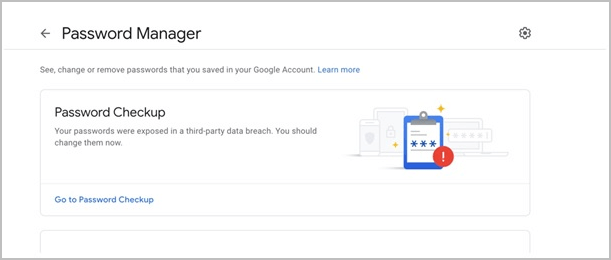
4. Once you click on Settings, the option to import and export the passwords will be shown to you. Click on export to export the passwords.
5. Once you click on the Export option, the following pop-up will appear on the screen with a security warning.

6. Once you click on the Export option, the file name GooglePasswords.CSV will be generated and saved into your local drive
To view the exported password, open the exported file from your local drive.
More Info: Find Account and Password on Android and iOS Device
We can also find the accounts and passwords associated with them on our Android and Apple devices.
For Android & iOS Users:
1. Open the Chrome app installed on the Android/Apple phone.
2. Tap on More (Located on the left of the address bar).
3. From the drop-down menu, click on Settings.
4. On the password screen, you can view, edit, delete and export the passwords.
5. Tap on export passwords, and export the passwords in CSV format to your Google Drive or iCloud, or even you can save it to a local folder on the phone.
The steps given here can be followed for both Android & iOS devices.
Final Thoughts
Chrome provides multiple options to view and export passwords. It is always better to access the passwords from the EaseUS KeyFinder; a password finder is secured and authenticated. On the other hand, exporting the passwords provide more flexibility, but it's definitely safe, as anyone who has access to the system can access the file.
Was This Page Helpful?
Updated by Tracy King
Tracy became a member of the EaseUS content team in 2013. Being a technical writer for over 10 years, she is enthusiastic about sharing tips to assist readers in resolving complex issues in disk management, file transfer, PC & Mac performance optimization, etc., like an expert.
Related Articles
-
How to Find or Recover Microsoft Office 2010 Product Key Already Installed
![author icon]() Tracy King/2023/10/24
Tracy King/2023/10/24 -
How to Find Windows Vista Product Key in 2023
![author icon]() Tracy King/2023/11/24
Tracy King/2023/11/24 -
How to Recover Yahoo Password Without Phone Number and Alternate Email
![author icon]() Roxanne/2023/12/07
Roxanne/2023/12/07 -
How to Find Windows 11 Product Key Using CMD
![author icon]() Cici/2023/11/23
Cici/2023/11/23
About EaseUS Key Finder
EaseUS Key Finder offers complete solutions for you to efficiently find Windows or Windows Server product keys, discover Offce, Adobe, and other installed software serials, and find WiFi codes, etc, successfully in simple clicks.
Product Reviews
