Undelete Instagram: See and Restore Deleted Instagram Photos/Messages
Summary
Deleted Instagram photos or messages by mistake? This article provides 3 easy and effective way to help you see and restore deleted Instagram photos, messages and even videos with ease now.
Can You undelete Instagram post?
There is no guaranteed way to undelete a photo from Instagram since Instagram doesn't offer any obvious recovery options like Recycle Bin or others. But there are several ways you can try to see if you can get your photos or messages back. Now, you can follow our post to undelete lost posts from Instagram.
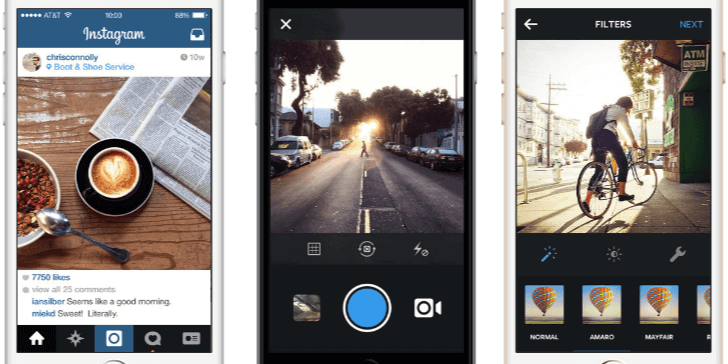
- Solution 1. Check Instagram Archive feature
- Solution 2. Undelete Instagram photos from Phone Gallery
- Solution 3. Undelete Instagram photos by Using an Instagram Photo Recovery Tool
Solution 1. Check Instagram Archive feature
Archive Posts is a new feature that was integrated into Instagram in 2017. With this great feature, you can hide any posts from being seen by anyone or retrieve deleted photos in several clicks. To some extent, it can be compared to a Recycle Bin - a folder where deleted items are temporarily stored. As soon as you don't delete posts from Archive, then you can find them back by following the steps below.
Step 1. Open Instagram on your iPhone > Tap your profile image or the silhouette in the bottom right corner.
Step 2. Tap the Settings icon in the top right-hand corner. It will show you a list of your archived Stories. Just tap the Stories Archive > From the drop-down menu, you can choose "Stories Archive" or "Post Archive."
Step 3. Then, you will see a list of all the content you've archived—tap one to open it with more details and options.
Step 4. After that, you can tap the three dots in the upper right of your image > From the result page, tap on "Show on Profile" to Archive the post.
Solution 2. Undelete Instagram photos from Phone Gallery
All photos you deleted are stored in your Recently Deleted folder. They will stay there for 30 days in case you need to restore them. It gives you the chance to find the deleted Instagram photos back. Here's how to do it.
Step 1. Go to Photos on your iPhone or iDevice.
Step 2. Select the album called recently deleted folder.
Step 3. From here, you can see all the deleted photos you delete in the previous month. You can choose the photo you'd like to recover and tap "Recover."
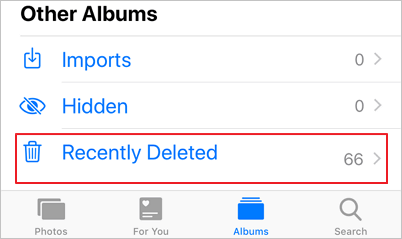
Solution 3. Undelete Instagram photos by Using an Instagram Photo Recovery Tool
If the above-introduced solutions fail to help you undelete Instagram photos, then you can try to use a professional iOS data recovery software for help. EaseUS MobiSaver is exactly what you need. It is a powerful data recovery tool you can use to undelete lost or deleted photos, messages, videos, or other files on iPhone, iPad, or iPod touch with ease. Compared with iTunes and iCloud, it offers more convenience to iOS users when it comes to recovering iOS data, such as:
- It provides the fastest photo recovery scan for iPhones or iPads, which is quicker than both iTunes and iCloud.
- It allows you to recover and extract specific deleted data from iTunes and iCloud backup files, without the need of restoring a backup file.
- It gives you the chance to view recovered data before extracting them to your computer.
- Apart from photos, it can also help you recover lost contacts, calls, notes, videos, calendars, WhatsApps, and other iOS data.
Now, you can download EaseUS MobiSaver on your computer and follow the steps below to undelete Instagram photos with below steps:
Step 1. Connect iPhone to Your PC
Launch EaseUS MobiSaver, choose "Recover from iOS Device" on the left, and click "Start".

Step 2. Scan for Lost iPhone Photos
EaseUS MobiSaver will automatically scan iPhone 13/12/11/X/XR/XS/8/7/6/5/4, and find present pictures and even some lost photos for you.

Step 3. Preview and Restore Photos
Tick the "Photos" on the left. You can clearly see the photos in your phone and select the ones you need to recover. Choose "Recover to PC" or "Recover to Device" to start recovering photos.

The Bottom Line
Now you can get all lost Instagram photos and messages restored with the above solutions. If you are an Android user, don't worry. You can also undelete Instagram photos, videos with ease now with an Android data recovery software - EaseUS MobiSaver for Android. With the solutions we mentioned above, we hope you have recovered your wanted post successfully.
Was This Page Helpful?
Related Articles
-
Fix iPhone Photos Disappeared from Camera Roll
![]() Jean/2025-07-21
Jean/2025-07-21 -
Recover Deleted Files on iPhone with/Without Backup
![]() Cedric/2025-08-21
Cedric/2025-08-21 -
Why Did iPhone Delete My Photos by Itself (6 Solutions)
![]() Brithny/2025-07-21
Brithny/2025-07-21 -
IMO Delete Message Recovery: How to Recover IMO Chat History
![]() Tracy King/2025-11-11
Tracy King/2025-11-11
