Full Guide to Restore LINE Chat from Google Drive (iPhone & Android)
Summary
In this post, we will guide you on how to recover LINE chat history from Google Drive on iPhone/Android. You can also try EaseUS MobiSaver to recover your LINE chat history as it is easy to use and can help you recover on iPhone and Android devices.
Google Drive is among the most popular cloud storage services because it works with Android, the most popular mobile operating system. The ease of use offered by Google Drive makes it the go-to choice for many people when selecting a backup alternative. Because users of some applications, like WhatsApp and LINE, can instantly generate a backup copy of their data, it is much simpler to transfer their conversation history from one device to another.
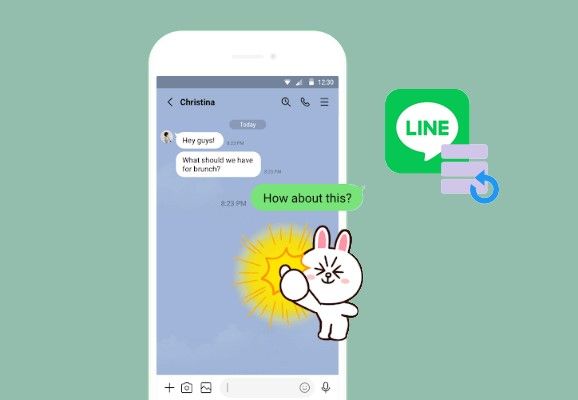
One of the most popular instant messaging apps is called LINE. However, a significant number of people have uncertainty about Backup on LINE. This is comparable to what we discussed before regarding WhatsApp Backup.
So, in this article, you'll learn how to back up LINE on your Android device using Google Drive and how to back up LINE on your computer using Google Drive. Don't worry about it since we'll also show you how to retrieve your LINE conversation history from Google Drive using the EaseUS MobiSaver.
LINE not Receiving/Sending Messages on iPhone/Android
With the provided guide, you will have multiple techniques that can be employed to resolve the issue of the LINE app on your device.

How to Recover LINE Chat from Google Drive on iPhone/Android
You may have decided to go from Android to iPhone even though Android smartphones have more specialized features than iPhones. You may find it challenging to restore the conversation history on your iPhone while using LINE. Instead of using Dropbox, Google Drive was chosen as the cloud storage option. The operating system that the iPhone uses is distinct from that of the Android OS. In addition, the LINE app does not facilitate the transfer of conversations across different operating systems.
Step 1. Launch the "LINE" app on your mobile device.

Step 2. The "Friends" option may be found in the "Settings" menu.
Step 3. Make your selection under "Chats" on the drop-down menu.

Step 4. Choose "Backup and Restore Chat History" from the menu.
Step 5. Choose "Backup to Google Drive" from the list of available options in the drop-down menu. The LINE software will create a backup of all of your data for you.
Step 6. Connect your Android device to your computer, then after it's connected, move the LINE backup folder over there.
Step 7. Open Google Drive on your iPhone, log in and then see all of the LINE conversation data you've saved there.

Note: If you do not have a backup of your data, then you will not be able to recover it. In this case, you may go forward to Part 3 and use EaseUS MobiSaver to restore the LINE conversation history. It should be noted that the procedure for data recovery on an iPhone and an Android smartphone is the same.
Bonus Tip: Recover LINE Chat Without Google Backup
If you do not want to utilize Google Drive to recover LINE chat on your iPhone, EaseUS MobiSaver is available for download if you want to transfer your LINE conversations from one device to another. This program is compatible with all of the most recent hardware releases and can produce backup files in a flash.
It is unique among apps because it can help you recover data from iOS 15/14/13/12/11/10/9/8/7. EaseUS iOS data recovery software can create whatever file type you need, so long as you have the correct extension. In addition, it is suitable for use with Windows 11/10/8/7 and macOS.
Main Features of the EaseUS MobiSaver:
- Recovers all types of data from an iPhone/iPad/iPod.
- Support for recovering data from iTunes/iCloud backups.
- Compatible with the most recent iterations of the Apple iPhone.
- With a single click, your LINE chats can be restored in seconds
The steps of how to use EaseUS MobiSaver to recover LINE chat are listed below:
Step 1. Connect iPhone to Your PC
Launch EaseUS MobiSaver, choose the "LINE" button, and select "Device Storage".
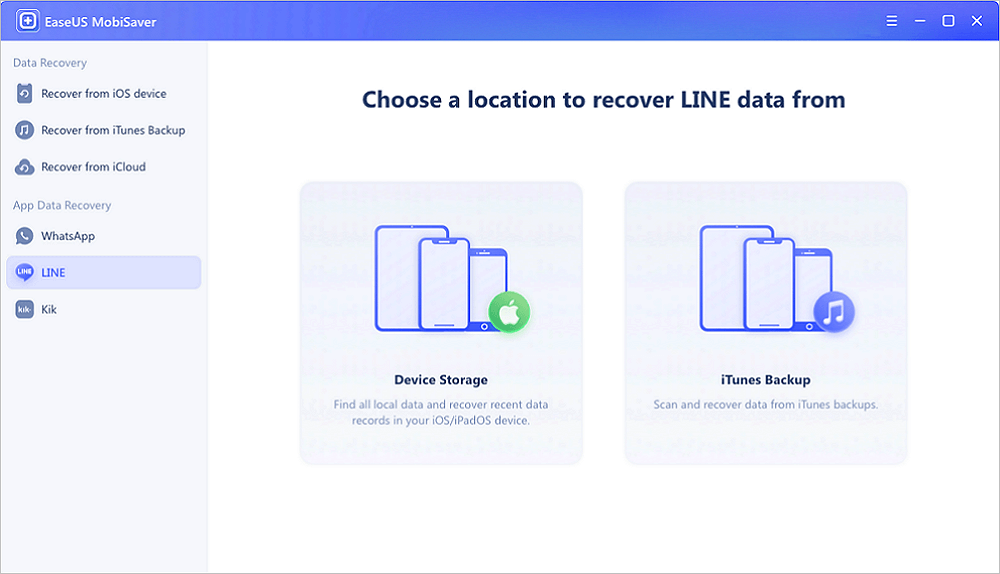
Step 2. Analyze iPhone/iPad/iPod
The software will analyze your device to perform LINE data recovery.
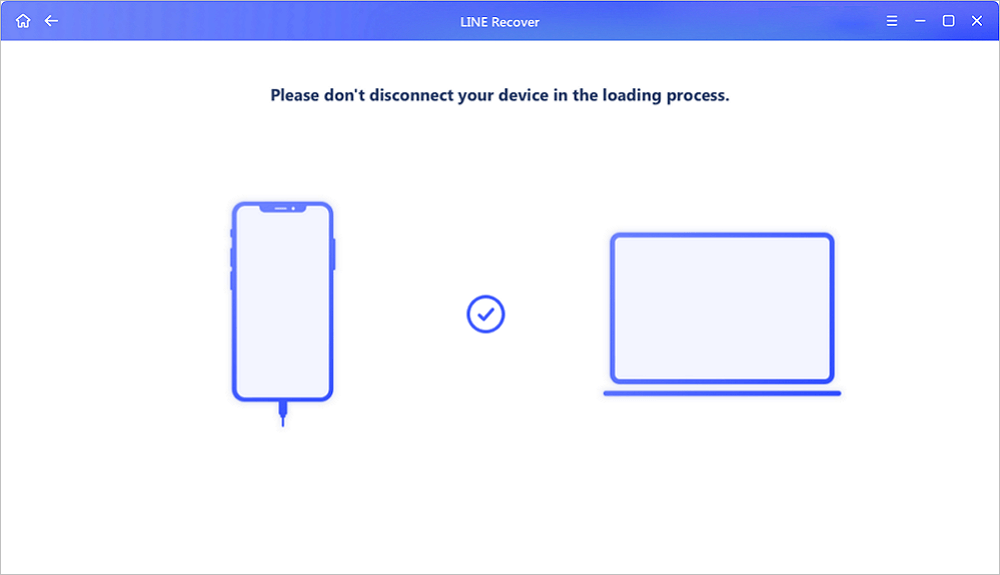
Step 3. Scan iPhone and Find LINE Data
EaseUS Mobisaver will automatically scan iPhone 13/12/11/X/XR/XS/8/7/6/5/4, and find present LINE data and even some lost data for you.
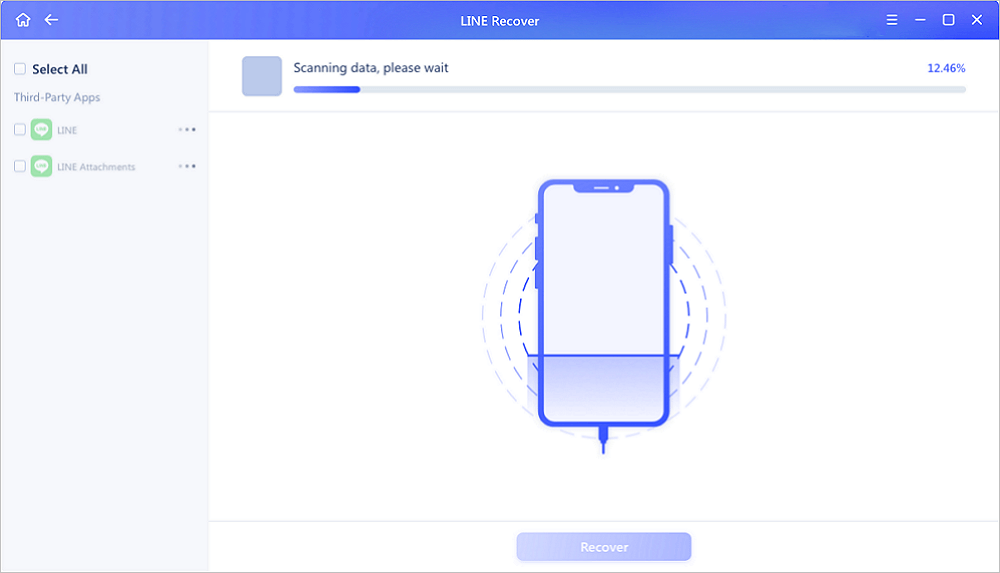
Step 4. Preview and Restore LINE Chats or Attachments
Select "LINE" or "LINE Attachments" on the left to preview them. Then, select "Recover to PC" or "Recover to Device" to save your LINE data.
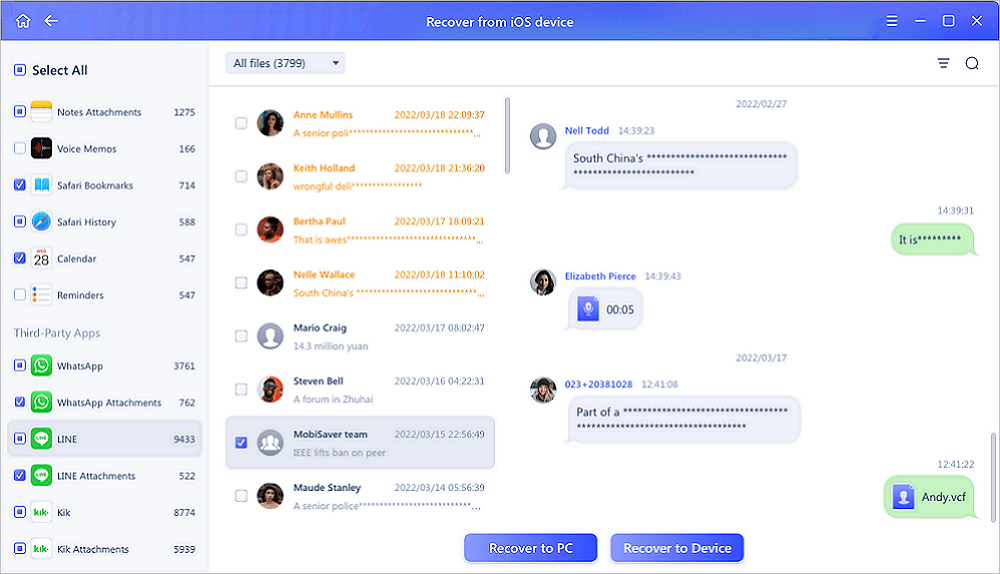
How to Back Up LINE Chat from Google Drive
The LINE backup is saved on the cloud servers of Google Drive. Your personal Google Drive account is the only one that can access the files stored there.
The built-in capability of the LINE app makes it possible for you to build a backup of all of the chat messages you have sent over the years to the people you care about or the professional connections you have made. You need to do one thing, which is to follow the instructions that are listed below. However, the first thing you need to do before engaging in the activity is to activate your Google Drive account and connect it to your Android smartphone. Only after you have done this should you proceed with the activity. In such a case, you won't be able to do anything, and all your hard work would have been for nothing!
Step 1. After launching the LINE app on your Android smartphone, choose the "Friends icon" from the menu.
Step 2. Click the gear icon to access the options, then go to the "General settings" section and choose "Chats".
Step 3. From the available list, go to "Backup and restore chat history", and then press on the option that says "Backup to Google Drive".
Step 4. The LINE app will begin creating a backup of all conversation histories on your Google Drive account when you reach this step.
Final Verdict
Therefore, your message and chat history may be readily restored if you misplace your phone or get stolen. This is still valuable information even if you intend to transition to a different phone.
Keeping a backup copy of your data is essential in today's world. If you suddenly lose your communication history, it may have a devastating impact on both your business and social life. It is always preferable to err on the side of caution, particularly when there are so few downsides to taking precautions. Simply retracing the steps outlined above in the correct order and EaseUS MobiSaver will make sure that all of your deleted texts are recovered on your device. Please let us know if the above was helpful to you.
Was This Page Helpful?
Related Articles
-
How to Recover Deleted Videos from iPhone
![]() Daisy/2023-07-20
Daisy/2023-07-20 -
Where Do AirDrop Files (Including Photos) Go on iPhone/Mac [Solved]
![]() Brithny/2023-07-20
Brithny/2023-07-20 -
How to Recover Permanently Deleted Photos on iPhone
![]() Jean/2023-08-16
Jean/2023-08-16 -
How to Fix Emails Disappeared from iPhone Error with 4 Solutions
![]() Tracy King/2023-07-20
Tracy King/2023-07-20
