How to Recover WeChat Chat History/Messages on iPhone
Summary
Deleted or Lost important messages in WeChat on iPhone and want to retrieve them back? Don’t worry! This page introduces full solutions to recover WeChat chat history from iPhone for all data loss situations.
Sometimes, your WeChat messages may get lost due to accidental deletion, system crashes, virus attacks, or update failures. If that happens, don't worry, there are some things you can do to take your deleted WeChat history back.
Part 1. How to Retrieve WeChat Messages from a Computer
Restoring WeChat history gonna be easy if you've backed up your WeChat messages to a computer. If so, you can perform a "Restore" on your computer to get your lost chat history back. Here are the steps.
Step 1. Log in to your WeChat account on your PC.
Step 2. In the bottom left corner, click the Menu button and select "Backup and Restore."
Step 3. Choose "Restore on the phone."
Step 4. Select chat histories to transfer. You can also click "More Options" to select data based on the date, or you can also choose to recover text messages only.
Step 5. Click "OK" to recover them.
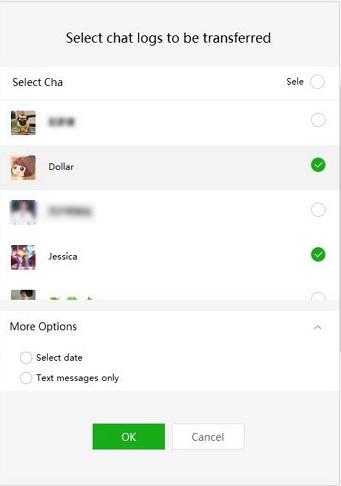
Part 2. How to Recover WeChat History from Another iPhone
This method can be helpful when you plan to transfer the WeChat messages from an old iPhone to a new device. First, you'll need to switch on Wechat Migration on your old iPhone. Follow these steps to do it.
Step 1. Log in to your WeChat on your old iPhone.
Step 2. Tap "Me" > "Settings" > "General" > "Backup & Migrate Chats."
Step 3. Tap "Migrate Chats to Another Device."
Step 4. From where you can choose "Migrate Entire Chat History" or "Migrate Partial Chat History."
Step 5. Then, you can log in to WeChat on your new phone using the same credentials.
Step 6. Scan the QR code shown on your old phone. After that, all of your WeChat chat histories will be migrated to your new device.
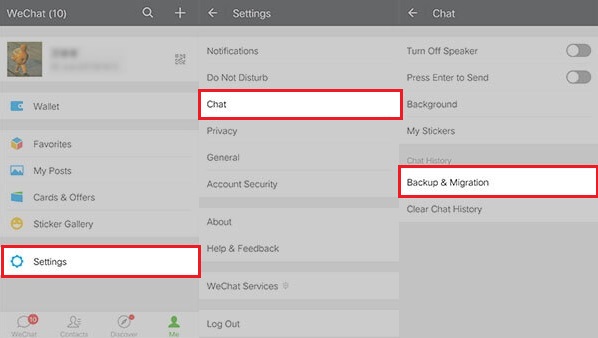
Part 3. Restore Lost Wechat Chat History from iTunes Backup
If you must recover your lost WeChat history no matter what methods to use, you can restore your iPhone from an iTunes backup. To use this method, make sure you've made an iTunes backup before. Besides, note that iTunes requires you to recover the whole backup to your iPhone, and all data on your device will be overwritten. If you don't mind that, just follow these steps to restore lost Wechat chat history.
Step 1. Connect your iPhone to the computer and launch iTunes.
Step 2. On the left pane, click on your device icon.
Step 3. Click "Summary" and then click "Restore Backup."
Step 4. Now the latest backup will be restored to your iPhone.
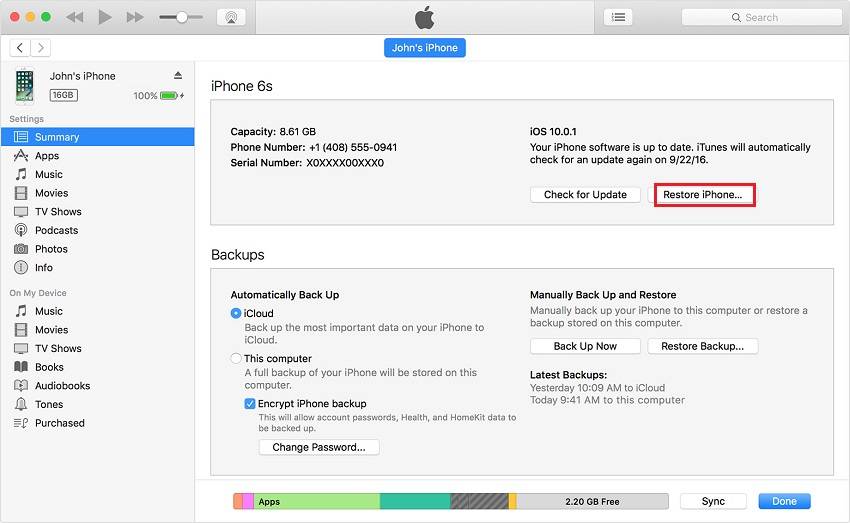
Part 4. Restore WeChat History from iCloud Backup
Likewise, you can also restore deleted WeChat messages from iCloud if you've made an iCloud backup. But this requires you to erase all content and settings on your iPhone to make room for the iCloud backup. If you don't mind data loss, just follow these steps to recover WeChat messages from iCloud backup.
Step 1. Go to the Settings app on your iPhone.
Step 2. Tap "General" > Select "Reset" > Tap "Erase All Content and Settings."
Step 3. Enter your password and tap "Erase iPhone."
Step 4. Set up your iPhone as the first time you did.
Step 5. When you come to the "Apps & Data" page, choose "Restore from iCloud Backup."
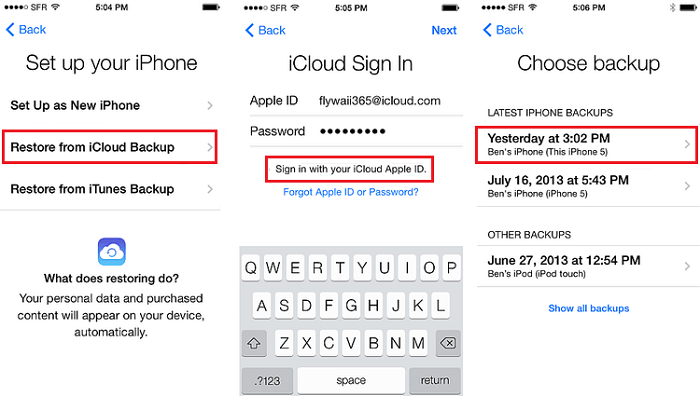
Part 5. Recover Deleted Data from iPhone in an Easy and Quick Way
Data loss can happen to anyone at any time. That's why backing up your iPhone regularly is important. But people may have trouble remembering to back up their devices. To prepare for the worst situation where you lost important files without any backups, you can have this iPhone data recovery tool - EaseUS MobiSaver installed on your computer.
With EaseUS MobiSaver, you can recover deleted iPhone messages, contacts, videos, notes, and many data with ease. Before restoring, you can preview the recoverable data and selectively recover wanted data to your device.
Let's take messages, for example. To recover deleted messages on your iPhone, you can follow these steps:
Step 1. Connect iPhone to Your PC
Launch EaseUS MobiSaver. Click "Recover from iOS device" on the left and click "Start".

Step 2. Scan for Lost iPhone Data
EaseUS MobiSaver will automatically scan iPhone/iPad/iPod, and find present data and even some lost data for you. Just wait for the scan to complete.

Step 3. Click the "Recover" Button
You can choose the lost data such as your photos, videos, contacts, SMS, notes, voice mails, and other files you want to recover and save those data to another location.

The Bottom Line
These are all solutions to recover deleted WeChat messages from your iPhone. We hope the methods introduced above are helpful. As you can see, data loss frequently happens in our life. So, it's important to export your iPhone data to a computer for safekeeping. If you think that is time-consuming, you can also download EaseUS MobiSaver on your computer. Thus, you can get your lost/deleted data back even there's no backup available.
Was This Page Helpful?
Related Articles
-
Recover Deleted WhatsApp Photos and Videos on iPhone/iPad/iPod
![]() Tracy King/2025-07-21
Tracy King/2025-07-21 -
Fix iPhone 8/8 Plus/iPhone X Stuck in Recovery Mode Error
![]() Tracy King/2025-07-21
Tracy King/2025-07-21 -
How to Extract Photos from iPhone Backup
![]() Daisy/2025-07-21
Daisy/2025-07-21 -
How to Reset iPhone Without Losing Data
![]() Tracy King/2025-07-21
Tracy King/2025-07-21
