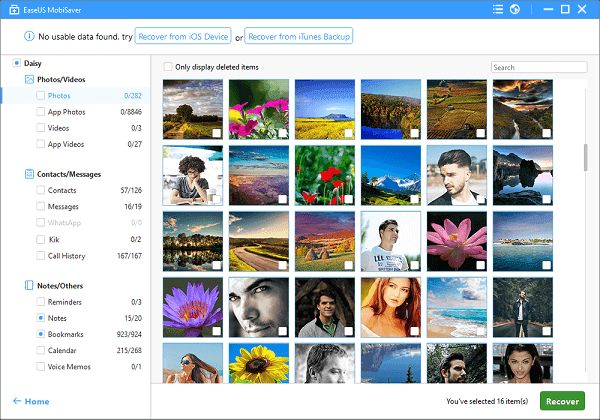- EaseUS Freeware
- Free Data Recovery Software
- Free Backup Software
- Free Partition Manager
Cannot restore iCloud backup, how to fix it?
"It seems that my iPhone cannot get the iCloud backups back after I update to iOS 10. What's wrong? And how can I get the backups back?"
It's no longer a new problem for iOS device users to lose data when they update iOS to new version. Similar problem occurs again for many iPhone, iPad and iPod users when they update to iOS 10. So how to fix the iOS 10 update with data loss issue? Yes, iCloud backup can help. However, some users also complain that they cannot fully restore iCloud backups or iCloud just won't let them restore the backups to iOS device.
If you are having the same problems, here below we'll offer you two major methods to restore iCloud backups after iOS 10 update.
Method 1. Extract/restore iCloud backup to iDevice after iOS 10 update
It requires you to be very careful when you extract or restore iCloud backup to iOS devices after iOS 10 update. Or you may have high risk of losing further more data or system error with improper operations. Let's see the detail steps now:
1. Turn on your iOS device.
2. In the Setup Assistant, proceed to "Set up your device", tap Restore from a Backup, then sign in to iCloud.
3. Proceed to "Choose backup", then choose from a list of available backups in iCloud.
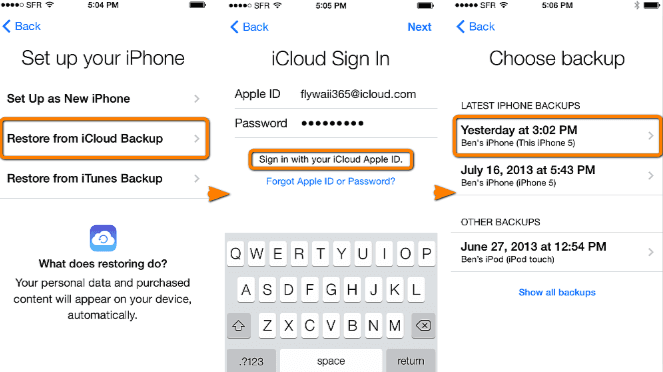
You need to patient for the recovery process to be finished. Then you can check the restored data. If it fails to restore all backups back to your iOS devices, you may need iOS data recovery software for help.
Method 2. Restore all iCloud backups after iOS 10 update with iOS data recovery software
When you fail to restore all backups to your iOS device, you'll need to try other solution or method to extract all backups from iCloud with professional iOS data recovery software. EaseUS MobiSaver allows you to fully scan and restore iCloud backups with only 3 simple clicks.
Free download it and activate into pro version to gain unlimited data recovery capacity to restore all your iCloud backups in iOS 10/9.3.3/9.3.2/9.3/9.2 now.
Step 1. Download and launch EaseUS MobiSaver on your PC. Connect your iDevice with it.
Choose recovery mode: "Recover from iCloud Backup" and sign in iCloud.
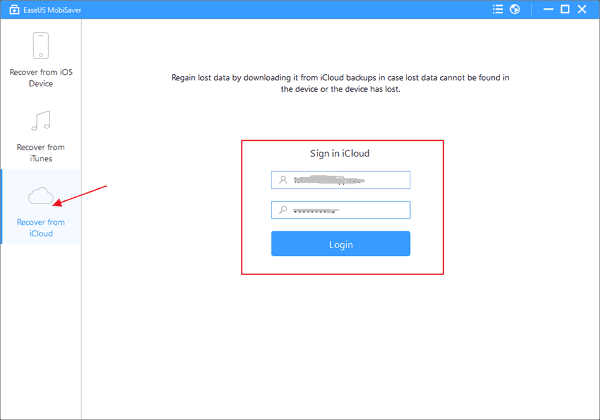
Step 2. Scan the iCloud to find all the data.
Select your iCloud backup file and wait patiently until the app find & display all your data after finished scanning the iCloud.
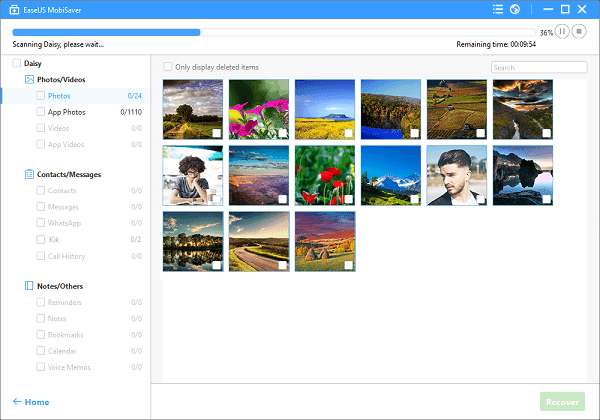
Step 3. Preview and export found data from iCloud to PC
Click the correct file type on the left side to preview all the files one by one.
Mark the files that you want and click "Recover" button to get all of them back once.
Specify a folder on the computer to save all the data to your PC.