3 Ways to Retrieve Deleted Messages on iPhone 8
Summary
Whether you have a backup or not, there are solutions for you to recover deleted text messages on your iPhone. Check the three methods below and apply one of them to retrieve messages on your iPhone within minutes.
Can You Recover Deleted Texts on iPhone
Data loss occurs on various devices. It's no exception when it comes to the iPhone on your hand. That's probably why some of you want to know how can you recover deleted text messages on an iPhone.
To recover deleted files on an iPhone, whether they are text messages or other types of content, there are generally three options for you, including using third-party data recovery software, iTunes(Finder) backup, or iCloud backup.
Retrieve Deleted Messages on iPhone 8 with iPhone Recovery Software
If you don't have a backup available or want to recover messages only from an iTunes or iCloud backup, you should try the iPhone data recovery software - EaseUS MobiSaver to get back your lost texts.
Such a tool enables you to recover deleted or lost data from the device itself or from a backup. Unlike you retrieve deleted text messages from an iTunes/iCloud backup during the setup process, you don't need to erase the iOS device if you perform data recovery with EaseUS MobiSaver. What's more, you can choose specific items to recover instead of restoring all data and settings.
To retrieve deleted messages on iPhone 8 with or without a backup:
Step 1. Choose the Recovery Mode
Connect iPhone to your PC and launch EaseUS MobiSaver. Click "Recover from iOS Device" on the left, and click "Start".

Step 2. Scan iPhone for Lost Messages
EaseUS MobiSaver will automatically scan iPhone 13/12/11/X/XR/XS/8/7/6/5/4, and find lost messages and message attachments for you.

Step 3. Preview and Restore Lost Messages
Tick "Messages" and "Message Attachments". Choose the messages and attachments that you want to recover. Click "Recover to PC" or "Recover to Device" to decide where you'd like to restore them.
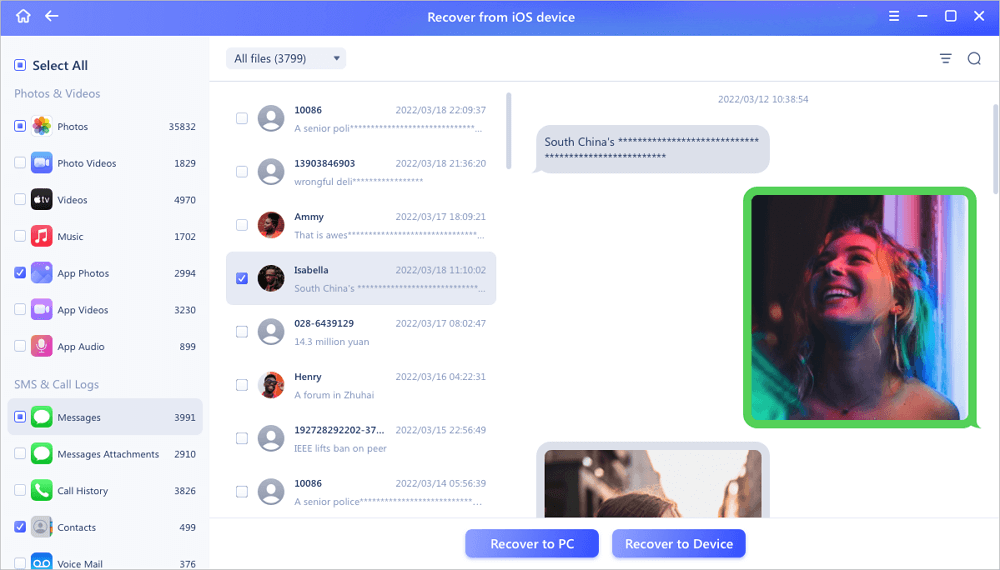
Retrieve Deleted Text Messages on iPhone 8 via iTunes/Finder Backup
Have made an iTunes or Finder backup before? In addition to applying an iPhone data recovery software, you can use iTunes (on PC or macOS Catalina and earlier) or Finder (on macOS Mojave and later) to recover deleted text messages on your iPhone directly.
Whether you are looking to use an iTunes or Finder backup, iTunes/Finder will restore everything on your iPhone from the backup. That means there is potential data loss.
To recover text messages on iPhone 8 via iTunes:
Step 1. Connect the iPhone to the computer and wait for iTunes to launch automatically.
Step 2. Click the device icon and make sure you select "Summary."
Step 3. Select "Restore Backup..." from the interface.
Step 4. Select a backup you want to recover deleted messages from.
Step 5. Click "Restore" to start recovering your iPhone data, including text messages, from the backup.
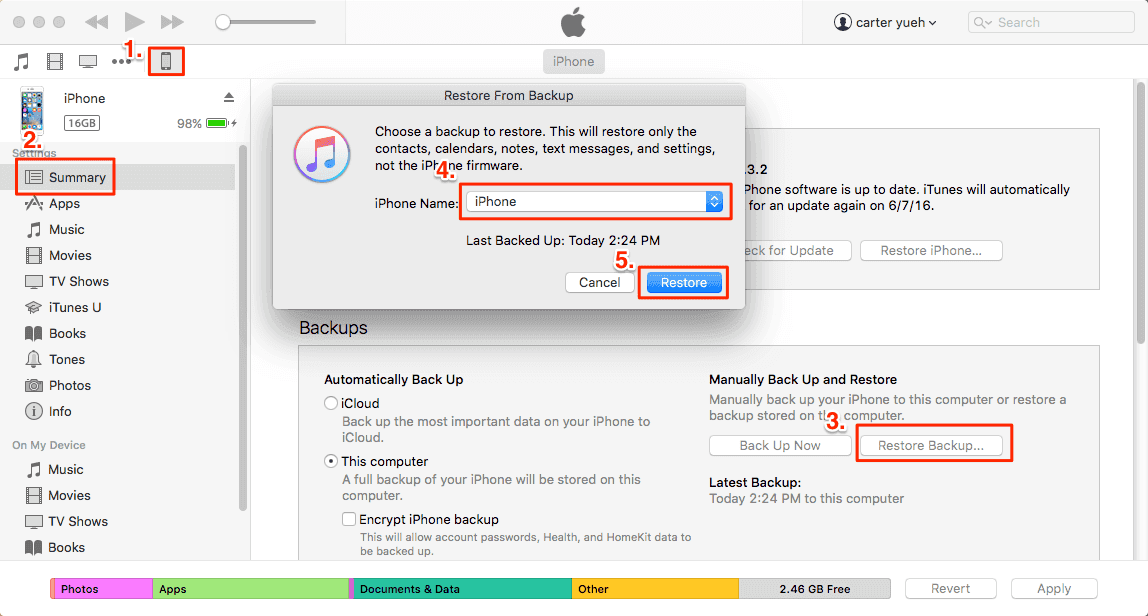
If you need to get back lost texts using Finder, follow Apple's guide to learn how to do it.
Recover Deleted Text Messages on iPhone 8 with iCloud Backup
An iCloud backup also includes your iPhone text messages. Thus, if you have backed up your iPhone with iCloud recently, it's workable to retrieve deleted messages on your iPhone 8 using an iCloud backup.
Since you can only restore an iPhone from an iCloud backup during a setup process, you need to go to "Settings" > "General" > "Reset" to erase all data and settings on the iOS device first. Afterward, follow the steps below to restore your iPhone data.
Step 1. Set up your iPhone until you see the Apps & Data screen.
Step 2. Tap "Restore from iCloud Backup."
Step 3. Sign in to your iCloud account and select a backup.
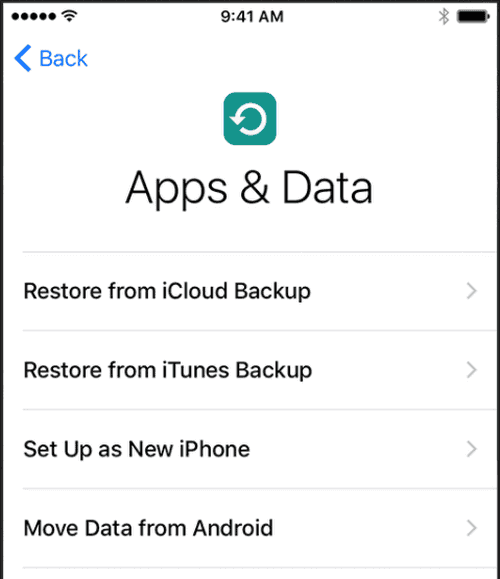
The Bottom Line
If none of these solutions works, you can still ask for a manual data recovery service for help. If you fail to retrieve deleted messages on your iPhone 8 after trying all possible ways, you should learn from the mistake and grow a good habit of backing up your precious data regularly.
Was This Page Helpful?
Related Articles
-
VSCO Recovery | How to Retrieve VSCO Deleted Photos
![]() Jean/2025-07-21
Jean/2025-07-21 -
How to Quickly Recover iPhone Screenshots
![]() Jean/2025-07-21
Jean/2025-07-21 -
Fix iPhone Photos Disappeared from Camera Roll
![]() Jean/2025-07-21
Jean/2025-07-21 -
Top 4 Best iPad for Students That Really Work
![]() Brithny/2025-07-21
Brithny/2025-07-21
