Why Did iPhone Delete My Photos by Itself (6 Solutions)
Summary
Why did iPhone delete my photos by itself? Why did my photos disappear on iPhone? This post will discuss the possible reasons and introduce 6 effective solutions to stop iPhone from automatically deleting photos!
Can an iPhone delete photos by itself? If your iPhone is deleting photos by itself, it could be due to low storage space, incorrect iCloud settings, or a software glitch. Check your storage, iCloud settings, and recently deleted album. Consider restarting your phone and restoring from a backup if necessary.
This post will explore potential causes to help answer the question, "Why did Apple delete my photos?" and offer suitable solutions. View the solution table first.
| Workable Solutions | Step-by-step Troubleshooting |
|---|---|
| 1. Restart iPhone | Press and hold either the volume button or the side button until the power-off slider...Full steps |
| 2. Check the "Recently Deleted" | Go to "Photos > Album > Recently Deleted" to check if the deleted photos still exist...Full steps |
| 3. Free Up Storage Space | Go to "Settings" > Tap "General" > "iPhone Storage" to free up iPhone storage space...Full steps |
| 4. Disable Optimize Storage | Go to "Settings > iCloud > Storage > Manage Storage". Under the heading..Full steps |
| Other Workable Solutions | Install the new iOS and fix iPhone hardware issues to stop automatic photo deletion...Full steps |
Why Did My iPhone Delete My Photos
Are you confused to see your iPhone deleting photos by itself?
Why did Apple delete all my photos?My photos were deleted, but I didn't delete them on my own??? i tried looking it up and nothing helpful showed up but it did say "after IOS update, iPhone reset/restore, or when the device storage is full. you may also lose photos…."
I don't get it. My phone didn't die or anything, and I just updated my phone a few minutes ago… but the photos still haven't came back even though my iCloud was synced.
- from Apple Community
From what we observed, the incident of iPhone photos deleting themselves widely occurs in these scenarios:
- There is not enough iPhone storage to keep new photos, so the old photos were automatically deleted due to some unknown iOS settings.
- Some hardware-related issues happened, like water damage, causing a random deletion.
- New iOS system bugs are introduced. Many devices keep restarting, and then photos, music, and videos disappear mysteriously.
⚠️In fact, owners of the iPhone 6/7/8/9/X/XR/12/13 are the largest group who have been experiencing the uncontrollable removal of their photos in the Camera Roll as well as in the Photo Stream. In order to send the problem to a permanent fix, you must be aware that iPhone photo recovery should come prior to any possible troubleshooting.
How to Recover Photos Deleted by iPhone
You still have a chance to recover the deleted photos using a trusted and professional iPhone data recovery tool. EaseUS MobiSaver is an all-in-one iPhone data recovery software for both Windows and macOS versions.
- Recover deleted chat history from WeChat, WhatsApp, Line, Viber, and more
- Recover data from iPhone,iTunes, and iCloud with simple clicks.
- Recover photos, videos, contacts, messages, call logs, notes, chat history, and more.
This iPhone data recovery tool enables its users to recover permanently deleted photos from iPhone or iPad in three places, including the phone's memory, iCloud backup, and iTunes backup. Download and run this iOS data recovery software to get back lost iPhone photos as soon as possible.
Step 1. Connect iPhone to Your PC
Launch EaseUS MobiSaver, choose "Recover from iOS Device" on the left, and click "Start".

Step 2. Scan for Lost iPhone Photos
EaseUS MobiSaver will automatically scan iPhone 13/12/11/X/XR/XS/8/7/6/5/4, and find present pictures and even some lost photos for you.

Step 3. Preview and Restore Photos
Tick the "Photos" on the left. You can clearly see the photos in your phone and select the ones you need to recover. Choose "Recover to PC" or "Recover to Device" to start recovering photos.

Share this post with your friends to help them recover the disappeared photos that iPhone automatically deleted.
How to Stop iPhone from Deleting Photos by Itself
If your iPhone is deleting photos by itself, it's likely due to a software issue. There are several ways to address this issue. Follow the solutions below to stop your iPhone from automatically deleting photos.
Method 1. Restart iPhone, iPad, or iPod Touch
If iPhone keeps deleting Photos without asking, you can try to restart your device as it can help stop iPhone from deleting pictures. Follow the steps to restart your iPhone. Here is an example of an iPhone X, 11, 12, or 13.
Step 1. Press and hold either the volume button or the side button until the power-off slider appears.
Step 2. Drag the slider, then wait 30 seconds for your device to turn off.
Step 3. To turn your device back on, press and hold the side button (on the right side of your iPhone) until you see the Apple logo.

Method 2. Check the "Recently Deleted" Album
Everything was normal until you saw that 4/5 of your photos were gone. How do you get those photos back? You can check your Recently Deleted Album. Go to Photos > Album > Recently Deleted:
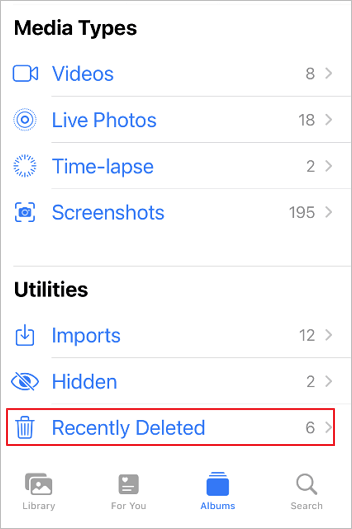
You will see all of your deleted images and pictures disappear from your iPhone, with the number of days remaining before each is permanently deleted.
Method 3. Free Up Storage Space and Increase iPhone Memory
If your iPhone has insufficient space, it will delete photos, files, and other data without asking. Thus, you can check and free up iPhone space to fix it.
1 - Check the iPhone space:
Step 1. Go to "Settings" on your iOS device.
Step 2. Tap "General" > "iPhone Storage," and then you will see a list of apps on your device along with the space they have used.
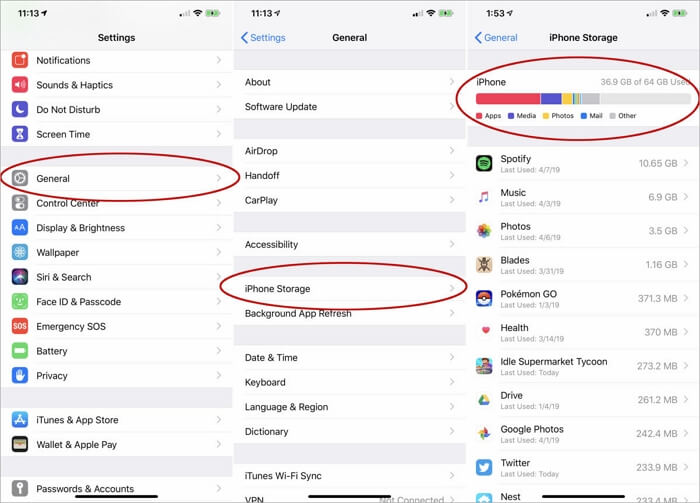
Method 4. Turn off the Optimize iPhone Storage Option
To turn off the Optimize Storage feature on your iPhone, follow these steps.
Step 1. Go to "Settings > iCloud > Storage > Manage Storage".
Step 2. Under the heading "Storage Optimization", you will see "Optimize iPhone Storage". Toggle this switch off to disable the feature.
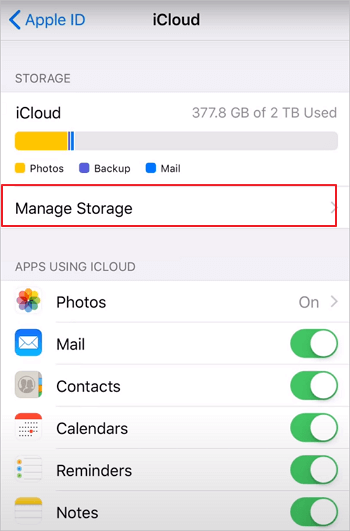
Method 5. Install the Newest iOS on iPhone
Last but not least, you can try to install the newest version of iOS to fix iPhone that keeps deleting photos itself. Here are the steps to upgrade to the newest version of iOS.
Step 1. Back up your device using iCloud or your computer.
Step 2. Plug your device into power and connect to the internet with Wi-Fi.
Step 3. Go to "Settings > General > Software Update".
If you see two software update options available, choose the one that you want to install.
Step 4. Tap "Install Now". If you see "Download and Install" instead, tap it to download the update, enter your passcode, then tap "Install Now".

After the installation, you can restart your iPhone to see if you have solved the problem.
Method 6. Fix iPhone Hardware Issues
iPhone hardware issues are complex to examine and troubleshoot, especially when you sense a slow performance and an unresponsive screen on your iPhone. Don't do it yourself to disassemble the phone; instead, take it to the Apple store and ask them to replace the problematic device with a brand new one completely.

Final Words
In a word, all those solutions to fix your iPhone's photo-deleting problem should come later after you have done the backup or recovery of all your precious photos with the help of EaseUS MobiSaver.
Was This Page Helpful?
Related Articles
-
Recover Permanently Deleted Photos iPhone: 5 Tutorials
![]() Jean/2026-01-04
Jean/2026-01-04 -
How to Recover Permanently Deleted Photos | 2025
![]() Dany/2025-12-12
Dany/2025-12-12 -
ORF File Recovery: How to Recover Olympus ORF Photos
![]() Jaden/2025-12-30
Jaden/2025-12-30 -
How to Recover a Deleted Webp File on Mac [Image Recover]
![]() Jaden/2025-12-12
Jaden/2025-12-12

