Do you know what the biggest problem with hard drives is? Well, it is their limited reliability. Failure of hard drives is a bigger disaster at any time. It not only loses your accessibility to the data but can also affect your device's overall performance. Professional data recovery software or services can easily recover most hard drive failures.
Causes of WD External Hard Drive Data Loss
Several reasons serve behind the WD External Hard Drive Data Loss. If you are eager to know what they are, just check out the few we are providing below:
Physical Damage
Physical damage is one of the most prominent reasons for losing a WD External Hard Drive. Operating DIY options rarely yield results as per the user's desires. These options often make the tasks of data recovery even more complex.
Deletion by Accident
It is one of the most common causes of file loss from hard drives. Only a few keystrokes and clicks of a mouse are enough to lose your data forever. Moreover, data losses can sometimes occur accidentally. Kids can also be one of the most prominent reasons behind accidental data loss, even when you don't have access to your computer system.
Hard Drive Formatting
Whether it is by accident or purposely, if someone has formatted your data from the hard drive, it can be a big disaster for you anytime. Moreover, sometimes, while installing a new operating system and removing the virus or other issues, you may need to format your hard drive.
Changing the Structure of the Hard Drive
The hard drive is a set of virtual disc drives that works as a segment of the hard drive. These partitions are created as per the user's preferences. While working on these partitions, we can sometimes end up with a loss of data and information. Moreover, data loss can occur during the partition deallocation as well.
Software Issues
Problems arising in software may also lead to data losses on hard drives. If you are facing issues like program or computer freezing, it signals that you may further face data loss in the external hard drive if not treated on time. Force stopping of frozen programs may lead to the loss of current progress, which can further lead to application crashing at times.
Hardware Issues
A hard disk is a secondary storage device that stores primary data. Issues in the hard drive or its parts disallow the computer from reading or getting access over this sector, preventing you from accessing it.
Recover WD External Hard Drive Data with Data Recovery Service
Losing up data from a hard drive is one of the most annoying issues. It is the worst thing one could face while working on a PC. The same leads you towards data loss and security threats anytime. EaseUS Data Recovery Service is one of the ultimate ways to recover lost files from WD external hard drives.
EaseUS hard drive recovery service is one of the fastest and most secure options for enjoying complete data recovery anytime. It is an expert data recovery service that has been consistently providing high-end services since 2004. The platform features a team of highly qualified and well-experienced professionals who have summed up their experience in the form of a perfect tool.
Consult with EaseUS data recovery experts for one-on-one manual recovery service. We could offer the following services after FREE diagnosis
- Repair corrupted RAID structure, unbootable Windows OS, and corrupted virtual disk file
- Recover/repair lost partition and re-partitioned drive
- Unformat the hard drive and repair the raw drive (BitLocker encrypted drive)
- Fix disks that become GPT-protected partitions
Tips: One can seek professional help by making a few clicks to connect with the team of professionals:
Step 1. State your problems with EaseUS experts through live chat.
Step 2. Wait patiently for the free diagnosis for your device. Get the quotation for the services accordingly.
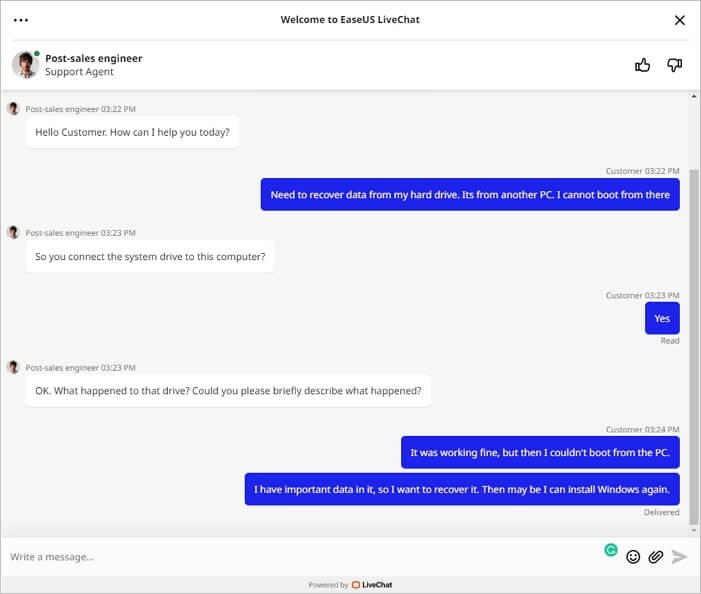
Step 3. You can easily connect with the experts for one manual recovery service and can enable free diagnosis anytime.
If you are wondering if you need the service, you may need it when things get tough for you. In comparison, the recovery software can do that job for you. When it's critical data, it is better to follow the advice of professionals.
Recover Deleted Files from WD External Hard Drive Using Software
EaseUS Data Recovery Wizard is an absolute help to conveniently get back deleted, formatted, or lost data. It is a complete professional help that is quite famous for its reliability and credibility. The tool can efficiently recover all lost files, videos, pictures, documents, and much more after deletion, partition loss, OS crash, virus attack, formatting, or other data loss situations. The tool comes up with a straightforward and easy-to-navigate recovery process and helps users recover data files quite efficiently.
Features:
- Flexible scanning modes for convenient access
- Ensured preview before recovery
- Works well on different file formats
How to Recover Data from WD External Hard Drive
Loss of data from the hard drive is a big issue for sure. Everyone who faces this issue wants to have absolute assistance immediately. Whenever it comes to data recovery options, EaseUS Data Recovery Wizard is an option that ensures smooth and efficient data recovery anytime. Here, we will give the full steps to recover data from the external hard drive.
Step 1. Scan the hard drive partition
Select the drive on your hard disk where you lost or deleted files. Click "Search for Lost Data" and let EaseUS data recovery software scan for all lost data and files on the selected drive.

Step 2. Check the results
When the scan completes, you can apply the "Filter" feature or click the "Search files or folders" option to find the lost files on the hard drive.

Step 3. Restore lost hard drive data
Select wanted files that you lost on the drive and click "Recover" to save them to another location.
💡Tip: You can restore data on the local disks, external hard drives, and also the cloud storage.

Conclusion
So, guys! Hope you have gotten complete information about WD External hard drive data recovery. If you have lost your data for specific reasons, don't worry; opt for data recovery solutions like EaseUS Data Recovery Wizard to get absolute help anytime.
WD External Hard Drive Data Recovery FAQs
The guide has tried to provide complete information about the WD External Hard Drive Data Recovery. It is one of the most annoying situations and can prevent you from accessing your important data. We have tried to put on some of the most asked questions here that will help you resolve the different issues you encounter while data loss on the hard drive. We are recommending you here to go through these questions and answers in detail to get solutions for different queries.
How do I fix a corrupted WD passport external hard drive?
Step 1. Launch your data recovery program.
Step 2. Select your WD hard disk that has to be detected on the program and press "Next".
Step 3. The tool will start scanning the device to search for the lost data within a few minutes.
Step 4. Once done with the scanning, you can quickly check all recovered files.
How do I retrieve files from WD My Passport?
To recover files from WD My Passport:
Step 1. Connect the WD Passport to your computer.
Step 2. Now select the WD Passport and make a scan.
Step 3. Get a preview of the recoverable files and choose the files to be retrieved.
Step 4. Recover data files with file modified date.
Step 5. Select a task for restoring it perfectly.
How do I access my passport hard drive on a PC?
Step 1. Launch the control panel and view devices and printers on it.
Step 2. Find the drive you are looking forward to restoring.
Step 3. Open the properties section of the drive and then proceed to the hardware tab.
Step 4. Three items in device functions will show up on your screen.
Step 5. Open the item's properties with the disk drive and then tap on the change settings.
Was This Page Helpful?
Cedric Grantham is a senior editor and data recovery specialist of EaseUS. He mainly writes articles and how-to tips about data recovery on PC and Mac. He has handled 10,000+ data recovery cases and is good at data recovery of NTFS, FAT (FAT32 and ExFAT) file systems, and RAID structure reorganization.
Approved by Evan Galasso
Evan Galasso is a digital forensics and data recovery engineer with over 10 years of experience in the field. He presents opinions on the current state of storage media, reverse engineering of storage systems and firmware, and electro-mechanical systems of SSDs and HDDs.
Related Articles
-
Ghost of Tsushima Director's Cut Not Saving? Fix on PC
![author icon]() Dany/Jul 24, 2024
Dany/Jul 24, 2024 -
Top 10 Best SDHC Card Recovery Software for PC [2024]
![author icon]() Cedric/Jul 24, 2024
Cedric/Jul 24, 2024 -
Here is How to Fix DllRegisterServer Was Not Found
![author icon]() Brithny/Jul 24, 2024
Brithny/Jul 24, 2024 -
Recover Lost Save Data in the Star Wars Jedi: Survivor
![author icon]() Jaden/Jul 24, 2024
Jaden/Jul 24, 2024
