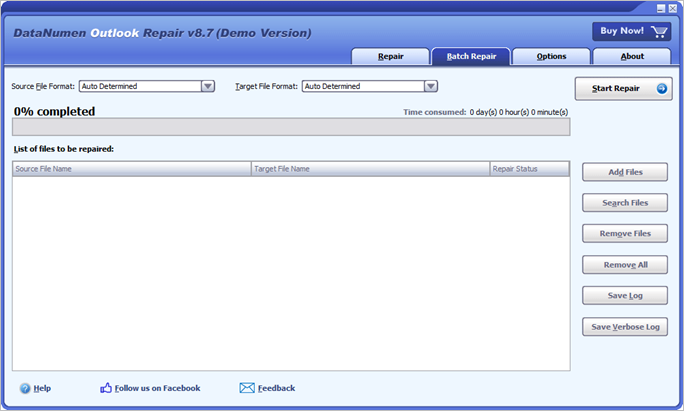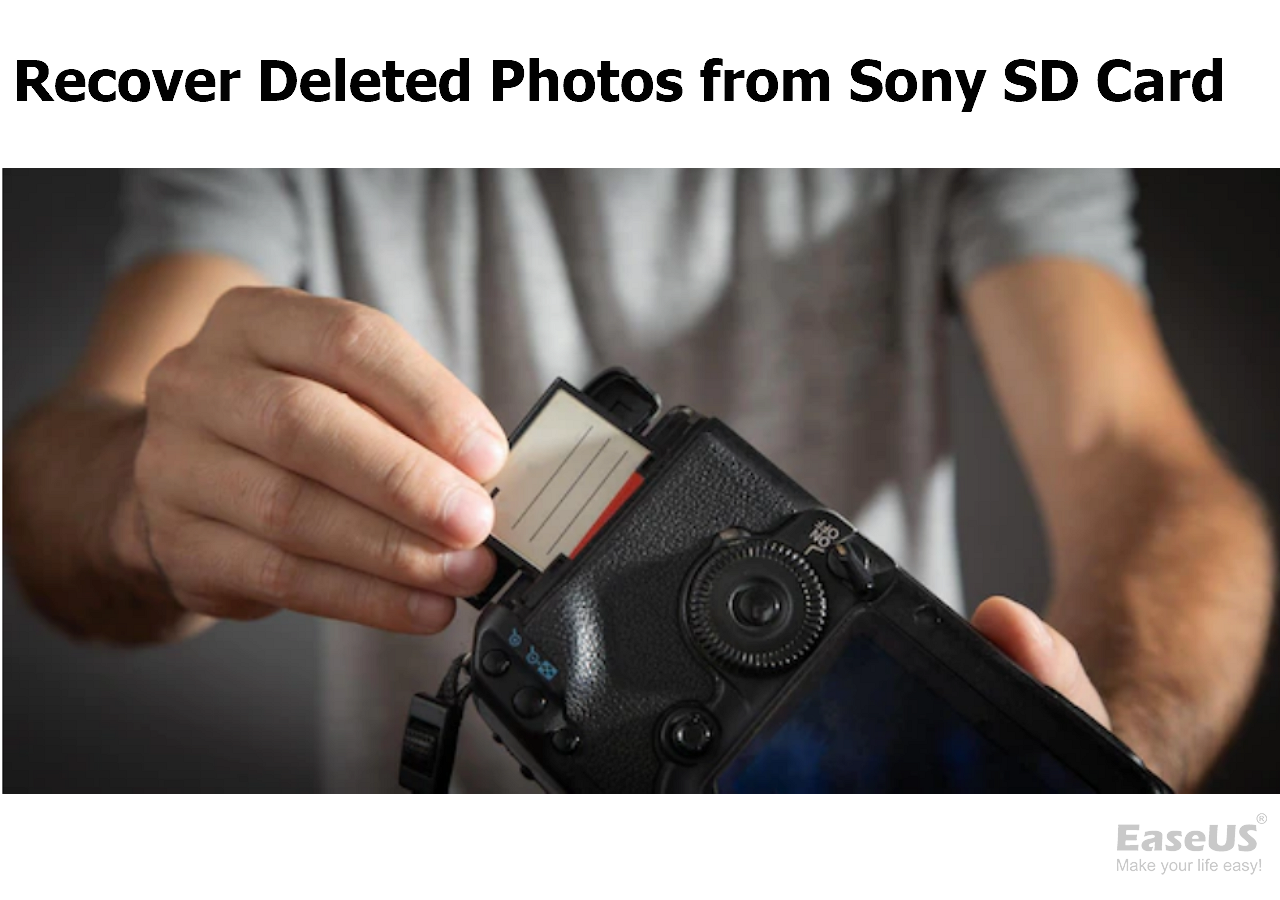-
![]() Free Toshiba HDD Recovery: Perform Toshiba Hard Drive Recovery for Free
Free Toshiba HDD Recovery: Perform Toshiba Hard Drive Recovery for Free December 12,2025
December 12,2025 6 min read
6 min read -
![]() Recover Deleted Photos from Olympus Digital Camera | Top Recovery Method
Recover Deleted Photos from Olympus Digital Camera | Top Recovery Method December 12,2025
December 12,2025 6 min read
6 min read -
![]()
-
![]()
-
![]()
-
![]()
-
![]()
-
![]()
-
![]() How to Recover Deleted Files from Sony SD Card | Full Recovery Guide
How to Recover Deleted Files from Sony SD Card | Full Recovery Guide December 12,2025
December 12,2025 6 min read
6 min read -
![]() Audio Recovery Software: How to Recover Audio Files on Windows/Mac/Android/iPhone
Audio Recovery Software: How to Recover Audio Files on Windows/Mac/Android/iPhone December 12,2025
December 12,2025 6 min read
6 min read
Page Table of Contents
To recover data with FAT32 freeware, download a tool like EaseUS Data Recovery Wizard, install it, and scan the FAT32 drive for lost files. After the scan, review the found files, select the ones you want to recover, and save them to a different drive than the one you are recovering from. For minor issues, you can also try built-in Windows tools like CHKDSK or ATTRIB.
PAGE CONTENT:
Overview of FAT32 File Recovery
SD cards from many popular brands, such as Samsung, SanDisk, PNY, Transcend, Sony, Kingston, Lexar, and Toshiba, enhance our lives and work by providing extra storage capacity, ranging from 2GB to 64GB. SD cards use the FAT32 file system and can be used on PCs, cameras, smartphones, game consoles, etc. Data recovery from FAT32 devices is often possible, thanks to the file system's structure and the availability of powerful recovery tools for both Windows and Mac users.
I have a 4GB FAT32 SD card with some family pictures on it. When I double-click the SD card in Windows, an error occurs. It says the card needs to be formatted. Before I could figure out what's going on there, I abruptly click yes, and everything now gets removed. I need to recover files from a FAT32 SD card, do you have any suggestions?
Be careful while using FAT32 SD cards. As presented in the scenario above, the memory card can become corrupted. The FAT32 file system may become RAW. Once the SD card becomes RAW, it indicates there is no file system on it. To bring it back to normal, it has to be reformatted to FAT32 on a Windows-based computer. In this case, you'll lose all data on the memory card.
How to Recover Data from a FAT32 Drive on Windows 10
If you are a Windows 11/10/8/7 user, you can get two ways to recover data from a FAT32 SD card and hard drive. One is using Windows data recovery software. And the other is checking your backup. Follow the steps below to recover data from FAT32 SD card/USB/HDD.
- Method 1. Recover Data from FAT32 Hard Drive with Data Recovery Software
- Method 2. Recover Data from FAT32 SD Card/Hard Drive with File History
Method 1. Recover Data from FAT32 Hard Drive with Data Recovery Software
Besides, accidental deletion, formatting, virus infection and other threats attack will risk contents on the SD card. Most of the cases require an instant FAT32 SD card recovery solution. Here you need to learn how to recover data files on a FAT32 SD card after accidents with free memory card recovery software. EaseUS Data Recovery Wizard ranks at the top list for the following highlights:
| 👌Easy Operation: | It only takes three steps to recover lost data. You do not need to have a technical background. |
| 🗂️Wide Compatibility: | Fully supports FAT32/16/12, NTFS, EXT2/3, HFS+, ReFS. |
| ⬆️High Quality: | EaseUS Data Recovery Wizard promises high-quality data recovery. It can fully scan the drive without damaging the original data. |
| 📌Supports 250+ Files: | Recover all types of lost files: photos, documents, videos, audio, emails, compressed files, etc. |
We provide a video for you to understand the FAT32 SD card recovery freeware better. Check the five highlights first:
- 00:30 - EaseUS Data Recovery Wizard Introduction
- 01:10 - Recover SD Card Files with EaseUS
- 02:17 - Windows File Recovery Introduction
- 03:34 - TestDisk Introduction
- 04:15 - PhotoRec Introduction

If you prefer a step-by-step guide, follow the steps below to recover FAT32 SD card data all by yourself now:
🏆 EaseUS SD card recovery leverages patented video fragment reconstruction technology to deeply repair video files lost due to accidental deletion, formatting, or corruption. Explicitly designed for cameras, action cameras, drones, and dashcams, it accurately restores complete and playable precious footage.
Step 1. Connect the SD card, memory card, or CF Card to your computer and launch EaseUS memory card recovery software on your PC. The SD card will be listed under the Devices section. Choose the SD card and click "Scan for lost data" to start looking for your lost data.

Step 2. The software will start a scan automatically. The scan is powerful enough to find all lost files that even lost file names. After the scanning process, you can find deleted items from the tree-view panel on the left. Then, click "Filter" if you are looking for a specific file type, like photos, documents, videos or emails.

Step 3. You can directly double-click the files to preview the content. After this, you can choose wanted files and click "Recover" to restore them to a secure location on your PC or other external storage devices.
Tip: You can restore data on the local disks, external hard drives, and also the cloud storage.

💡Want to know more about SD card data recovery? For example, what is the best SD card data recovery software? How to recover a damaged SD card? How to recover data from an unreadable SD card...Go for SD Card Data Recovery FAQs and restore your precious lost files.
🔆Why Is FAT32 Data Recovery Possible
FAT32 (File Allocation Table 32) is one of the oldest and most widely compatible file systems. While it has limitations (e.g., a maximum file size of 4 GB), it stores file metadata in a way that makes deleted or lost data recoverable - as long as the data hasn’t been overwritten.
When you delete a file or format a FAT32 drive:
- The file system marks the space as "available."
- The actual data remains on the drive until new data overwrites it.
This window of opportunity is when data recovery tools can scan and restore your files.
If you find this information helpful, please share it with others on social media to assist them in overcoming this common challenge.
Method 2. Recover Data from FAT32 SD Card/Hard Drive with File History
Windows 11/10/8.1 users have a built-in backup feature called File History. It backs up files in the Documents, Music, Pictures, Videos, Desktop folders, and OneDrive files to wanted drives. If you have turned on this feature, you can recover FAT32 data with File History.
Step 1. Click the Search box and type file history.
Step 2. Click "Restore personal files" from the search results.
Step 3. Choose the files you need to restore and preview them.
Step 4. Click the green "Restore" button.
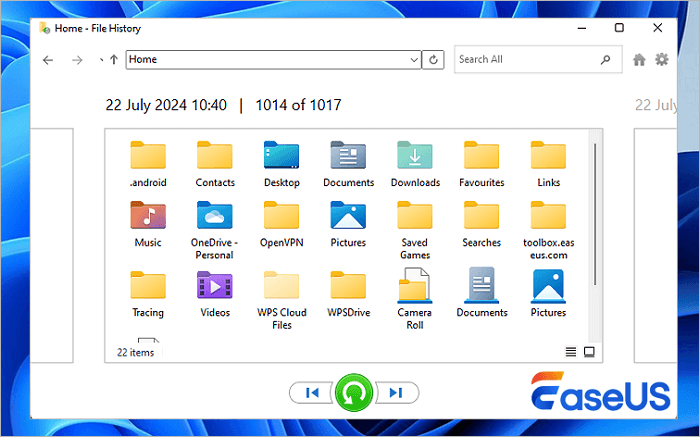
How to Recover Data from FAT32 Drive on Mac
The operations to recover a FAT32 SD card or hard drive could be a little bit different if you are a Mac user. There are still two ways to restore macOS data. One is using EaseUS Data Recovery Wizard for Mac. The other is to restore data with Time Machine. Keep reading to get more information.
- Method 1. Recover Data from FAT32 SD Card with Mac Data Recovery Software
- Method 2. Recover Data from FAT32 SD Card with Time Machine
Method 1. Recover Data from FAT32 SD Card with Mac Data Recovery Software
EaseUS provides a Mac version of the data recovery tool. With it, you can recover deleted files on macOS Ventura, Monterey, Big Sur, Catalina, and more. Besides, it supports data recovery from a hard drive, SSD, USB flash drive, pen drive, SD card, memory card, and more. Download this reliable tool and restore SD card data now.
Step 1. Select the SD card
- Correctly connect your memory card to your Mac. Launch EaseUS Data Recovery Wizard for Mac.
- Go to "SD Card Recovery", find your Canon/Nikon/Go Pro/DJI/Sony SD card, and click "Search for lost files".
Note: Before data recovery, you'd better click "Disk Backup" from the left sidebar to create a backup of your SD card to avoid further data loss. After backing up the SD card, the software can recover data from your SD card backup, and you can remove the SD card and use it again.

Step 2. Filter lost SD card data
After the scan, all files will be presented in the left panel in the scan results. Find wanted photos, videos, and other files.

Step 3. Preview and recover data
Preview the SD card data and select the wanted files. Then, click the "Recover" button. Don't save the recoverable files to the SD card itself in case of data overwriting.

Method 2. Recover Data from FAT32 SD Card with Time Machine
Mac users also have a built-in backup and recovery tool, which is called Time Machine. It helps users to back up apps, music, photos, email, and documents. Follow the steps below to run a Time Machine Data Recovery.
Step 1. Plug in the drive that contains the Time Machine Backup.
Step 2. You'll see the Time Machine Backup drive. Open it and click on the database file to view the backup.
Step 3. Copy the files you want to restore and paste it to the new drive.
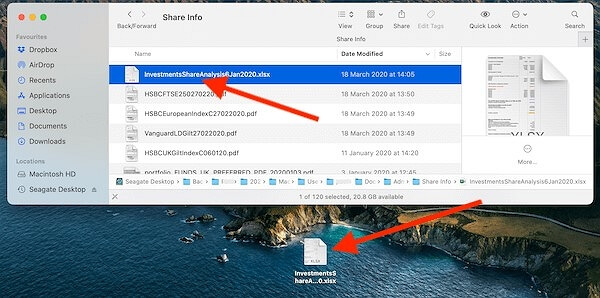
📒Expert Tips & Data Recovery Statistics
- Success Rate: Studies show that over 70% of deleted files on FAT32 drives can be recovered if no new data is written (Source: Journal of Digital Forensics, 2024).
- Time Matters: The chances of recovery drop by ~15% per day of continued device usage after data loss.
- Cloud Backup Tip: Always back up critical data to Google Drive, iCloud, or OneDrive to avoid future loss.
Conclusion
No matter you are using a Windows system or macOS, you can find a way to recover data from a FAT32 SD card/hard drive/USB flash drive. Using data recovery software is recommended because the operations are easy and fast. Even if you don't have a backup, you can still get the SD card data back.
Recover Data from FAT32 SD Card FAQs
If you still have problems, you can read the questions and answers below to get additional help.
1. How do I recover data from FAT32?
You can recover data from the FAT32 drive with the steps below:
- Download and install EaseUS Data Recovery Wizard
- Select the FAT32 partition and click Scan
- After the scan, find lost data through the file type
- Select wanted files and click Recover to retrieve lost data from the FAT32 drive
2. Can I recover data from a formatted SD card?
Is SD card formatted recovery possible? Yes. Although SD card formatting will cause file loss on the device, it doesn't mean the data is totally erased. Formatting only breaks the data structure on the card. But in fact, the data is still there.
3. How do I fix a corrupted SD card?
You can repair a corrupted SD card and run a corrupted SD card recovery with the solutions below:
- Change the SD Card Drive Letter
- Repair Corrupted File System
- Update SD Card Driver
- Format Corrupted SD Card
4. What is the best FAT32 Recovery tool?
There are many reliable data recovery tools available for free. For Mac and Windows, EaseUS data recovery software is your best bet. While for Linux, PhotoRec is your best choice.
Was this page helpful?
-
Jaden is one of the editors of EaseUS, who focuses on topics concerning PCs and Mac data recovery. Jaden is committed to enhancing professional IT knowledge and writing abilities. She is always keen on new and intelligent products.…
-
Jean is recognized as one of the most professional writers in EaseUS. She has kept improving her writing skills over the past 10 years and helped millions of her readers solve their tech problems on PC, Mac, and iOS devices. …

20+
Years of experience

160+
Countries and regions

72 Million+
Downloads

4.9 +
Trustpilot Score


Free Data
Recovery Software
Recover data up to 2GB for free!