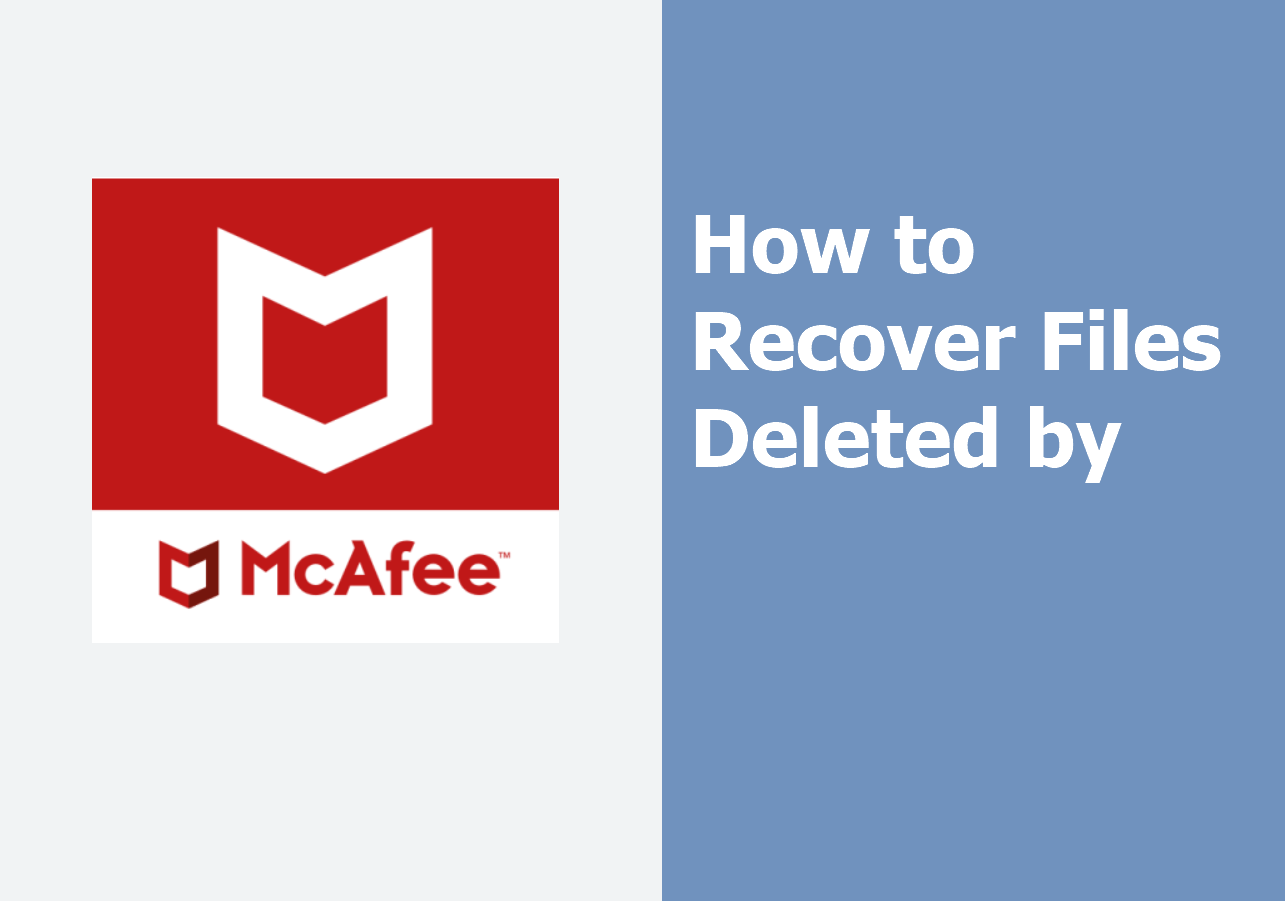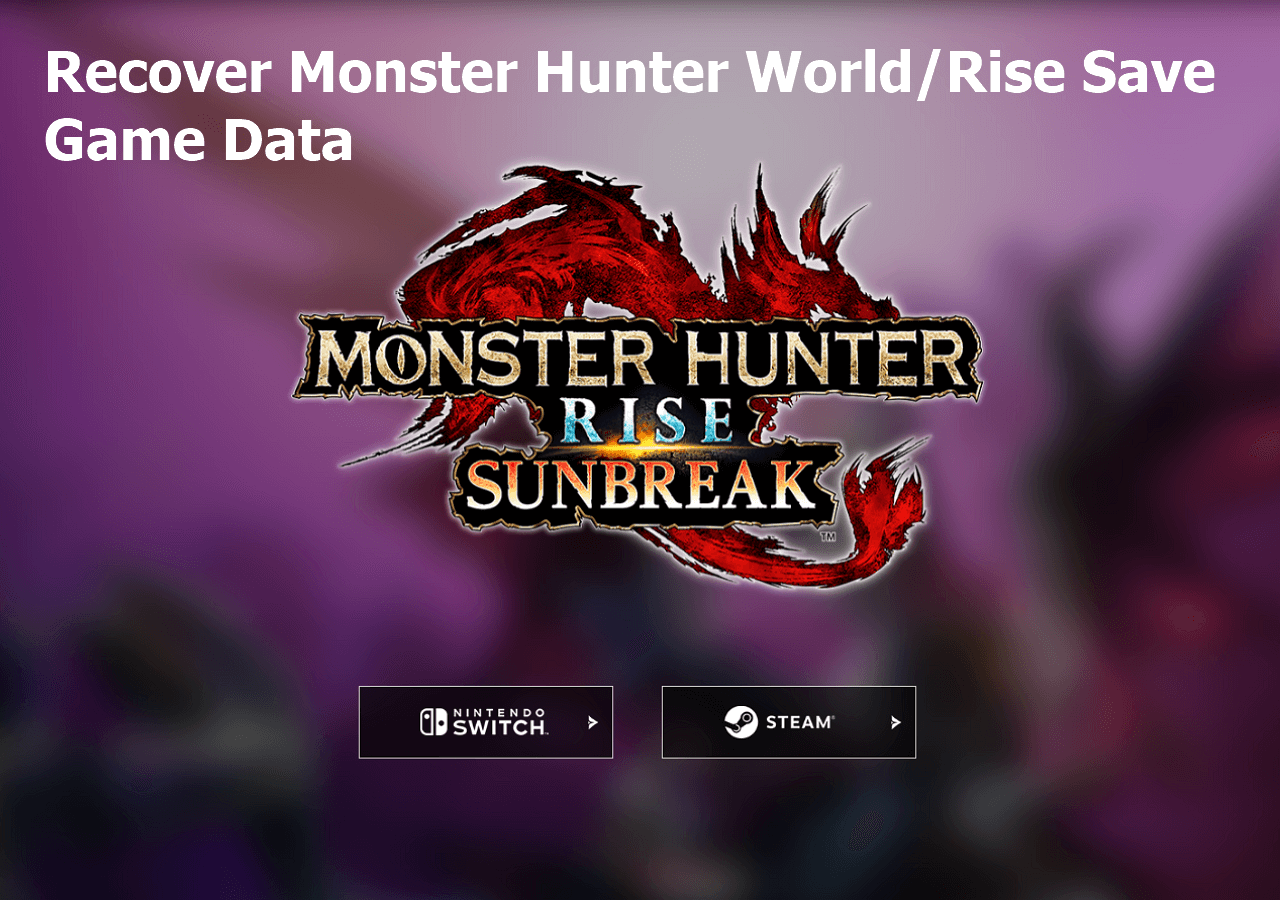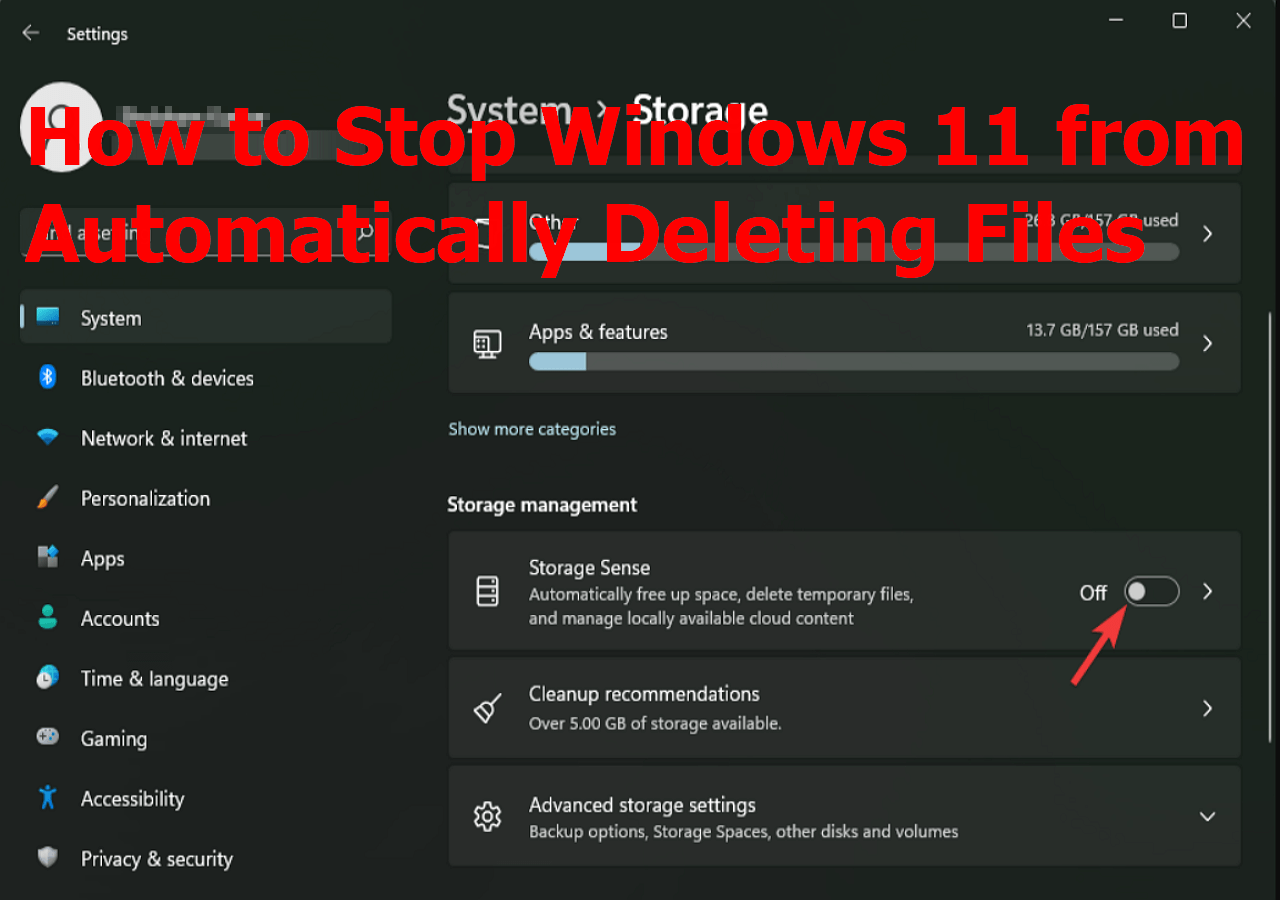-
![]() Seagate Data Recovery: How to Recover Data from Seagate External Hard Drive
Seagate Data Recovery: How to Recover Data from Seagate External Hard Drive December 12,2025
December 12,2025 6 min read
6 min read -
![]()
-
![]() How to Recover Deleted Photos from Fujifilm Camera | Fujifilm Photo Recovery
How to Recover Deleted Photos from Fujifilm Camera | Fujifilm Photo Recovery December 12,2025
December 12,2025 6 min read
6 min read -
![]()
-
![]()
-
![]()
-
![]()
-
![]() 3 Ways to Recover Monster Hunter World/Rise Save Game Data on PC/Steam/Switch
3 Ways to Recover Monster Hunter World/Rise Save Game Data on PC/Steam/Switch December 12,2025
December 12,2025 6 min read
6 min read -
![]()
-
![]() 2025 Tips: How to Stop Windows 11 from Automatically Deleting Files
2025 Tips: How to Stop Windows 11 from Automatically Deleting Files December 12,2025
December 12,2025 6 min read
6 min read
Page Table of Contents
PAGE CONTENT:
How to Perform SD Card Recovery Online for Free
If you accidentally deleted a file or lost your data on your card after mistaken formatting or other malfunctions, can you perform the SD card recovery online? We can tell you that data recovery from an SD card is totally possible, but there's no online tool that can do that. Why? Because recovering lost data from an SD card or other storage devices requires scanning the whole card and analyzing the data, online tools cannot deal with this scanning task.
However, it's possible to recover files from an SD card for free - install SD data recovery software like EaseUS SD card recovery freeware, Recuva, or PhotoRec, as there are no truly online, free tools for this purpose. You'll then connect the SD card to your computer, run the software, scan the card to find lost files, preview and select the files for recovery, and then restore them to a different location on your computer.
Here, we will show you a reliable SD card data recovery software free version and teach you step-by-step how to recover lost or deleted files using the program.
SD Card Recovery Online Free Alternative
Our recommendation is to use the EaseUS Data Recovery Wizard to recover data files from the SD memory card. This SD card recovery tool is free to use and has reliable support services. Download this tool now and keep reading to learn more about it.
You Can Trust EaseUS Data Recovery Software
EaseUS Data Recovery Wizard has acquired an extensive technical base in data recovery and trusted by billions of users since 2005. Check out reviews on Trustpilot.
It is a reliable data recovery tool that supports recovering deleted files from SD cards without much effort and time. This SD card recovery tool supports data recovery from multiple storage devices, including the SD card, micro SD card, TF card, SDHC card, and other memory cards. It can recover deleted photos from the SD card, also supports video, document, and audio recovery.
EaseUS SD card data recovery software has a good reputation, and it can even recover data from a corrupted SD card or memory card. Here are some read comments of EaseUS Data Recovery Wizard:
Review:
- Gave me quick help with a reactivation and new key for my EaseUS Data Recovery software late at night, right when I needed it! Would recommend! Mike Cottle from Trustpilot
- I accidentally deleted all files in my external hard drive. Panicked, I searched online and found EaseUS Data Recovery. Also, purchased for Windows, the assistant was happy to change for Mac users type regards my situation. Thank you! Varis from Trustpilot
- My computer crashed and i lost everything. Was using an older version of Data Recovery software. I contacted online chat support and they reset my license so i could reinstall!!!!! THANK YOU!!! Randy from Trustpilot
If you think the information about this SD card recovery software is helpful, don't forget to share this article on social media, and this software is also available for SD card recovery on a Mac!
How to Recover SD Card Data with Online Recovery Software
EaseUS Data Recovery Wizard can find and recover deleted, formatted, or lost pictures and images. Its wizard-style interface allows you to complete the recovery in three simple steps.
Now, it's your time to follow the step-by-step guide below to start your data recovery process. All brands, including SanDisk, Kingston, PNY, Lexar, Transcend, PQI, etc, are supported.
Although recovering data online from an SD card is impossible, this software is very small and is now available online, so you can download it in a few minutes. After that, you can run the downloaded executable file and follow the instructions to install it on your computer with ease.
You can follow the steps below to recover the memory card or SD card with EaseUS recovery software;
Step 1. Launch EaseUS SD card recovery freeware after connecting the SD card to the computer. Find the target SD card and click "Scan for lost data".

Step 2. It will be very convenient to apply the filter tab to find target files. For example, if you want to recover deleted videos from an SD card, just choose "Videos".

Step 3. You are allowed to preview the pictures, documents, videos, and audio files in the preview window. After selecting the files, choose "Recover" to restore these files.

Now, you can check the following video tutorial to find out how to recover lost or deleted files from an SD card:
- 00:00 SD Card Recovery Basic Info
- 01:08 Delete Files from SD Card
- 01:50 Download EaseUS Data Recovery Wizard
- 02:25 Recover Deleted Files from SD Card
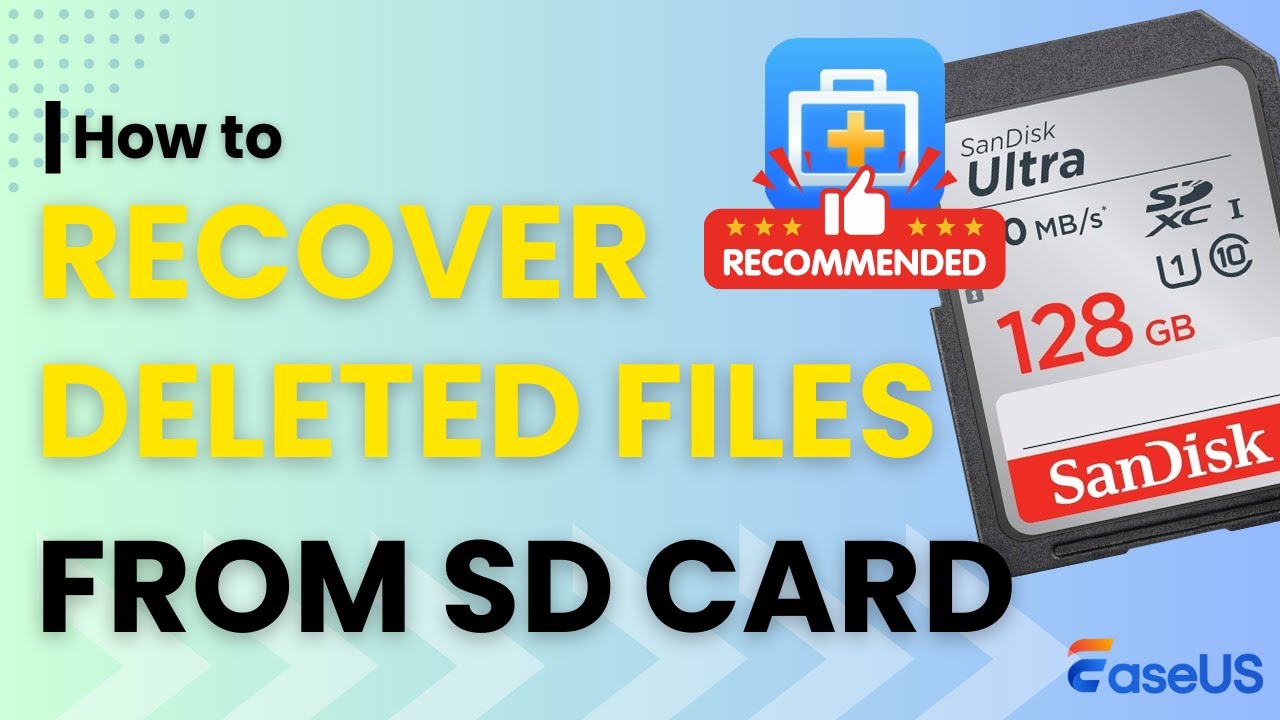
We hope this guide is clear enough and can help you recover the SD card. Don't forget to share this detailed guide to help more SD card users!
How to Prevent SD Card Data Loss
SD cards are becoming more and more popular with the surging usage of mobile devices and digital cameras. At the same time, unexpected data loss issues on the SD card caused by various reasons are also occurring a lot. This quickly becomes a problem that troubles many users.
Data loss happens every day and everywhere. It is important to protect your data in advance. Here are some useful tips to do so:
- Back up photos, files, or other data. Save them to your external hard drives, cloud drives, or computers. If necessary, create a scheduled backup to automatically back up SD card files, and this can help you recover deleted files from the SD card without software.
- Always keep a professional and reliable antivirus program on your computer. It will help you get rid of almost all the harmful files that may wreak havoc on your vital data.
- When the device's battery is insufficient, do not write any data to the SD card (like taking new pictures, recording videos, etc) to prevent data loss.
- Do not remove the SD card or shut down the system while the read/write operation is in progress. Otherwise, it will cause damage to the card.
- Avoid using or placing the memory card in a high-temperature and high-humidity environment.
If the data on the SD card is already lost, do not try to find online recovery tools to recover your data; just download the EaseUS Data Recovery Wizard to solve all your problems!
SD Card Recovery Software Comparison
Data loss can happen to anyone at any time for many reasons. You may need freeware to recover a formatted SD card, recover lost data from a corrupted SD card, etc. EaseUS recovery freeware provides an easy-to-understand graphical interface that is suitable for everyone to use without any technical requirements. A free click can help you recover files from the SD card for free.
We also compared standard memory card recovery tools and reviewed 10 common SD card recovery tools on the market, selecting the best four. You can choose the right product for you according to this comparison table!
|
EaseUS Data Recovery Wizard |
Recuva |
Disk Drill |
TestDisk |
|
| User-friendly Interface | ✔️ | ❌ | ✔️ | ❌ |
| Supported OS | Windows macOS |
Windows | Windows macOS | Windows |
| Corrupted Memory Card Recovery | ✔️ | ❌ | ✔️ | ❌ |
| Formatted Memory Card Recovery | ✔️ | ✔️ | ✔️ | ✔️ |
| RAW Memory Card Recovery | ✔️ | Limited support | ✔️ | ✔️ |
| RAW Photo Recovery | ✔️ | ❌ | ✔️ | Limited support |
| Video Fragments Match | ✔️ | ❌ | ❌ | ❌ |
| Memory Card Photo/Video Repair | ✔️ | ❌ | ❌ | ❌ |
| File Preview | ✔️ | Limited support | ✔️ | ❌ |
| Price | Free Starts at $69.95 |
Starts at $24.95 | Starts at $89 | Free and open source |
Don't hesitate to download this free SD card recovery program anymore! If you want to recover deleted files from SD cards without software, you can also contact professional local recovery labs for data recovery services.
Memory Card Recovery Online FAQs
To learn more about memory card recovery online free, check the following four questions and answers:
1. What is the best SD card recovery software?
We have a list of the top 10 best free SD card data recovery software:
- 1. EaseUS Data Recovery Wizard
- 2. Recuva
- 3. Acronis Revive
- 4. Disk Drill
- 5. R-Studio
- 6. Stellar Data Recovery
- 7. Remo Recover
- 8. Recover My Files
- 9. Puran Data Recovery
- 10. TestDisk
2. How can I recover my SD card for free?
You can try EaseUS Data Recovery Wizard, and it is handy and safe. You will need only three steps to recover your SD card for free.
- 1. Launch the EaseUS Data Recovery Wizard and scan the target SD card to find lost files.
- 2. Preview the files, and you are supposed to filter them.
- 3. After selecting all the needed files, you can click on "Recover" to get back your files.
3. Why is my data lost on the SD card?
It is a common problem to lose data on an SD card, and you may lose data because of incorrect operations, sudden ejections, accidental deletion, and even physical damage. If you lose data on the SD card, you can find a data recovery program to recover the lost files.
4. How can I recover deleted files from my SD card without software for free?
If you have a regular backup of your SD card, you can retrieve deleted files from the backups. If you are a data recovery expert, you can try to recover deleted files by yourself without any backups and programs. If you are not a data recovery expert, you will need an SD card recovery tool.
Was this page helpful?
-
Brithny is a technology enthusiast, aiming to make readers' tech lives easy and enjoyable. She loves exploring new technologies and writing technical how-to tips. In her spare time, she loves sharing things about her game experience on Facebook or Twitter.…
-
Mahesh is an experienced computer tech writer. He's been writing tech how-to guides for about 8 years now and has covered many topics. He loves to teach people how they can get the most out of their devices.…

20+
Years of experience

160+
Countries and regions

72 Million+
Downloads

4.9 +
Trustpilot Score


Free Data
Recovery Software
Recover data up to 2GB for free!