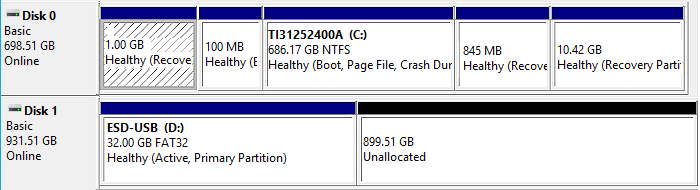-
![]()
-
![]() Free | How to Recover Files from Formatted USB/Pen Drive
Free | How to Recover Files from Formatted USB/Pen Drive December 12,2025
December 12,2025 6 min read
6 min read -
![]()
-
![]()
-
![]()
-
![]()
-
![]()
-
![]() Fix Virtual Disk Service Error: There Is No Media in the Device
Fix Virtual Disk Service Error: There Is No Media in the Device December 12,2025
December 12,2025 6 min read
6 min read -
![]() Recover Deleted Files from USB Without Software [2025 Updated]
Recover Deleted Files from USB Without Software [2025 Updated] December 14,2025
December 14,2025 6 min read
6 min read -
![]()
Page Table of Contents
The pen drive repair software, someone also calls it USB repair tool, is designed to repair USB flash drive or pen drive without formatting or losing data. It is quite helpful when the device is corrupted or inaccessible due to virus attack, file system corruption, hardware malfunction, improper shutdown or any other type of device failure.
Stop using pen drive repair software full crack with keygen
With the official release of this software, many people tend to find ways to crack it for free data recovery. As a result, unknown websites and geeks offer paths for these people to download the cracked pen drive repair software full version with serial key, keygen, serial number, license code.
However, we highly recommend you to stop using the cracked software immediately. Instead of assisting users with data recovery, the cracked software even take advantages from you, for instance:
- Further data loss
- Privacy leaking
- Account security issue
- Virus attack, malware infection, etc.
Besides, it's illegal to use cracked pen drive repair software crack. You may also fail to download this software through an invalid path or invalid download link.
Download free alternative software to repair USB pen drive without losing data
In the view of protecting your data and repair your USB or pen drive back to life, here, we offer you a better solution - to download EaseUS free data recovery software as an alternative to recover data and repair USB pen drive with CMD - a free Windows built-in hard drive repair software.
This solution works as well as other pen drive repair software. What's more, it can help you avoid all the potential risks such as virus infection or privacy issues by using pen drive repair software full crack with serial key, keygen, serial number or license code.
And you can follow guidelines below to fix and repair your USB, pen drive without losing any data now:
# 1. Recover data with EaseUS free data recovery software
Before you start repairing the USB or pen drive, you can try free data recovery software - EaseUS Data Recovery Wizard Free to retrieve them back with ease.
This program allows you to recover multiple types of files like pictures, videos, audio files, emails, documents and supports 2GB free data recovery. If your lost data is more than 2GB, you can upgrade it into EaseUS Data Recovery Wizard Professional for unlimited data recovery. The recovery process is all the same:
Step 1. Run USB Data Recovery Software
Connect the USB drive or pen drive to your computer and launch EaseUS USB data recovery software on your PC. Select the drive which is labeled as a External drives, and click "Scan for lost data" to start looking for lost files.

Step 2. Scan and Search Lost Files on a USB Drive
EaseUS Data Recovery Wizard will thoroughly scan your USB flash drive/pen drive and find all your lost data on it. When the scan process completes, use the Filter feature to find wanted files.

Step 3. Restore All Lost Files from USB
A double-click will allow you to preview the files. Select the target files to restore and click "Recover" to save them to a secure location on your PC or other external storage devices.

Remember to save the files into another secure location before making your pen drive or USB flash drive available for saving files again.
# 2. Repair USB pen drive with CMD - Windows free pen drive repair software
After restoring essential data from the USB, you can now apply CMD with the command below to repair USB pen drive:
Step 1: Plug-in your pen drive to your computer, go to the start menu, type: cmd in a search bar, hit enter.
Step 2: Double click "cmd. exe" under a list of programs to open CMD command line that allow you to fix your corrupted pen drive.
Step 3: Type in: chkdsk /X /f pen drive letter: or chkdsk sd card letter: /f. For example chkdsk /X /f G: or chkdsk h: /f.

By doing so, the CMD utility will repair corrupted file system and make your device reusable again.
Note that the CMD command lines offered here only work to repair the corrupted file system, device inaccessible issues. If you have more complex issues such as pen drive is write-protected, USB is not working, you'll need to click the provided link here or turn to other professional solutions provided online for help.
Tips to protect pen drive or USB data
In addition, we'd also show you some reliable tips to protect your pen drive or USB data from device failure, internal device error or sudden file deletion by mistake. Follow and make these tips your best tools to guard data and device:
# 1. Use Error checking to remove existing device error
Error checking is a chkdsk alternative tool in Windows OS, assisting users checking and fixing existing errors on storage devices.
Step 1: Insert the corrupted USB to your PC via the USB port. Open the File Explorer.
Step 2: Right-click on the USB device, select Properties.
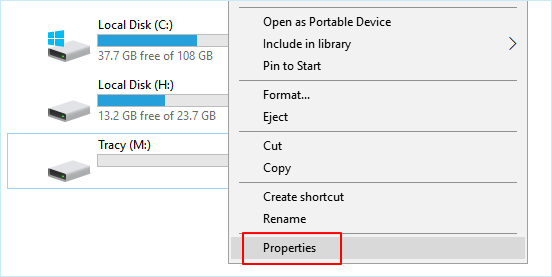
Step 3: Go to Tools, click the Check button under Error checking.
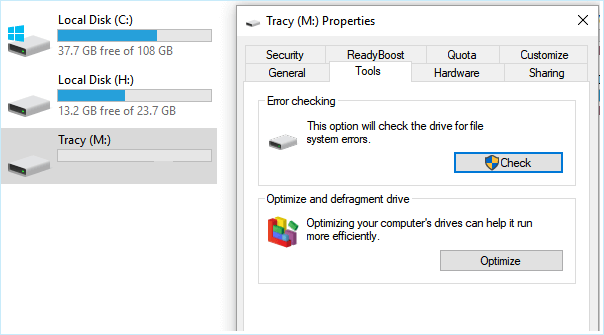
Step 4: Select Scan and repair drive.
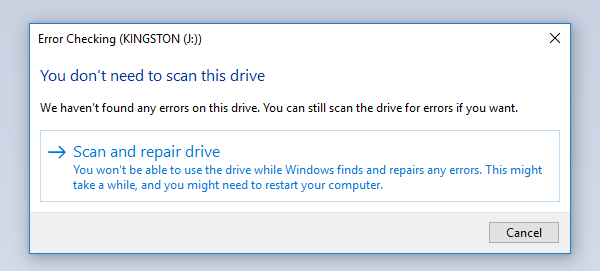
Step 5: Continue to follow the wizard interface, it will prompt you to automatically fix disk errors if any are detected.
# 2. Back up essential data regularly
Another meaningful tip for you is to back up essential data on your hard drive, external hard drive, USB pen drive regularly. You can either choose to make a copy of these files or back up them at one time with the help of professional free backup software.
Also, it's important to navigate a secure device to save your backup. Usually, an external hard drive or cloud drive is preferable.
Was this page helpful?
-
Finley is interested in reading and writing articles about technical knowledge. Her articles mainly focus on file repair and data recovery.…
-
Tracy became a member of the EaseUS content team in 2013. Being a technical writer for over 10 years, she is enthusiastic about sharing tips to assist readers in resolving complex issues in disk management, file transfer, PC & Mac performance optimization, etc., like an expert.…

20+
Years of experience

160+
Countries and regions

72 Million+
Downloads

4.9 +
Trustpilot Score


Free Data
Recovery Software
Recover data up to 2GB for free!