About Windows 10 update stuck at Checking for updates issue
Now, Microsoft is releasing a series of updates for Windows 10 and users can easily download and install the new build via Windows Update or Windows installer. But sometimes, things don't quite work the way it was intended. Many users reporting that they fail to download and install Windows 10 update because it stuck at checking for updates. The process always stays at 0% and never moved on.
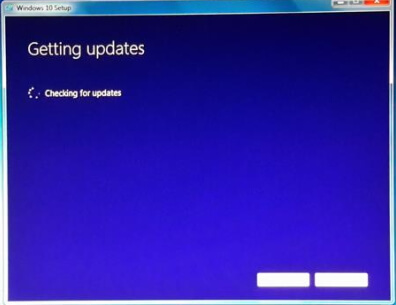
Have you ever encountered a similar problem while trying to get the new Windows 10 update? Don't worry! This page shows you how to fix Windows 10 update stuck at checking for updates issue in three simple steps.
Note: As unexpected accidents like download stuck, fail to install, restoring your previous version of Windows stuck, data loss, etc can happen at any time during Windows 10 upgrade, we recommend you to create a full back of your PC with EaseUS Windows backup software in advance to protect your system, programs, and personal data.
Secure Download
Steps to fix Windows 10 install stuck at checking for updates issue
Step 1. Stop windows update service
- Go to Start – All Programs – Accessories – right click on Command Prompt and select "Run as administrator"
- Type net stop wuauserv to stop windows update service.
- Wait till you get : The windows update service was stopped successfully. Don't close the Command prompt window, you will need it later.
Step 2. Delete two folders
Go to C:\Windows\SoftwareDistribution and delete all files in "DataStore" and "Download" folder.
Step 3. Start windows update service
In the Command prompt window, type net start wuauserv to start windows update service.
After finishing all the three steps, you can restart your computer and try to get the new Windows 10 update. You'll find the install window will complete getting updates very fast and after the window will change to Ready to install. Press install and from now on the installer won't get stuck at checking for updates and work fine.
Was This Page Helpful?
Daisy is the Senior editor of the writing team for EaseUS. She has been working at EaseUS for over ten years, starting as a technical writer and moving on to being a team leader of the content group. As a professional author for over ten years, she writes a lot to help people overcome their tech troubles.
Written by Tracy King
Tracy became a member of the EaseUS content team in 2013. Being a technical writer for over 10 years, she is enthusiastic about sharing tips to assist readers in resolving complex issues in disk management, file transfer, PC & Mac performance optimization, etc., like an expert.
Related Articles
-
Fix 'Startup Repair cannot repair this computer automatically' in Windows 10/8/7/Vista
![author icon]() Tracy King/2024-11-25
Tracy King/2024-11-25 -
[Solved] iCloud Drive May Not Work Properly | How to Restore Data from iCloud Drive
![author icon]() Brithny/2024-10-23
Brithny/2024-10-23 -
Fix macOS Sequoia Keeps Crashing at Start [Easy & Secure]
![author icon]() Finley/2024-10-25
Finley/2024-10-25 -
How to Backup OneNote in Windows 10 and How to Restore OneNote from Backup
![author icon]() Tracy King/2024-03-15
Tracy King/2024-03-15
EaseUS Data Recovery Services
EaseUS data recovery experts have uneaqualed expertise to repair disks/systems and salvage data from all devices like RAID, HDD, SSD, USB, etc.
