We cannot deny that SanDisk Extreme Pro Portable SSD is an excellent portable SSD device that brings convenience for computer users, mobile phone users, and photographers. This SSD focuses on portability and ease of use, and it has three storage sizes, 1TB, 2TB, and 4TB.
SSD is a powerful storage device with high-speed reading and writing ability. SSD can be damaged like other external devices, and many common issues may appear. Most SanDisk SSD users may encounter SanDisk Extreme Pro Portable SSD failing or undetected issues.
I just had a SanDisk Extreme Portable Pro 2TB SSD fail on me (bought it less than a month ago) – ARGH! Any suggestions on reliable SSDs I should look into? Would love any other advice/suggestions on this topic
I was cloning ALEXA Mini footage with Resolve and now the SSD no longer mounts on my Mac (I've tried everything – going to look into data recovery in the meantime). from Reddit
For this user's situation, EaseUS data recovery should be his first choice to recover lost data on SanDisk SSD. Anyway, this article will help you discover reasons and experts' solutions for the SanDisk Extreme Pro Portable SSD not detected issue.
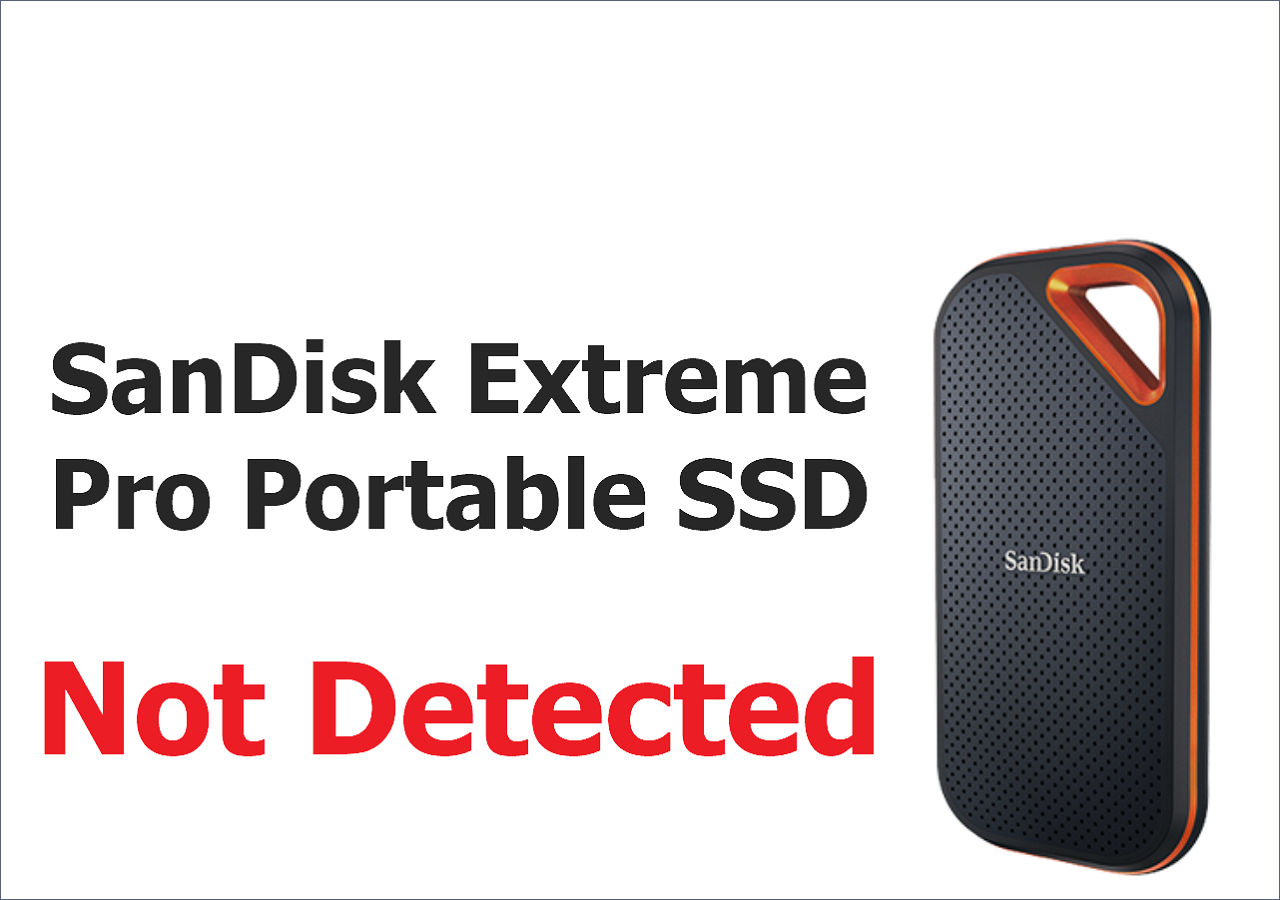
SanDisk Extreme Pro Portable SSD Not Detected Reasons
Before learning the detailed solution, you'd better know why this issue happens. Multiple reasons can cause SanDisk Extreme Pro Portable SSD not to be detected on your PC:
- File system corruption. That can be the most likely cause of the SanDisk Extreme Pro Portable SSD not being detected, but the company has not officially announced the reason.
- Faulty connection. The cable you are using to connect SanDisk SSD needs to be checked.
- Outdated SanDisk SSD driver. If you don't update the outdated driver, the undetected issue will not be solved.
- Windows or macOS system failure. File system corruption can directly cause the external hard drive to be undetected.
- Hardware corruption. You cannot use your SanDisk SSD as normal when the portable SSD has been corrupted or damaged physically.
Keep reading to learn the detailed expert's solutions to troubleshoot this error.
Troubleshoot SanDisk Extreme Pro Portable SSD Not Detected
You'll have more than one method to solve this issue. Before all the solutions, you'd better try to rescue data from your SanDisk Extreme Pro Portable SSD first. Recovering deleted files on SSDs with professional SSD data recovery software is simple. EaseUS Data Recovery Wizard has resolved many SanDisk Extreme Portable SSD data loss issues, and this software is easy to operate.
Check the following simple steps to perform SanDisk Extreme Pro recovery with EaseUS:
- Download and install the EaseUS SSD recovery tool, and launch it on your PC.
- Choose the SanDisk Extreme Pro Portable SSD and click "Scan".
- Look for useful files that you want to recover, and select them.
- After previewing the files, you can recover them.
After retrieving data from your SanDisk SSD, you can read the following most useful methods to resolve the detection issue.
Fix 1. Update SanDisk Pro Portable SSD Driver and Firmware
We have mentioned that an outdated driver will possibly cause this issue. You can go to Windows Device Manager to update/uninstall drivers. If you use a Mac device such as iMac or MacBook, you can update macOS to update the driver. You can follow the video below to update the firmware of your SSD:
- 00:10 SanDisk SSD firmware issue introduction
- 01:36 Find the updated files on your computer
- 02:22 Different messages of SSD update complete
Updating PC drivers can help the PC perform better and ensure better hardware compatibility. Anyway, updating your driver frequently can help you have a better user experience.
Fix 2. Repair SanDisk Extreme Pro Portable SSD File System Errors
You can repair SanDisk SSD's file system using Command Prompt on Windows and Mac Disk Utility on macOS.
- For Windows: Launch CMD as an administrator and type in chkdsk C: /f /r /x in the CMD window. While using this command line, you should replace C with the right drive letter.
- For macOS: Use Spotlight to enter Disk Utility and find your SanDisk Extreme Pro Portable SSD. Click "First Aid" and follow the prompts to repair your SSD.
Fix 3. Repair SanDisk Extreme Pro Portable SSD with Data Recovery Services
When you cannot update the firmware or repair the SSD by yourself, you should seek experts' help, and most users will prefer EaseUS data recovery services. The EaseUS engineer team provides full-round recovery and repair services for SSDs and HDDs. You can easily fix SanDisk SSD not detected issues and recover essential data with this professional service.
Contact the service by clicking the link below to get professional help!
Consult with EaseUS data recovery experts for one-on-one manual recovery service. We could offer the following services after a FREE diagnosis
- Repair corrupted RAID structure, unbootable Windows OS, and corrupted virtual disk file
- Recover/repair lost partition and re-partitioned SSD drive
- Unformat the hard drive and repair the raw drive(Bitlocker encrypted drive)
- Fix disks that become GPT-protected partitions
Avoid Data Loss on SanDisk Extreme Pro Portable SSD
This error will not only happen on an old SSD drive but it can also be happened on a new one. So, it is important to prevent your data on SSD in advance, and here are some tips to help you avoid data loss:
- Back up your SSD to the cloud. It has a lower risk of losing data on cloud storage.
- Avoid using your SSD in extreme environments, including dusk, fire, and water.
- Update the firmware of SanDisk Extreme Pro Portable SSD from the SanDisk official website.
- Don't download unknown files or software on your SSD.
The Bottom Line
You should be careful while using a portable SSD because it is easy to encounter physical damage when you take it out with you. Once encounter SanDisk Extreme Pro Portable SSD not detected on Mac or Windows, rescuing data with EaseUS Data Recovery Wizard will be your first choice.
Was This Page Helpful?
Dany is an editor of EaseUS who lives and works in Chengdu, China. She focuses on writing articles about data recovery on Mac devices and PCs. She is devoted to improving her writing skills and enriching her professional knowledge. Dany also enjoys reading detective novels in her spare time.
Related Articles
-
SSD Not Detected in BIOS | Top 8 Ways to Fix🔥
![author icon]() Jerry/2025-07-04
Jerry/2025-07-04 -
Screen Flickering When Playing Games - Try These 7 Fixes
![author icon]() Jerry/2025-07-04
Jerry/2025-07-04 -
[Fixed] The File Is Corrupted and Cannot Be Opened in Excel/Word
![author icon]() Tracy King/2025-07-04
Tracy King/2025-07-04 -
[Too Slow!] How to Fix USB 3.0 Transfer Speed Pretty Slow
![author icon]() Brithny/2025-12-12
Brithny/2025-12-12
EaseUS Data Recovery Services
EaseUS data recovery experts have uneaqualed expertise to repair disks/systems and salvage data from all devices like RAID, HDD, SSD, USB, etc.
