Are you experiencing problems with the health of your SSD dropping? You have come to the right place if you are struggling with your Samsung 990 Pro SSD's health status. In this article, we will analyze the causes of Samsung 990 Pro SSD health drops in detail and provide solutions:
Overview of Samsung 990 Pro SSD Health Issue
Samsung SSDs are a well-known hardware manufacturer. However, many users have reported that Samsung 990 Pro SSDs are deteriorating at a rapid rate. Some drives may show a more than 10% drop in health in days or weeks. The following is a typical case of a Samsung 990 Pro SSD health degradation issue:
The Samsung SSD health rapid drop is a serious issue. The same problem was seen with the 980 Pro SSD before. Samsung is reportedly rolling out a new firmware update for the 990 Pro SSD to fix its health status. But Samsung did not provide an official explanation.
To solve the problem more quickly, this article collects common causes of health degradation based on feedback from several users. Then, it provides ways to fix Samsung 990 Pro SSD health degradation. Keep reading, and you will find the best solution for you.
You may also like:
Why Samsung 990 Pro SSD Health Drops
The Samsung 980 Pro SSD series has also seen reports of rapidly declining health. The 990 Pro and 980 Pro series may have some of the same health conditions. Based on past hardware issues, we have analyzed some of the possible causes for the Samsung 990 Pro SSD rapid health drop issue:
- Presence of bad blocks: Some users of the 980 Pro have reported SSD failures from 6 months to a year of use due to bad blocks. The 990 may have the same problem.
- Firmware issues: The 980 Pro has fixed SSD issues with a firmware update version. 990 Pro may also need a firmware update.
- Driver failure: The Samsung drivers may be out of date. It will help if you run the driver update.
- Slot installation error: Some users have responded by incorrectly installing the SSD in gen3 PCU e instead of the PCI e 4 slots. So you can try to reinstall it.
- Incompatible with Windows: Most affected SSDs are drives used to store operating systems. It may appear that Microsoft Windows will not work with Samsung 990 Pro.
- SSD wear: If there are a lot of reads and write operations in a short period, it may cause the SSD sectors to wear out, which can lead to a decrease in the drive's health.
- Manufacturing defects: There may be a batch of SSDs with specific issues due to manufacturing defects.
We have provided some possible solutions for these issues. Continue reading to fix the Samsung 980 Pro SSD health rapid drops error.
How to Fix Samsung 990 Pro SSD Health Drops
If you are experiencing a rapid decline in the Samsung 990 Pro SSD, don't panic. Instead, try to fix the health drop error and improve the SSD's performance by following these solutions.
Solution 1. Check and Repair the File System
If the SSD has health problems, it may be a corrupted SSD. You can check the drive for issues and repair the bad sectors. EaseUS Partition Master provides a comprehensive and effective solution to help you improve the health of your Samsung 990 Pro SSD.
It can check for bad sectors, repair the file system, rebuild the MBR on the SSD, and format the SSD to help you fix SSD problems. The following are the options to check and repair the file system of the 990 Pro SSD:
Step 1. Right-click the target partition that may have a problem.
Step 2. Choose "Check" > "Check File System".
Step 3. In the Check File System window, check the "Try to fix errors if found" option by clicking the "Start" button.
Step 4. Please wait patiently. After the process, you can click the "Finish" button to exit the window.
In addition, if you want to do more fixes on your SSD, click the following link to see the detailed guide:
Solution 2. Update SSD Firmware
If your Samsung 990 Pro SSD has high wear and tear, this can be fixed with the latest firmware update. A firmware update will fix the underlying problem and prevent the numbers from rising by:
Step 1. Hold down Windows+X and select Device Manager.
Step 2. Right-click on the target drive, choose Properties > Hardware ID, and save the settings.
Step 3. Run the SSD firmware update tool and follow the on-screen instructions to complete the process.
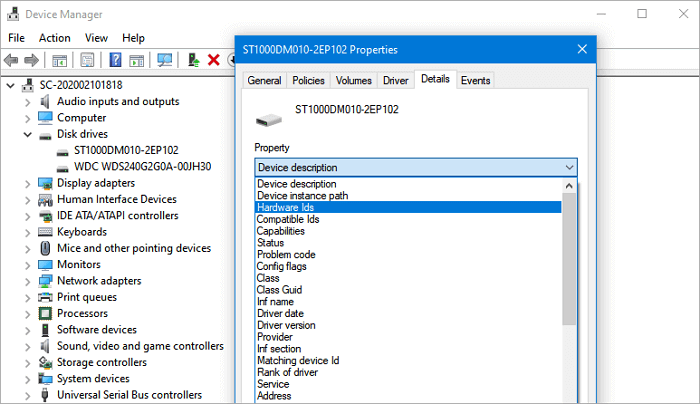
Solution 3. 4K Aligned SSD
4K alignment SSD is an essential technology for optimizing SSD performance. EaseUS Partition Master can optimize the disk by removing junk from the system and deleting large files. Optimizing Samsung SSDs helps to improve the performance of SSDs and keep them in good condition.
With just a few clicks, even you are a novice and can become proficient in improving SSD performance.
Step 1. Go to "Toolkit" and choose "4K Alignment".
Step 2. Select the disk you want to align. Click the "Start" button.
In addition, if your 990 or 980 Pro SSD speed drops, this method can effectively improve the Samsung 980 Pro slow write speed.
Solution 4. Update Samsung SSD Drivers
Each component of the computer works through a different driver. If the driver is out of date, it may cause the SSD not to work correctly. You can improve your health and performance by updating the Samsung SSD Driver.
If you are familiar with your computer system, you can use Device Manager to do the update manually. Otherwise, you can try EaseUS Driver Handy for automatic updates. It can automatically scan over 5 million drivers and update the right ones for you.
Just click "Scan," wait a while, and click "Update" on the right side to update it.
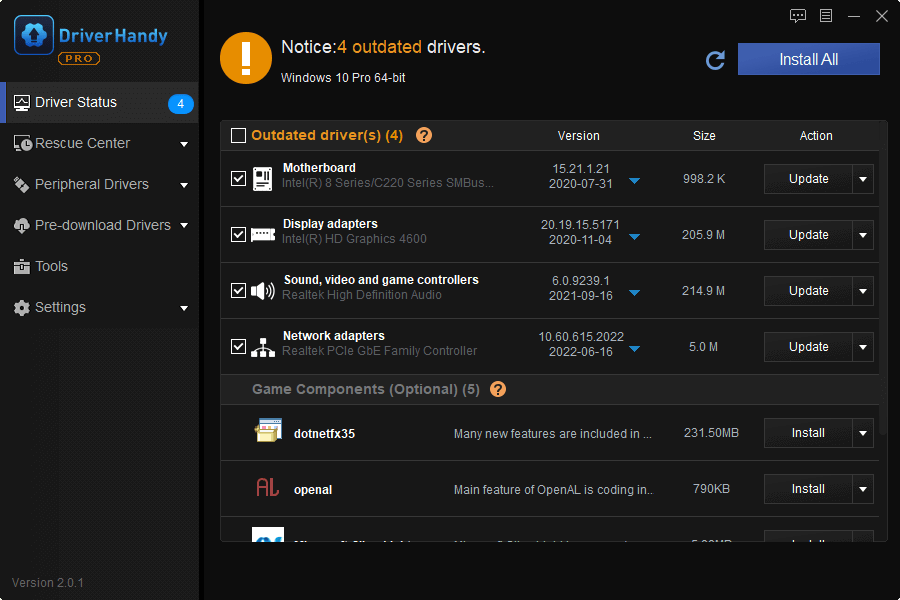
Solution 5. Replace the Drive
If your Samsung SSD is still under warranty, you can connect to Samsung Customer Support and try to repair it. Or request a replacement drive from Samsung. And the Samsung 990 Pro monitoring degradation issue deserves an investigation from Samsung.
Bonus Tip: How to Check Samsung 990 Pro SSD Health
SSD health degradation can cause many problems, and to avoid such issues, users can monitor the health of their Samsung SSD with the help of EaseUS Partition Master or Samsung Magician. Click on the following links to learn about potential drive failures:
How to Check Samsung SSD Health on Windows [100% Working Solutions]
This guide will walk you through the reason and tools to check Samsung SSD health. We will discuss monitoring SSD's real-time health status and ensure it's running optimally.
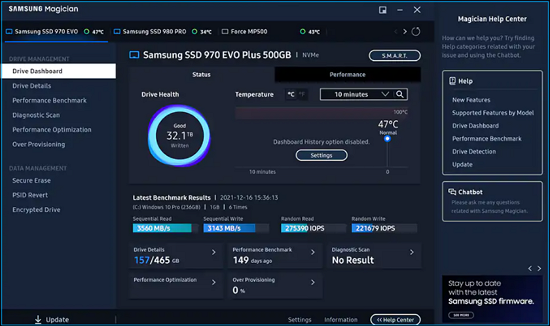
Conclusion
This guide analyzes some causes of the Samsung 990 Pro SSD's rapid health drops. Based on previous 980 Pro cases, firmware issues are the most likely cause of the error. Other bad sectors or file system corruption can also lead to health issues.
For this reason, we offer EaseUS Partition Master to repair your SSD and improve SSD performance. The tool provides several features, including SSD partition alignment, file system checking, and more.
FAQs About Samsung 990 Pro SSD Health Drops
This part offers frequently asked questions and quick answers about the Samsung 990 Pro SSD health drops issue. Hope it can be helpful to you.
1. Why did the SSD health drop?
There are many reasons why SSD health can decline. Many write operations may cause SSD sectors to wear out, or there may be an incorrect file system on the SSD. All of these can cause SSDs to fail.
2. How much health is enough for SSD?
Every write to data shortens the life of the SSD. For a new SSD, 100% health is normal. After a few years, it may drop to 60%. When it drops to 30%, you need to consider bar getting a replacement.
3. Is Samsung 990 Pro SSD fixed?
A firmware problem caused the abnormal Samsung health issue. Samsung has released a firmware update to fix the issue. If you still can't fix it, try some of the additional methods provided in this article, such as updating the driver and aligning the SSD with 4K.
Was This Page Helpful?
Sherly joined EaseUS in 2022 and she has always loved writing articles and enjoys the fun they bring. She receives professional training here, focusing on product performance and other relative knowledge. She has written over 200 articles to help people overcome computing issues.
Cici is the junior editor of the writing team of EaseUS. She accepted the systematic training on computers at EaseUS for over one year. Now, she wrote a lot of professional articles to help people resolve the issues of hard drive corruption, computer boot errors, and disk partition problems.
Related Articles
-
How to Recover Unsaved/Lost/Corrupted Adobe Acrobat Files on Windows PC
![author icon]() Cedric/2025-07-04
Cedric/2025-07-04 -
Samsung 990 Pro vs WD Black SN850X: How to Choose?
![author icon]() Larissa/2025-07-04
Larissa/2025-07-04 -
Windows 10 Keeps Restarting or Continuously Reboots? Fix It Now!
![author icon]() Tracy King/2025-07-04
Tracy King/2025-07-04 -
How to Fix Verifying Microsoft Word Mac Stuck
![author icon]() Dany/2025-07-04
Dany/2025-07-04
EaseUS Data Recovery Services
EaseUS data recovery experts have uneaqualed expertise to repair disks/systems and salvage data from all devices like RAID, HDD, SSD, USB, etc.