Roblox's Error Code 277, also known as "General Error 277," ruins users' gaming fun and indicates a server disconnection. Potential causes include internet connectivity problems, malfunctioning router ports, an outdated Roblox app, and corrupt DNS and logs.
This error disrupts your gameplay by preventing you from joining or staying connected to games. Don't let it ruin your fun! In this post, EaseUS will provide simple and advanced solutions to help you fix Roblox Error Code 277.
How to Fix Roblox Error Code 277 or 279 - 9 Fixes
In this section, we will discuss eight effective methods for fixing Roblox Error Codes 277 and 279. Follow these step-by-step guides to resolve the issue and get back to your game.
Way 1. Restart Your Device
Try the simplest solution first: restart your device! This basic troubleshooting step can often resolve Error Code 277. Whether you're on Windows, Mac, Xbox, Mobile, or PlayStation, a quick restart might get you back to gaming smoothly.
Way 2. Restart or Change to Another Network
Some users have reported encountering Error Code 277 when using a specific network, but the error disappears when they switch to a different network, such as mobile data. Therefore, switching to another network can potentially resolve the issue if your current network is not stable.
Way 3. Check Roblox Server Status
Sometimes, the issue might be with Roblox servers. Roblox servers can experience temporary outages or maintenance periods. Check the official Roblox website for any announcements regarding server status. Here's how to check it:
Step 1. Visit the Roblox status site.
Step 2. You'll see the "All Systems Operational" message.

Step 3. Check if there are any running server issues or maintenance activities.
Step 4. If the servers are down, wait until they are back up and try again.
Way 4. Clear Roblox Logs
Corrupted logs within Roblox can cause error code 277. Clearing these files can resolve the issue, as Roblox will automatically regenerate them. Follow these steps to clear the corrupted logs:
Step 1. Hold Win+R to bring up the "Run" dialog box.
Step 2. In the "Run" dialog, type %localappdata%\Roblox\logs, and press Enter.

Step 3. Select all the files and hold "Shift + Delete" to permanently delete them.
Step 4. Open the "Run" dialog box again, type %USERPROFILE%\AppData\LocalLow\RbxLogs, and press Enter.
Step 5. Permanently delete the files in this folder as well.
Way 5. Flush DNS on Mac/Windows
Clearing the Domain Name System (DNS) cache can resolve connectivity issues with Roblox, including error code 277. The DNS cache stores temporary data about previously visited websites and gaming servers, but corrupted data can prevent connections. Follow these instructions to flush the DNS cache on Windows and macOS:
Windows:
Step 1. Open the Command Prompt utility by searching for "cmd" in the Start menu.
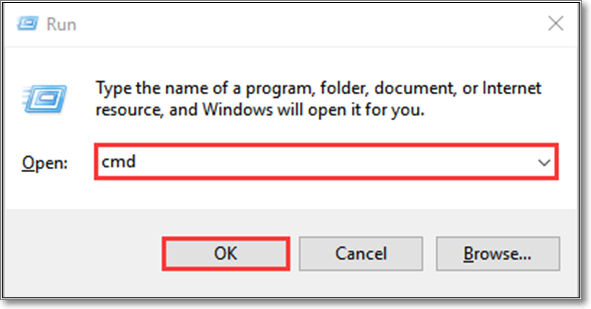
Step 2. Type ipconfig /flushdns and press Enter.

Step 3. After receiving a confirmation message, try joining a Roblox game server again.
macOS:
Step 1. Open the Terminal app using Spotlight (Command+Spacebar).
Step 2. Enter the appropriate command for your macOS version:
- El Capitan (10.11) and newer: sudo dscacheutil -flushcache; sudo killall -HUP mDNSResponder
- Lion, Mountain Lion, and Mavericks (10.7-10.10): sudo killall -HUP mDNSResponder
- Leopard, Snow Leopard (10.5-10.6): sudo dscacheutil –flushcache
- Tiger (10.4): lookupd -flushcache
Step 3. Enter your password and press Enter to complete the process.
Way 6. Run Compatibility Mode
Adjusting compatibility settings can improve Roblox's performance and resolve issues. Try these steps:
Step 1. Right-click the Roblox icon and choose "Properties."
Step 2. Go to "Compatibility" and tick the box "Run this program in compatibility mode."
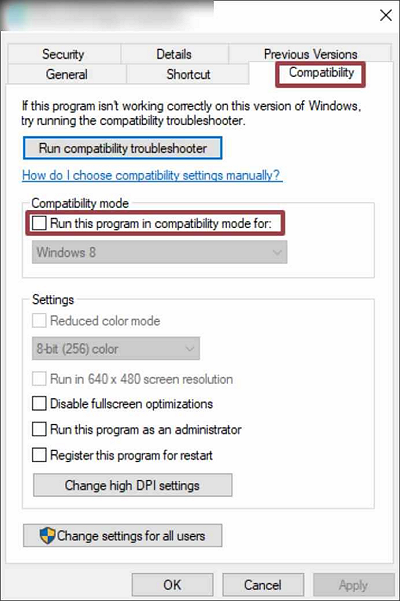
Step 3. Choose a Windows version from the dropdown menu.
Step 4. Choose "Apply" and "OK" to save the modifications.
If the issue persists, do this:
Step 1. Search for "Run programs made for previous versions of Windows" in the search bar and click on it.
Step 2. Click "Next" in the Program Compatibility Troubleshooter window.

Step 3. The troubleshooter will scan for issues and list problematic applications.
Step 4. Select "Roblox" and click "Next".
Step 5. Choose either "Try recommended settings" or "Troubleshoot program" and follow the on-screen instructions to handle the issue.
Way 7. Reset Internet Option
Resetting internet options to default settings can help resolve network-related issues. Follow the steps:
Step 1. Search "Internet Options" in the Windows search bar and click on it.
Step 2. Go to Advanced and press the Reset button.

Way 8. Check the Integrity of Game Files
To check the integrity of Roblox game files, you can follow these steps:
- Open the Roblox app on your computer.
- Go to the Settings menu within the Roblox application.
- Navigate to the Help section in the Settings.
- Look for an option called "Verify Integrity of Game Files" and click on it.
Or you can use EaseUS Partition Master Professional to check and repair the system files:
Step 1. Open EaseUS Partition Master on your computer. Then, locate the disk, right-click the partition you want to check, and choose "Advanced" > "Check File System".

Step 2. In the Check File System window, keep the "Try to fix errors if found" option selected and click "Start".

Step 3. The software will begin checking your partition file system on your disk. When it completes, click "Finish".

This tool can solve the following scenarios:
Way 9. Reinstall Roblox
If none of the previous methods can fix the issue, consider reinstalling Roblox as a final solution. Follow these steps:
Step 1. Search for "Roblox" using Cortana's search bar.
Step 2. Right-click on the Roblox result and select "Uninstall" to remove the application.

Step 3. In the "Programs and Features" window, find and select "Roblox," then click the "Uninstall" button to complete the removal process.
After uninstalling, download the latest version of Roblox to ensure a clean installation and resolve the error code 277 issue.
If none of the solutions above is workable, you can disable the browser extensions. Here is the comprehensive guide:
Why is Roblox Constantly Getting Error Code 277 or 279?
You may be wondering why Roblox is constantly getting error code 277. Understanding the following causes can help you fix the issue. Here are some possible causes for this persistent error:
- Unstable Internet Connection: A poor or unreliable internet connection can trigger error code 277.
- Server Congestion: Overloaded Roblox servers can cause disconnections and errors.
- Damaged Game Data: Corrupted game files or logs lead to errors and disruptions.
- Outdated Software: Using an outdated version of Roblox or your operating system creates compatibility issues.
- DNS Cache Corruption: A faulty DNS cache blocks Roblox from connecting to its servers.
Conclusion
Now, you can resolve Roblox Error Code 277 and 279 instantly with the right troubleshooting steps. We've explored a range of solutions, from simple restarts to more technical fixes like clearing the DNS cache and adjusting compatibility settings.
As you know, network connectivity, Roblox server status, and your system's overall health play a crucial role in preventing this error. Therefore, checking for updates to Roblox, your operating system, and device drivers can help you maintain optimal performance.
By systematically working through these solutions, you should be able to identify and resolve the root cause of Roblox Error Code 277. Happy gaming!
FAQs About How to Fix Roblox Error Code
Do you have more queries? Check the FAQs below to find the appropriate answer.
1. What is Roblox error code 227?
Roblox Error Code 227 is a connection error that typically arises from unstable internet, server issues, or corrupted game files. To resolve it, check your network and restart the Roblox application.
2. Why does Roblox disconnect for no reason?
Roblox may disconnect due to unstable internet connections, server overload, or corrupted files. Issues with firewall settings or outdated software can also contribute to disconnections.
3. How can I fix Roblox disconnect error code 279?
Resolving Roblox Error Code 279 involves addressing internet connectivity issues. Try the following steps:
- Restart your device and router to refresh your connection.
- Verify your internet speed and ensure it meets the minimum requirements for Roblox.
- If possible, switch to a different network to rule out any issues with your current connection.
- Ensure that your firewall and antivirus software permit Roblox, as restrictive settings can block the game's connection.
Was This Page Helpful?
Updated by Tracy King
Tracy became a member of the EaseUS content team in 2013. Being a technical writer for over 10 years, she is enthusiastic about sharing tips to assist readers in resolving complex issues in disk management, file transfer, PC & Mac performance optimization, etc., like an expert.
Cici is the junior editor of the writing team of EaseUS. She accepted the systematic training on computers at EaseUS for over one year. Now, she wrote a lot of professional articles to help people resolve the issues of hard drive corruption, computer boot errors, and disk partition problems.
Related Articles
-
How to Sync Apple Calendar with Google Calendar [Step-by-Step Tutorial]
![author icon]() Brithny/2025-07-04
Brithny/2025-07-04 -
[Too Slow!] How to Fix USB 3.0 Transfer Speed Pretty Slow
![author icon]() Brithny/2025-07-04
Brithny/2025-07-04 -
Can I Clone a Damaged Hard Drive [Detailed Guide]
![author icon]() Sherly/2025-07-10
Sherly/2025-07-10 -
HP Laptop Won't Turn On But Power Light Is On [Detailed Guide]
![author icon]() Rel/2025-07-04
Rel/2025-07-04
EaseUS Data Recovery Services
EaseUS data recovery experts have uneaqualed expertise to repair disks/systems and salvage data from all devices like RAID, HDD, SSD, USB, etc.