This article from EaseUS is to remove the PS5 no sound error. However, if you have the same problem, you can read the following to solve it:
| ⚙️Complex Level | Low, step-by-step guide |
| ⏱️Duration | 5-8 minutes |
| 💻Applies to |
|
| ✏️Stages |
|
| 🔨Causes | HDMI cables, system bugs, wrong settings, and more...
|
The PS5 doesn't make any sound as if the volume is muted, which "sounds" like a big problem. Fortunately, the fix is simple, as this error is related to HDMI cables, system errors, or incorrect settings. But first, let's figure out why.
Why Does PS5 Put Out No Sound
The PS5 debuted in 2020, and since its release, users have found various issues affecting gameplay and performance. Among them, PS5 no sound bug is commonplace. This means that no sound will be made. This means no sound from games, videos, music, or voice chat. This is a real user case from Reddit:
"Left my ps5 on for a while in the menus today. Now I have no sound at all. Reboot and shutdown didn't fix it. "
That's as annoying as it sounds. After research, we found the reason for this error as follows:
- 🖥️System error.
- 🔍Wrong TV video input.
- 🔧The HDMI cable is bent or damaged.
- 🧩The console's HDMI port is dusty or faulty.
- 🧰Problems with the HDMI port on the TV.
- 🔨The console is physically damaged.
- 🔗Too many devices are connected to your TV or console.
- ✂️Wrong audio settings. For example, you enabled 3D audio mode, but you have no 3D audio device.
You may also like:
PS5 Can't Start Game or App, Everything You Want to Know in 2023
The "PS5 can't start game or app" error may be accompanied by error codes such as CE-100095-5, CE-107891-6, CE-107885-9, etc. On this page, we provide nine detailed fixes for this issue.
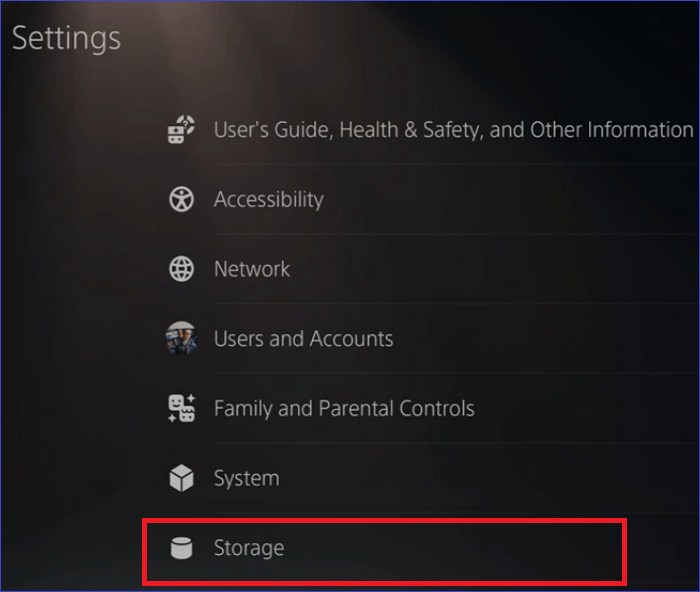
Based on these reasons, we list eight fixes for you in the next part. After that, you can share this article on your social media to help more people.
8 Fixes to Remove PS5 No Sound
PS5 gets no sound through headphones or a soundbar, which can greatly affect our gaming experience. To fix this issue, try the following fixes one by one.
Fix 1. Unmute the System with The PS5 Controller
This is most likely because we accidentally pressed the mute button, so first, check whether the mute button is yellow or orange. If yes, then your PS5 is in a mute state. You can try to press it again to restore the sound.
Fix 2. Disable 3D Audio Mode on PS5
The 3D audio mode can also cause no sound on the PS5. According to Sony, only headsets currently support PS5 3D audio; for example, the PS5's Pulse headset supports 3D audio. In addition, some PS5 games do not support this feature. If you have 3D audio mode enabled, there may be no sound on PS5.
To disable 3D audio mode, you just need to
Step 1. Go to "Settings" > "Sound."
Step 2. Select "Audio Output" and turn off the "Enable 3D Audio" function.
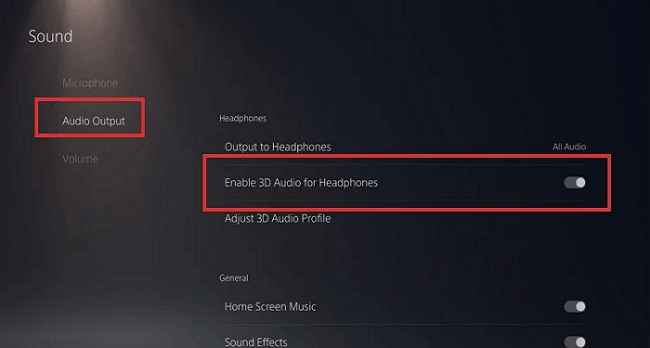
If your headset is connected to DualSense, you also won't hear any sound from the PS5 speakers. You can unplug your headphones or unpair your wireless headphones to switch audio to your TV.
Fix 3. Make Sure the TV's Correct Output
If you mute your TV, you won't hear anything while playing on your PS5. So check to see if your TV is on mute. If yes, unmute the TV.
Solved: PS5 Not Recognizing External Hard Drive - 2023
This passage will help you deal with the issue of 'PS5 not recognizing USB drive' and delve into the possible reasons behind this problem.

Fix 4. Check Your HDMI Port and Cable
The PS5 console is connected to the TV via an HDMI cable. Sometimes PS5 no sound issues can be caused by a faulty HDMI port or HDMI cable.
To determine if the HDMI port is working, you can try connecting to a different HDMI port. The PS5 console can use any HDMI, but for better performance and game experience, it is recommended that you use HDMI 2.1. If your TV doesn't support HDMI 2.1, an HDMI 1.4 port is a good option.
To check your HDMI cable, you can use that cable with a different device or try a different HDMI cable.
Fix 5. Use Standard HDMI Mode
Quite a few users have reported that they are only experiencing issues with no sound from their PS5 when using Enhanced HDMI Mode on their TV. After they changed the HDMI mode to Standard, the PS5 sound came back. So it's also a good try.
Fix 6. Change Your Sound Settings on PS5
To fix PS5 no sound issue, you should also check your PS5 sound settings and set the default audio output device to your speakers or TV.
Step 1. Go to "Settings" > "Sound" > "Audio Output."
Step 2. Select your TV or speakers and press X to change.
By the way, using the Dolby sound system might also help. You can enable Dolby Sound in the sound settings. You just should choose AUDIO Format (Priority) and set Dolby Digital as the priority audio format. Then, press X to save the changed settings.
Fix 7. Install the Latest PS5 System Software Update
If you experience no sound on your PS5 after updating your system software, your update may have been installed incorrectly or contained corrupt software. To remove this issue, please install the latest PS5 system, as new updates usually bring bug fixes, new features, or other improvements. To download the latest PS5 system software, you have two choices.
Guide 1. Update PS5 via Settings
The first method is relatively simple to operate. You only need to:
Step 1. Ensure PS5 is connected to a working network.
Step 2. While on the Home screen, select Settings.
Step 3. Go to System> System Software > Select System Software Update and Settings > Update System Software. Then download and install the latest system software.
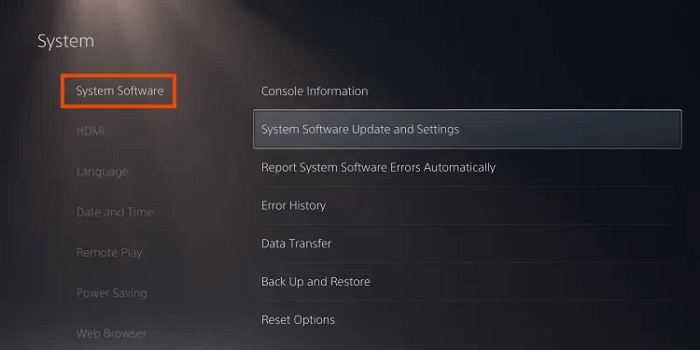
Guide 2. Update PS5 via a USB
Sometimes you may not receive any system software updates in "Settings." You can use a FAT32 formatted USB flash drive to install the latest PS5 system.
FAT32 is a file system that the PS5 console can recognize. Compared with other system files, it has better compatibility. So follow these steps:
Step 1. Format the USB as FAT32. If you don't have much experience, we suggest you use a third-party tool, EaseUS Partition Master Free.
This tool is ideal for inexperienced users to format USB drives. Then, click the link below to learn to format a USB.
Extended Reading: How to Format USB for PS4/5
Step 2. Download the latest PS5 update file from the official website.
- Press the Windows and E keys simultaneously to open File Explorer on the same PC.
- In File Explorer, access your USB flash drive and create a folder called PS5 UPDATE.
- Open a web browser like Google and go to the official PlayStation website.
- Locate the download link for your PS5 console update file. Right-click on the link and select Save Link As in the UPDATE folder you just created.
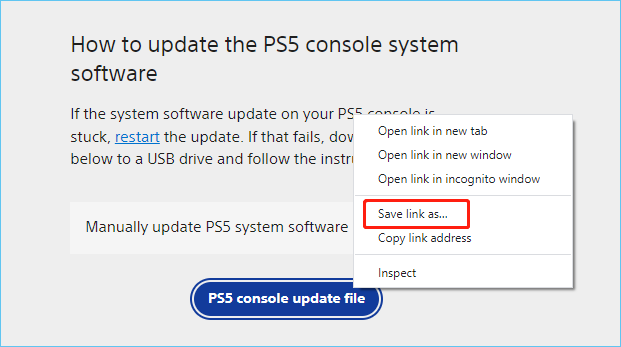
Step 3. Install the update file on the PS5 console.
- After your PS5 console has completely shut down, connect the USB drive to the PS5 console.
- Press and hold the PS5 power button for about seven seconds. And you can release the power button after the second beep.

You may also like:
Fix 8. Take Your PS5 Console for Repairs
If no method solves your problem, you must send the console in for repair. Hardware damage requires professional handling.
Editor's Thought
The problem of no sound on PS5 will affect your game experience, such as Samsung TV has no sound, and PS 5 has no sound after updating the System. This problem can occur for several reasons, such as a problem with the HDMI cable/port, improper audio settings, a problem with a system software update, and more. When you meet this error, check the HDMI port/cable or the mute button first. Then, you can troubleshoot with the fixes above. And share this article to help other users facing the same problem.
PS5 No Sound FAQs
It is an annoying issue that PS5 becomes silent when gaming. Here, I list some related issues and continue to read if you are in need.
1. How do I turn the sound back on my PS5?
To turn the sound back on your PS5, follow the steps:
First, go to the PS5 home screen and select Settings > Sound.
Choose Audio Output, then turn the sound back under the General Audio Settings.
2. Why is my Playstation not putting out sound?
When the PlayStation has no sound, it is necessary to consider the hardware problem of the HDMI interface and cable, the sound mode, the system error, whether the mute button of the Playstation is turned on, etc.
3. How do I unmute my PS5?
To unmute your PS5 system, tap the Mute button, and you can unmute it. The mute button is orange or yellow when the PS5 is in mute mode. When you turn it off, the button shouldn't have any light.
Was This Page Helpful?
Daisy is the Senior editor of the writing team for EaseUS. She has been working at EaseUS for over ten years, starting as a technical writer and moving on to being a team leader of the content group. As a professional author for over ten years, she writes a lot to help people overcome their tech troubles.
Sherly joined EaseUS in 2022 and she has always loved writing articles and enjoys the fun they bring. She receives professional training here, focusing on product performance and other relative knowledge. She has written over 200 articles to help people overcome computing issues.
Related Articles
-
PS5 Can't Start Game or App, Everything You Want to Know in 2025
![author icon]() Sherly/2025-07-04
Sherly/2025-07-04 -
PS5 VS PC, Which Is Better for Gaming 2025
![author icon]() Sherly/2025-07-04
Sherly/2025-07-04 -
Why Is My PS4 Controller Flashing White and How to Fix
![author icon]() Daisy/2025-07-04
Daisy/2025-07-04 -
Ways to Remove Green Check Mark on Desktop Icons
![author icon]() Daisy/2025-07-04
Daisy/2025-07-04
EaseUS Data Recovery Services
EaseUS data recovery experts have uneaqualed expertise to repair disks/systems and salvage data from all devices like RAID, HDD, SSD, USB, etc.