Are you worried about why the Mac Spotlight Search is not working correctly? Is your Mac running slower than usual? Can you hear the unpleasant noise of the fan at weird times?
While Mac is one of the finest technological products on the market, flaws are inevitable. After some usage, you can encounter different hardware and software problems. One such annoying yet fixable software issue is the Mds_Stores.
The occurrence of this software error leads to a wide range of consequences. For instance, you can experience freezing of the device or an extended CPU utilization. Do you want to know more about Mds_Stores? In that case, you have come to the right place!
Mds_Stores: What Is It?
Are you wondering what Mds_Stores is? If you are not too tech-savvy, seeing such a massive CPU utilization on one process can be jarring. Let's know more about this software problem.
The Mds_Stores is an in-built indexing process integrated into the Mac Spotlight Search. Here, the MDS stands for metadata server. The MDS tracks and maintains the data present on the Mac and is used by the macOS Spotlight. It is the responsibility of Mds_Stores to maintain and compile the data that MDS collects to make Spotlight more efficient.
Mds_Stores facilitates quick Spotlight search results. The recommendations you get when you type something into the Spotlight are due to the Mds_Stores. That makes it easier for you to complete the task.
How to Fix Mds_Stores High CPU Usage on Mac?
In some cases, Mds_Stores can over-utilize the CPU resources, leading to issues. It can ultimately lead to the slowing down of the device. That is why it is vital to know why the Mds_Stores use so much CPU. You also need to understand the various ways the issue can be resolved.
If you are curious why Mds_Stores have such high CPU usage, it's not absurd. Spotlight utilized the Mds_Stores to track the metadata indexed on your device. That way, the search is more efficient for the users.
Constant addition, removal, or even editing of the contents on the system overworks the Mds_Stores. It compels the process to use more CPU to keep track of the changes you make. That is why more change to the data equals more CPU usage.
There are mainly two reasons that explain why Mds_Stores use so much CPU. Firstly, the increasing content or data on your Mac leads to this issue. The other reason is the constant changes made to the content on the device,
Another reason could be the work of some third-party software or even system bugs. Once you note the unusual CPU usage, you need to fix it right away.
If you are interested in getting more details about Windows high CPU usage, read the article shown below:
Methods to fix the Mds_Stores high CPU usage on Mac
There are multiple ways you can resolve the high CPU usage by Mds_Stores on the Mac. Check out some methods listed here.
Reboot Your Mac
One of the most straightforward fixes you can adopt to resolve the issue is to reboot the Mac. It is a blanket solution for a wide range of Mac issues. Opt for rebooting immediately if you encounter the Mds_Stores error via the Activity Monitor.
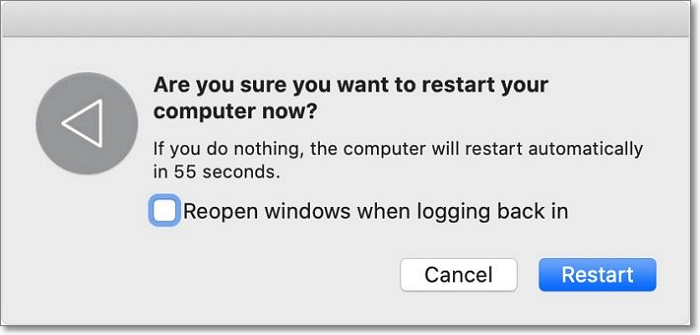
For that, you need to press the Control and Power button at the same time. Then, press the Restart option to proceed with rebooting. After it is done, go to the Activity Monitor again. If you see a reduction in CPU consumption, the issue is resolved.
If not, you can follow the solutions mentioned below.
Disable Spotlight
Another easy solution to this Mds_Stores error is to disable Spotlight. For that, you need to adopt the steps outlined below:
Step 1: Go to Desktop and launch the Finder app. Tap on the Applications folder. Upon expansion, you will need to search for the Utilities option. Select it.
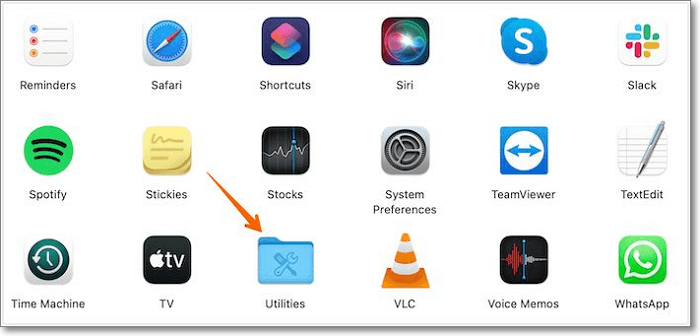
Step 2: Now, press the Terminal app. Please wait for it to open. Type the following command in the terminal windows, and press the Enter key.
sudo mdutil -a -I off
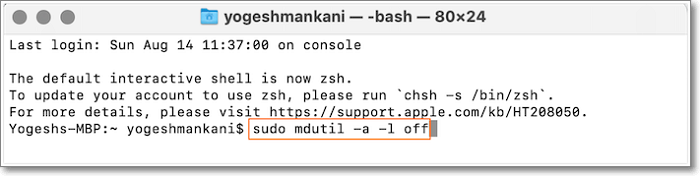
Step 3: If asked, you must provide the Admin password. Press the Enter key again. Now, visit the Activity monitor and see if the issue is resolved.
Temporarily Stop and Restart Spotlight
Another solution you can try to resolve the Mds_Stores error is to stop Spotlight temporarily. After that, you need to restart it immediately. Here is what you need to do:
Step 1: Open the Finder app. Then go to the Applications section, and launch the Utilities app.
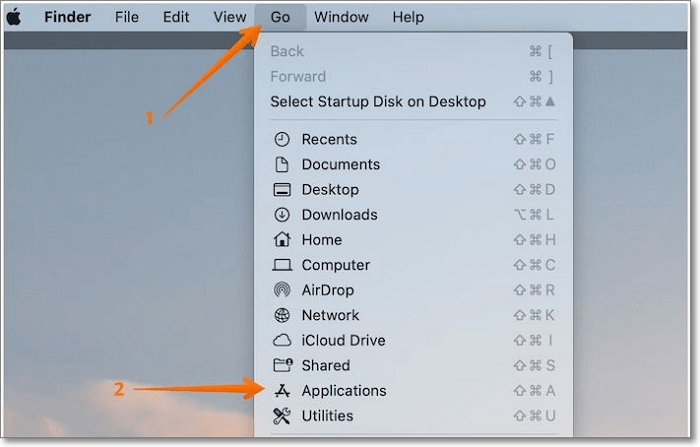
Step 2: Click on the "Terminal" option, type the following command and press the Enter key.
sudo launchctl unload -w/System/Library/LaunchDaemons/com.apple.metadata.mds.plist
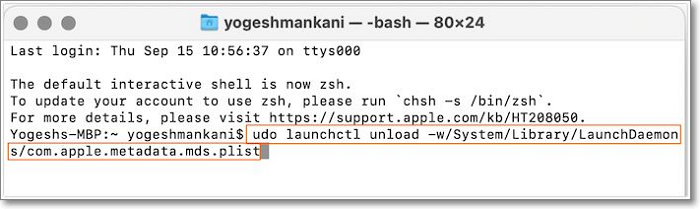
Step 3: Now enter the Admin password. Press the Enter key again and restart the device. After this, you must restart the Spotlight.
Step 4: Go to the Finder app, click on the "Applications", and open the Utilities app.
Step 5: Click the "Terminal" option, type the following command, and press the Enter key.
sudo launchctl -w/System/Library/LaunchDaemons/com.apple.metadata.mds.plis

Step 5: Now enter the Admin password, press the Enter key again, and restart the device. Now, go to Activity Monito and see if the issue is fixed.
Final Verdict
The Mds_Stores error is a typical software issue in Mac. It results in high CPU usage and can slow down the system considerably. That is why you need to fix the problem immediately. Luckily, there are various solutions you can use for this issue. However, if none of the solutions work, get in touch with a professional.
FAQs About Mds_Stores
The Mds_Stores error is an annoying software issue on Mac. That is why gathering more information is a great idea. Read the questions and answers given below to know more.
1. How long does MDS & Spotlight take to finish indexing?
MDS & Spotlight can take 15 to 45 minutes to finish indexing. It might even take hours, depending on how much indexing is done.
2. How to stop mds_stores on Mac?
This is a background process often associated with Mac's Spotlight, which stands for MetaData Server. If you disable the Spotlight using the above methods, it will stop the mds_stores.
Was This Page Helpful?
Daisy is the Senior editor of the writing team for EaseUS. She has been working at EaseUS for over ten years, starting as a technical writer and moving on to being a team leader of the content group. As a professional author for over ten years, she writes a lot to help people overcome their tech troubles.
Written by Tracy King
Tracy became a member of the EaseUS content team in 2013. Being a technical writer for over 10 years, she is enthusiastic about sharing tips to assist readers in resolving complex issues in disk management, file transfer, PC & Mac performance optimization, etc., like an expert.
Related Articles
-
Computer Restarts When Playing Games | 10 Fixes🔥
![author icon]() Jerry/2025-07-04
Jerry/2025-07-04 -
[PS4 USB Format] How to Format USB for PS4
![author icon]() Tracy King/2025-07-10
Tracy King/2025-07-10 -
How to Fix PC Randomly Turns Off
![author icon]() Daisy/2025-07-04
Daisy/2025-07-04 -
2 Available Ways | How to Update BIOS Without USB
![author icon]() Jerry/2025-07-04
Jerry/2025-07-04
EaseUS Data Recovery Services
EaseUS data recovery experts have uneaqualed expertise to repair disks/systems and salvage data from all devices like RAID, HDD, SSD, USB, etc.