Quick Navigation to fix the Hogwarts Legacy autosave not working issue:
| Workable Solutions | Step-by-step Troubleshooting |
|---|---|
| Fix 1. Manually Restore the Save | If the autosave is not working, you should stop gaming at once and go to check and...Full steps |
| Fix 2. Delete Corrupted Save File | You should delete the stored file and ensure it is reconfigured to fix its corruption...Full steps |
| Fix 3. Verify Game Files on Steam | You can use Steam's Check Integrity of game files option. This is how...Full steps |
| Fix 4. Run as an Administrator | Completing the process, you can check if the problem persists by running the game via Steam...Full steps |
"I put a couple of hours into the game. I died on a quest, and it went back to the first day at Hogwarts, as that was the last time autosave worked. I can see that the last autosave file is not updated as I progress in the game, so I have resorted to manual save, but it isn't enjoyable. Any ideas?" - Reddit.com
The much-awaited video game Hogwarts Legacy fully immerses players in the wizarding world of Harry Potter. It was released on February 10th, 2023, and players responded favorably.
However, some players like the above have mentioned problems with their Hogwarts Legacy autosave not working. You no longer need to fear if you are one of those players. This article will outline a step-by-step procedure for resolving the game's save issue.
Hogwarts Legacy AutoSave Not Working: Fixed in 4 Ways
Nothing is worse than working tirelessly on a game for 10, 20, or even 30 hours to have it vanish. Hopefully, these solutions some players offer may help you if the Hogwarts Legacy is not saving your process.
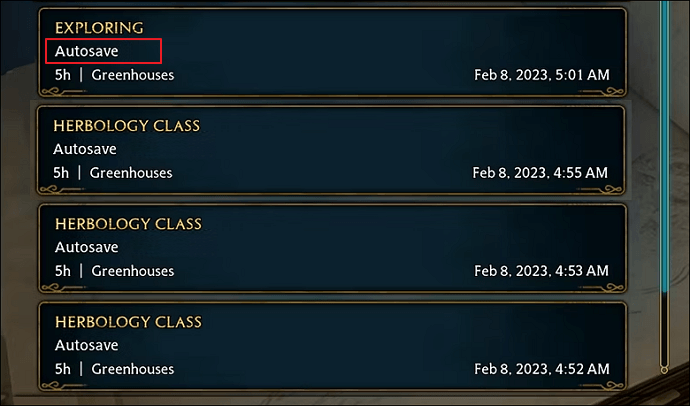
Fix 1. Manually Restore and Save the Progress on the PC
If the autosave is not working, you should stop gaming at once and go to check and manually restore the feature and synchronize the game progress to the files on your PC.
How to solve Hogwarts Legacy autosave not working problem? Here is the overview of the manual solution:
- First, back up the old save in case, you lost all the savings.
- Second, create a new save by starting a new game, and replace the new file with the previously renamed one.
- Finally, start the game to see if you have recovered Hogwarts Legacy lost progress.
Now, To resolve the issue of the Hogwarts Legacy autosave not working or don't have savings, follow these specific steps:
Step 1. Launch Windows File Explorer and find the Hogwarts Legacy saves folder, or you can press Windows+R and copy the following path to the search bar:
C:/Users/Your Username/AppData/Local/Hogwarts Legacy/Saved/SaveGames
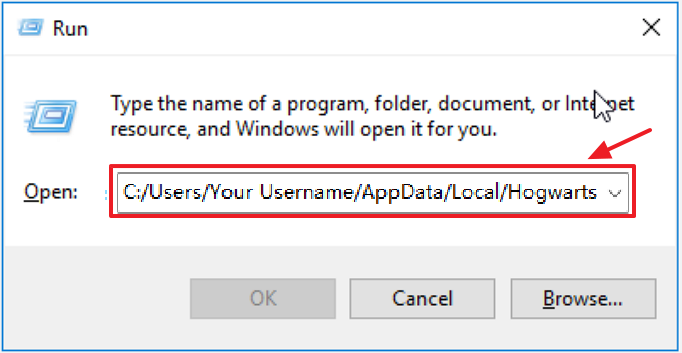
Step 2. Remove all "HL-xx-xx"-related files from the original SaveGames folder after creating a backup of the saves folder on a different disk or hard drive.
Step 3. Restart the game with a new character and see if the autosave feature appears.

Step 4. After quitting the game, look in the Hogwarts Legacy saves folder for the new save files with the names "HL-00-11" or "HL-00-12." Copying and pasting the most recent save from the backup folder into the SaveGames folder.
Step 5. Rename the previous save file to match the new save's name, then overwrite it.
Step 6. Launch the game and select "load game" to restore your previous save.
It's important to note that the new update may remove all of a player's saved data, including those in the "AppData" folder, for some users, rendering the workaround useless. If you're looking for solutions to recover lost saves in Hogwarts Legacy, visit the linked page.
Fix 2. Delete the Corrupted Save File of Hogwarts Legacy
A corrupt save file may compromise the ability to save in-game progress. You should delete the stored file and ensure it is reconfigured to fix its corruption.
The steps listed below can be used to configure the save file for fixing Hogwarts Legacy autosave not working:
Step 1. Open "Run" by typing it into the start search box, or you can quickly press Windows+R to launch it, like in Fix 1.
Step 2. In the screen that appears, critical in "%localappdata%" and hit enter.
Step 3. Let's open the "Hogwarts Legacy" and "Saved" folders.
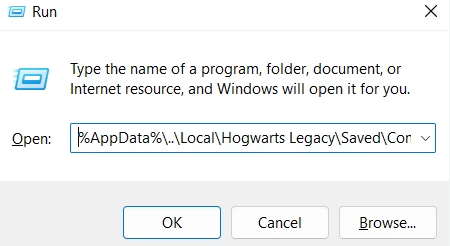
Step 4. The "Config" and "SaveGames" folders should be backed up and removed from the folder altogether.
After making a backup, remove the "Logs" folder, launch the game, and see if the issue still exists.
Fix 3. Verify Your Game Files on Steam
Steam is one of the most popular gaming platforms on the internet. Several well-known games, like Half-Life, Counter-Strike, Left 4 Dead, and Dota, can be downloaded there.

However, if a game is not functioning correctly, you can use Steam's Check integrity of game files option. This is how to resolve Hogwarts Legacy autosave not working:
Step 1. Open Steam, then select the top tab labeled "Library."
Step 2. Choose "Properties" from the context menu by right-clicking the game that isn't functioning correctly.
Step 3. Using the left panel, select "Local Files".
Step 4. Choose the option to "check the game files' integrity".

The game files will be scanned by Steam, which will then compare them to the originals stored on its servers. Steam will automatically download any necessary files to the game's destination folder if any essential files are missing.
If you still don't understand the operation, look at the video tutorial:
Fix 4. Run the Game Hogwarts Legacy as an Administrator
We may encounter numerous issues like autosave not working, but we can solve them by starting the game as an administrator.
Step 1. To access the "Properties" option, perform right-click on Steam.
Step 2. The "Compatibility" option will appear when you click it.
Step 3. After that, select "Run this software as an administrator" and click "Apply."
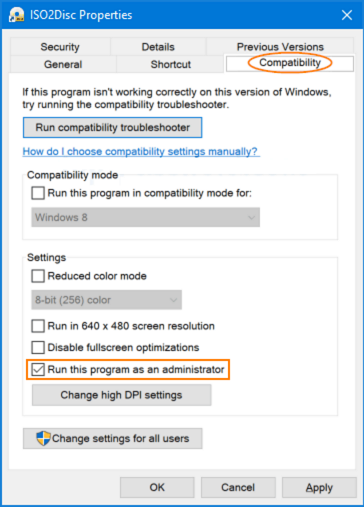
After this procedure, let's set up the Hogwarts Legacy game as administrators.
Step 1. The Hogwarts Legacy game folder can be accessed.
Step 2. Open the "Properties" menu by right-clicking the "HogwartsLegacy.exe" application in the folder.
Step 3. The "Compatibility" option will appear when you click it.
Step 4. After that, select "Run this program as an administrator" and press "Apply."
Running the game through Steam after the procedure is finished will allow you to see if the issue still exists.
How to Recover Lost Save Data in Hogwarts Legacy
While you encounter the "Hogwarts Legacy autosave not working" error, you may lose some or all game savings and data! You don't have to worry about it, and the following solution can help you recover lost Hogwarts Legacy data.
Data recovery software is the most suggested method for recovering the lost Hogwarts Legacy. Whether you have a backup of the game or not, getting back lost in Hogwarts Legacy progress is simple.
A robust and user-friendly data recovery program is EaseUS Data Recovery Wizard. Even if you've unintentionally deleted data from a drive or formatted a storage device, it can assist in recovering lost data from practically any medium or storage device. When it comes to data recovery, EaseUS Data Recovery Wizard also has several benefits:
- It can recover lost PC game data, including CSGO, PUBG, Elden Ring, Monster Hunter, etc.
- It can recover deleted game data from a hard drive, SD card, USB flash drive, pen drive, etc.
- It can work not only on Windows 11/10/8/7 but also on macOS 13.0 ~ OS X 10.9.
- Users can enjoy a convenient interface and features such as deep scan mode.
Download and follow the steps; you can retrieve your game data with ease:
Note: To guarantee a high data recovery chance, install EaseUS data recovery software on another disk instead of the original disk where you lost files.
Step 1. Launch EaseUS Data Recovery Wizard on your Windows 11, Windows 10, Windows 8, or Windows 7 computer. Select the disk partition or storage location where you lost data and click "Search for Lost Data".

Step 2. This recovery software will start scanning the disk to find all lost and deleted files. When the scan process completes, click "Filter" > "Type" to specify lost file types. If you remember the file name, you can also search in the search box, which is the fastest way to find the target file.

Step 3. Preview and restore lost Windows files. You can double-click to preview the scanned files. Then, select the target data and click the "Recover" button to save them to another safe spot in the PC or Cloud drive.

If you still can't recover your game data after trying everything, don't lose hope, connect with the professional EaseUS data recovery service!
Consult with EaseUS data recovery experts for one-on-one manual recovery service. We could offer the following services after a FREE diagnosis
- Repair corrupted RAID structure, unbootable Windows OS, and corrupted virtual disk file
- Recover/repair lost partition and re-partitioned drive
- Unformat hard drive and repair RAW drive (Bitlocker encrypted drive)
- Fix disks that become GPT-protected partitions
Final Words
With any luck, with the solutions, you can fix the Hogwarts Legacy autosave not working and recover lost progress in Hogwarts Legacy, Because EaseUS data recovery software can quickly restore lost or deleted game data, regardless of whether you have a backup. The best method for recovering lost game data is this. Download this data recovery program to recover lost game data quickly.
Hogwarts Legacy AutoSave Not Working FAQs
After learning how to fix Hogwarts Legacy autosave not working or not saving, you may have more questions about it. See if you can find your answers here:
1. How to find Hogwarts Legacy save file?
You can find the saved file by navigating to:
Local Disk (C:) > Users > Your Username > AppData > Local > Hogwarts Legacy > Saved > SaveGames
2. Can Hogwarts Legacy auto-save work?
The game's Auto Save feature automatically stores your progress. Be aware that there are just 5 files in it. The new autosave slot will automatically take the place of the previous one.
3. How to recover Hogwarts Legacy lost saves on Xbox?
You can attempt to restore lost Hogwarts Legacy game save data on Xbox by gaining access to Xbox 360 cloud saves:
- On your controller, press the 'Guide' button.
- Select 'Games & Apps,' - 'Active Downloads,'.
- Choose the game save so that Hogwarts Legacy can be started with the correct progress.
Was This Page Helpful?
Jaden is one of the editors of EaseUS, who focuses on topics concerning PCs and Mac data recovery. Jaden is committed to enhancing professional IT knowledge and writing abilities. She is always keen on new and intelligent products.
Related Articles
-
How Big of A Flash Drive Do I Need to Backup Windows 10 [Full Guide]
![author icon]() Daisy/2024-07-01
Daisy/2024-07-01 -
External Hard Drive Lifespan: How to Prolong It [5 Ways]
![author icon]() Sherly/2024-07-01
Sherly/2024-07-01 -
[Solved!] How to Fix Windows 10 Activation Key Not Working
![author icon]() Jerry/2024-05-31
Jerry/2024-05-31 -
How to Create macOS Ventura Bootable USB Installer [macOS Ventura Tips]
![author icon]() Dany/2024-07-01
Dany/2024-07-01
EaseUS Data Recovery Services
EaseUS data recovery experts have uneaqualed expertise to repair disks/systems and salvage data from all devices like RAID, HDD, SSD, USB, etc.

