Google Sync feature has been hugely convenient for us to access our Chrome bookmarks, histories, and settings on different computers or devices. However, many users report that they have experienced a problem - Google Chrome sync keeps pausing when trying to sync., which may cause data loss and inconvenience.
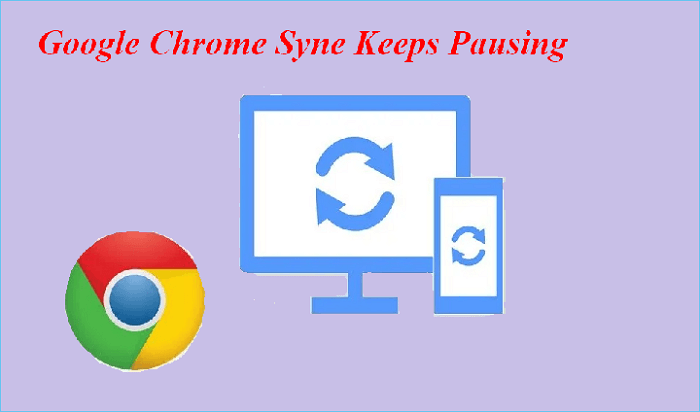
Now we will look into the causes of this issue and how to fix Google Chrome sync keeps pausing.
Causes for Google Chrome Sync Keeps Pausing
The Google Chrome sync keeps pausing issue could be caused by various factors. But most of them are concerned with the Google account settings and permissions issues, which include:
- Your Google account is not set up correctly.
- You haven't given Google enough permission to access your data on different devices.
- The Google sync feature is disabled or out of date.
- You are using an outdated Google Chrome version.
- There's a conflict between the Google accounts you're trying to sync.
You may be interested:
Solutions to Fix Google Chrome Sync Keeps Pausing
Based on the above causes of Google Chrome sync keeps pausing, there are some simple solutions that you can try.
- Warm Tip
- The sync function doesn't work smoothly may cause data loss during the process, so we recommend you create a backup for your Google Chrome account before troubleshooting. EaseUS Todo Backup is a more flexible tool that helps you back up Google Chrome data without any data loss. Jump to the "Back Up Google Chrome Regularly to Keep Your Account Safe" part to get detailed information.
Solution 1. Enable the Google Sync Feature & Update the Version
First, you should check if Google sync is enabled on your device. If it isn't, please enable Google sync and update the Google Chrome version to the latest one.
To do this, you can follow the steps:
Step 1. Launch Google chrome and click the Profile icon on the top-right corner.
Step 2. Click on the "Turn on sync…" option.
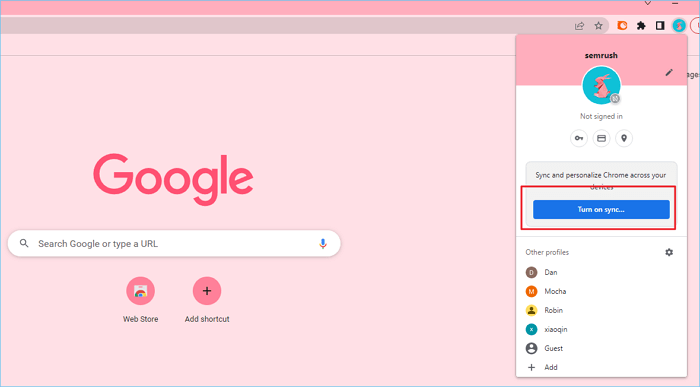
Step 3. Then check for Google chrome updates, and download and install the latest Google version on your device.
Solution 2. Run Google Chrome As An Administrator
If Google Chrome sync keeps pausing, you can try running Google Ghrome as an administrator to see if the issue goes away. To do so:
Step 1. Right-click the Google Chrome icon on the desktop, and Click "Properties" from the context menu.
Step 2. Tap the Compatibility volume, and then check the "Run this program as an administrator" option.
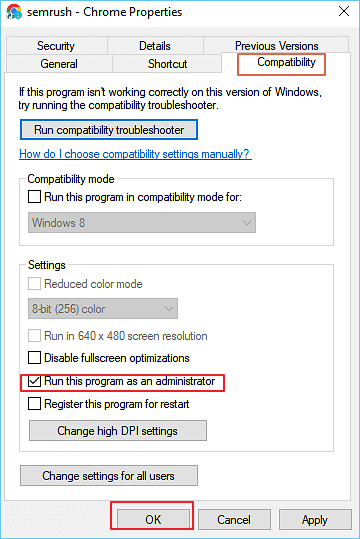
Step 3. Click "OK" to finish, and check the sync keeps pausing issue has been solved effectively.
Solution 3. Disable All Google Chrome Extensions
Google Chrome extensions may sometimes block Google sync and Google service, which may cause Google Chrome sync keeps pausing issue. You can disable all Google Chrome extensions temporarily to check if the problem is solved.
Step 1. Click on the "Extensions" icon at the top-right corner beside the Profile icon, and select the "Manage extensions" option.
Step 2. In the pop-up window, click the sliding blue button to close all extensions that are turned on.
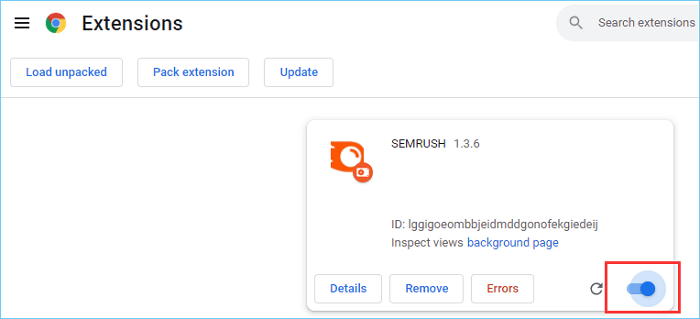
Solution 4. Add A Google Account Page to These Allowed Sites
Sometimes Google Chrome sync pausing can be caused by google permission settings. You can add a Google account page to the allowed sites list to fix it.
Step 1. Open Google Chrome, type "chrome://settings/content" in the address bar, and press Enter.
Step 2. Click the "Cookies and site data" under the content option.
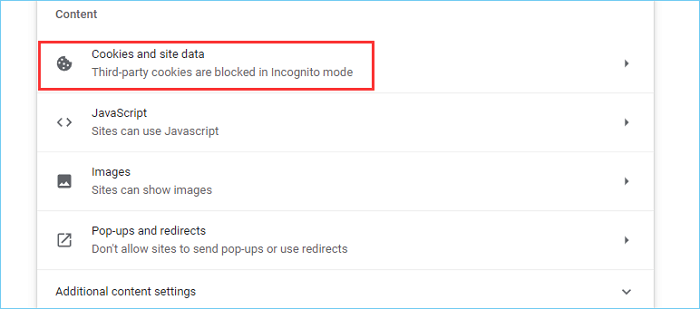
Step 3. Scroll down to find the "Site that can always use cookies" option and click the "Add" button next to it.
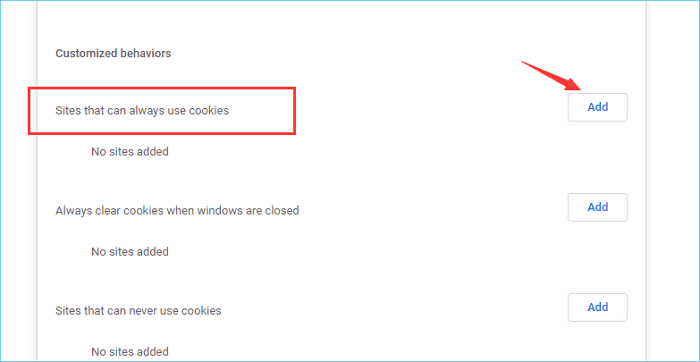
Step 4. In the pop-up window, type "accounts.google.com" and click "Add."
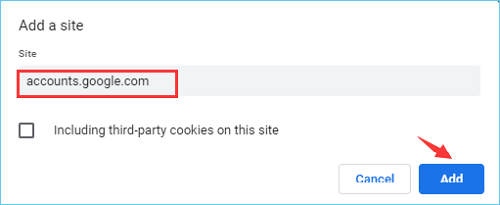
Step 5. Restart the Google Chrome browser to check if the Google Chrome sync keeps pausing issue has been fixed.
Solution 5. Reset All Google Chrome Settings
If all four solutions above can't help you fix the Google Chrome sync keeps pausing issue, you can try resetting all the Google Chrome settings.
Step 1. Open Google Chrome and type "chrome://settings/reset" in the address bar and press Enter.
Step 2. Click on the "Restore settings to their original defaults" option, and click on the "Reset settings" button in the pop-up window to confirm your operation.
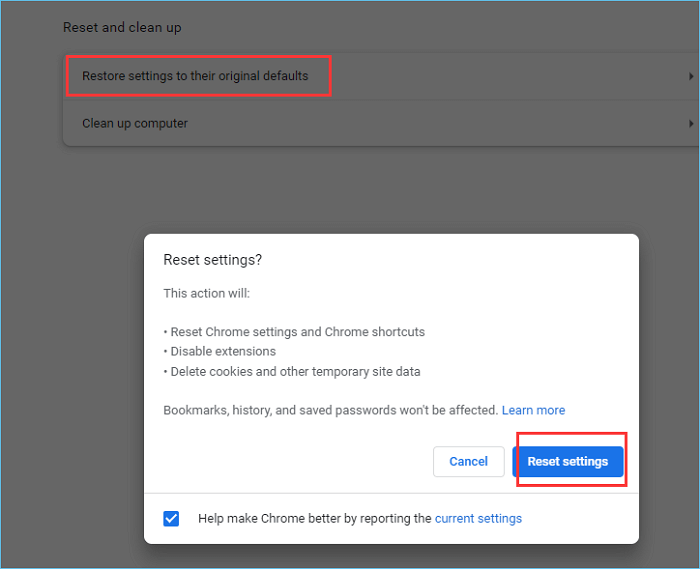
Step 3. Restart Google browser and see if Google sync keeps pausing issue is solved effectively.
We hope these solutions can help you fix the Google sync keeps pausing issue successfully.
You Should Back Up Google Chrome Regularly to Keep Your Account Safe
It's always wise to back up Google Chrome regularly, as this will keep your Google account data safe in case of any data loss caused by Google Chrome sync pausing issue. To make the backup safer, you'd choose a reliable tool that allows scheduled backup to eliminate the hassle of manual backup every time. EaseUS Todo Backup Home is a tested and trustworthy Google backup and restore program that enables you to back up Google Chrome data with a few simple steps.
Secure Download
For more information, please go through our guide on how to backup Google Chrome Bookmarks and Password, which provides two easy ways to back up Google Chrome, including with EaseUS Todo Backup.
Conclusion
In this article, we have listed four solutions to fix the Google Chrome sync keeps pausing issue. Hope they can help you fix the error effectively. Don't forget to back up Google Chrome regularly to keep your Google account data safe. Thank you for reading!
FAQ on Google Chrome Sync Keeps Pausing
1. Why does my Google Chrome sync keep pausing?
Google Chrome sync may keep pausing for a variety of reasons, including Google permission settings, Google chrome extensions, administrator settings, and more.
2. Are there any sync alternatives that can back up your Google Chrome account?
Google Sync is a choice to save account data on different devices, but it isn't safe because you may encounter data loss during the syncing or sync keeps pausing problems. So you can use EaseUS Todo Backup to perform a safer backup for your data. It also allows creating backups for disks, systems, etc., an excellent choice to keep the absolute security of your digital work.
Was This Page Helpful?
Updated by Larissa
Larissa has rich experience in writing technical articles and is now a professional editor at EaseUS. She is good at writing articles about data recovery, disk cloning, disk partitioning, data backup, and other related knowledge. Her detailed and ultimate guides help users find effective solutions to their problems. She is fond of traveling, reading, and riding in her spare time.
Related Articles
-
Where Do You Want to Install Windows and How [2024 New]
![author icon]() Sherly/2024-11-27
Sherly/2024-11-27 -
How to Get Windows 10 for Free [Full Guide in 2024]
![author icon]() Jean/2024-10-25
Jean/2024-10-25 -
How to Delete Files Older Than X Days on Windows 11/10 with File Explorer, CMD, PowerShell
![author icon]() Dany/2024-10-25
Dany/2024-10-25 -
How To Maintain and Extend The Life Of Your USB Drives
![author icon]() Tracy King/2024-08-15
Tracy King/2024-08-15
EaseUS Data Recovery Services
EaseUS data recovery experts have uneaqualed expertise to repair disks/systems and salvage data from all devices like RAID, HDD, SSD, USB, etc.
