Chrome Browser Won't Work After Windows 10 Creator Upgrade
"Hey guys, do you know how to repair the corrupted Chrome to work again in Windows 10 Creator PC? I upgraded my computer into Windows 10 Creator about two weeks ago, and everything works all good. Yesterday, I tried to use Chrome to search some interesting files online. But the browser wouldn't open. I tried again and again; it just won't work. So do you know how to fix this problem and make my Chrome work again?"
It seems that Chrome indeed has caused some problems to many Windows 10 Creator users. If you are having a similar issue with Chrome or you cannot open or use Chrome to search and find wanted answers online, relax and follow offered methods here to repair and fix Chrome browser not open or won't work error right now.
Quick Fix. Upgrade Chrome to the Latest Version
Sometimes, when you fail to upgrade software, programs or apps in PC after Windows system, you may not be able to use them again due to compatibility issue. Old apps, software or programs may not fully support or are not quite compatible with the new Windows system.
Therefore, you can try to upgrade Chrome browser to the latest version with the right edition in your Windows Creator PC to quickly fix Chrome not working issue right now.
3 Solutions to Chrome Won't Open/Not working in Windows 10 Creator
If the above quick fix doesn't work and you still cannot use Chrome on your PC, don't worry. You can follow the below 3 steps to entirely fix and solve Chrome won't open or working issue in Windows 10 Creator PC right now:
Part 1. Fix System Internal Error
If your system hard disk has an internal error, you may not be able to use some installed apps, programs and software. So it is to the Chrome. Therefore, you shall first find a method to fix internal system errors on the hard disk that blocks Chrome from working.
Powerful partition manager software - EaseUS Partition Master will help you do the job within 3 simple clicks. You can just free download it and follow to below tips to fix Chrome not working issue now:
Part 2. Reboot PC into Safe Mode with Networking
1. Click "Start" > "Settings" > "Update & Security" > "Recovery";
2. Go to "Advanced startup", click "Restart";
3. Windows 10 Creator will restart and boot to "Choose an option" screen > click on "Troubleshoot" > "Advanced options" > "Startup Settings" > "Restart";
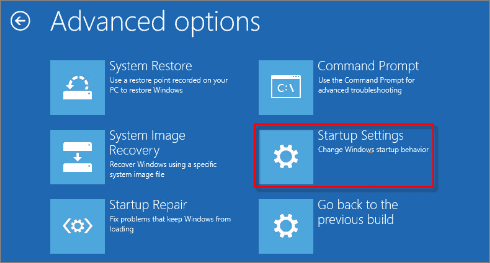
4. Press 5 to enter Safe Mode with Networking.
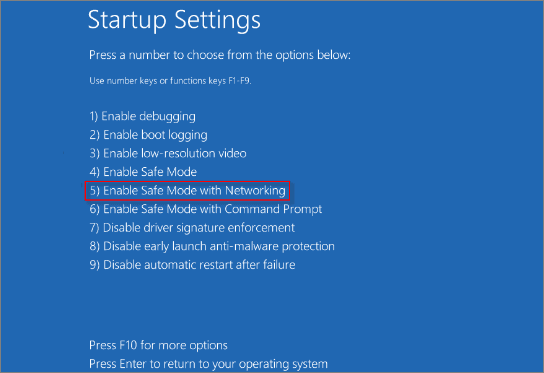
Part 3. Turn off Hardware Acceleration
1. Open Chrome and type: chrome://settings in the address bar and hit Enter to enter Chrome settings page;
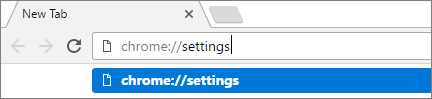
2. Scroll down to the bottom and click on "Show advanced settings...";
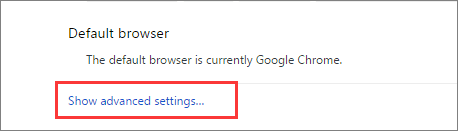
3. In Further options, scroll to "System" > uncheck "Use hardware acceleration when available" box;
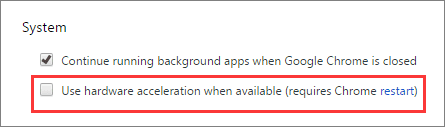
4. Click on "Restart" in Requires Chrome restart dialog;
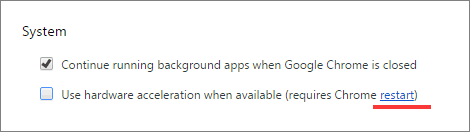
5. Restart PC and boot to normal mode to fix Chrome to work again.
Was This Page Helpful?
Daisy is the Senior editor of the writing team for EaseUS. She has been working at EaseUS for over ten years, starting as a technical writer and moving on to being a team leader of the content group. As a professional author for over ten years, she writes a lot to help people overcome their tech troubles.
Written by Tracy King
Tracy became a member of the EaseUS content team in 2013. Being a technical writer for over 10 years, she is enthusiastic about sharing tips to assist readers in resolving complex issues in disk management, file transfer, PC & Mac performance optimization, etc., like an expert.
Related Articles
-
Fixed: Xbox One Not Reading Disc [2024 Complete Guide]
![author icon]() Cici/2024-01-11
Cici/2024-01-11 -
Windows 11 White Screen? Top 9 Ways to Fix It!
![author icon]() Cici/2024-02-21
Cici/2024-02-21 -
Reset SMC MacBook Pro | System Management Controller on macOS Ventura/Monterey
![author icon]() Dany/2024-06-03
Dany/2024-06-03 -
Where Do You Want to Install Windows and How [2024 New]
![author icon]() Sherly/2024-01-11
Sherly/2024-01-11
EaseUS Data Recovery Services
EaseUS data recovery experts have uneaqualed expertise to repair disks/systems and salvage data from all devices like RAID, HDD, SSD, USB, etc.
