Are you experiencing issues with your Xbox One not reading discs? The 0x80820003 error usually accompanies the problem. When Xbox One can't read the disc, your game can't be recognized and played. Don't worry. EaseUS provides a detailed troubleshooting solution for you.
Note: This article applies to all products in the Xbox One series, including Xbox One's not reading disc and Xbox One X not reading disc. It is also a reference for Xboe Series.
How to Fix Xbox One Not Reading Disc
Xbox One not reading disc issue means your game disc is not playable. And your disc is not recognized in Xbox One. This section will give some effective solutions to fix Xbox One not reading disc error.
Option 1. Quick Solution:
1. Check the disc and the console for damage:
- Check for scratches, stains, cracks, or chips on both sides of the hard disk. And check the disc for noise.
- Check the subject for spills, dirt, or dents.
2. Clean the components:
- Preparation: microfiber cloth, a soft brush, a can of compressed air, and a bottle of alcohol for external use.
- Use a microfiber cloth to wipe the area around the disc drive to remove any dirt. Then use a soft bristle brush to gently clean around the opening or blow off the dust with a can of compressed air.
3. Test the disc for problems:
Insert another game disc into your Xbox One to see if the problem is with the Xbox One console. And see if the original disc will play on the other console.
4. Change the orientation of the Xbox
The console is not designed to operate vertically; you should place the console horizontally on a stable and flat surface. Or place the Xbox One console at an angle.
If these options don't work, go ahead and try the other step-by-step guides, And if you like this tutorial, click the buttons and share it with your others in need.
Option 2. Change Power Mode
Try changing the power mode and restarting the console to see if the game disc is recognized. Below is a simple step-by-step guide:
Step 1. Press and hold the Xbox button and select System>Settings>Power& Startup.
Step 2. Continue under Power & Startup and select Energy-saving.
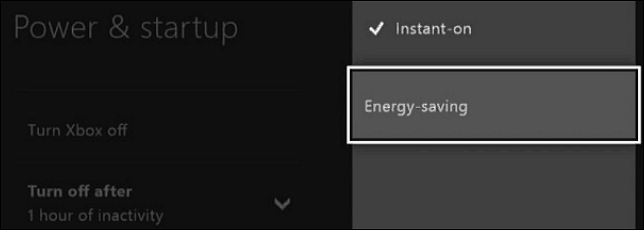
Step 3. Select the Xbox button and perform a hard reboot. Shut down the host computer and continue to boot.
Step 4. Re-insert the CD-ROM to see if the problem is resolved.
Option 3. Clear Persistent Storage
Some users have reported that clearing persistent storage can solve the problem. You can try the following steps:
Step 1. Go to Devices & Streaming > Blu-ray > Persistent Storage in Xbox One Setting.
Step 2. Select the Clear Persistent Storage option and restart the console.
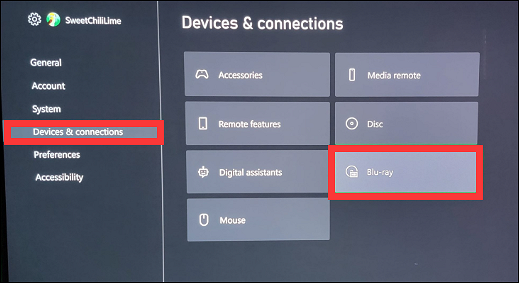
Option 4. Reset the Xbox OS
If the above methods do not solve the problem of Xbox One not reading discs, you can reset the Xbox One operating system. You can choose not to delete your games and apps. Here is a quick step-by-step guide:
Step 1. Press the Xbox button on the home screen to open the guide.
Step 2. Navigate to Settings > All Settings > System > Console Information and Updates > Reset Console".
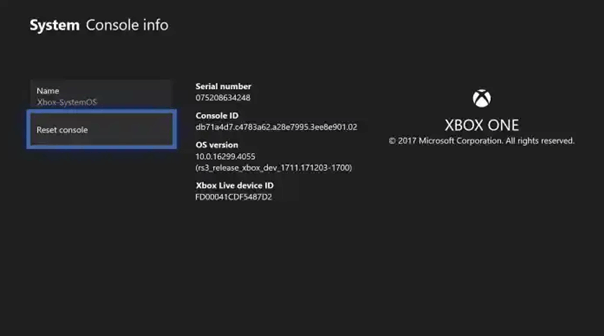
Step 3. If you want to keep your data, on the Reset Console screen, select the Reset and keep my games and Apps option.
If this option does not help resolve the issue of the console not reading the CD, it may be a hardware issue.
Option 5. Replace the hardware
If there is a problem with the hardware, then you have the option to replace it.
You will need to find a spare disk reader, remove the laser lens and the rotary motor, and then replace the faulty hardware with these.
You can contact the Xbox One support team if it doesn't work.
If you want to replace the hard disk of your Xbox, you can check it out by clicking on the link below.
How to Perform Xbox One SSD Upgrade
Do you want to upgrade your Xbox One hard drive to an SSD? This article will explain performing an Xbox One SSD upgrade without losing data or reinstalling.
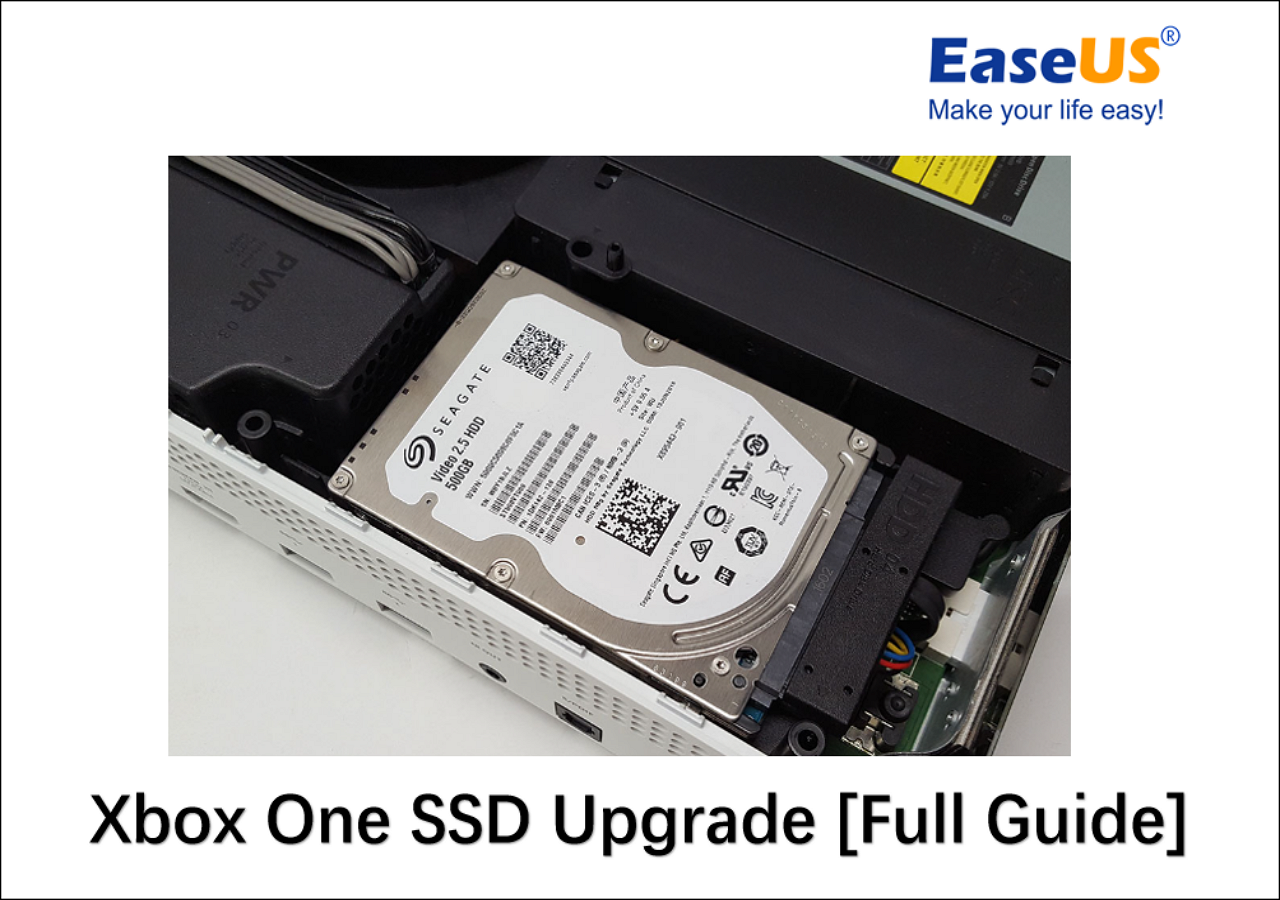
Why Xbox One Not Reading Disc
Xbox One not reading discs means you can't recognize your games on the console. Many users have reported this issue in the forums. Below is a typical case:
A variety of things can cause this problem:
- Excessive Dust: Too much dust builds up inside the console or on the Xbox One laser lens.
- Disc Failure: An ear-splitting noise indicates a damaged disc. If the disc is scratched or cracked, it can also cause the Xbox One not to read the disc error.
- Drive Failure: If the levers, rollers, and screws inside the optical disk drive are damaged, neither Xbox will work properly.
- Incorrect settings: Xbox power settings may interfere with the optical disk drive. It may prevent some consoles from reading discs or recognizing when a disc is inserted.
Don't panic when you encounter any of these problems, and you can follow the options provided in this article for a quick fix. If the disc has a serious problem, you may need to find a professional to repair it.
Those are the solutions to fix Xbox One hard drive not reading disc. If you meet any errors related to Xbox external hard drive not working, you can check it out by clicking on the link below.
How to Fix Xbox External Hard Drive Not Working [Full Guide in 2024]
For hard drive issues, you need to fix it on your PC. If it is an Xbox problem, you can fix it on the Xbox console. We will provide a detailed step-by-step guide next.
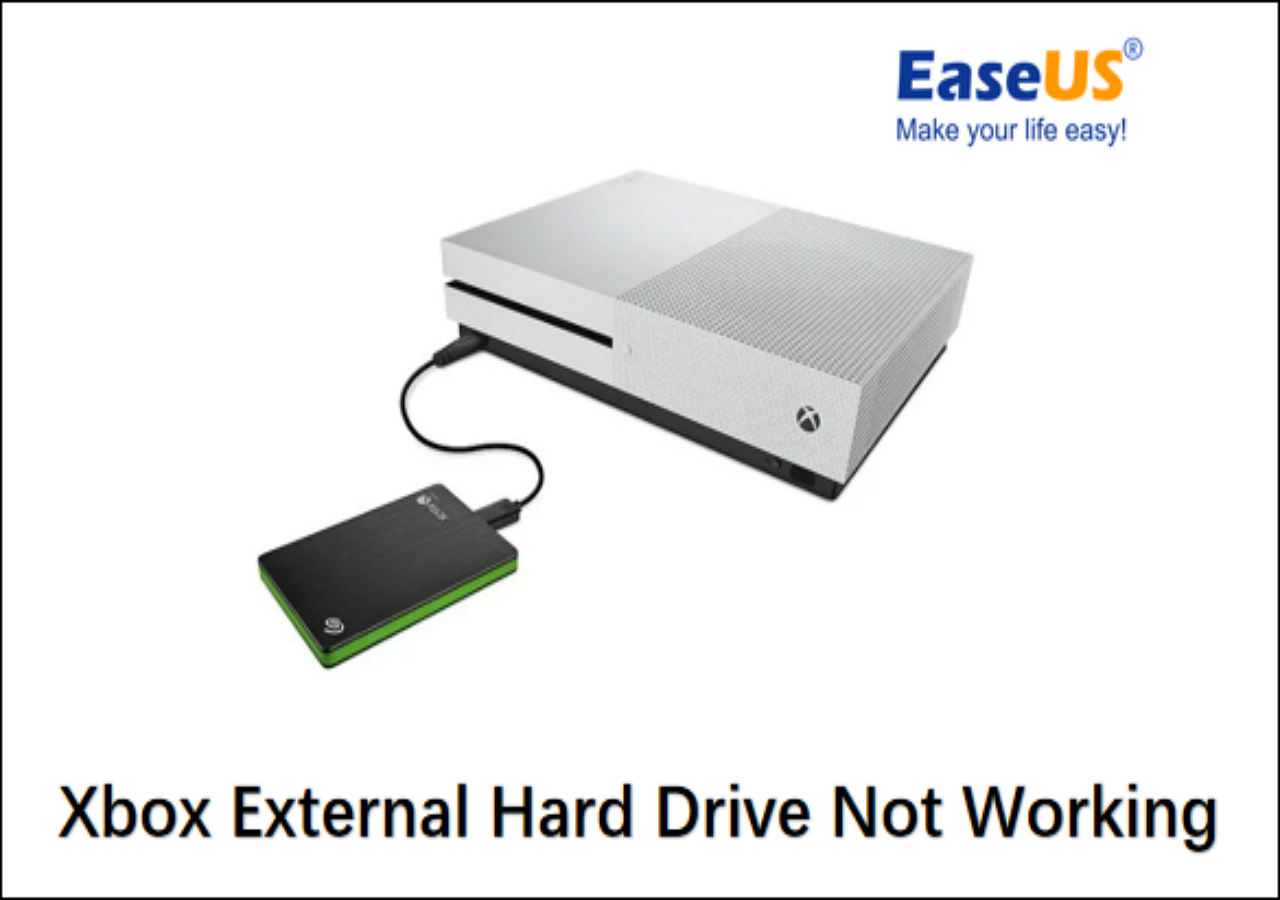
Conclusion
We hope this thorough guide will help you fix your Xbox One not reading disc error. Please don't panic when you encounter a problem. Please check if the disc and the consoles are damaged before changing incorrect power settings, trying to reset the Xbox One system, and other options.
As a game user, you may also be interested in the following topics:
FAQs About Xbox One Not Reading Disc
This section will provide more frequently asked questions about Xbox One not reading discs. Keep reading and solve your worries.
1. How to know if my Xbox One is damaged?
You can check if the Xbox One disc is damaged by checking the back of the game disc. If there are scratches, nicks, or other visible damage, the laser will refract, causing it to be unplayable. Then your console will not be able to read the disc.
If there is no damage on the disc's exterior, there is also the possibility that the disc drive is causing the Xbox One to be unable to read the disc.
2. How to clean my Xbox One disc reader?
You need to use a professional tool to clean the Xbox One disc reader. If you want to remove all dirt, hair, or debris, use a microfiber cloth to wipe the area around the disc drive.
To blow off any hard-to-reach particles, use a soft-bristled brush to clean around the opening or the compressed air canister gently.
3. Why my Xbox One won't read the disc and makes noise?
If your Xbox One disc is making strange noises, it could be that the Xbox One's disc drive is worn out due to loose gears. This will prevent your disc from being read by your Xbox One.
Was This Page Helpful?
Cici is the junior editor of the writing team of EaseUS. She accepted the systematic training on computers at EaseUS for over one year. Now, she wrote a lot of professional articles to help people resolve the issues of hard drive corruption, computer boot errors, and disk partition problems.
Related Articles
-
Black Myth: Wukong Save File Location & Config File Location
![author icon]() Jerry/2025-07-04
Jerry/2025-07-04 -
Screen Goes Black While Watching YouTube (Solved)
![author icon]() Larissa/2025-07-04
Larissa/2025-07-04 -
6 Ways to Fix Mac Won't Restart After Update (Include Ventura/Monterey/Big Sur)
![author icon]() Brithny/2025-07-04
Brithny/2025-07-04 -
[Full Guide] How to Factory Reset PC Without Turning It On
![author icon]() Jerry/2025-07-04
Jerry/2025-07-04
EaseUS Data Recovery Services
EaseUS data recovery experts have uneaqualed expertise to repair disks/systems and salvage data from all devices like RAID, HDD, SSD, USB, etc.