In this article, you'll learn:
- Use the Keep Broken Files Feature in WinRAR
- Download the RAR File Again
- Remove and Reinstall WinRAR
- Repair Your Archive With WinRAR
- Run a CHKDSK Scan
Overview: The Checksum Error in WinRAR
Are you getting a Checksum error in WinRAR when extracting RAR, ZIP, or any archive format? If yes, this might be annoying, but don't worry; we are here with solutions. Most users face this error during the file extraction process, and the main reason behind this error is the corruption of the archive file. Many other reasons cause Checksum Errors, which we will discuss in the next part.
What Causes Checksum Error WinRAR
Before getting into the solution part, it's necessary to understand the reason behind the checksum error WinRAR. Let's discuss this in detail.
According to research, this error usually happens due to several reasons, like
- 😵Bad sectors on the storage drive
- ❌Improper download of the source file
- 🛑Interrupted the transfer process of the file
- ⛓️Insufficient disk space during extraction
- 🦠Virus/malware attacks in the RAR extraction process
In the next part, we will discuss six working solutions to fix the checksum Error in WinRAR, So read the post until the end to get a complete idea.
6 Fixes to the Checksum Error in WinRAR
In this part of the post, we will provide six fixes to the checksum error in WinRAR. Make sure to secure your data before trying these methods. Here, we will provide a video explaining how to fix the checksum error in WinRAR, so follow it. In this part of the video, you will learn how to fix bad sectors on your hard drive by running the CHKDSK scan on the command prompt.
Video page:
- 00:10 - Use the Keep Broken Files option
- 00:45 - Repair archive
- 01:24 - Fix bad sectors on your hard drive
Now, we will provide you with a detailed guide on the six best and working solutions to fix the checksum error in WinRAR. Follow the exact steps given in the solutions to get the best result.
1. Use the "Keep Broken Files" Feature in WinRAR
You can quickly resolve the checksum error in WinRAR using the Keep Broken Files option. This option extracts corrupted media. Once the user ticks the option, WinRAR will automatically ignore the corruption and extract content from the Zip folder. Follow the below steps to do this process correctly.
Step 1. Right-click on the Zip or RAR compressed files and choose "Extract Files" from the context menu.
Step 2. Navigate to the Miscellaneous section and check the "Keep Broken Files" box.
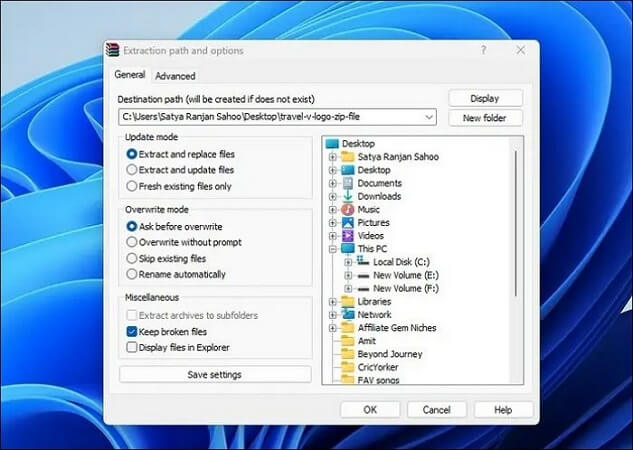
Step 3. Select an extraction location and then click "OK" to execute the changes. Now, check whether the issue is resolved.
Many Windows 10/11 users have proved the efficacy of the post. If you are interested in resolving the problem, share it on Facebook, Twitter, Instagram, and other social media platforms!
2. Download the RAR File Again
As we already mentioned, improper download of the source RAR file can be the cause of showing the checksum error in WinRAR. To resolve this issue, we suggest you download the RAR file again to a different location and ensure a fast and stable internet connection before downloading the source RAR file.
How to Open RAR Files on Windows
This post will focus on four ways to extract and open RAR files on Windows 10. We'll be looking at free and paid options, so read until the end, so you dont miss out on any critical information.
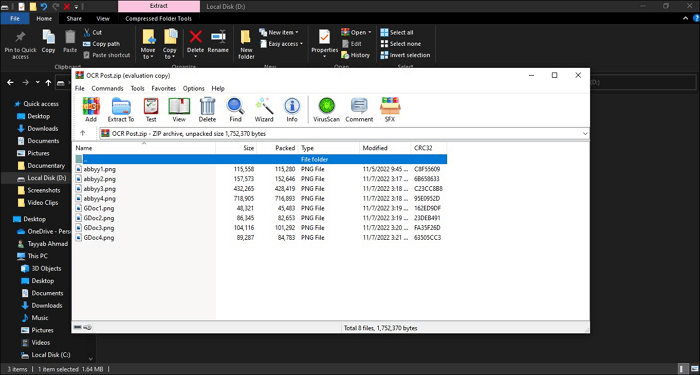
3. Remove and Reinstall WinRAR
The Checksum Error might sometimes show because of bugs, viruses, and glitches with Win RAR. So, in such a condition, we suggest you manually uninstalling and reinstalling the WinRAR. To do the process, follow the below steps.
Step 1. Open the Run dialog by pressing the Windows and R keys.
Step 2. Type appwiz. cpl and click "OK" to open the Program and Features page.
Step 3. Scroll down the items in the Programs and Features window to find the WinRAR program. Right-click on the "WinRAR" app and click "Uninstall".

Step 4. After the uninstallation, restart your PC and visit the official website to download and install it again.
Before uninstalling the WinRAR, make sure to protect your data. There is a possibility of accidentally deleting data during reinstalling WinRAR. So, we recommend you use EaseUS Data Recovery Wizard Pro. This powerful and reliable data recovery tool has advanced features and claims a 99.7% data recovery success rate.
- The trial version supports deleted file recovery of 1000+ files like video, image, PDF, doc, excel, and ppt.
- You can use it to swiftly guide yourself through an archive file recovery process.
To understand the working process of the tool, follow the below steps.
Note: To guarantee a high data recovery chance, install EaseUS data recovery software on another disk instead of the original disk where you lost files.
Step 1. Launch EaseUS Data Recovery Wizard on your Windows 11, Windows 10, Windows 8, or Windows 7 computer. Select the disk partition or storage location where you lost data and click "Search for Lost Data".

Step 2. This recovery software will start scanning the disk to find all lost and deleted files. When the scan process completes, click "Filter" > "Type" to specify lost file types. If you remember the file name, you can also search in the search box, which is the fastest way to find the target file.

Step 3. Preview and restore lost Windows files. You can double-click to preview the scanned files. Then, select the target data and click the "Recover" button to save them to another safe spot in the PC or Cloud drive.

The software also has macOS version that can help you recover deleted Zip and RAR files on Mac.
4. Repair Your Archive with WinRAR
You can quickly fix the checksum error in WinRAR with the help of the repair archive option available in WinRAR. This option usually fixes the corrupt archive file. Check the below steps to understand how to use the Repair archive option.
Step 1. Right-click on the corrupted RAR or Zip file and tap the "Open" with the WinRAR option.
Step 2. After the WinRAR opens, click the "Tools" tab at the top and choose the "Repair" archive option from the context menu.

Step 3. Click the "Browse" button and choose the destination for the repaired RAR or Zip files.
Step 4. Choose the "Treat the corrupt archive as RAR" option if your archive is a RAR file. Select the "Treat the corrupt archive as ZIP" option if it's a ZIP file. Then, click "OK".

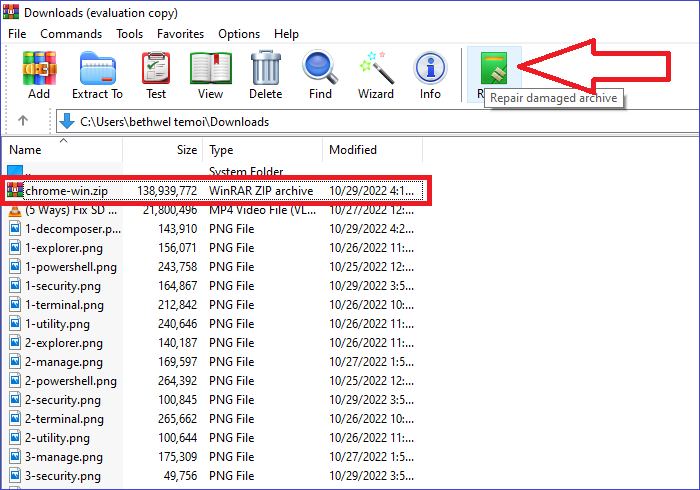
How to Fix the Archive Is Either in Unknown Format Or Damaged
It's a common issue when opening a zipped file using WinRAR or File Explorer. Read on to learn the possible fixes. Read more >>
5. Increase Free Disk Space
Insufficient disk space during the RAR archive extraction is one of the main reasons for the Checksum Error. We suggest you make some space on your PC to extract your archive files. To free up disk space, you can clear temporary or other cache files or delete unused files from your PC.
6. Run a CHKDSK Scan
The Checksum Error may occur due to the bad sector on your hard drive. To resolve this issue, we suggest you run a CHKDSK scan. CHKDSK scan usually scans the hard drive for bad sectors and missing files and repairs those automatically if there is any issue. Follow the below steps to run a CHKDSK scan.
Step 1. Left-click on the "Start Menu", type Command Prompt in the search bar, and choose "Run" as the administrator option from the right panel.
Step 2. Type the following command in the Command Prompt window and press Enter. Replace "D" with the drive letter where the archive file is stored.
chkdsk/r D:
The CHKDSK scan usually takes a long time to complete, so be patient. Once the scan process is complete, restart your PC and check whether the issue is fixed.
Bottom Line
This post has provided the six best solutions to fix the Checksum Error. We recommend you try all the above solutions and experience, which works better and is less time-consuming. If you are trying solutions, data loss is possible, so we recommend downloading the EaseUS Data Recovery Wizard Pro software, which can recover your lost data quickly.
Checksum Error WinRAR FAQs
In this section, we will answer some of the frequently asked questions related to this topic, which may clear your additional doubt, so don't skip this part.
1. How do I fix a checksum error?
You can quickly fix a checksum error by uninstalling and reinstalling the WinRAR app on your PC. Running a CHKDSK Scan also helps a lot to fix the checksum error.
2. Why checksum error?
Checksum error usually happens because of a corrupted archive file, but there are also some other reasons behind it, like
- Bad sectors on the storage drive
- Improper download of the source file
- Insufficient disk space during extraction
- Interrupted the transfer process of the file
- Virus/malware attacks in the RAR extraction process
3. How do I fix a corrupted WinRAR file?
You can quickly fix the corrupted WinRAR with the help of the repair archive option available in WinRAR.
4. What is the error in extracting RAR files?
You may get the Checksum error while extracting RAR files, and this error usually shows because of the corruption of the RAR files.
Was This Page Helpful?
Jaden is one of the editors of EaseUS, who focuses on topics concerning PCs and Mac data recovery. Jaden is committed to enhancing professional IT knowledge and writing abilities. She is always keen on new and intelligent products.
Related Articles
-
4 Ways Included | How to Fix Windows Won't Boot from CD
![author icon]() Jerry/2025-07-04
Jerry/2025-07-04 -
How to Fix 'Switch User' Option Missing in Windows 10/11
![author icon]() Daisy/2025-07-04
Daisy/2025-07-04 -
ASUS Rog Ally Z1 vs. Z1 Extreme: What's the Difference?
![author icon]() Larissa/2025-12-01
Larissa/2025-12-01 -
How to Fix macOS 13 Ventura Installation Failed/Stuck/Frozen (2025 Tips)
![author icon]() Brithny/2025-09-17
Brithny/2025-09-17
EaseUS Data Recovery Services
EaseUS data recovery experts have uneaqualed expertise to repair disks/systems and salvage data from all devices like RAID, HDD, SSD, USB, etc.