How to Choose a Mac External Hard Drive
Finding the best external hard drive for Mac is a big deal because you won't have to clutter your Mac computer with large files that slow everything down. Instead, you can transfer everything on your Mac to an external storage device to access them whenever and anywhere. But how to choose an external drive for Mac matters. You need to consider a few factors to find the best hard drive that satisfies your needs.
- Capacity. The smallest hard drive storage space recommended is 1TB unless you are trying to save pennies.
- Durability. It is an essential factor when buying an external drive for Mac because you do not want to lose any data stored on it easily.
- Portability. Portability refers to the convenience of carrying external drives.
- Read and write speeds. It means the time it takes for an external hard drive to open and save a file. In general, SSDs have a faster speed.
- Connectivity ports. Matching the external hard drive's connector to your Mac device is also essential. Or, you need to pay even more for an adaptor.
- Cost. Since all external drives' functions, designs, and capacities vary greatly, so do their pricing. Generally speaking, NAS is the most expensive, HDD the most affordable, and SDD in the middle.
Top 8 Best External Hard Drives for Mac
Now, we know much about what we should consider when buying an external hard disk for Mac. It is time for us to come to the right point. Here is a list of the 8 best Mac external hard drives. Let's come to see the detailed information about these external devices.
Top 1. WD My Passport
Western Digital My Passport drive is one of Mac's best external hard drives. It has become a household name for its cheap external storage. Besides, it comes with a 3-year warranty and is pre-formatted in Apple's HFS+ format. It has a relatively slow speed but is enough and fine for Time Machine backup.

A table is here to help you learn more about it.
| Features | WD My Passport |
|---|---|
| Cost |
|
| Capacity |
|
| Interface |
|
| Speed |
|
| Pros |
|
| Cons |
|
| Suitable users |
|
Top 2. Seagate Backup Plus
Seagate Backup Plus is an ideal external hard drive for Mac, famous for its slim and sleek design. It has backup software and can safely store data from almost all your devices. You can enjoy a two-year warranty. In addition, It is already formatted to HFS+ file format, compatible with your MacBook or MacBook Pro.

This table shows you more information on Seagate Backup Plus.
| Features | Seagate Backup Plus |
|---|---|
| Cost |
|
| Capacity |
|
| Interface |
|
| Speed |
|
| Pros |
|
| Cons |
|
| Suitable users |
|
Top 3. LaCie Mobile Drive (2022)
The 2022 edition of LaCie's Mobile Drive has a sleek appearance. It is relatively costly but easy to set up and use. Furthermore, it comes with a handy backup tool. It will be your best bet if you want an external hard drive that matches your other Apple hardware.
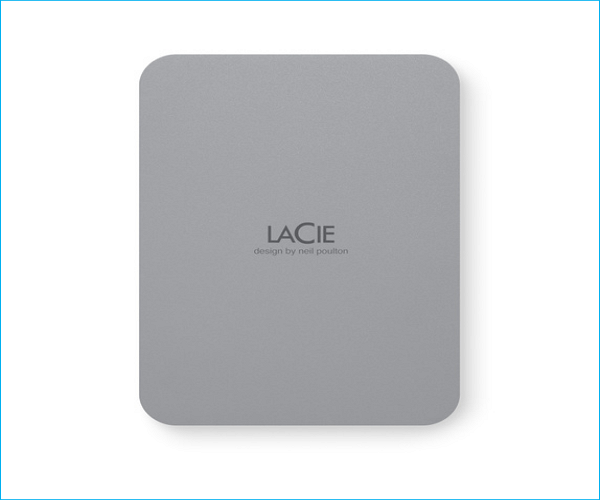
Do you want to know more about LaCie's Mobile Drive 2022? Here is a table.
| Features | LaCie Mobile Drive (2022) |
|---|---|
| Cost |
|
| Capacity |
|
| Interface |
|
| Speed |
|
| Pros |
|
| Cons |
|
| Suitable users |
|
Top 4. Kingston XS2000 Portable SSD
Kingston is a popular brand for the thumb drive. Kingston XS2000 Portable SSD is very small in size but has fast speed and high durability. It is an SSD instead of an HDD, making it have high data transfer speeds.

Know more about Kingston XS2000 Portable SSD in the table below.
| Features | Kingston XS2000 Portable SSD |
|---|---|
| Cost |
|
| Capacity |
|
| Interface |
|
| Speed |
|
| Pros |
|
| Cons |
|
| Suitable users |
|
Top 5. Samsung T7 Touch Portable SSD
The Samsung T7 Touch Portable SSD is among the fastest and most secure external hard drives. It provides excellent performance and easy-to-use features. With a credit card size and fingerprint-reading technology, Samsung T7 Touch Portable SSD is a versatile external solid-state drive for Macs. Besides, it offers a three-year warranty.

See more information about Samsung T7 Touch Portable SSD in this table.
| Features | Samsung T7 Touch Portable SSD |
|---|---|
| Cost |
|
| Capacity |
|
| Interface |
|
| Speed |
|
| Pros |
|
| Cons |
|
| Suitable users |
|
Top 6. Crucial X8 Portable SSD
The Crucial X8 Portable SSD is a sturdy external drive that offers excellent performance in a tiny size at an affordable price. It is very suitable for Desktop Mac or MacBook users. It will be your choice if you are looking for a pocket-sized external storage device.

The table below will help you know more about Crucial X8 Portable SSD.
| Features | Crucial X8 Portable SSD |
|---|---|
| Cost |
|
| Capacity |
|
| Interface |
|
| Speed |
|
| Pros |
|
| Cons |
|
| Suitable users |
|
Top 7. SanDisk Professional G-Drive SSD
The SanDisk Professional G-Drive SSD is an excellent and all-around SSD for Mac. It is crush-resistant, drop-resistant, and water-resistant. SanDisk claims this external drive as being "Time Machine ready". It also provides considerable data security and physical protection.
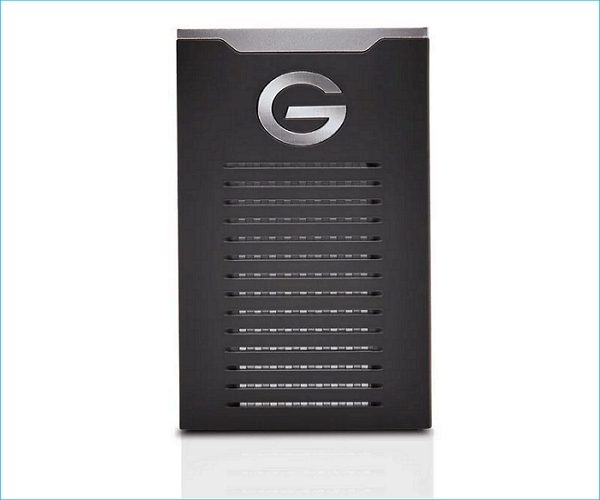
Get more information about SanDisk Professional G-Drive SSD in this table.
| Features | SanDisk Professional G-Drive SSD |
|---|---|
| Cost |
|
| Capacity |
|
| Interface |
|
| Speed |
|
| Pros |
|
| Cons |
|
| Suitable users |
|
Top 8. WD Black P10
The WD Black P10 has a gamer aesthetic and can serve as an affordable and simple repository for your extensive game collection. When you plan to back up your files, you can easily plug it into any Mac, PC, or gaming console because it can be connected with a USB port.

Find more information about WD Black P10 in the following table.
| Features | WD Black P10 |
|---|---|
| Cost |
|
| Capacity |
|
| Interface |
|
| Speed |
|
| Pros |
|
| Cons |
|
| Suitable users |
|
Additional Guide: How to Use External Drive for Mac Backup
After knowing much about some of the best external drives for Mac, have you ever been stuck on a question like "how to use an external drive for Mac backup?"
Of course, you can back up your Mac to external drives via Time Machine. But does the Time Machine backup everything? Time Machine has its shortcomings for Mac backup. For example, it cannot back up systems log files, temporary files, and iCloud contents. Here, I will present a way to back up your Mac to external hard drives without Time Machine using a third-party backup tool - EaseUS Todo Backup for Mac.
EaseUS Todo Backup for Mac is a practical and easy-to-use backup utility that allows you to back up your Mac in just 3 steps. It can support all macOS systems, including the latest macOS Ventura. That is why you can use it to help you clean install macOS Ventura. Besides, it lets you make backups in full, differential, or incremental modes and clone a USB drive.
The following are the detailed steps to back up your Mac with this extraordinary backup software.
Step 1. Launch and run EaseUS Todo Backup for Mac.
Click the first Backup tab or simply click the + button in the bottom-left corner to create a backup project - name the backup project and click OK.

Step 2. Set up the backup destination where you want to store Mac files as backups, automatic backup frequency, etc and click OK.

Step 3. Add files and folders to the backup project.
Click File+ to selectively choose files and folders to add to the backup and click the blue start button to back up your Mac to another drive or external device.

Final Thoughts
That is all about the best external hard drive for Mac. Here is a list of 8 external hard drives, including HDDs and SSDs. You can choose an external drive for your Mac devices according to your needs.
It is worth noting that if you plan to use an external hard disk for Mac backup, EaseUS Todo Backup for Mac will be your excellent choice. It allows you to back up your Mac without Time Machine and create a disk image. As a great companion to Time Machine, it can make up for the shortcomings of Time Machine, thus enabling you to better back up your data on Mac.
FAQs
1. Is it worth getting an external hard drive for Mac?
Buying an external drive to add extra capacity for your work files, personal files, films, and games is always a wise option because upgrading the storage in Macs has never been simple. Furthermore, you should always keep an external disk handy to create backups if something goes wrong.
2. What is the best way to backup my Mac?
To back up your Mac computers, you can use Time Machine. Once Time Machine is configured, it will start to create backups for your Mac. But Time Machine cannot back up everything on your Mac. Therefore, it is suggested that you should use professional backup software, such as EaseUS Todo Backup for Mac.
Was This Page Helpful?
Daisy is the Senior editor of the writing team for EaseUS. She has been working at EaseUS for over ten years, starting as a technical writer and moving on to being a team leader of the content group. As a professional author for over ten years, she writes a lot to help people overcome their tech troubles.
"I hope my articles can help solve your technical problems. If you are interested in other articles, you can check the articles at the bottom of this page, and you can also check my Facebook to get additional help."
Related Articles
-
Screen Flickering When Playing Games - Try These 7 Fixes
![author icon]() Jerry/2024-03-15
Jerry/2024-03-15 -
MySQL Workbench Crashes on macOS Sonoma! What Should I Do
![author icon]() Brithny/2024-05-28
Brithny/2024-05-28 -
[Too Slow!] Fix: Windows 10 APPs Take Forever to Load
![author icon]() Brithny/2024-01-11
Brithny/2024-01-11 -
How to Repair a Mac Disk with Disk Utility [Official Method]
![author icon]() Dany/2024-01-11
Dany/2024-01-11
EaseUS Data Recovery Services
EaseUS data recovery experts have uneaqualed expertise to repair disks/systems and salvage data from all devices like RAID, HDD, SSD, USB, etc.
