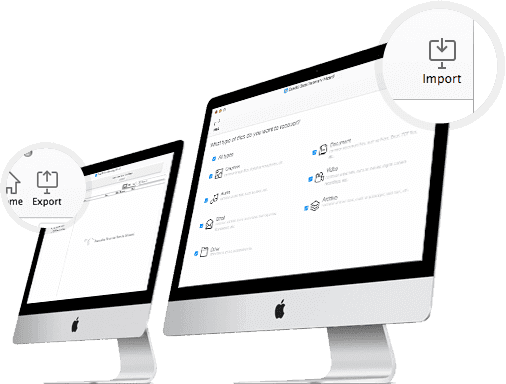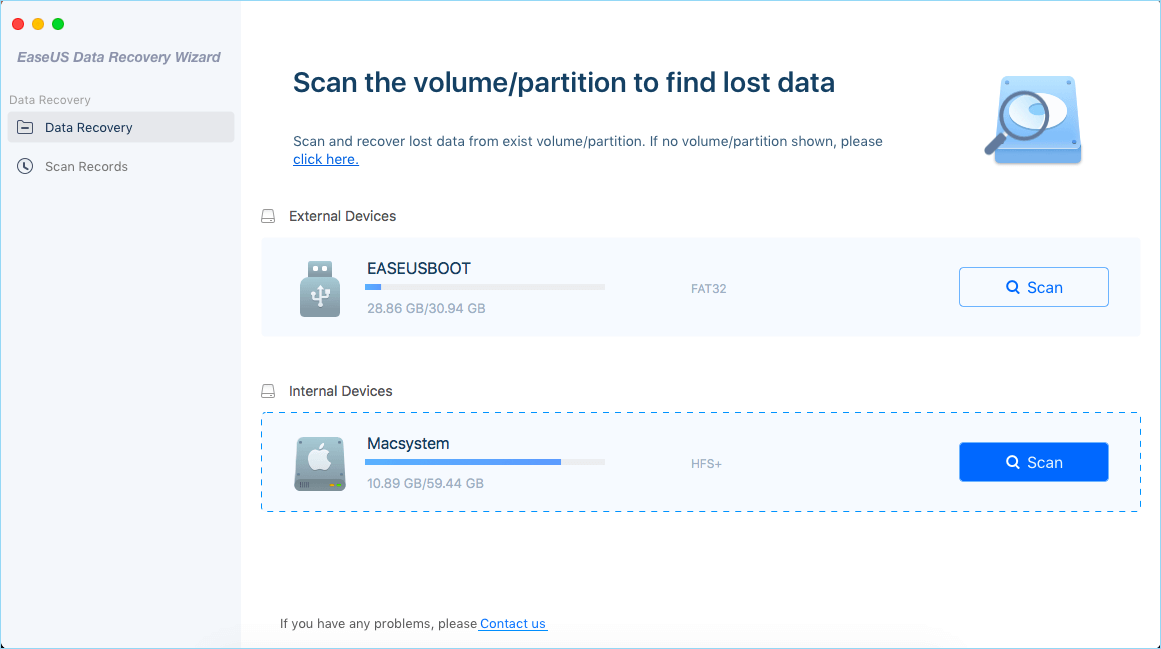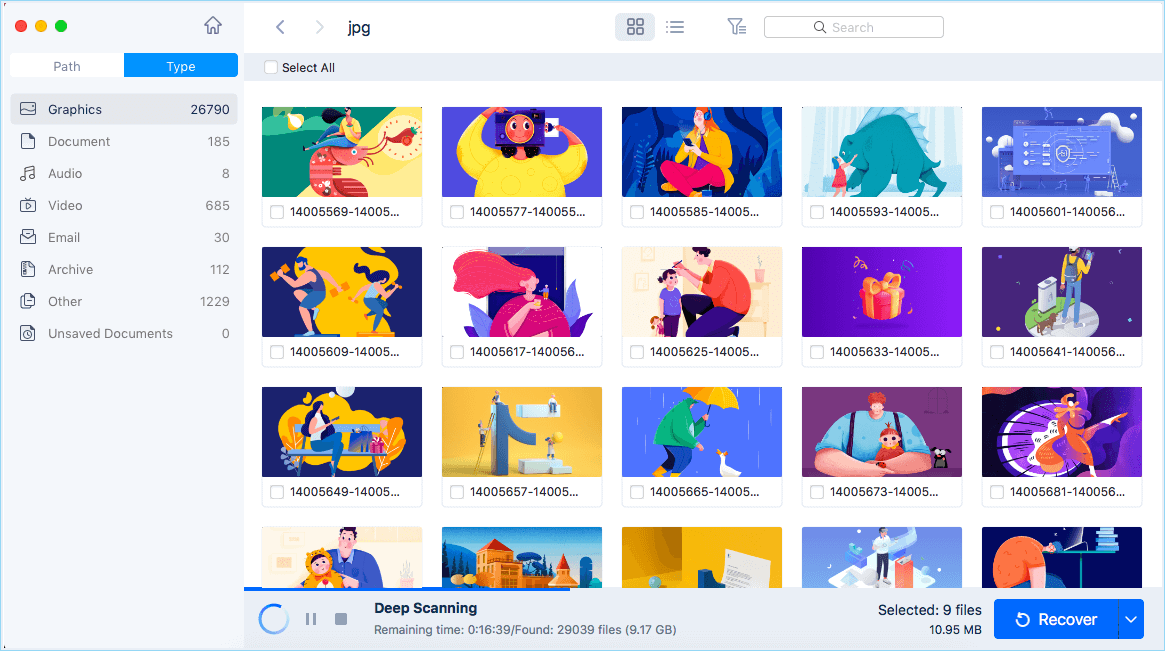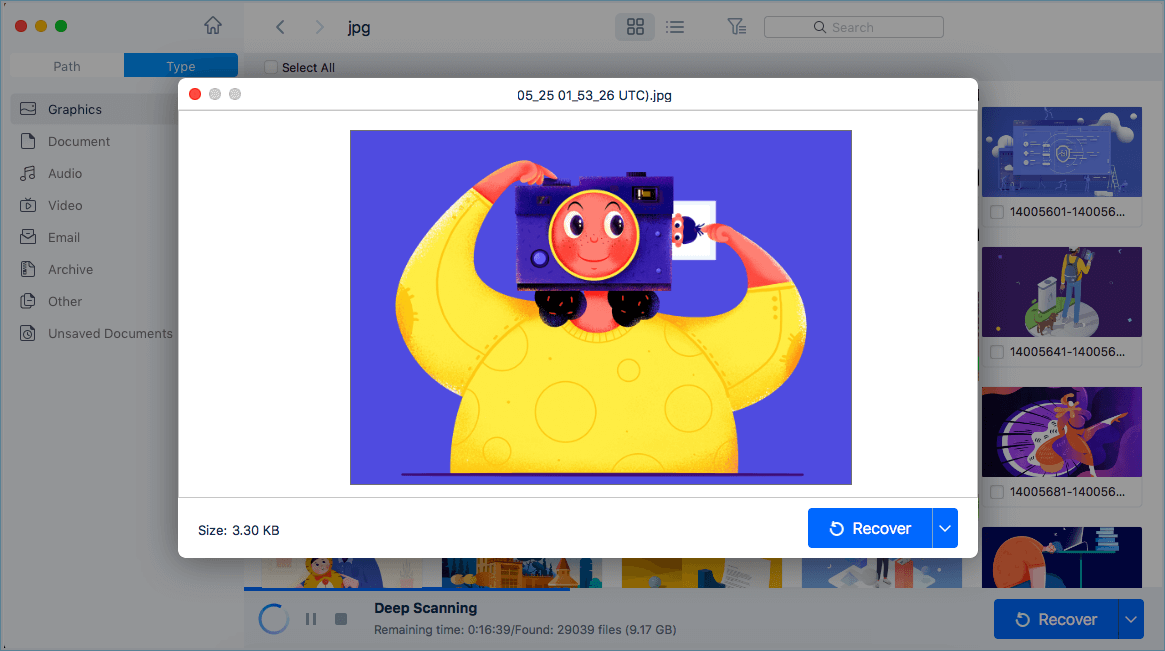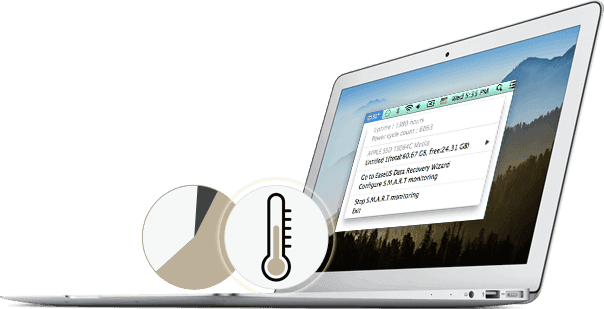Export/Import Scan Status
The export and import option can be used to save current scanning results for later recovery without re-scanning the same sectors.
![]() Export: Click Export and select a path to save the scanning results to as a .rsf file.
Export: Click Export and select a path to save the scanning results to as a .rsf file.![]() Import: Click Import Scan Status from the File menu and select the previous scanning results you desire to resume the scanning process where you left off.
Import: Click Import Scan Status from the File menu and select the previous scanning results you desire to resume the scanning process where you left off.
Disk Monitor
Keep a close eye on your disk with useful information such as disk space usage status, disk temperature, disk type, and more.
Data Protection:
Data Protection by EaseUS Data Recovery Wizard for Mac keeps your valuable data protected from accidental deletion.
Simple Protect
Select desired folders/files to protect. EaseUS Data Recovery Wizard for Mac keeps a detailed record of protected files when they are deleted for later recovery. If you want to get the files back, simply check the protected files section in the interface, choose from the list, and recover.
Complete Protect:
Designate folders/files to protect. Complete Protect backs up these files to a safe location. If you unexpectedly delete files and want to recover later, EaseUS Data Recovery Wizard for Mac restores the deleted files from the created backup.
![]() Export: Click Export and select a path to save the scanning results to as a .rsf file.
Export: Click Export and select a path to save the scanning results to as a .rsf file.![]() Import: Click Import Scan Status from the File menu and select the previous scanning results you desire to resume the scanning process where you left off.
Import: Click Import Scan Status from the File menu and select the previous scanning results you desire to resume the scanning process where you left off.