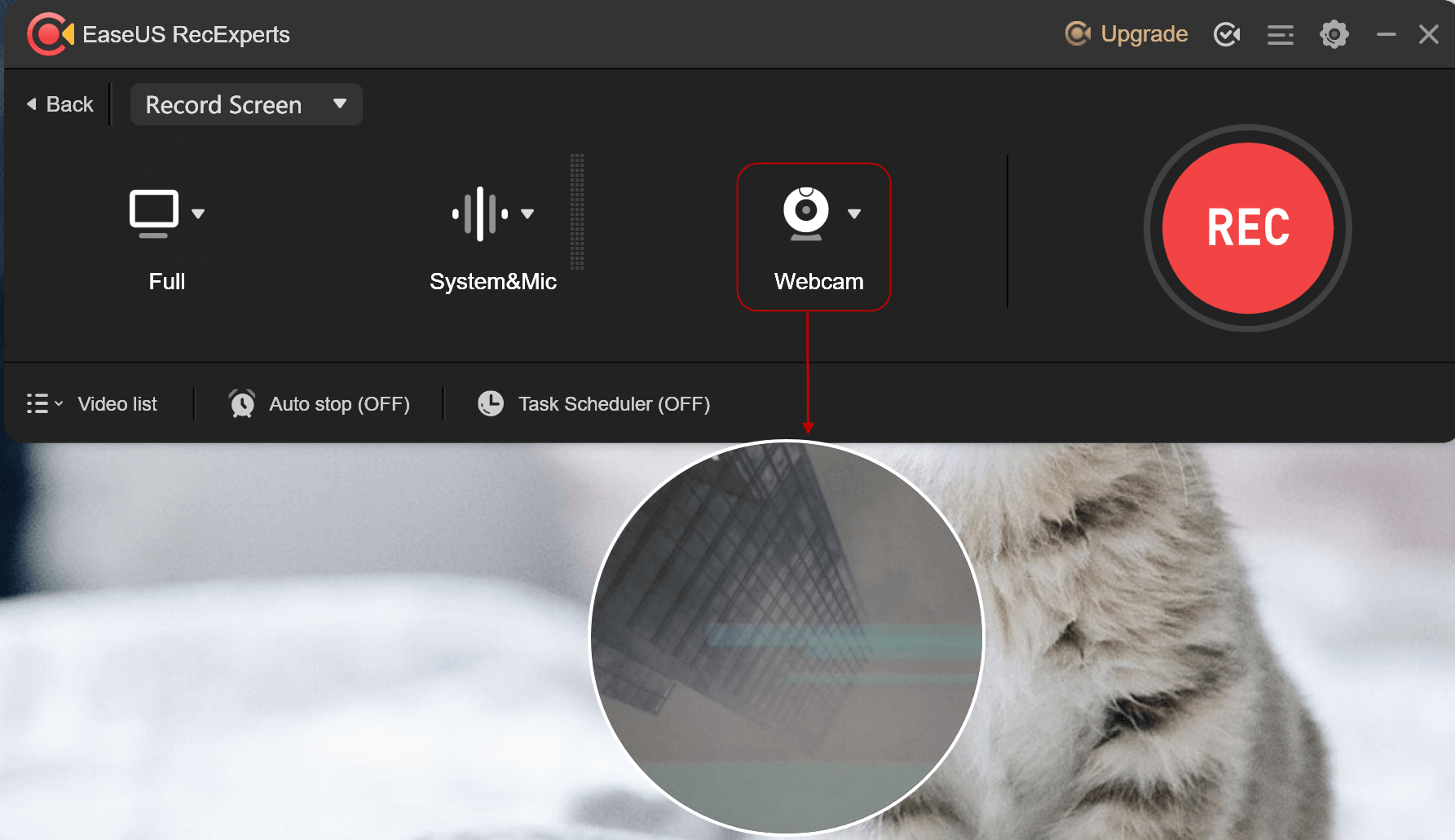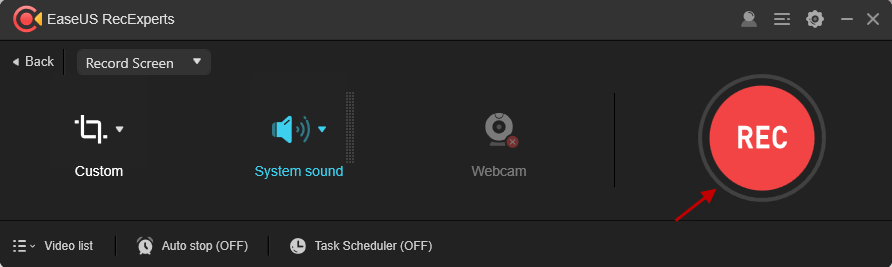![]() > RecExperts Support > Start Recording
> RecExperts Support > Start Recording
More Recovery Products
Centralized Solutions
MSPs Service
Screen Capture
Video & Audio Tools
AI Tools
Transfer Products
PDF Solutions
![]() > RecExperts Support > Start Recording
> RecExperts Support > Start Recording
1. Select recording area
To record the full screen, just click the first icon to set the fullscreen recording mode. You can also custom a recording area by clicking the crop icon on the main panel.
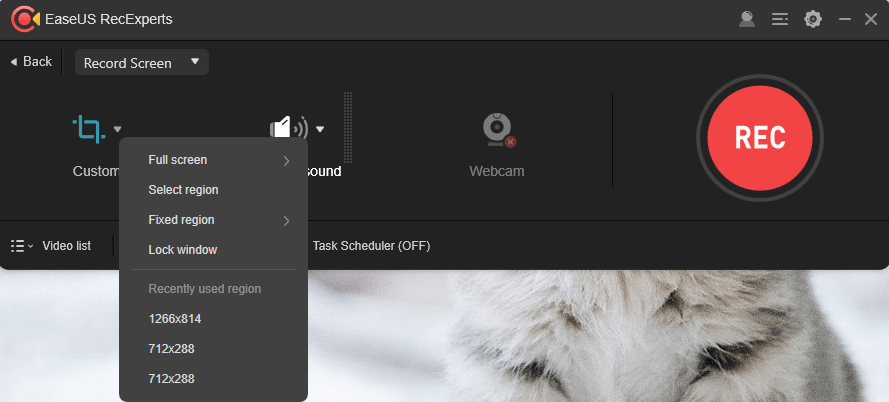
2. Select Audio Input
Click the sound icon to choose whether to record system sound, microphone, both or no sound at all. Moreover, sound volume can be adjusted through the sound menu's last settings option.
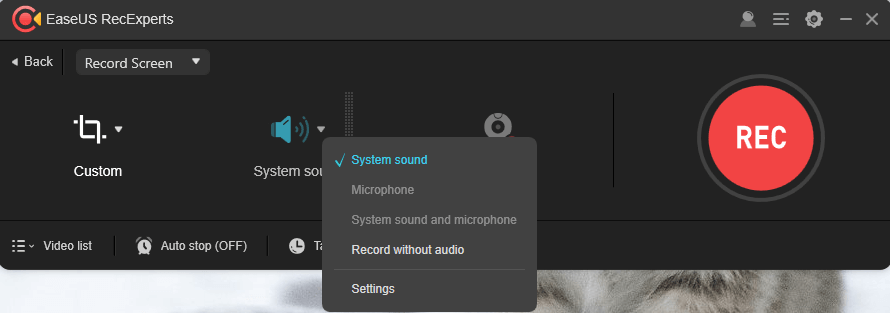
3. Record webcam
To record webcam along with the PC screen, just click the camera-like icon and choose your webcam device. If the program cannot detect your webcam, simply plug in the camera before starting RecExperts, and then, relaunch the program is fine. Here, you can also change the style of camera window from the camera settings option.
4. Click the "REC" button or press default hotkeys (F7) to begin the recording.
Note: If you want to record sound only, Please choose "Record Audio" from the pull-down menu.
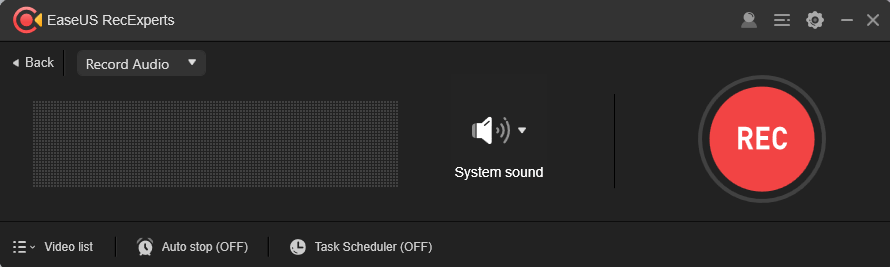
Success, thanks for submitting!