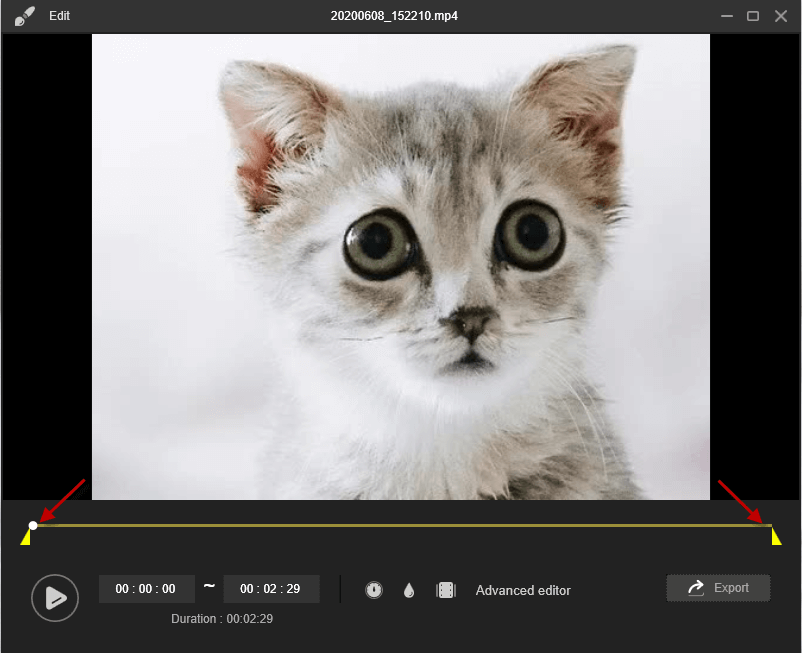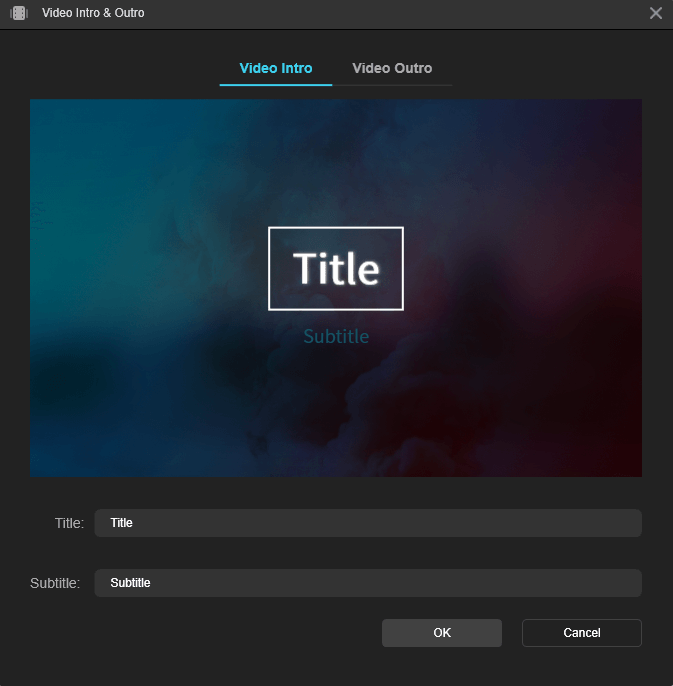![]() > RecExperts Support > Edit Recording
> RecExperts Support > Edit Recording
More Recovery Products
Centralized Solutions
MSPs Service
Screen Capture
Video & Audio Tools
AI Tools
Transfer Products
PDF Solutions
![]() > RecExperts Support > Edit Recording
> RecExperts Support > Edit Recording
To edit the video, simply right-click the video file and select "Edit", or, click the second edit icon from the bottom left corner once the recording is done.
1. Trim the video
After entering the editing mode, simply drag the two icons pointed out as below to trim the video length.
2. Add Intro & Outro
No matter you are making a personal video or a public video shared on social media, intro and outro can be added to the video during editing as well. Just click the icon at the bottom left side of the editing panel and you will be able to enter the contents of title and subtitle.
3. Add Watermark
Furthermore, images and texts can also be put onto the recording. Just click the "water drop" shown in the image below and choose whether you want to add images or texts is alright.
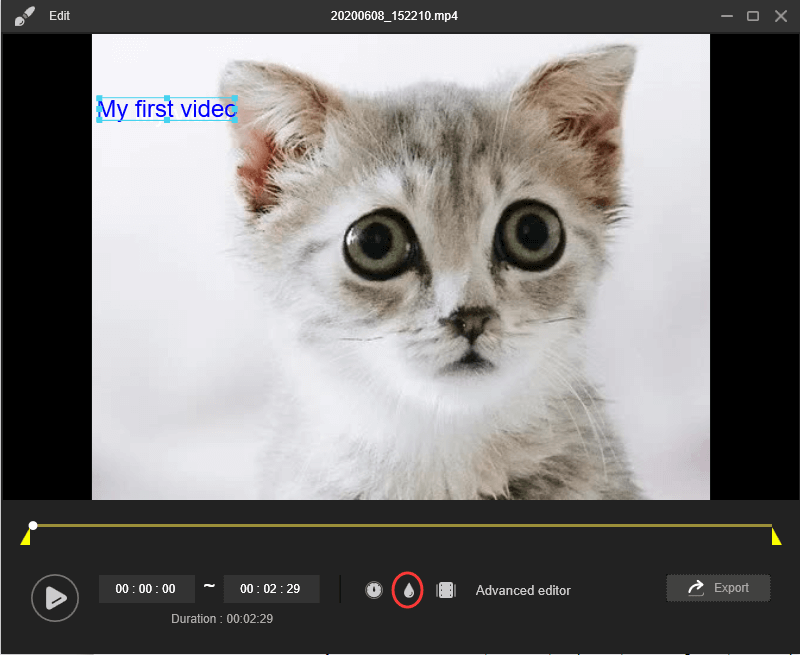
Success, thanks for submitting!