In fact, the ".bak" file is an image file. When you save a backup of your MS SQL databases to a single file on your hard drive, these backup files have names ending with the ".bak" file extension. You can use them to restore database backups through Microsoft SQL Server. Having a backup is an easy way to restore Microsoft SQL databases even your database gets corrupted.
How to Create a Bak File by Yourself
How to create a .bak file on your own? Here's an example of backing up MS SQL using SQL Server Management Studio:
Step 1. Open the SSMS and right-click the database and select "Task > Back Up".
Step 2. Then you can back up your database according to your needs. While taking a backup, you can specify where you want to store the backup of your database.
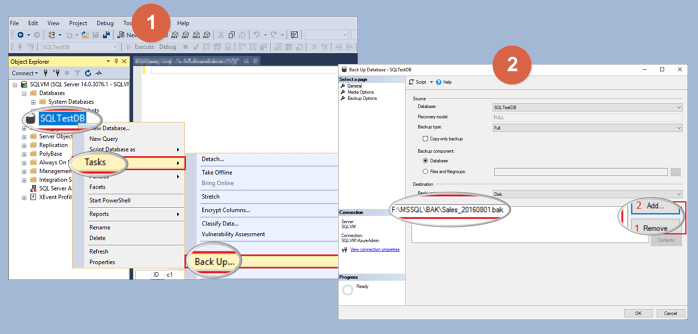
How to Restore MS SQL Database in Every Way
Now that we know the differences and the way to create a backup, let’s go through the detail of MS SQL database restore. There are many ways to restore a database with or without the .bak file. In different situations, you should choose a different method.
Method 1. Restore SQL Database from Bak File Using T-SQL
You can recover the .bak file in SQL Server Management Studio by right-clicking "Databases" and selecting the "Restore Database" option. You can also use T-SQL. This is useful if you want to automate the tasks:
RESTORE DATABASE F FROM DISK = ’c:\sql\F.bak’ WITH FILE = 1, NOUNLOAD, STATS = 5,
RECOVERY
GO
Replace "F" with the name of your database. It is not necessary to use "RECOVERY" because it is a default one. If you have multiple backup restorations, follow the command lines below:
RESTORE DATABASE F FROM DISK = N’c:\sql\F.bak’
WITH NORECOVERY
Go
RESTORE LOG F FROM DISK = N’C:\Program Files\Microsoft SQL Server\MSSQL14.MSSQLSERVER\MSSQL\Backup\F_LogBackup_2019-8-4_12-24-25.bak’
WITH RECOVERY
Go
Method 2. Restore MS SQL Server Database Without Bak Files
If you don't have a .bak file and your database components (tables, triggers, indexes, keys, rules&stored procedures) get corrupted, you can turn to professional SQL database recovery software. It resolves the error swiftly and efficiently. You can restore (.mdf and.ndf) files, fix database log files and recover corrupted objects with the help of EaseUS MS SQL Recovery. Follow the steps to restore and repair your SQL database.
Step 1. Close the SQL Service in Task Manager or SQL Server Manager Console.
Step 2. Run EaseUS MS SQL Recovery, click "Browse" (the two dots) or "Search" to choose the location where you saved your corrupted database. Afterward, Click "Repair" to start analyzing the specified database.

Step 3. When it has done, choose the files you want to repair and click "Export".

Step 4. Turn on the SQL service, you can choose to export the repaired files to database to export it as SQL scripts.

Method 3. How to Recover Deleted Bak File (Additional Help)
If you deleted or lost the .bak file itself, you can also get it back. We don't encourage you to delete any .bak file in case of data recovery in the future. If you really want to undelete .bak files or extract .bak files from inaccessible devices, EaseUS Data Recovery Wizard will help with a simple and fast method. Follow the steps to get back the .bak file itself.
Step 1. Select the location to scan
Choose the specific device and drive where you have permanently deleted files using Shift delete or emptying recycle bin. Then, click the "Scan" button to find lost files.

Step 2. Check the results
The software will automatically start scanning all over the selected drive. When the scan completes, select the "Deleted Files" and "Other Lost Files" folders in the left panel. Then, apply the "Filter" feature or click the "Search files or folders" button to quickly find the deleted files.

Step 3. Recover deleted files
Select the deleted files and click "Preview". Next, click "Recover" to save them to another secure location or device.

Conclusion
Restoration of the SQL database is a simple procedure. However, a wrong step can corrupt the database and make complete data inaccessible. That’s why you should take EaseUS MS SQL Recovery which can restore SQL data even from a corrupted database.
Was This Page Helpful?
Related Articles
-
SQL Database Restore Failed Database Is in Use
![author icon]() Jean/2023-07-20
Jean/2023-07-20 -
MS SQL Database Restore with Recovery and Norecovery Options
![author icon]() Brithny/2023-07-20
Brithny/2023-07-20 -
Download 2023 Best SQL Server MDF Viewer (for Free)
![author icon]() Tracy King/2023-07-20
Tracy King/2023-07-20 -
How to Fix Microsoft SQL Server Error 5123
![author icon]() Tracy King/2023-07-20
Tracy King/2023-07-20
EaseUS MS SQL Recovery
- Restore (.mdf and.ndf) Files
- Recover Corrupted Objects
- Fix Database Log Files